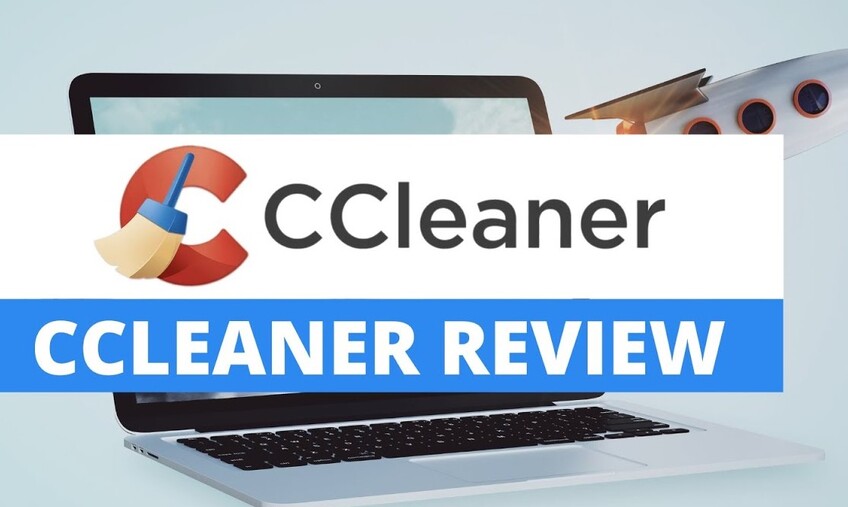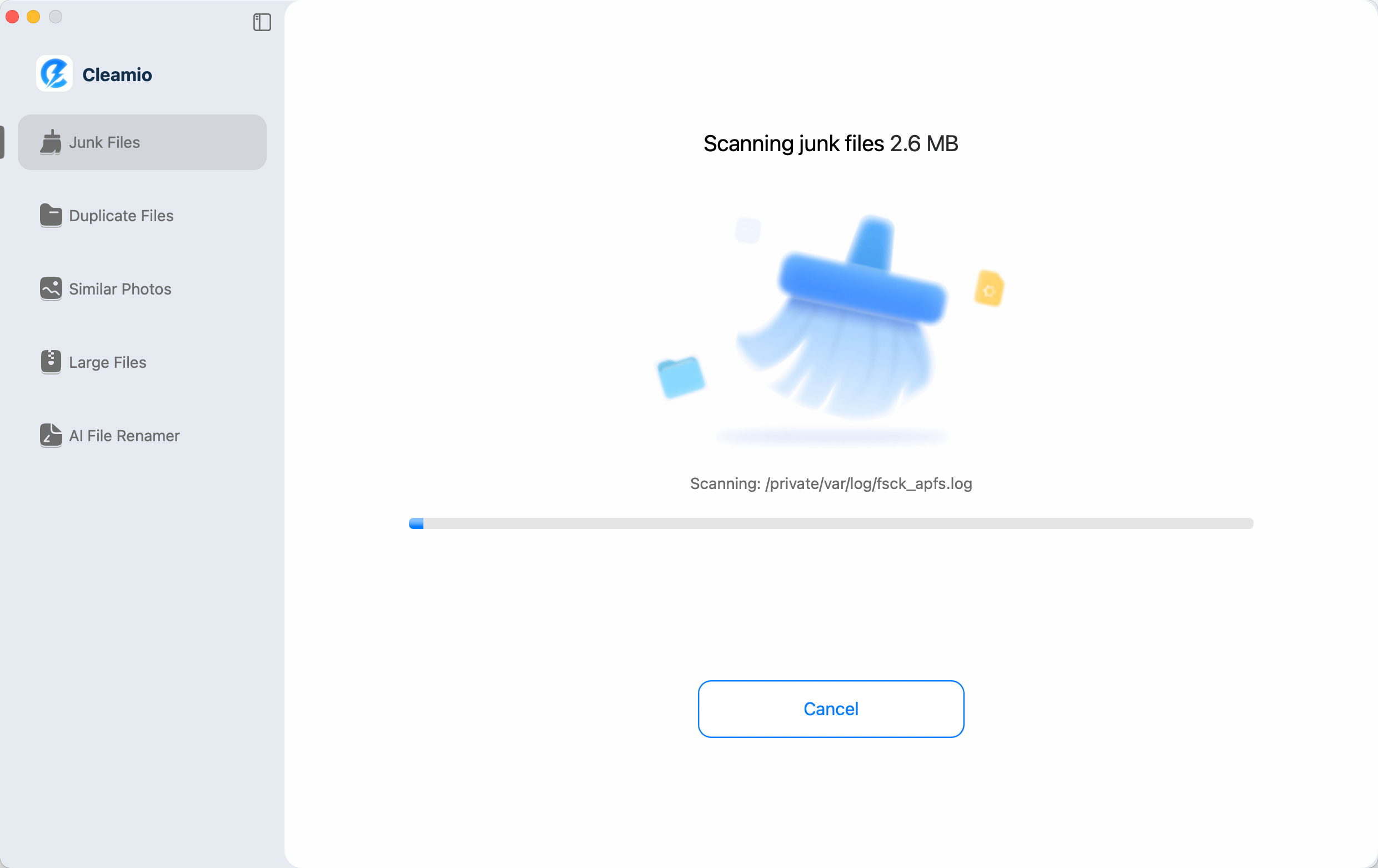How to Clean Junk Files on Mac: A Full Guide to Boost Performance
Over time, every Mac builds up junk files—caches, temporary data, system logs, leftover app files, and even junk mail. These hidden files consume storage, slow performance, and cause frustrating system lags. If your Mac feels sluggish, it’s time to take action. This guide shows you how to clean the junk files in Mac using both manual methods and free tools—tailored for all types of users.
Part 1. What Are Junk Files on Mac and Why Do They Matter?
1. What Is Junk Files on Mac
Junk files on a Mac are unnecessary digital leftovers that accumulate during everyday use. These can include:
- System cache and logs created by macOS for temporary operations.
- Temporary installation files from software updates or app installs.
- Application residues left behind after uninstalling apps.
- Download clutter such as incomplete or duplicate files.
- Hidden junk files that sit deep within your Library folder.
In short, junk files are digital “trash” that may seem harmless but silently drain your Mac’s resources. If you’ve ever asked, “What is junk files in computer?” or “What are the junk files?”, these examples are the clearest explanation.
2. Importance of Deleting Mac Junk Files
Why should you care about junk files? Over time, they pile up and:
- Consume valuable disk space, reducing available storage for your apps and documents.
- Slow down performance, causing apps to load sluggishly or freeze.
- Affect system stability, especially when system junk grows too large.
Regular junk file cleanup is essential if you want a fast, stable, and responsive Mac. By removing junk files, you free up Mac storage, optimize performance, and extend your Mac’s lifespan.
Part 2. How to Find and Clean the Junk Files on Mac
There are multiple ways to clean junk files in Mac, from automated tools to manual cleanup. Here are the most effective methods:
Method 1. Use Profession Mac Junk File Cleaner (Best Way, Find Hidden and Large Junks)
For the most efficient way to clean junk files on Mac, especially targeting hidden and large junks that manual methods miss, turn to the powerful junk cleaner for Mac: Tenorshare Cleamio.
This powerful tool uses AI-driven deep scans to uncover system caches, logs, duplicates, and stubborn remnants across your entire drive, reclaiming up to 20GB+ of space while safeguarding your data. It's ideal for users seeking a one-click solution to get rid of system junk on Mac without risking errors.
Secure Download
Steps to Scan and Erase Junk Files on Mac Using Tenorshare Cleamio:
-
From the left menu of Tenorshare Cleamio, select "Junk Files" and click "Scan" to begin the deep analysis and monitor progress as it detects system/app caches, logs, and unused packages.

You can stop the scanning process at any time through the "Stop" button.

-
Review the scan results, select unwanted files (e.g., large hidden Trash, system and app caches, browsing data, useless installers, and more), and hit "Smart Cleanup" to erase them safely.

-
Once complete, click "OK" to finish and enjoy a faster Mac. Or, you can continue to use other features, such as finding Mac large files, similar photos, duplicate files, monitoring Mac performance, etc.

Method 2. Clean Junk Files on Mac Manually
If you're comfortable with hands-on approaches and want to know how to clean junk files on Mac manually without software, this method targets common culprits like caches and downloads. It's free and straightforward but requires caution to avoid deleting essentials
Steps:
-
Open Finder and go to ~/Library/Caches (press Command+Shift+G and paste the path).

-
Sort files by size, select unnecessary ones (e.g., from apps you no longer use), and move to Trash.
-
Empty Trash via the Dock icon.
-
Repeat for ~/Downloads and ~/Library/Logs, deleting old files.
Then restart your Mac to clear temporary RAM junk.
This method works but can be risky, deleting essential files may affect system stability. Please always back up files first.
Method 3. Empty Junk Mail on Mac
how do I permanently delete junk mail on my Mac? Email clutter contributes to junk buildup, so learning how to delete junk mail on Mac all at once keeps your inbox lean and storage free. The built-in Mail app makes this simple.
Steps: Steps:
-
Open the Mail app. Select “Mailbox” > “Erase Junk Mail”.

Confirm to permanently erase.
-
For prevention, enable filters: “Home” > “Block Sender” icon on the top menu > “Junk E-mail options” > “Blocked senders” to add the junk senders.

Method 4. Use Mac Storage Management Tool
Apple's native tool is a quick way to clean up junk files on Mac by visualizing and removing large items. Perfect for beginners tackling "how to clear up unnecessary storage on Mac," it scans categories like documents and apps without third-party risks.
-
Click the Apple menu > “About This Mac” > “Storage” tab > “Manage”.
-
Review recommendations: Enable "Empty Trash Automatically" and "Optimize Storage" for iCloud.

-
Under "Reduce Clutter," select and delete large unused files, old attachments, or app data.
-
Click "Review Files" for categories like Junk, then move items to Trash and empty it.
Method 5. Delete Junk Files in Mac Terminal
For advanced users, using Terminal offers precise control to delete junk files, like clearing caches en masse. This answers "delete junk files in Mac Terminal". But demands care, the command can be irreversible, so use it wisely for "how to clear out junk files on Mac.
Steps:
-
Open Terminal (via Spotlight: Command+Space, type "Terminal").
-
Enter: sudo rm -rf v ~/Library/Caches/ and press “Return” to enter your admin password when prompted.

-
Wait for completion (it may take minutes), then restart your Mac.
-
Caution:
This removes all user caches; avoid if unsure, and never run on system-wide paths without expertise.
Method 6. Remove Junk Files from Browser
Browsers like Safari, Chrome, and Firefox store temporary data that can bloat storage. To clear junk on Mac browsers:
-
In Safari: Preferences > Privacy > Manage Website Data > Remove All.

-
In Chrome: Settings > Privacy > Clear Browsing Data.
-
In Firefox: Preferences > Privacy & Security > Cookies and Site Data > Clear Data.
Part 3. How to Prevent Junk Files from Accumulating
Preventing junk files from building up ensures your Mac stays lean and responsive, avoiding the need for frequent deep cleans. Here are key tips to clean Mac from junk files proactively:
- Empty Trash and Downloads Regularly: Set a weekly habit to clear these folders, as they hoard temporary files and forgotten downloads, freeing up space effortlessly to clear junk on Mac.
- Uninstall Apps Properly: Use the built-in method or tools like AppCleaner to remove leftovers, preventing hidden junk files from lingering after deletions.
- Optimize Storage Settings: Go to Apple Menu > About This Mac > Storage > Manage, and enable "Optimize Storage" and "Empty Trash Automatically" to handle iCloud and old files automatically.
- Clear Browser and System Caches Monthly: Manually delete browser data and use Storage Management to tidy caches, reducing accumulation without third-party apps.
- Update macOS and Apps: Keep software current to benefit from built-in optimizations that minimize temporary files during updates.
These steps make it easy to get rid of system junk on Mac long-term, keeping performance high.
People Also Ask about Mac Clean Junk Files
Q1: How do I permanently delete junk mail on my Mac?
Go to the Mail app > Mailbox > Erase Junk Mail. This removes all spam messages permanently. If you’re asking, “How do I stop junk mail on my Mac?”, adjust your spam filter settings to reduce future clutter.
Q2: How to delete junk mail on Mac all at once?
Simply open Mail, select Mailbox > Erase Junk Mail, and confirm. This is the fastest way to delete junk mail on Mac all at once.
Q3: How to remove junk files from Mac without software?
You can manually delete system caches and logs by navigating to ~/Library/Caches/ and removing unnecessary files. This is the simplest way to clean junk files in Mac without downloading a tool.
Q4: How do I delete multiple junk emails on my Mac?
In the Mail app, go to your Junk folder, press Command + A to select all, then hit Delete. This clears multiple emails in one step.
Q5: How to clean up a Mac so it runs faster?
To speed up your Mac, clean up junk files on Mac using a cleaner app, empty junk mail, uninstall unused apps, and clear browser caches. A best free junk cleaner for Mac can automate the process.
Q6: How to clear up unnecessary storage on Mac?
Open About This Mac > Storage > Manage, review recommendations, and delete large unused files. You can also run a clean system junk Mac scan to reclaim extra space quickly.
Conclusion
Junk files may seem minor, but they can seriously affect your Mac’s speed, storage, and stability. By combining manual methods, Mail cleanup, and built-in tools with the best junk cleaner for Mac, you can keep your system smooth and clutter-free. Whether you want to clean junk files in Mac manually or with professional Tenorshare Cleamio, regular maintenance ensures your Mac stays fast and reliable.
Secure Download
💡 Summarize with AI:
You May Also Like
- Home >>
- Remove Duplicates >>
- How to Clean Junk Files on Mac: A Full Guide to Boost Performance


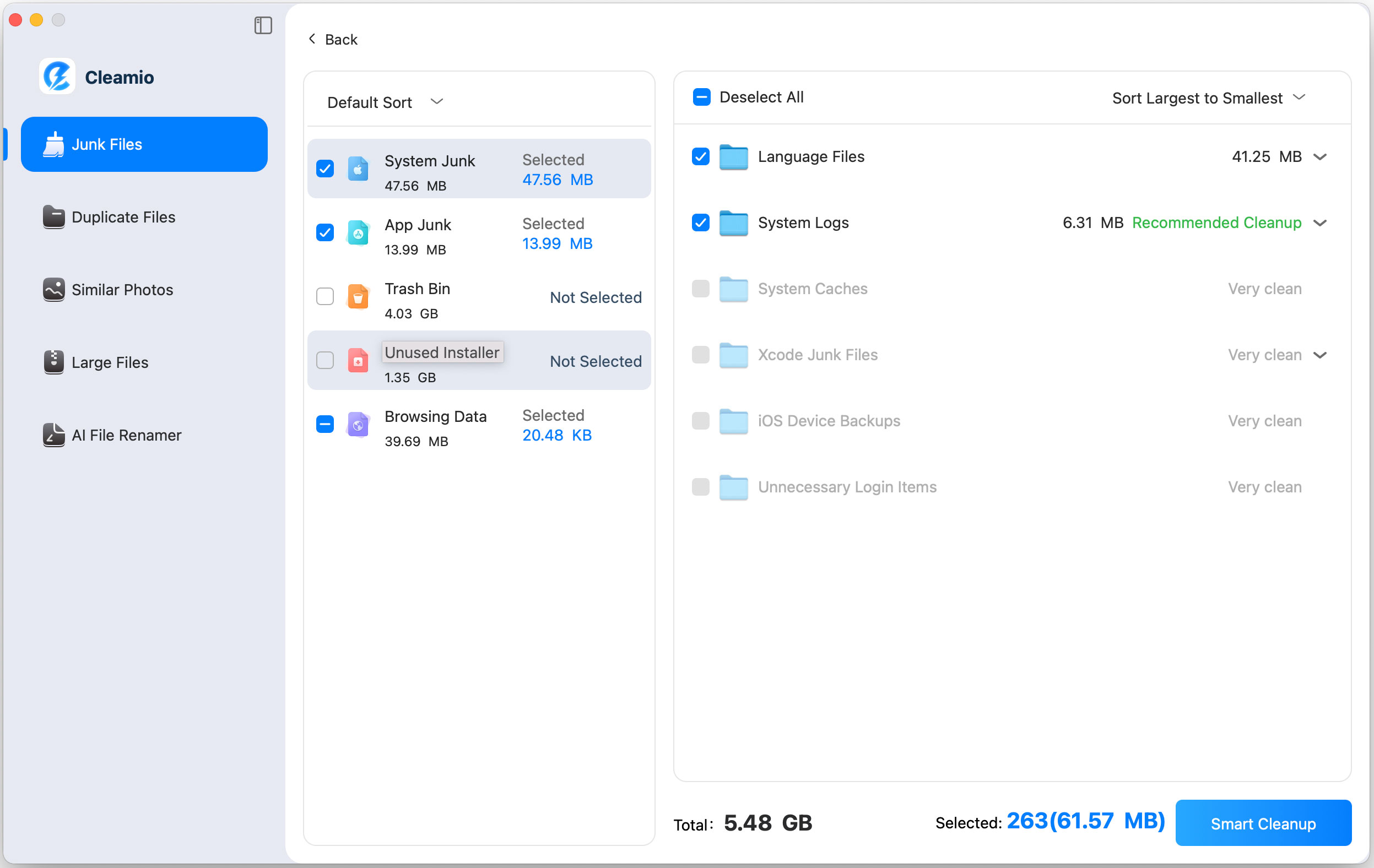

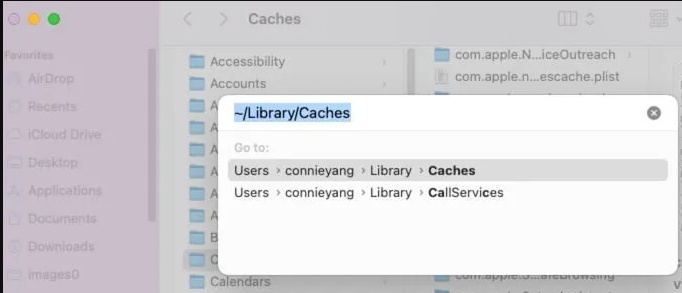
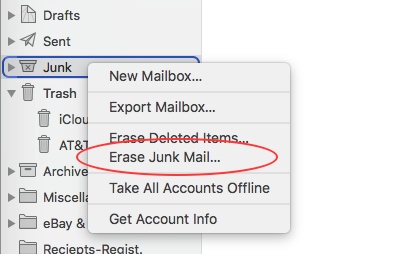
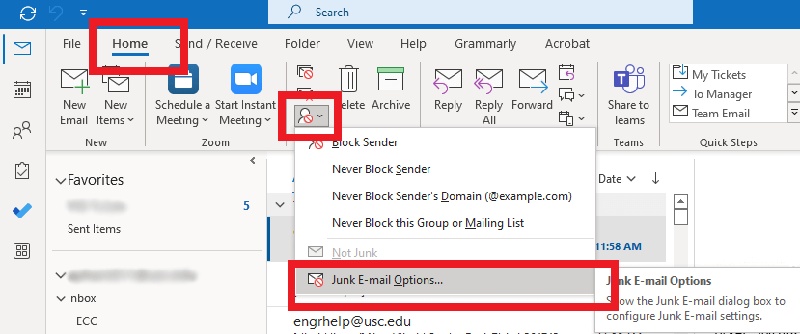
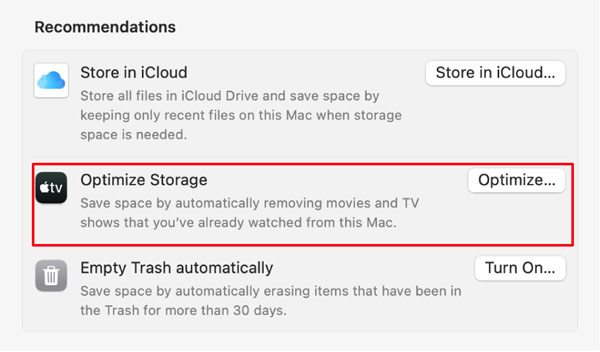
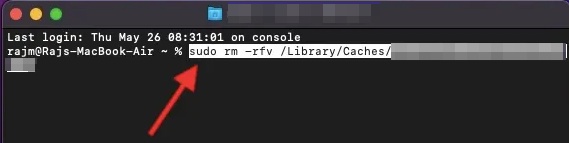

 ChatGPT
ChatGPT
 Perplexity
Perplexity
 Google AI Mode
Google AI Mode
 Grok
Grok