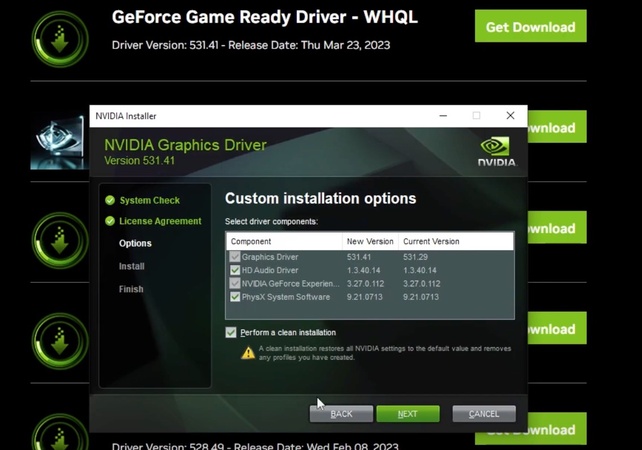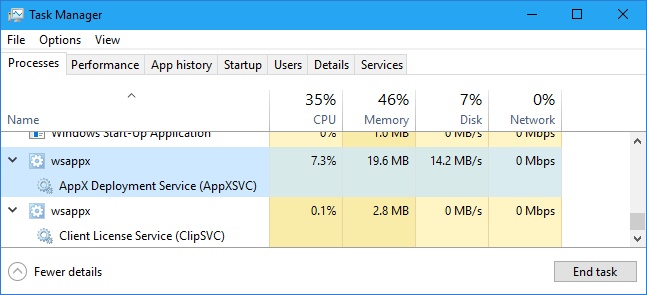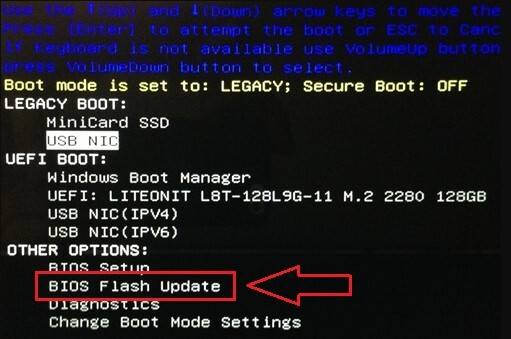Out of Memory Error in Chrome: What Causes It & How to Fix It
Google Chrome is known for speed and reliability. But it’s also notorious for its heavy memory usage. Many users encounter the out of memory error in Chrome, especially when opening multiple tabs or running media heavy sites like YouTube. If you’ve seen Chrome crash or freeze unexpectedly, you’re not alone. This article explores what causes this issue and gives you 8 actionable ways to fix it. By the end, we’ll also show you how to optimize your device using the powerful 4DDiG Duplicate File Deleter.
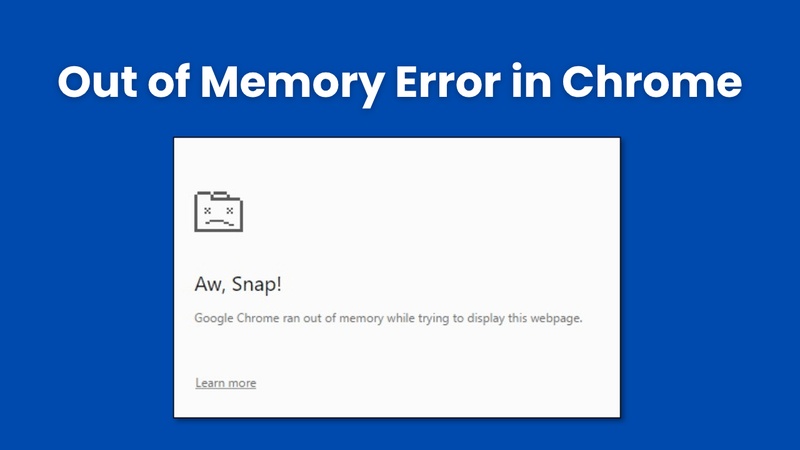
Part 1: How to Tell Which Chrome Tab Is Using Memory
Chrome is fast and user friendly, but also a memory hog. If your PC feels slow while browsing you might wonder which Chrome tab is using the most memory. Thankfully Chrome has built in tools to help you monitor this.
1. How to See Chrome RAM Usage
Before blaming your computer, it's a good idea to check which Chrome tabs or extensions are eating up memory. Chrome’s Task Manager lets you do just that.
Steps:
-
Open Chrome. Press Shift + Esc to open the Chrome “Task Manager.”
Then click “Memory Footprint” to sort by highest usage.
-
Look for tabs or extensions with unusually high memory consumption.

This view helps pinpoint memory hogs like streaming sites (e.g., YouTube high memory usage Chrome) or heavy plugins.
2. How Many Tabs Can You Have Open with 32GB RAM?
On a 32GB RAM system, you can theoretically open 200-300 tabs depending on the content. However, memory usage scales with tab activity—playing YouTube (Chrome huge memory usage) videos or running web apps will reduce the count dramatically.
3. How Much Memory Does Google Chrome Use?
Chrome uses about 200MB to 600MB per tab by default, but this can spike. Some users have reported Chrome taking 2.1 GB of memory for one tab when using high-load applications or streaming.
4. How Much Memory Should Chrome Use?
There’s no fixed rule, but ideally, Chrome should use less than 60% of your system's available RAM. If you constantly see Chrome using a lot of memory, it's time to optimize because Chrome is a memory hog, more so than other browsers.
Part 2: Why Is Chrome Using So Much Memory?
Here are some common reasons why Chrome uses excessive RAM:
- Each tab runs as an isolated process (for security and stability), this multiplies RAM usage.
- Extensions and plugins (such as scripts and ad blockers) consume memory in the background.
- Heavy websites with dynamic content (e.g., YouTube, news sites) use more RAM.
- Preloading features: Each Chrome profile uses its own extensions and processes, which adds to memory use.
- Cached data for faster page loading also occupies RAM.
- Multiple Profiles: Each Chrome profile uses its own extensions and processes, which adds to memory use.
- Hardware acceleration: In some cases, this feature can increase memory consumption.
Wondering how to make Chrome stop using so much memory? Let’s explore the solutions.
Part 3: How to Fix the Out of Memory Error in Chrome
Is Google Chrome slowing down your system or crashing with an “Out of Memory” error? Chrome is known to be resource intensive, but with the right adjustments, you can reduce its memory usage and prevent crashes. Follow these methods to get Chrome back on track.
1. Update Chrome from 32-bit to 64-bit
If you’re using 32-bit Chrome you’re capped at 512MB per process. Switching to 64-bit allows each tab to use up to 1.5-1.7GB minimizing error code out of memory Chrome incidents.
Steps to upgrade:
-
Open Chrome and enter “chrome://version” in the address bar..
Look to see whether it says 32-bit or 64-bit.
-
If it shows 32-bit, visit the official Chrome download page to get the 64-bit version.
Click “Download Chrome for Windows 64-bit.”
-
Install and relaunch the browser.

Developers can use the Chrome memory versioning tool or launch Chrome with flags like -- max-old-space-size=4096 to increase the memory limit further, though this is intended for development environments.
2. Close Unnecessary Tabs
Each open tab runs in a separate process and consumes system memory. Unused tabs pile up and can trigger memory crashes.
Steps to identify memory-heavy tabs:
-
Press Shift + Esc on your keyboard to open “Chrome Task Manager.”
View the “Memory footprint” of each tab and extension.
-
Select heavy tabs and click “End process.”

3. Reset Chrome Settings to Reduce Memory Usage
Extensions, custom settings, and experimental flags can accumulate and impact performance over time. Resetting restores Chrome to a clean state.
Steps to reset:
-
Open Chrome and go to chrome://settings/reset.
Click “Restore settings to their original defaults”.
-
In the confirmation popup, click “Reset settings.”

4. Clear Cache and Site Data on Chrome
Cached data and cookies can take up storage and memory, especially from high-traffic websites. Regular cleanup can boost speed and free up resources.
Steps to clear the cache:
-
Press Ctrl + Shift + Delete to access the “Clear Browsing Data” window.
Set the “Time range” to All time.
-
Select "Cached images and files" and then select "Cookies and other site data."
-
Click “Clear data.”

5. Use Chrome Memory Saver Feature
Chrome’s built-in Memory Saver feature conserves memory by automatically suspending tabs that are not in use. This gives more resources to the tabs you’re actually using. This is one of the best ways how to reduce Chrome memory usage with minimal effort.
Steps to enable Memory Saver:
-
Open Chrome. Type chrome://settings/performance in the address bar.
Turn on the toggle for “Memory Saver”.
-
Select “Maximum” or “Balanced (recommended)” to control the Chrome tab RAM usage.

6. Turn On the Tab Discarding Feature to Limit Inactive Background Tabs
When enabled, Chrome will “discard” background tabs (temporarily unload them) if system memory is low, freeing up RAM while keeping the tabs listed.
Steps to enable:
-
Type chrome://flags/#automatic-tab-discarding in the address bar.
Locate the “Automatic tab discarding” flag.
Select “Enabled” from the dropdown menu.
-
Click “Relaunch” to apply changes.

7. Remove Heavy Extensions (such as AdBlockers)
Some Chrome extensions run continuously in the background and consume large amounts of memory, especially script-heavy ones like ad blockers or grammar checkers.
Steps to manage extensions:
Visit chrome://extensions/.
-
Toggle off the button or click “Remove” for unnecessary extensions.
-
Restart Chrome to see improvement.

8. Use Other Browsers (Firefox, Safari, etc.)
If you’ve tried everything and Chrome still crashes, it might be time to try a different browser that’s easier on your RAM.
Alternatives to consider:
- Mozilla Firefox is known for memory efficiency.
- Microsoft Edge is also Chromium-based, but better optimized on Windows.
- Safari (for macOS users) is highly optimized for Apple hardware.
This is a last resort for those wondering how to make Chrome use less memory.
If you’re still committed to Chrome, the following section offers a deep-cleaning solution for your computer.
Part 4: Best Way to Free Up Space on Both PC and Mac
Running out of space on your computer slows down performance, prevents app installations and interrupts your workflow. Whether you’re on Windows or macOS, unnecessary duplicate files and hidden clutter can eat up your storage without you even knowing.
One of the fastest and most reliable ways to free up disk space is to use a smart file cleanup tool like 4DDiG Duplicate File Deleter. This lightweight software makes scanning for and deleting duplicates, hidden files or redundant data easy with just a few clicks.
Secure Download
Secure Download
What Makes 4DDiG Duplicate File Deleter Popular
- Delete duplicates from Google Drive, OneDrive, Dropbox (Windows only).
- Uses AI to detect similar images, even if they’re not exact matches
- Sends duplicate file reminders so you don’t have to scan manually
- Scan USBs, SD cards, and external drives
- Get reminders when there are duplicates to delete
- Clear up storage space and boost your computer’s performance.
Steps to Scan and Remove Duplicate Files to Free Up Space:
-
Download and install 4DDiG Duplicate File Deleter on your computer. Then open the program, choose “Duplicates” and click “Get Started.” Then select your “Local Drive” and click “Next.”

-
Then, choose the folders to look for duplicate files (such as Documents, Pictures, Downloads, even duplicate runtime packages, etc.).

-
Click on “Settings” to choose what types of files to scan (like photos, videos, or documents), files or folders to skip, and File extensions. After adjusting everything, click “Scan”.

-
After the scan, you’ll see the results. Click “Smart Remove” to auto-delete duplicates.

-
Or click “Review Duplicates” to preview and pick which ones to remove. Use “Auto Select” to keep the newest or smallest file, then click “Remove” to delete.

By cleaning up your device, Chrome will have more RAM available, and you’ll avoid Chrome using too much memory in the future.
FAQs about the Out of Memory Error Chrome
Q1: Which is the best free up memory app for Chrome OS?
Cog – System Info Viewer is the top memory flush app for Chrome OS. It provides real-time memory stats and is lightweight and effective.
Q2: Microsoft Edge vs Google Chrome memory usage. Which uses more RAM?
Chrome typically uses more RAM than Edge, particularly when several extensions are installed. Edge’s sleeping tabs reduce background load better.
Q3: Chrome vs Firefox memory usage: Which is a memory hog?
Chrome is a memory hog compared to Firefox. In contrast, Firefox is more memory-efficient; Chrome trades efficiency for speed and extension support.
Q4: Is Chrome that bad for RAM?
Yes, Chrome is known to be RAM-intensive. Features like pre-rendering and extension sandboxing make it secure but consume a lot of memory.
Q5: Will a powerwash on my Chromebook reset RAM?
Yes, a powerwash resets the entire system, clearing RAM and local data. It's useful if Chrome frequently takes 2.1 GB of memory for one tab.
Conclusion
When you face an out of memory error in Chrome, it’s a signal to clean up tabs and extensions or even upgrade your Chrome version. There are many ways to solve memory issues, from using Chrome's Task Manager to enabling Memory Saver or installing the 64-bit version. For deeper system optimization, 4DDiG Duplicate File Deleter is your best companion. It cleans up hidden and duplicate files, helping your system run Chrome smoothly.
Secure Download
Secure Download
💡 Summarize with AI:
You May Also Like
- Home >>
- Remove Duplicates >>
- Out of Memory Error in Chrome: What Causes It & How to Fix It
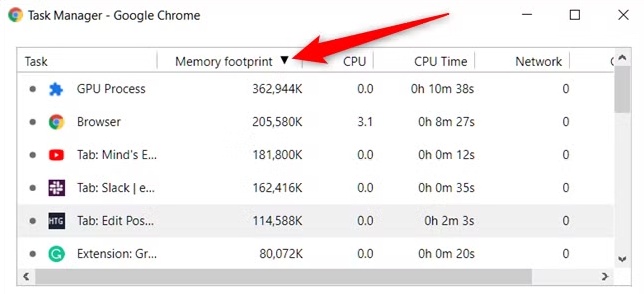
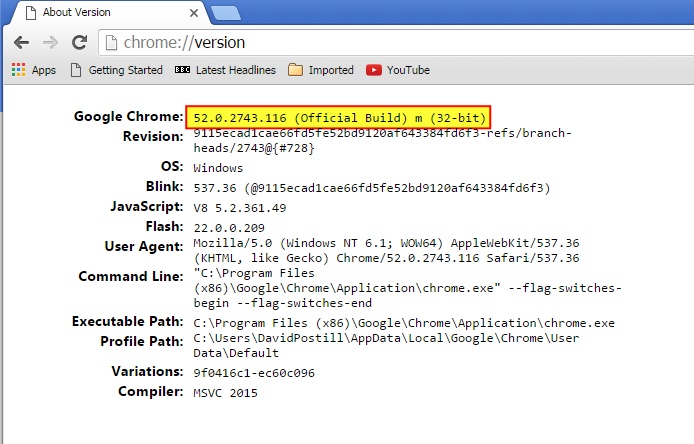
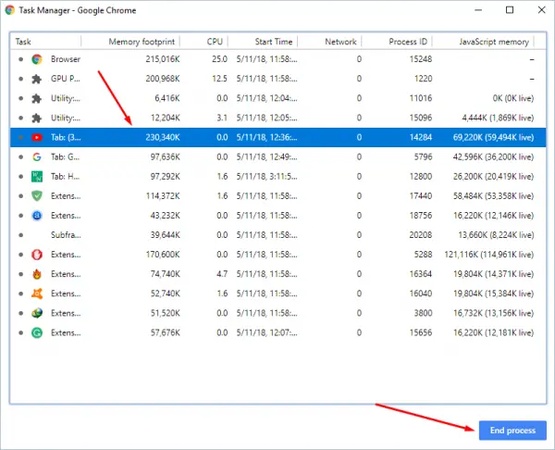
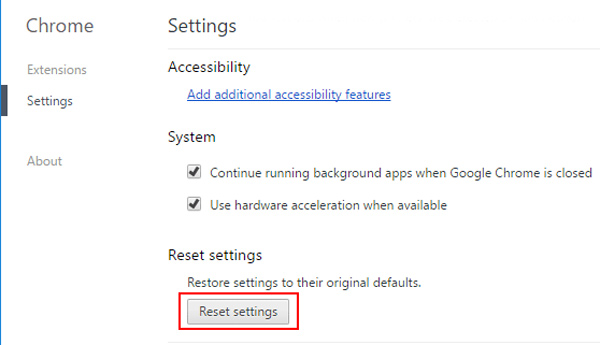

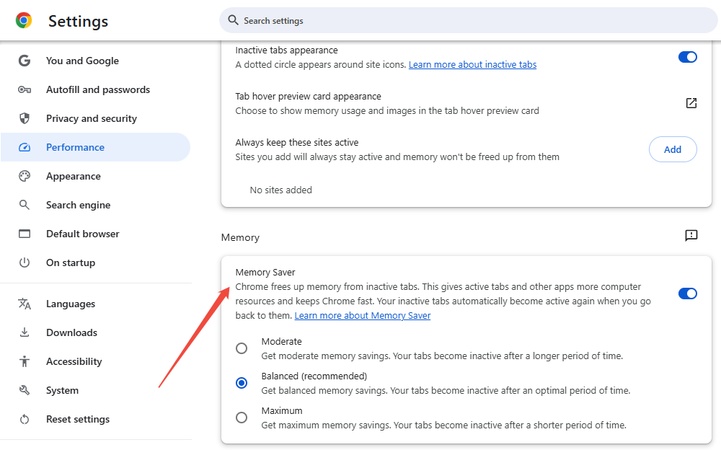
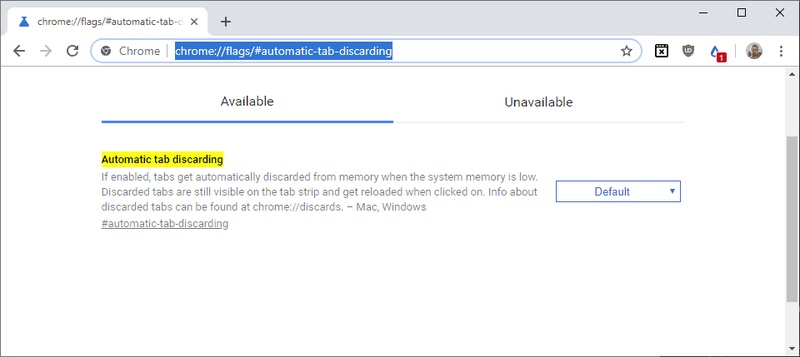

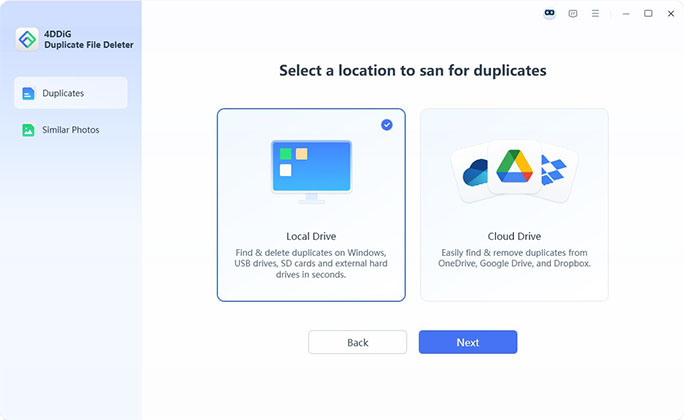
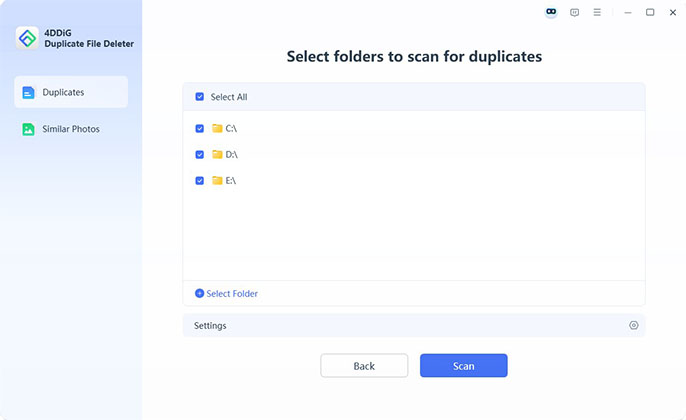
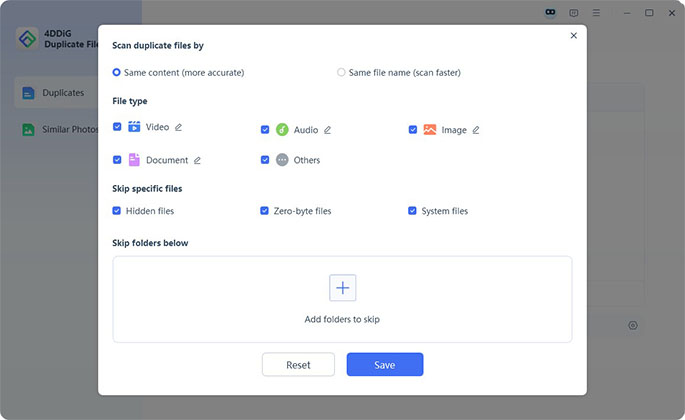
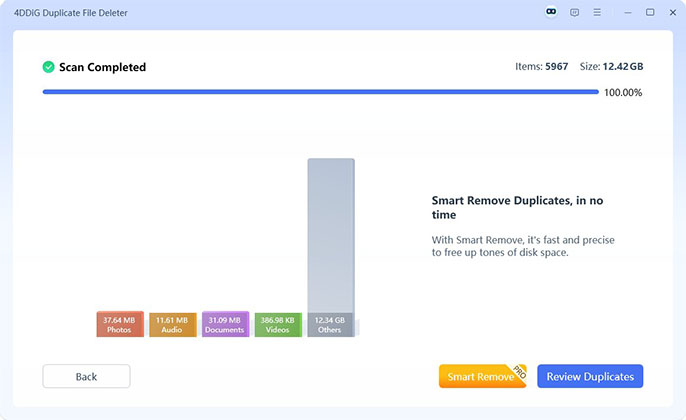

 ChatGPT
ChatGPT
 Perplexity
Perplexity
 Google AI Mode
Google AI Mode
 Grok
Grok