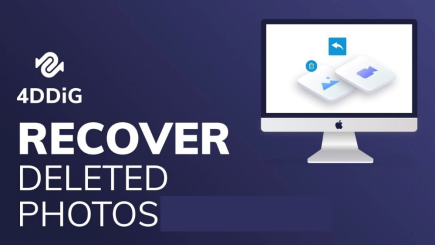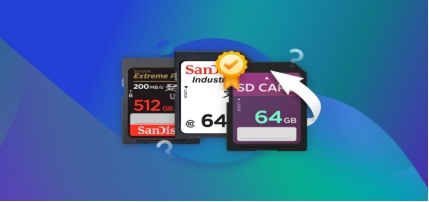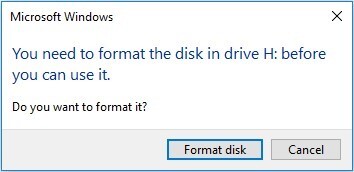Simple Methods for NVMe Data Recovery
Nowadays, the storage devices are getting faster and smaller, and one of such storage devices are NVMe drives. Those flash drives are hundreds of times faster than mechanical drives when it comes to storing or transferring the data. Unfortunately, like other drives, NVMS is also vulnerable to data loss, and you may lose vital data from this flash drive intentionally or unintentionally. Apart from helping you to know about the reasons behind this annoying issue we'll also reveal the best NVMe data recovery methods.

Part 1: What Is Nvme SSD?
An NVMe SSD is an amazing solid state drive that relies on the NVMe interface to link directly with the computer's PCIe, prompting lower latency and faster data transfer speeds compared to all the other SATA SSDs.
These flash drives are much slimmer and smaller than the traditional flash drive and won't require the cables getting the power from the board. With the NVMe SSD, you can see the speed of the 7500/MB/s, which is about 15 times faster than the latest generation SATA connection.
Part 2: What Causes Nvme Data Loss?
Since NVMe drives can struggle with the annoying data loss, learning about the potential reasonably is important to go for the NVME recovery. Here's the list of the potential reasons causing the data loss on the NVMe data loss.
1. Hardware failures
Hardware failure like power loss, flash memory wear, and controller failure can cause the data loss on the NVMe SSD.
2. Firmware issues
If the SSD firmware is troubled by the annoying bug, the scenario can cause data loss or corruption. On the other hand, if you've executed the firmware update improperly, it might also prompt the data loss.
3. File System Corruption
Abrupt crashes or shutdowns might corrupt your file system, causing major data loss. If there are bugs in the file system or operating system, it might also become the main culprit behind the issue.
4. Viruses and malware
Malicious software or a virus could corrupt or lose data, making it vulnerable to the virus or hacker's attack.
5. Environmental Factors
You can also lose the data courtesy of the damaged SSD components caused by the extreme temperatures. Changing the NVMe SSD might lead you to lose important data.
Part 3: How to Recover Data from NVMe SSD
We already know what an Nvme SSD is and what causes Nvme data loss. Now, let’s explore the method of NVMe data recovery.
Method 1. Recover NVMe Data with 4DDiG Data Recovery
4DDiG Data Recovery software remains the NVMR data recovery tool that stimulates recovery of the lost data in a few clicks. It only asks you to connect the SSD to the computer and then scan for lost data through 4DDiG. This tool allows you to recover data from NVMe SSD without affecting the data quality.
- Best NVMe data recovery to recover data from NVMe.
- Supports Mac and Windows.
- Preview the data before getting it back.
- Enables you to scan for the lost data in one click.
- Prompts the highest recovery rate.
Secure Download
Secure Download
How to recover data from NVMe SSD via 4DDiG Data Recovery software
-
Installing 4DDiG Data Recovery. After connecting the SSD to the computer, launch the software.

-
Click the Scan button to begin looking for deleted data after you've launched the SSD on your computer.

-
To retrieve lost data, tap the Recover icon after previewing the NVMe SSD's scanned contents.

Secure Download
Secure Download
Method 2. NVMe Recovery from TRIM
Although Trim is helpful for SSD maintenance, when you try to recover lost data, Trim will overwrite the data, preventing you from recovering the lost data from the NVMe SSD.
Thus, disabling it allows you to retrieve data from the NVMe SSD without affecting the quality of data. Here's how to recover data from NVMe SSD.
-
You must first perform a right-click on the Start button. Select the Command Prompt (Admin) or Windows PowerShell (Admin). The fsutil behavior query disabledeletenotify command must then be entered.
-
The Trim is activated if you can see the ''DisableDeleteNotify=0''. To turn off the Trim feature, enter the fsutil behavior set disabledeletenotify 1 command.
You can verify this change by entering the previous command, and now you can see the result saying ''DisableDeleteNotify=1''. After disabling the Trim, you'll be able to recover the data from the NVMe data courtesy of the third party tool like 4DDiG Data Recovery software.
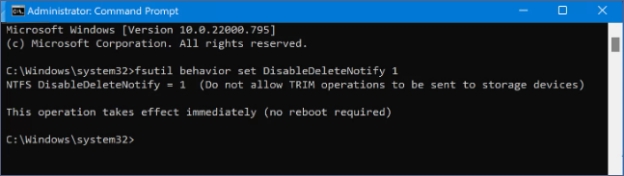
Conclusion
This guide is all about the NVMe data recovery as we've listed the potential reasons behind this data loss along with brilliant ways to help you know how to recover data from NVMe SSD. With 4DDIG data recovery , you've got the best way to retrieve the lost data from NVMe SSD drives offering the highest recovery rate supporting the effortless user interface.
FAQs about Nvme Data Recovery
Q1: How to recover data from SSD that won't boot?
Remove the SSD from the non-booting computer. Connect it to another computer using a SATA-to-USB adapter or enclosure. Access and copy files directly from the SSD to the functioning computer.
Q2: How expensive is data recovery?
Learning how to recover data from NVMe Drive will not prove too expensive if you opt for third-party data recovery software. For instance, you'll only need to pay $45.95 per month to perform unlimited data recovery operations, and 4DDiG Data Recovery can recover 2000+ types of data.
Q3: Can data be recovered from hard drives that have been burned?
Recovering the data from the burned hard drive isn't simple as it is one of the hardest things to do. To perform this operation, you'll need to take the consultancy of the data recovery specialist and must not try recovering the data on your own. A data recovery specialist is most likely to help you recover the data from the burned NVMe hard drive.



 ChatGPT
ChatGPT
 Perplexity
Perplexity
 Google AI Mode
Google AI Mode
 Grok
Grok