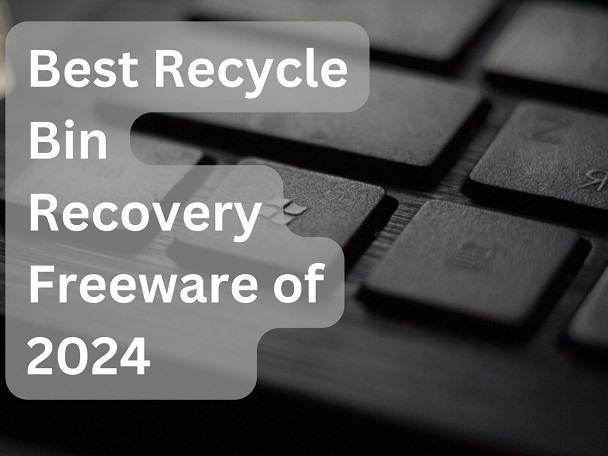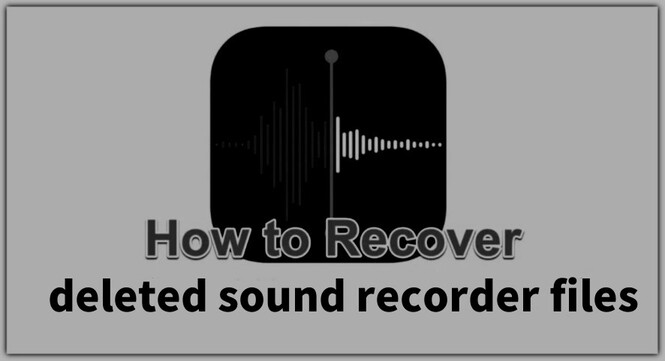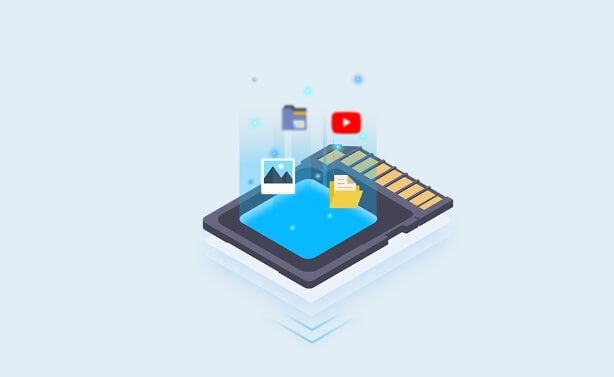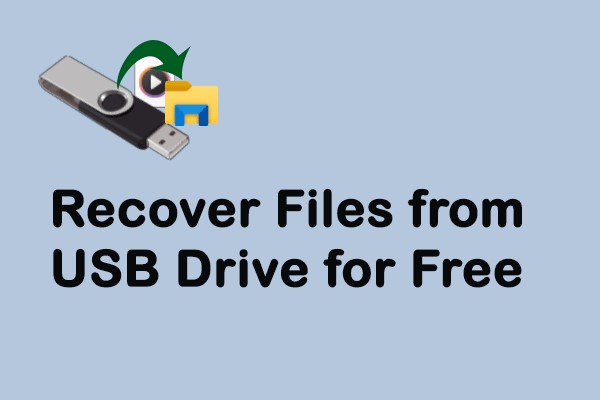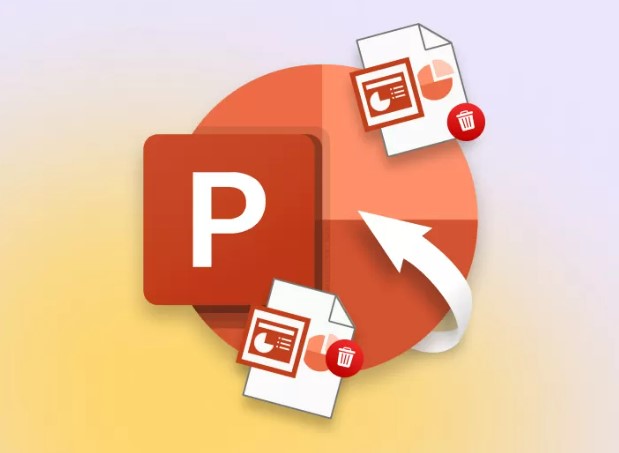How to Recover Emptied Trash on Mac without Software
Mac Trash, located on the right side of the Dock, allows you to view and manage the deleted files on your Mac computer. You open the Mac trash, and it’ll show all the recently deleted files. Mac trash makes the data recovery process a breeze. However, if you’re unlikely to find the deleted files, and left with an empty Mac trash, you’ll need to use the other recovery methods to restore the files on Mac. Don’t despair, as this article will provide you with the ultimate guide on how to recover emptied trash on a Mac without software.

Part 1: Is It Possible to Recover Emptied Trash on Mac Without Software
Have you emptied the trash on your Mac computer, but regretted it as it contained some of your important files, despair not, as it’s still possible to recover the files after you’ve permanently deleted them from the Mac trash.
Let’s first get into the details of where the files go when you delete them from the recycle bin. When you delete anything from the computer, it directly goes to the trash folder. In the system, it just relocates the files from their original location to the trash folder. You can undo this process, and restore the files to their original location.
However, when you delete the files from the trash folder, the sectors where the files were stored are marked as accessible and ready for storing the new files. This means the deleted files aren’t physically deleted from the Mac, it’s overwritten by the other files.
That’s why it’s recommended to stop using the storage device after the accidental deletion of the data. This shrinks the chances of data recovery and makes it difficult to recover lost, and deleted data.
Part 2: How to Recover Emptied Trash on Mac with 4DDiG Data Recovery Software
Recovering accidentally deleted files from the empty trash on a Mac can be a daunting task. However, by using the 4DDiG Mac Data Recovery software, the complicated process of data recovery becomes simple and efficient. This advanced data recovery software is designed to help users recover lost and deleted files with the one-click process on a Mac computer.
Whether you want to recover the deleted and lost data from the empty trash on Mac, formatted partitions, disk corruption, or virus attacks, it can work in all scenarios. One of the standout features of 4DDiG Mac Data Recovery is the ability to recover over 1000+ types of files such as photos, audio, videos, documents, and emails.
4DDiG Mac Data Recovery Software is designed for beginners and tech-savvy users. The user-friendly and self-explanatory user interface makes the Complex data recovery process simple and efficient. Here’s how to recover deleted files from Trash Mac without software:
Secure
Download
Secure
Download
-
Download and install the 4DDiG Mac Data Recovery Software on your computer. Launch it, select the Trash or storage device from which you want to recover the deleted/lost files, and hit on the Scan button.

-
The scanning process will take place and will take time to complete. You can pause and stop this process at any moment once the desired files are found.

-
Once the scanning process is completed, you can preview the found files to locate the desired files. Select the files that you want to recover, and hit the Recover button to make them to a secure location.

Part 3: How to Recover Emptied Trash on Mac without Software
4DDiG Mac Data Recovery is simply the process of recovering the emptied Trash Mac. but some users may prefer other alternative methods. In this section, we'll discuss how to recover deleted files on a Mac without software.
Way 1: Time Machine: Recover Emptied Trash on Mac without Software
One alternative way to recover empty trash on a Mac without the software is via the Time Machine. It's the built-in Mac tool, designed to take backups at regular intervals and store them on the system. You can restore them in the event of accidental deletion or loss of data.
Here’s how to recover the data from emptied trash on Mac using Time Machine:
- Click on the Search icon in the toolbar, and type Time Machine.
-
Select the Time Machine - Application from the list.

-
In the Time Machine, go through the backup file. Use the arrow to move to the next backup.

- Once you’ve found the desired files, select them, and hit on the Restore button to move them to their original location.
Way 2: Use iCloud Recover Emptied Trash on Mac without Software
Besides the Time Machine, Apple offers iCloud as a backup option on Mac computers. iCloud is the cloud storage service offered by Apple for Mac computers. The files stored in the iCloud remain intact even if you empty the trash on Mac.
If you’ve created a backup of the deleted files, you can easily restore it from iCloud without using any additional software. Here’s how to recover emptied trash data on Mac using iCloud:
- Go to the Browser on your computer, and visit iCloud.com.
- Sign in to your iCloud account by entering the email and account password.
- Click the Apple launcher button, and hit Data Recovery.
- Select the Files that you wish to restore. You can also choose the Select All option to choose all the files to recover.
- Click on the Restore option, and it’ll recover the selected files to the local storage.
Way 3: Recover Emptied Trash on Mac without Software Using Terminal
Another way to recover the emptied trash files on Mac without software is by using the terminal. It's an in-built program on Mac that lets you operate by giving it input via typing commands. It works just like the command prompt on a Windows computer.
In order to recover the files using the terminal, you need to type some special commands. This may be a complex task for beginners, but works effectively, and efficiently. Here’s how to recover permanently deleted files Mac without software:
- Launch the Terminal application by navigating to the Utilities.
-
Type the following command in the Terminal and press return.
- cd.Trash
-
Now type the following command to view the contents of the trash folder.
- ls -al ~/.Trash
-
Next, type the following command, and press Return. Now use the full file name in the command line.
- mv filename ../
-
Now type Quite to close the terminal.

After this process, you’ll be able to see the deleted file in the Finder. If it doesn’t show up, then go to the search bar, and find it with its name.
Way 4: Use External Drive Trash Bin
When you’re using an external drive on your Mac computer, a bunch of other folders are created in the system. If you delete anything from the external storage devices connected to the Mac computer, such as an external hard drive, SD card, or SSD card, the deleted files will go to the hidden folder named as “.Trashes” folder instead of the Mac trash.
This way, if you even have emptied the trash bin, you still will be able to restore the deleted files. Here’s how to recover the empty trash files from the external drive trash bin:
Launch the Terminal on your Mac computer, and type the following command to find its “.Trash” folder.
defaults write com.apple.finder AppleShowAllFiles TRUE
killall Finder
Part 4: FAQs
Q 1: What's the Difference between Emptied Trash and Deleted Files?
The main difference between the emptied trash, and deleted files is that deleting a file simply removes it from its original location, and moves it to the Trash, while emptying the Trash bin permanently deletes the file from the system, and is no longer available to be accessed.
Q 2: How Do I Find the Trash Folder on My Mac?
To find the Trash folder on your Mac computer, click on the Trash icon in the Dock, or you can also access it by opening Finder and clicking on the Trash. You can also press the Command+Shift+Delete to launch the Trash bin on a Mac computer.
Q 3: Will empty Trash on Mac eliminate all the files?
Yes, emptying the Trash bin on a Mac or any other device permanently deletes all the files. That’s why it’s important to double-check the contents of the trash file and make sure there isn’t anything important you’ll regret deleting.
To Conclude
In conclusion, accidental deletion may seem like a digital catastrophe to anyone, especially when the trash bin has been emptied. However, by using the data recovery solution discussed in this article, you’ll know there are various ways how to recover emptied trash on Mac without software. For Mac users, seeking more straightforward and simple data recovery solutions, 4DDiG Mac Data Recovery is highly recommended. It offers a one-click solution to recover lost and deleted files from the system with a high success rate.
💡 Summarize with AI:
You May Also Like
- Home >>
- Mac Recovery Solutions >>
- How to Recover Emptied Trash on Mac without Software



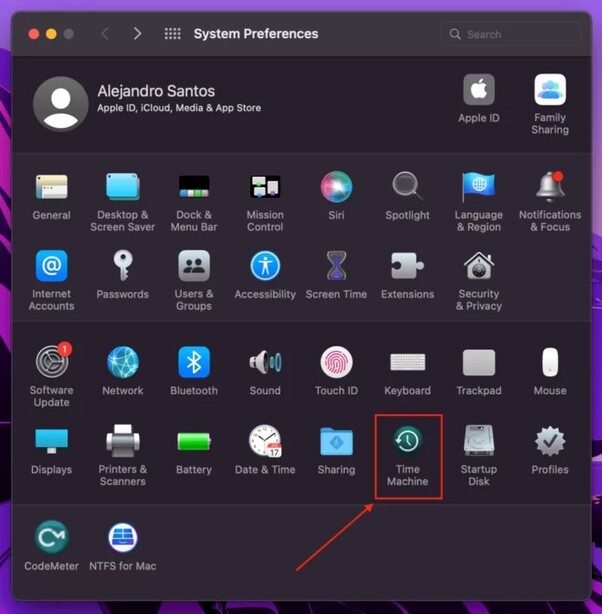
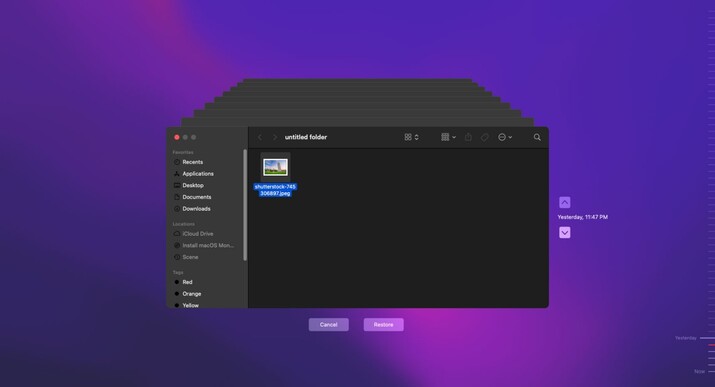
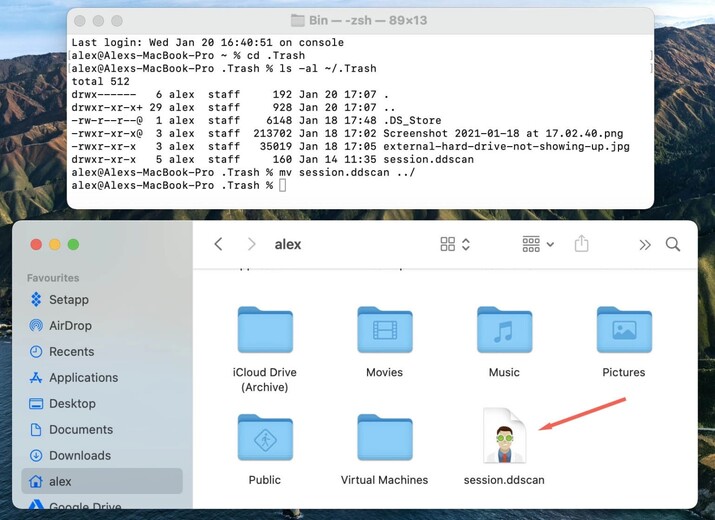
 ChatGPT
ChatGPT
 Perplexity
Perplexity
 Google AI Mode
Google AI Mode
 Grok
Grok