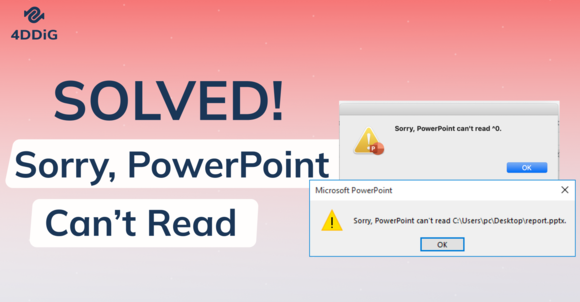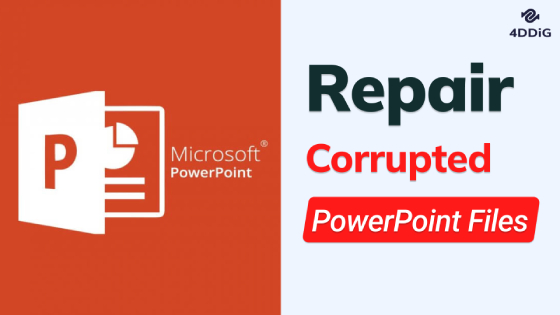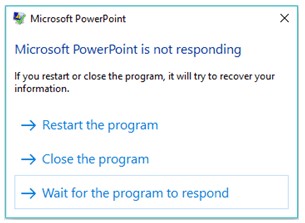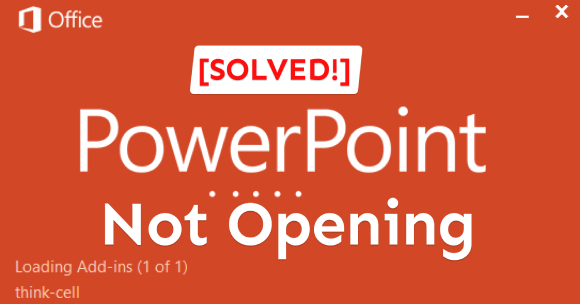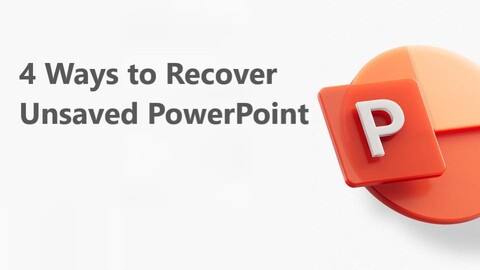What to Do for PowerPoint Recover Unsaved
Have you been working on a PowerPoint presentation for several minutes or even hours? But unexpectedly your system or PowerPoint crashed. It becomes even worse when you haven’t saved it, and have no clue how to retrieve it. If you’re going through the same situation (accidentally closed PowerPoint without saving), and can’t figure the way out, take a long sigh of relief, this guide will show you how to “recover PowerPoint unsaved”.
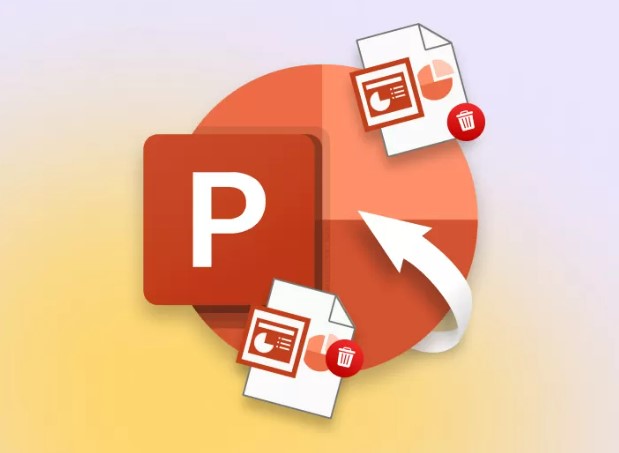
Part 1: Why PowerPoint Files Get Lost
There are many online forums where users have reported that PowerPoint files get lost or disappear suddenly. One user explained on the Microsoft online forum that he worked on a PowerPoint project and left it there for a while. When he got back there was nothing in the file.
There are multiple other scenarios explained by the users how they lost PowerPoint files. One case scenario is that the users forget to save the PowerPoint promptly, and when the system or program causes the PowerPoint file to be lost.
Various factors can play a role in PowerPoint files disappearing unexpectedly. We’ve explained the potential causes below:
- Accidental Deletion
Sometimes, the accidental deletion of the PowerPoint can be the culprit. The user unintentionally deletes the PowerPoint file and doesn’t realize it. - Unsaved PowerPoint
The PowerPoint file content will disappear if you forget to save it manually before closing it. In order to save the contents of the PowerPoint file, it needs to be manually saved in case the auto backup feature is turned on. - Storage Issues
The storage issues on the system, such as storage corruption, malware, or viruses can lead to data loss on the system, which can also cause the PowerPoint files to disappear. -
Software Problems in the System
Software glitches or program conflicts can also cause the files to disappear including the PowerPoint files. This happens in rare cases but can occur.
Part 2: What to Do for PowerPoint Recover Unsaved
Don’t give up if the unsaved PowerPoint files disappear before you hit the Save button. There are various methods through which you can recover unsaved PowerPoint files. Let’s start:
Way 1: Use 4DDiG Data Recovery for PowerPoint Recover Unsaved
The easiest way to recover unsaved PowerPoint is through a data recovery program, as it automates the process and prevents manual effort. Though, there are various other data recovery methods, but are lengthy, and require manual effort.
The 4DDiG Data Recovery backed up by smart algorithms is designed to recover lost, and deleted data including unsaved PowerPoint files with a one-click process. The user-friendly user interface makes the complex data recovery process seamlessly smoother and hassle-free.
Whether you’re lost PowerPoint presentation resided on an internal hard drive, external hard drive, USB flash drive, or a memory card, this program can scan the storage device, and recover the lost and deleted data.
Secure
Download
Secure
Download
Here’s how to recover accidentally closed PowerPoint without saving with 4DDiG Data Recovery:
-
Download, and install the 4DDiG Windows Data Recovery on your computer. Launch it and you’ll be presented with the homescreen like shown in the screenshot below. Select the drive that you’ve selected as a default location to save PowerPoint files. Then, hit the Start button to initiate the process.

-
The program will immediately start the scanning process to recover the lost and deleted files. You can pause and stop this process when the desired files are discovered. You can also search the desired files by using the filter option.

-
After the discovery of the lost and deleted files, you can use the filter options to narrow the search to the targeted files. Once you’ve found them, you can preview them. To move them to a secure location, select the files, and hit on the Recover button.

Way 2: Access the Temporary Folder for PowerPoint Recover Unsaved
Windows has a temporary folder that saves the files from various programs temporarily. When you’re working on a presentation in a PowerPoint, it creates a copy of it and stores it in the temp folder. Looking for the unsaved PowerPoint files in the temporary folder can help you do “PowerPoint recover unsaved”.
Here’s how to access the temporary folder to recover the PowerPoint recover unsaved:
-
Navigate to the File Explorer, and enter the following path:
C:\Users\YourUserName\AppData\Roaming\Microsoft
- Browse the files, and find the PPT or PPTX with the .temp extension.
-
Once you’ve found the desired files, copy and paste them on the desktop, then change the extension from .temp to PPTX.

- Once done, you can open the PPTX file and recover the contents of it.
Way 3: Use Unsaved Presentations Feature for PowerPoint Recover Unsaved Files
PowerPoint also offers the recovery feature to recover unsaved lost PowerPoint files. It’s quite effective and recovers the lost unsaved PowerPoint files when you forget to save them. Here’s how you can find the “accidentally closed PowerPoint without saving”:
- Launch the Microsoft PowerPoint program after it closed due to the system crashing.
- Click on the File option, then select Open.
-
Click on Recent options to access the recently unsaved PowerPoint files.

- Open the desired unsaved file, save it, and move it to a secure location.
Part 3: What Else Ways for PowerPoint Recover Unsaved
If the above methods didn’t recover unsaved PowerPoint files, you can try advanced data recovery ways to recover them.
Way 1: Apply PowerPoint AutoRecover for PowerPoint Recover Unsaved
Microsoft has added the AutoRecovery feature to the Office apps which takes the backup of the currently in progress files on a specific set frequency. This feature is turned off by default and needs to be manually turned on.
If you’ve turned on the AutoRecover feature in your PowerPoint settings, there are high chances you can do “PowerPoint recover unsaved”. The AutoRecoverfeature is also applicable on the MacOS.
Here’s how to do “unsaved PowerPoint recovery Mac”.
- Launch the PowerPoint, and open any presentation, then click on File option >> Home >> Options >> Save.
-
If the AutoRecover feature is enabled, then copy the destination path for the backup files.

-
Go to the File Explorer, paste the path in the address bar, and hit Enter.

- Now browse through the files, and find the unsaved PowerPoint files to recover them.
Way 2: PowerPoint Recover Unsaved from Recycle Bin
Sometimes users accidentally delete the PowerPoint files and consider them as files that disappeared from the system. The deleted PowerPoint files are likely to be lying in the recycle bin and can be restored with one click if you haven’t emptied them recently.
Consider checking the recycle bin on your computer, and recover the unsaved PowerPoint files:
- Go to the Desktop, and launch the Recycle bin.
- Browse through the files, and find the unsaved PowerPoint files.
-
Once you’ve found them, right-click on the files, and select the Restore option to move them to their original location.

Part 4: FAQ about PowerPoint Recover Unsaved
Q 1: Can you recover a PowerPoint you didn't save?
Yes, you can recover a PowerPoint file that you didn’t save due to a system or app crash. The Windows tools like Temp folder, and PowerPoint built-in features such as AutoRecover, and Recover Unsaved files offer data recovery features to get access to lost files.
Q 2: How do you recover a PowerPoint you clicked and didn't save?
The unsaved PowerPoint files can be recovered using various recovery methods. Firstly, try through the AutoRecover feature if you have turned it on already. If not, then you can find the lost files in the Temp Folder, Windows File Recovery, and using 4DDiG Windows Data Recovery.
Q 3: How do I recover an unsaved note in PowerPoint?
Click the File button, and select the Home tab in the menu. Click on the Recover Unsaved Presentations button at the bottom. Then go to the folder where the AutoRecover files are located.
Conclusion
Microsoft PowerPoint is one of the widely used programs for graphical presentations. It has evolved massively to a greater extent with new features and improvements. However, it’s still prone to problems such as unsaved PowerPoint files and files disappearing due to program conflicts. However, in this guide, we discussed the top ways to perform “PowerPoint recovery unsaved”. The easiest way to recover the unsaved PowerPoint file is through using the 4DDiG Data Recovery program which offers a one-click process.
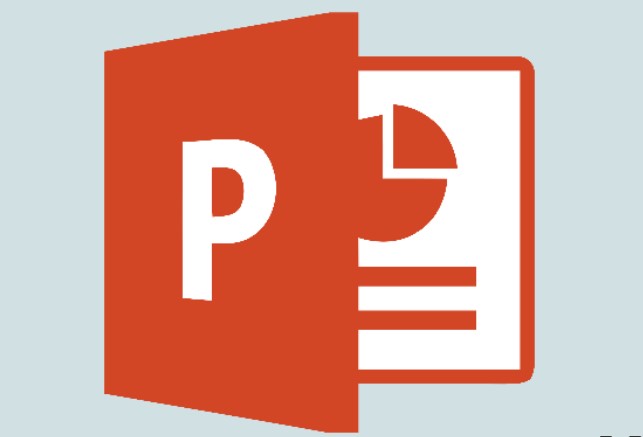




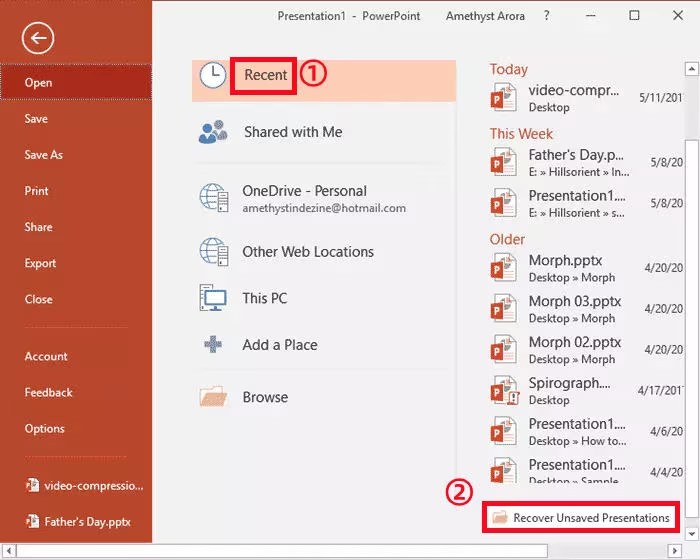
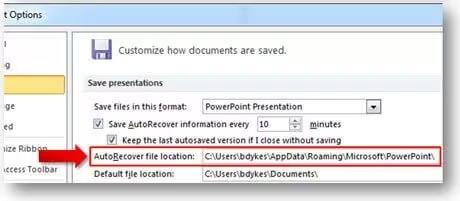

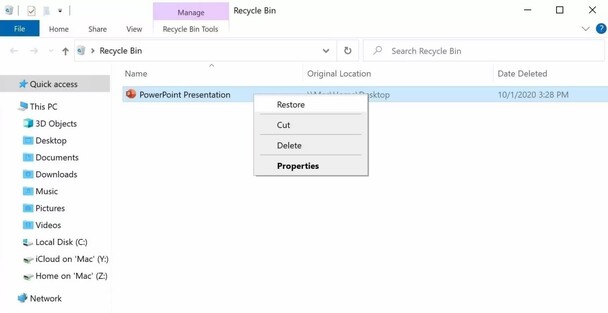
 ChatGPT
ChatGPT
 Perplexity
Perplexity
 Google AI Mode
Google AI Mode
 Grok
Grok