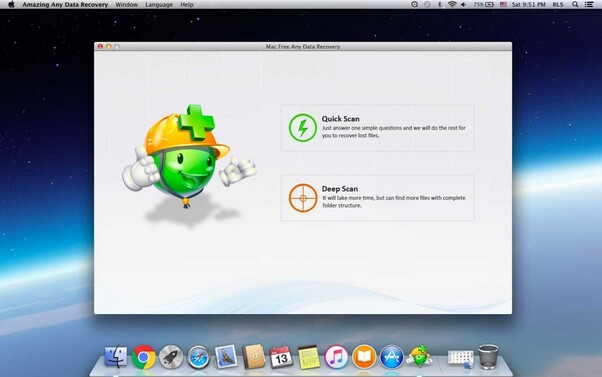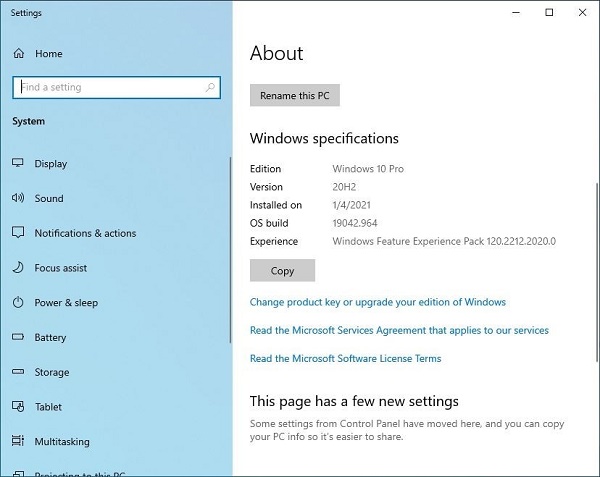How to Install macOS Sequoia Developer
At the recent WWDC event, Apple unveiled the exciting features coming to Macs this fall with the release of macOS Sequoia developer. Highlights include the ability to mirror your iPhone directly onto your Mac, a dedicated app for managing passwords, and enhanced intelligence features powered by Apple's M1 chips and beyond.The good news is you don't have to wait until fall! Apple released the first developer of macOS Sequoia today. This means you can try out the new features early, even if you're not a registered Apple developer. Just keep in mind that it's a pre-release version, so expect some bugs and potential instability.

Part 1: How to install macOS Sequoia developer
Ready to try the future of Mac? Here's how to install the macOS Sequoia developer:
Before you jump in: Keep your Mac safe by creating a backup. Make sure you have enough free space to download the software.
Now, let's get started!
- Open System Settings on your Mac.
- Navigate to General and then Software Update.
- Look for the Updates section. Click the information icon (i) next to it.
- In the dropdown menu, choose macOS Developer.
- Click Done. You'll see details about the available version.
- When you're ready to proceed, click Install to begin the download and installation process.
Remember: This is a version, so you might encounter some bugs or unexpected behavior.
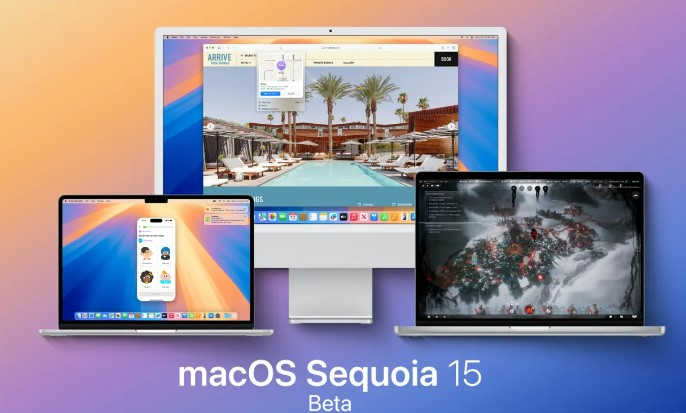
Part 2: How to Recover Lost Data after You Install macOS Sequoia Developer
While data loss shouldn't happen during the update, sometimes software incompatibility can cause unexpected issues. This might lead to lost files if you haven't backed up beforehand.
Here's some good news: tools like 4DDiG Mac Data Recovery can be your hero. It's a powerful program that can recover various types of lost data, from documents and photos to videos and more. It works on different storage devices on your Mac.
Here's why 4DDiG is a great choice:
- Easy to use: The interface is clear and guides you through the recovery process.
- Selective recovery: Preview files before recovering them, saving you time and storage space.
- Versatile: Recovers a wide range of file types.
We recommend checking out 4DDiG if you suspect data loss after updating to macOS Sonoma.
Secure
Download
Secure
Download
-
Head over to their official website, download, and install the Mac Data Recovery software. Once it's up and running, locate the storage device where you lost your data. Hover your mouse over it, and you'll see a "Scan" button appear. Click that button to begin the search for missing files.

-
As the software scans your drive for lost or deleted data, you can monitor the progress in the bottom left corner. While it's working its magic, feel free to explore the "Tree View" and "File View" tabs to see what kind of files are being discovered.

-
Once the scan is complete, or if you've spotted the specific lost file you need sooner, simply select it and click the "Recover" button. Here's an important tip: Don't save the recovered file back to the same storage device where it was lost! This could permanently damage the file. Choose a different location to ensure a successful recovery.

Part 3: Why Do You install macOS Sequoia developer?
Apple itself advises against installing software on your main device. Why? Because beta versions are works in progress, and that often means bugs and performance issues. This is especially true for early.
While macOS tend to be more stable than others (like iOS), there's always a chance that something might not work as expected. Installing the requires caution and an understanding that you might need to go back to the previous, stable version of macOS, which can be a time-consuming process.
So, the question is - have you taken the plunge? How's the treating you? Share your experience in the comments!
This version uses more informal language and highlights the potential downsides of installing. It also adds a call to action to encourage user engagement.
Part 4: FAQs about macOS Sequoia Developer
Q 1: What’re the macOS 15 Sequoia supported devices?
- Mac mini M2/Pro 2023, Mac mini M1 2020, Mac mini 2018, Mac Pro M2 Ultra 2023, Mac Pro 2019, Mac Studio M2 Max/Ultra 2023, Mac Studio M1 Max/Ultra 2022, iMac M3 2023, iMac M1 2021, iMac 2020, iMac 2019, iMac Pro 2017
- MacBook Air M3 2024, MacBook Air M2 2023, MacBook Air M2 2022, MacBook Air M1 2020, MacBook Air Retina 2020, MacBook Air Retina 2019, MacBook Air Retina 2018, MacBook Pro M3/Pro/Max 2023, MacBook Pro M2 Pro 2023, MacBook Pro M2 2022, MacBook Pro M1 Pro 2021, MacBook Pro M1 2020, MacBook Pro 2020, MacBook Pro 2019, MacBook Pro 2018
Q 2: How to download Apple Developer?
Public betas (when available): Enroll in Apple Software Program, choose software, & follow instructions.
Developer: Join free tier of Apple Developer Program, download profile, install it, & check for updates in Settings.
Remember: Back up your device, betas are buggy, use a non-essential device.
Q 3: Which Macs will get macOS Sequoia?
Not all Macs can run macOS Sequoia. Apple prioritizes newer models with Apple Silicon (M1 chip or later). Officially supported are:
- iMac (2019+)
- iMac Pro (2017)
- Mac Studio (2022+)
- MacBook Air (2020+)
- MacBook Pro (2018+)
- Mac mini (2018+)
- Mac Pro (2019+)
Skip Sequoia if you have a 2018 or 2019 MacBook Air.
Conclusion
Congratulations on taking the plunge and installing the macOS Sequoia developer! While you're exploring the new features and functionalities, remember that software can sometimes lead to unexpected data loss. That's where 4DDiG Mac Data Recovery comes in handy. So, if you encounter any data loss issues while testing the macOS Sequoia developer, don't panic! Just rely on 4DDiG Mac Data Recovery to get your precious files back. It's a lifesaver for any Mac user.



 ChatGPT
ChatGPT
 Perplexity
Perplexity
 Google AI Mode
Google AI Mode
 Grok
Grok