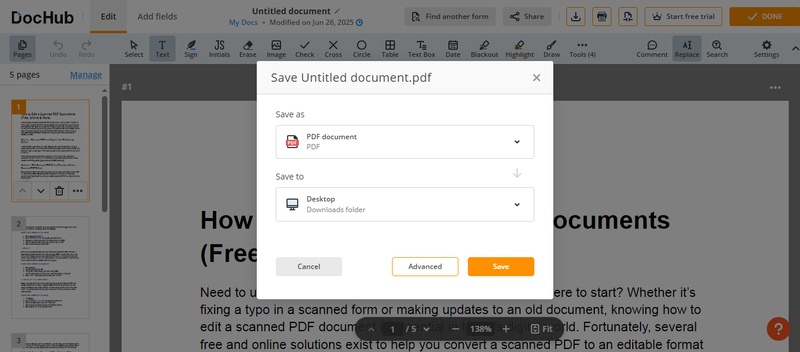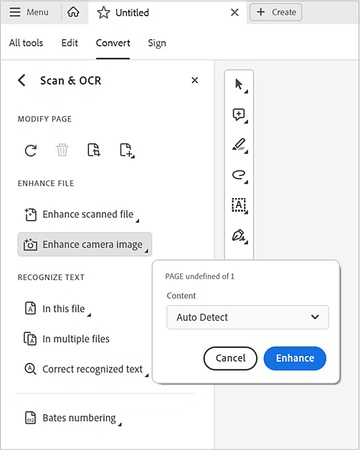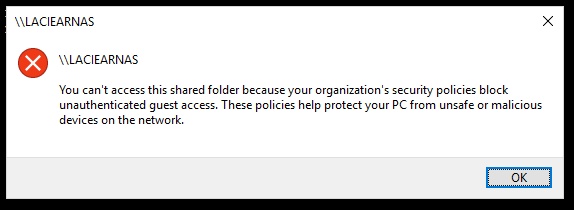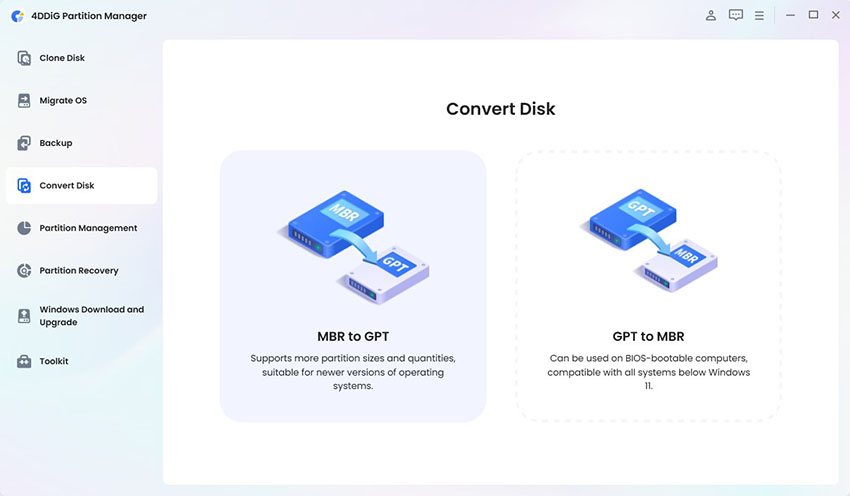Can I Delete DMG Files After Installing on Mac? Answers Here!
Ever wondered, “Can I delete DMG files"? After opening and installing the software, the .dmg file is left. These Disk Image files (.dmg) clutter your Mac after installing apps, which can occupy a significant amount of space when downloaded. Thus, many people ask whether it is safe to delete. In this comprehensive guide, we will discuss what DMG files are and when it is okay to delete them.

Part 1. What Is DMG File Format & Why Does It Matter?
ℹ️ What Does .dmg Mean?
DMG, a Disk Image file, is a typical file format utilized in macOS to share software. It is like a virtual hard drive, which mounts on the desktop once it is opened. People frequently see those files when downloading an application from Google Chrome.
✍ Why users frequently ask if they can be deleted?
After installing, the app continues to work well even without the DMG. Therefore, many users wonder whether they still need this file. It is important to note that a DMG is only the delivery container, not the application.
Usually, you download a file with the DMG extension from Chrome, open it, and drag the icon of the application in question into the Applications folder, after which you can notice that the DMG file on the desktop is still there. You might want to know what dmg files are on Mac and what they are useful for keeping at all.
⚖️ DMG Files vs. PKG Files
It is also worth knowing the difference between DMG and PKG files. While both are files for installing software on your Mac, DMG is a disk image file, while PKG files contain installation scripts.
Drag and drop installations, which are common in DMG files, are scripted in PKG files. Both can typically be removed following installation, yet DMG files are easier to use compared to PKG files.
- Features
- DMG File
- PKG File
- Type
- Disk image (virtual drive)
- Installer package
- Purpose
- To distribute files or installer
- To install software and components
- Installation Method
- Mount, then drag or open installer
- Auto-installs to designated system paths
- Can Be Deleted After Install?
- ✅ Yes
- ✅ Yes (but installed app stays)
Part 2. Can I Delete DMG Files After Installing & How to Find It?
➤ Is It Safe to Delete DMG Files on Mac
Yes. It is absolutely safe to delete DMG files after installation. DMG files (Disk Image files) are simply containers that store the installation package for an application on macOS. Once you open the DMG and drag the application into your Applications folder (as macOS typically instructs), you no longer need the DMG file.
Think of it like a USB drive that delivered a program: once you’ve copied what you need, you can safely eject and discard it. It won’t affect your app’s performance or remove any functionality, as the actual application would be copied into your Applications folder with the disk image.
➤ What Happens If I Delete DMG Files?
Are you also wondering if it's OK to delete DMG files after installation? The answer is, nothing critical. When you delete these files, nothing bad will happen since macOS is not using these files. Deleting them will only release disk space. You can always re-download the installer in case you ever require it again.
However, keep in mind, if you haven't moved the app to your Applications folder before deleting the DMG, you’ll lose access to it.
➤ How to Find DMG Files on Mac?
If you don't know the location where they are stored, here’s how to locate them using Find Samrt Search feature:
Open Finder. Press Command + F to activate search.
-
Change the search filter to "Kind" > "Other…" > "Disk Image". This will show all .dmg files on your Mac.
-
Or, go to the Downloads folder (usually the default location for DMG files) and search for “.dmg”.
Alternatively, use Spotlight Search (Command + Space) and type .dmg to quickly scan your system.
✅ You May Also Like: How to Remove Installed Apps from Mac Safely [4 Quick Ways]
Part 3. How to Remove DMG Files from Mac Desktop Safely
Deleting your DMG files is a pretty simple process, and there are 2 methods, including a manual and an automatic one. This section covers how to remove DMG file from desktop on your Mac using both methods.
Method 1. Manually Uninstall DMG on Mac & Empty Trash
The first method involves manually deleting DMG files. This is simple and effective. However, if you have a lot of files or have DMG files in different locations, it can take a very long time.
-
Locate DMG file in Finder on your Mac.
People Also Read:
-
Right-click on the DMG file, and click "Move to Bin” to delete the DMG file after installation.
-
Right-click the Trash icon and click Empty Trash to permanently delete the file and reclaim space.

Repeating the process for all the DMG files can help you delete all unnecessary ones. Hence, you will free up Mac storage, but it may take a very long time.
Method 2. Best and Easiest Way to Find & Delete DMG Files with 4DDiG Mac Cleaner in Minutes
Manually locating DMG files can be time-consuming, especially if they’re scattered across your system. If you have to delete very old DMG files or you frequently need to delete them, then you must use an automatic method. Fortunately, 4DDiG Mac Cleaner is designed to locate and delete large or unnecessary files with just one click.
Secure Download
Why Choose 4DDiG Mac Cleaner
- Quickly scans and identifies large files, including DMG files that often go unnoticed.
- Sorts files by size, making it easy to spot the space hogs.
- Allows you to clean up your system in minutes, improving performance and freeing up disk space.
- Find large files on Mac to make space and optimize macOS performance
How to Locate and Delete Large DMG Files Quickly Using 4DDiG Mac Cleaner
You can delete files by size or type, which makes the process even easier. Here is how to delete a DMG file on Mac with only THREE steps:
-
Open 4DDiG Mac Cleaner software, and choose "Large Files," then click the "Scan" button.

-
Once the scan is complete, tap on "Classify by Size" to locate the large DMG files at ease.

-
Select the DMG files you want to delete, and click "Remove". After that, authenticate with "Remove Now" and "Yes" to delete DMG files on Mac after installation.

Part 4. When Do I Need to Keep DMG Files (Exceptions)
Deleting DMG files sounds good since you can free up a lot of storage space. However, you must be wondering, should I delete all DMG files? Although these files are not in use after installation, deleting all of them will not be a good option.
Here are some scenarios where you need to keep these files on your computer and why:
✅ OS Clone DMG Files
DMGs created with Disk Utility or Time Machine are required to be used to
recover crucial system data.
✅ Bootable Installers
When you want to reinstall macOS or install it on other Macs, deleting it
means finding the right version again, which can be tricky.
✅ Large Application Packages
You should not delete large files in case you frequently need to reinstall
your applications or operate your machine offline. Without having to source
them, the process may be cumbersome and long.
If you're done with backups or no longer need recovery images, deleting them is still safe. However, to be able to recover the critical system, it is wise to maintain at least one bootable DMG.
Part 5. People Also Ask about the DMG File for Mac
Q1: How to install a DMG file on a Mac?
The process of installing an application on Mac through the DMG file is quite easy. Simply double click the DMG file to mount then drag the app into the Applications folder in the resulting pop up window.
Q2: How do you open a DMG file on a Mac?
You can click a DMG file in Finder to mount it as a virtual drive, and its contents can be accessed as well.
Q3: Can I delete PKG files after installing on a Mac?
Yes, PKG files are also not needed after installing the application, like DMG files. So, if your application is installed, you can delete the PKG file without any issues.
Q4: Can I delete the OS clone DMG?
Can I delete DMG files if they contain OS Clone data? No, it is better to keep them safe until you have a standby recovery file for OS cloning.
Q5: Why can I not delete DMG on Mac?
If you want to delete DMG files after installation, but Mac does not allow you to, it is probably because the file is still mounted. Right-click on the DMG file and select Eject, then you can easily delete it.
Conclusion
Are you thinking about, "Can I delete DMG files"? After installing an app, DMG disk images are unnecessary. Deleting them frees up storage without any impact on functionality. Locate your DMG files and delete them manually or accelerate your cleaning with 4DDiG Mac Cleaner and finish in minutes. Free up space and enjoy your Mac running better and faster.
Secure Download
💡 Summarize with AI:
You May Also Like
- Home >>
- Remove Duplicates >>
- Can I Delete DMG Files After Installing on Mac? Answers Here!

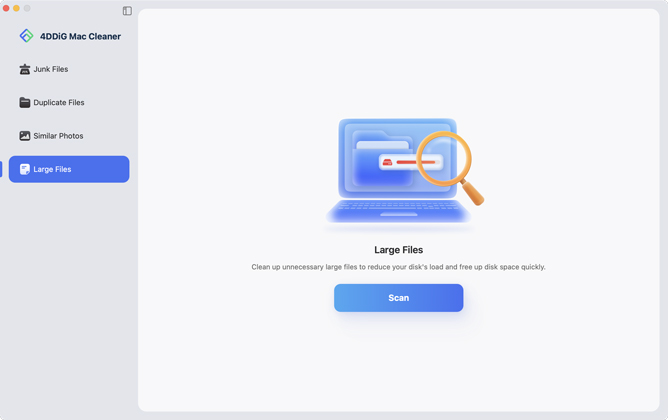
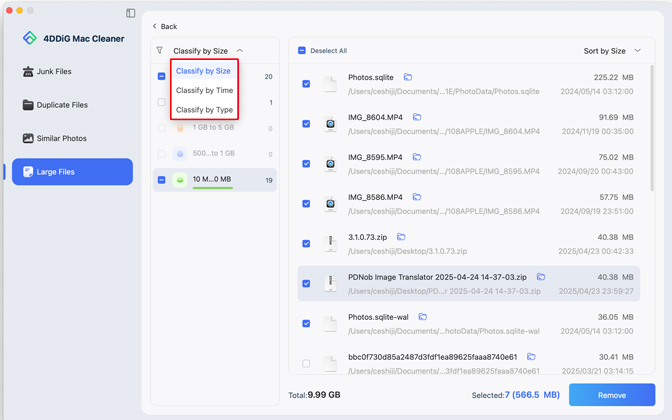
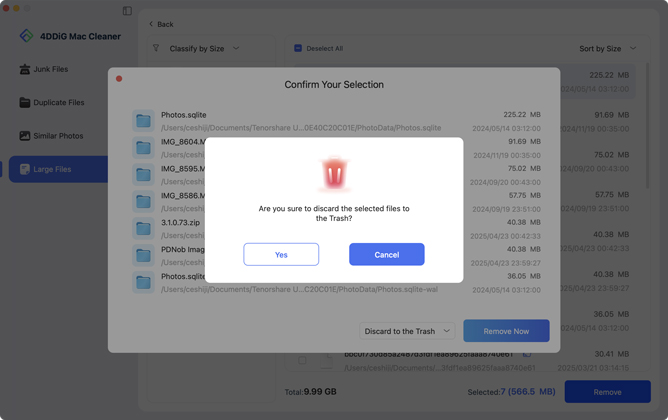
 ChatGPT
ChatGPT
 Perplexity
Perplexity
 Google AI Mode
Google AI Mode
 Grok
Grok