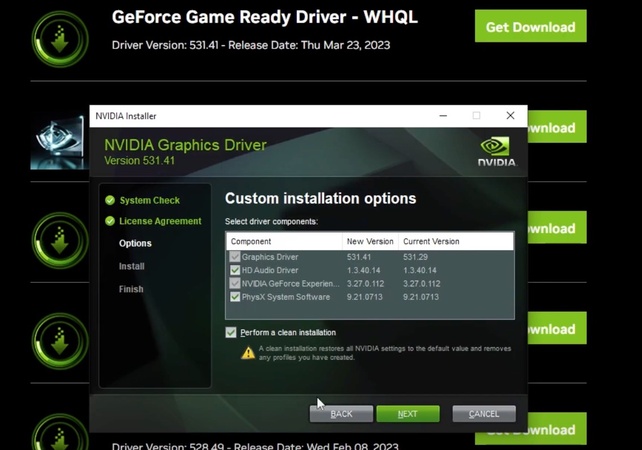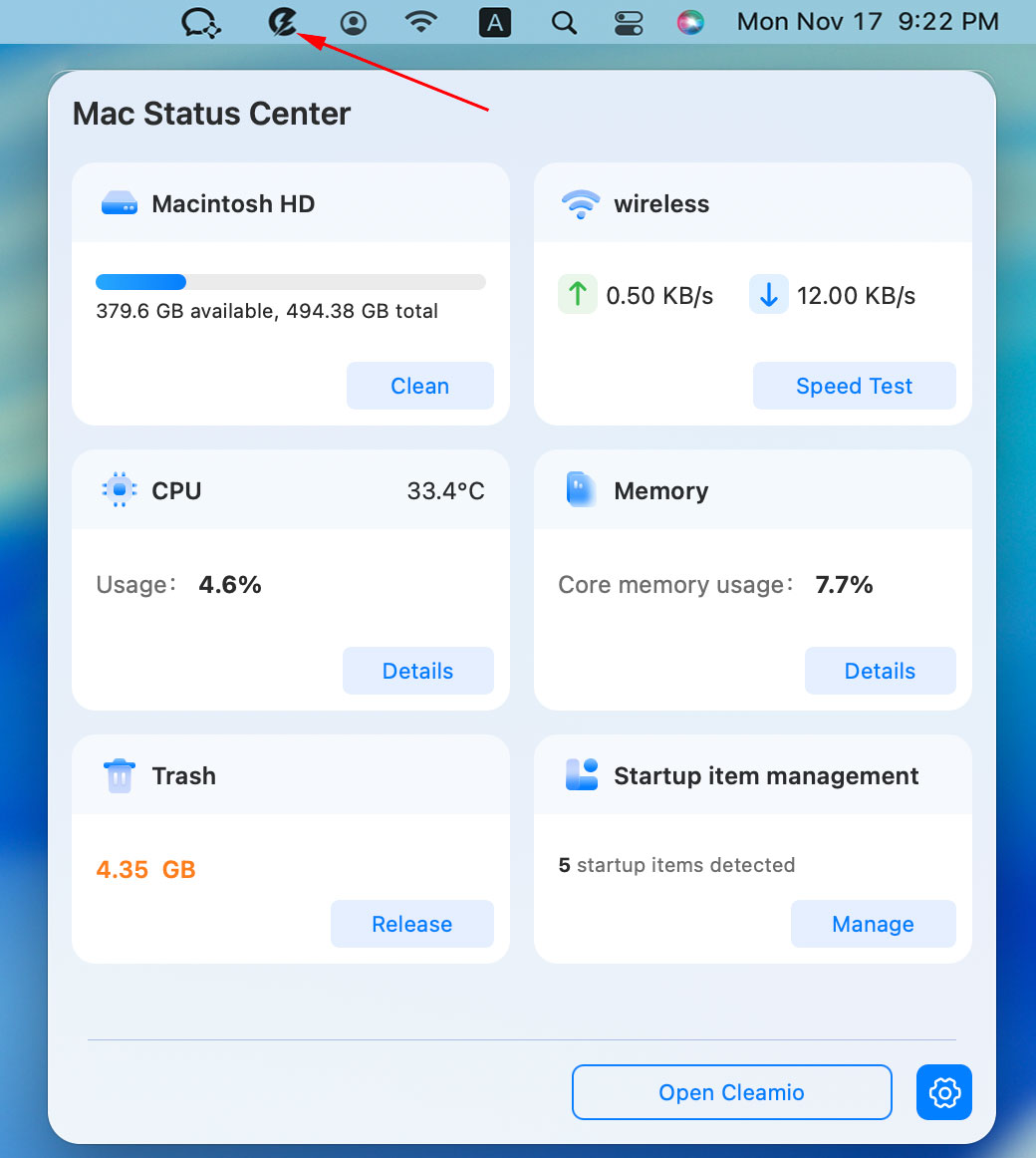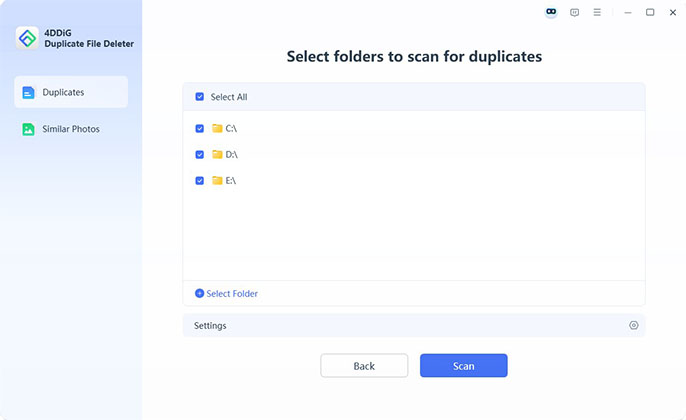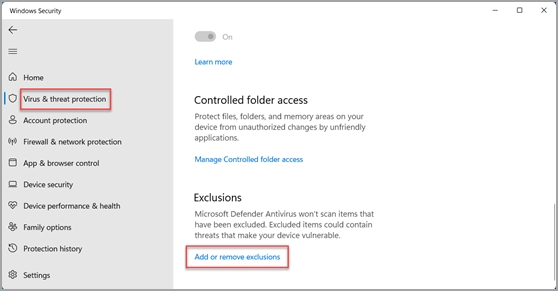4 Fast Ways to Check RAM & Memory Usage on Mac [2026 Update]
Wondering how to check RAM usage on Mac to boost performance? Understanding RAM and memory usage on your Mac is crucial for smooth running, especially when multitasking or experiencing slowdowns. In this article, you'll learn three quick methods to check RAM usage, monitor memory pressure, and optimize your Mac's performance. Whether you're using a MacBook Air or Pro, these techniques will help you keep your system running smoothly.

Part 1. How to Check RAM & Memory Usage on Mac [Easiest]
Keeping tabs on your Mac's RAM and memory usage is essential for maintaining smooth performance, especially if you notice slowdowns or apps like WindowServer consuming resources.
Below are 3 easy methods to check memory usage on Mac, including using Activity Monitor and Terminal commands. Each method is straightforward and helps you view RAM usage on Mac to optimize your MacBook Air or other models.
Method 1. Using Activity Monitor (Quickest)
The easiest way to view RAM usage on a Mac is through Activity Monitor, a go-to tool that shows real-time system performance and resource consumption status on Macbook quickly.
Press Command + Space, type "Activity Monitor", and hit Enter. Alternatively, find it in Applications > Utilities.
In Activity Monitor, click the "Memory" tab at the top to view RAM usage details.
Look at the "Memory Used" section (including App, Weired,a nd Compressed Memory on Mac) to see how much RAM is in use. The "Memory Pressure" graph indicates how efficiently your Mac is handling memory.
Sort processes by "% Memory" to spot apps consuming excessive RAM, like WindowServer, and consider closing them to free up memory and optimize Mac storage.

Method 2. Check Memory Usage in Mac Terminal
For those comfortable with command-line tools, Terminal offers a precise way to see memory usage in Mac Terminal. This method is ideal for advanced users who want detailed insights into RAM usage without relying on Activity Monitor's graphical interfaces.
Press Command + Space, type "Terminal," and press Enter, or locate it in Applications > Utilities.
Use the top command for real-time memory monitoring:
top -l 1 -s 0 | grep PhysMem.The output shows "PhysMem" details, including used and free RAM (e.g., "8G used, 4G free" for a 12GB system). This helps you view RAM usage on Mac precisely.Check detailed memory statistics with the vm_stat command:
vm_stat. The output shows memory usage in pages (multiply by 4KB to convert to bytes). For example, "Pages free" indicates available RAM, while "Pages active" shows RAM currently in use.
Get system memory information using:
system_profiler SPHardwareDataType | grep Memory.
Monitor memory pressure with:
memory_pressure.Finally, enter
exitand press Enter to end the command prompt process.
Method 3. From System Information
If you need a quick snapshot of your Mac's total RAM and basic memory details without diving into processes, the System Information tool is a straightforward option. This method is perfect for users who want to check RAM used on Mac at a hardware level.
Click the Apple logo in the top-left corner and select "About This Mac".
Click "System Report" to open "System Information".

Navigate to "Memory" under the "Hardware" section to view installed RAM and usage details.
Method 4. Using Third-party Tool- iStat Menus
For a more user-friendly and visually appealing way to view memory use on Mac, third-party tools like iStat Menus offer advanced monitoring features. Available as a menu bar app, iStat Menus provides real-time RAM usage stats with customizable alerts, perfect for professionals and power users. iStat Menus also offers additional monitoring capabilities for CPU, network, disk, and other system resources.
Visit the official iStat Menus website or Setapp, download the app (note: it requires a paid subscription after a 14-day trial), and install it.
Open iStat Menus, go to the "General" section, and toggle on the "Memory" option to display RAM stats in the menu bar.

Configure alerts in iStat Menus to notify you when memory pressure exceeds a threshold (e.g., 80%), helping you avoid high memory pressure on Mac.
Click the iStat Menus icon in the menu bar to view a detailed breakdown of RAM usage, including a "fuel gauge" for total memory, active apps, and compressed memory.
Use the app's insights to identify and quit RAM-heavy processes directly from the menu bar.
Part 2. How to Lower RAM Usage on Mac Safely with One Click
If your Mac is running slowly due to high memory pressure on Mac, clearing unnecessary files and optimizing RAM usage can make a significant difference. Instead of manually closing apps and deleting files, you can use a professional tool like Tenorshare Cleamio to free up memory quickly and safely.
This Mac cleanup expert, powered by industry-leading AI, can deep scan and remove junk files, including system & app caches, logs, and leftover system files, duplicate files, outdated downloads, and more. Its Smart Remove feature lets you clear them with just one click while preserving important system data. This makes it an excellent Mac memory cleaner for both beginners and power users.
Secure Download
Steps to Scan & Clear System Junks to Release Memory on Mac with Cleamio:
Install and initiate Tenorshare Cleamio. Select "Junk Files" from the main interface and tap on "Scan". The software will automatically analyze your entire system for:
- System cache files
- User cache files
- Application logs and temporary files
- Duplicate files
- Broken or outdated downloads, incomplete files, and unused installers
- Online browsing data
- Trash bin items and more

You can view the real-time scanning progress and pause it via "Cancel". Once done, review the scan results, which categorize junk files by type and size, allowing you to understand what's consuming your system resources

Check unwanted items and click the "Smart Cleanup" button to safely remove all identified junk files with one click.

-
Monitor the cleanup progress as Tenorshare Cleamio safely removes unnecessary files while protecting important system data. Once finished, click "OK".

Part 3. What Causes High Memory Usage on Mac & How to Prevent It
High RAM usage can slow down your Mac, causing apps to lag or freeze. Understanding "Why is my Mac consuming so much RAM?" is the first step to optimizing performance. Below, we outline common reasons for excessive memory consumption and practical prevention tips to keep your Mac running smoothly.
Common Reasons for High Memory Usage on Mac
- Too many apps running at once: Multiple active applications quickly eat up available RAM.
- Memory-hungry software: Apps like Chrome, Photoshop, or Final Cut Pro consume large memory chunks.
- Background processes: Hidden apps and login items quietly use RAM in the background.
- Browser tabs overload: Keeping dozens of tabs open drains memory rapidly.
- Outdated macOS or apps: Old versions may cause memory leaks and inefficiencies.
Prevention Tips to Reduce RAM Usage
- Restart your Mac regularly to clear temporary memory.
- Close unused apps and tabs to free up resources.
- Update macOS and software to patch memory-related bugs.
- Limit startup items via System Settings > Login Items.
- Use a Mac memory cleaner (like Tenorshare Cleamio) for one-click optimization.
People Also Ask about Mac Memory Usage Check
Q1: Can you check RAM usage on Mac without Activity Monitor?
Yes, you can check memory usage on Mac without Activity Monitor by using the Terminal (e.g., vm_stat or top commands) or System Information for a hardware overview. Third-party tools like iStat Menus also provide detailed RAM usage stats, offering alternatives for real-time monitoring.
Q2: How much RAM should my Mac be using?
A healthy Mac typically uses 50-70% of its RAM under normal conditions, depending on installed RAM (e.g., 8GB, 16GB, or more). Check the "Memory Pressure" graph in Activity Monitor: green indicates normal usage, yellow suggests moderate strain, and red signals excessive usage requiring optimization.
Q3: How do I find what RAM I have on my Mac?
To check RAM used on Mac, go to the Apple menu, select About This Mac, and view the "Memory" section for total installed RAM and type (e.g., 16GB DDR4). For detailed specs, open System Information (Apple menu > System Information > Hardware > Memory).
Conclusion
Here are all methods we want to share with you to check RAM & memory usage on Mac. By using tools like Activity Monitor, Terminal, System Information, or iStat Menus, you can easily see memory used on Mac and identify resource-heavy apps. To address why the Mac consuming so much RAM, clear junk files with tools like Tenorshare Cleamio and follow prevention tips. Regular monitoring and optimization ensure your Mac performs at its best.
Secure Download
💡 Summarize with AI:
You May Also Like
- Home >>
- Remove Duplicates >>
- 4 Fast Ways to Check RAM & Memory Usage on Mac [2026 Update]
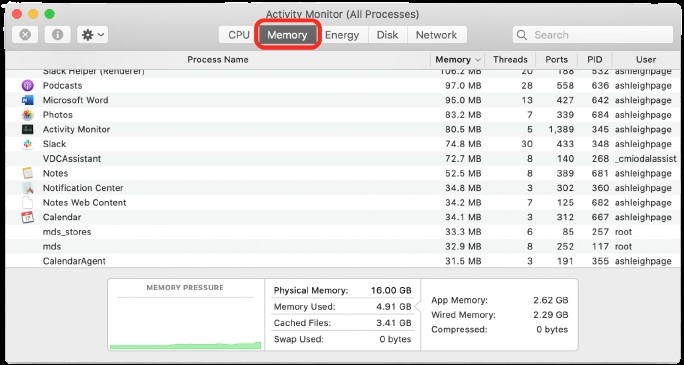
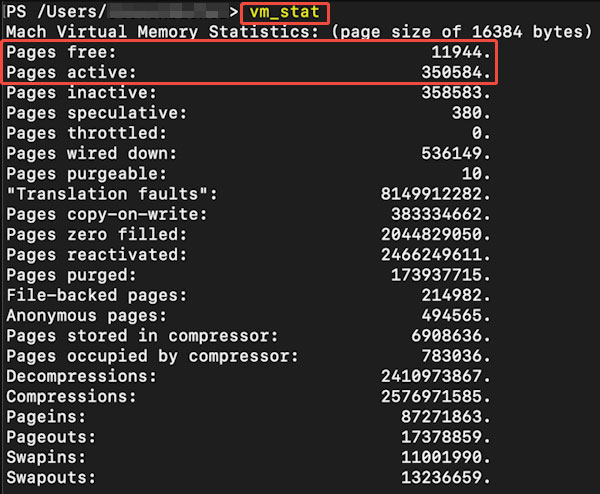
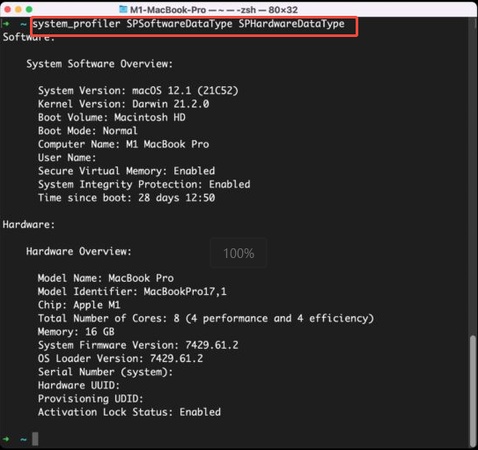
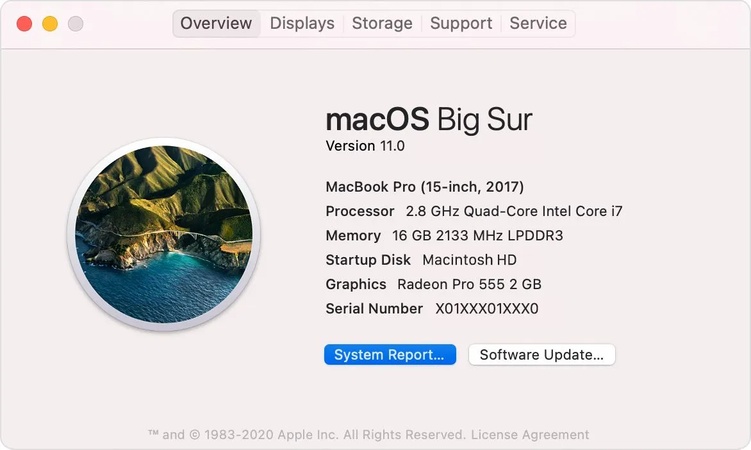
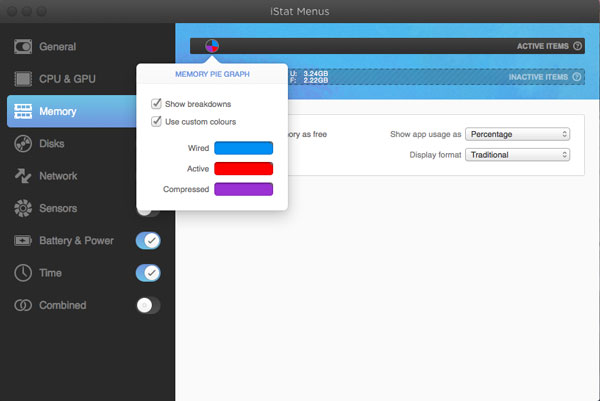
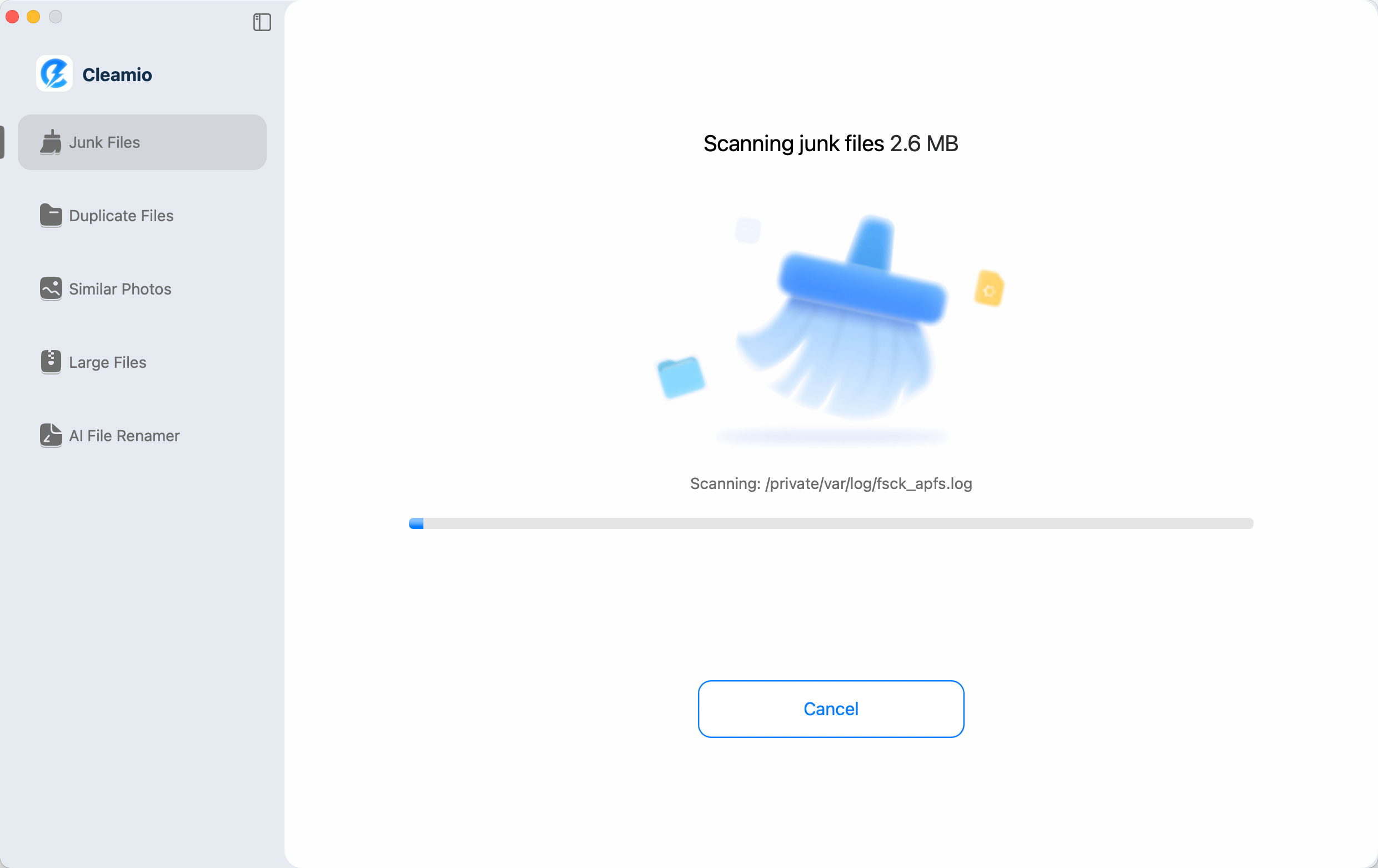

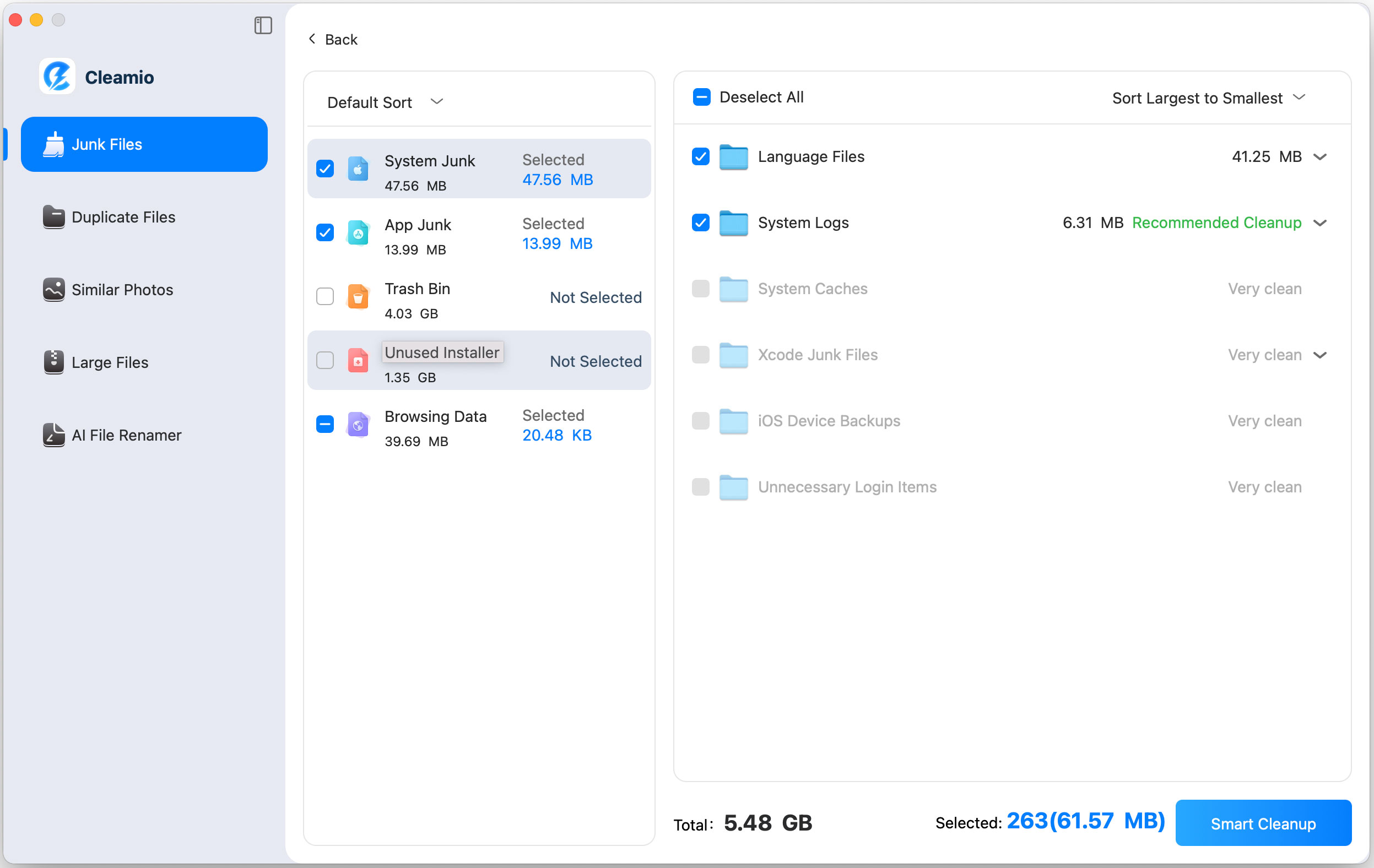

 ChatGPT
ChatGPT
 Perplexity
Perplexity
 Google AI Mode
Google AI Mode
 Grok
Grok