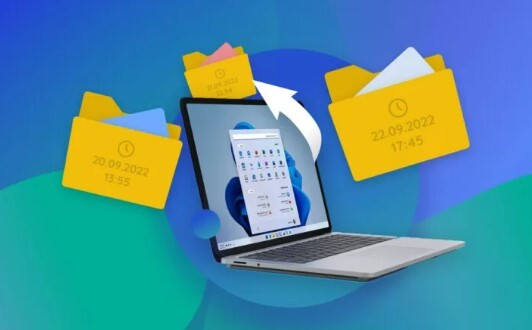How to Upgrade Your Mac to macOS Sequoia
MacOS Sequoia has been launched by Apple with amazing features and functionalities with advanced ideas. You can expect the Intelligent AI features, iPhone mirroring, dedicated Password applications, and much more.
It is important to note here before you upgrade to MacOS Sequoia developer the available beta versions are only for developers to test and get feedback on its newer features. There are some errors and unstable stages in the developer's release. Before its general release, it is expected Apple will resolve the maximum bugs and issues. The MacOS may have significant changes in the final release.

Part 1: Why Can't I update to MacOS Sequoia?
Various reasons can make you unable to update to macOS Tahoe or Sequoia. Let's discuss the main issues that can disturb the upgrade.
- Enrollment: You might not be enrolled in the Apple Software Program. You'll need to sign up first.
- Compatibility: Not all Macs are compatible with the Sequoia. Check if your device is on the list of Apple Software Program..
- Software Update: Try both Software Update in System Preferences and the App Store Updates section. Beta updates might appear in either.
- Existing Beta: If you're already on an older macOS, you might need to wait for a specific Sequoia update.
- Apple's Servers: Occasionally, Apple's servers might be overloaded with update requests. Try again later.
For troubleshooting help, consider searching online forums like Reddit's r/MacOS subreddit.
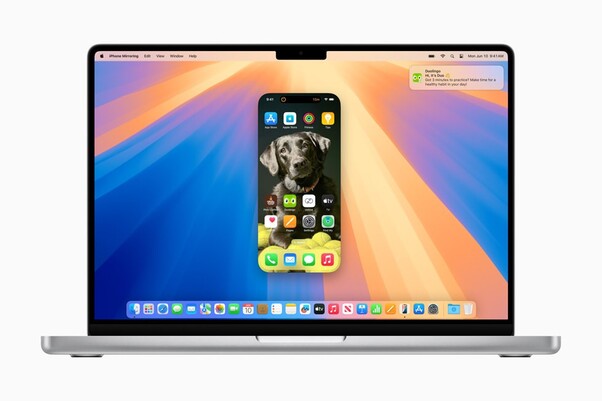
Part 2: How to Recover Lost Data after MacOS Sequoia Upgrade?
When upgrading your MacOS to MacOS Sequoia you can expect any data loss or failure. However, it's not always the case. If you have a backup you can easily get your data back. If you have no backup and immediately after the update to the newer version you face the issue of data loss, you need a professional recovery tool. In such a situation, the 4DDiG Mac data recovery tool comes in handy.
With the help of this software, you can simply recover lost data after upgrading to MacOS sequoia developer in just a few clicks. The tool ensures the recovery of data with a higher success rate and supports multiple Mac devices. You can follow the steps mentioned below to recover your lost data.
Secure
Download
Secure
Download
-
Select the Drive
Download and install the 4DDiG Mac data recovery tool from its official website and launch the application. Once you see the display, you need to select the drive; here you will select the drive from where you want to recover the files from.After selecting the drive, click on Scan. The software will start the search for your data.
-
Scan and preview
It will start displaying the items on the screen. Let the scan finish, you will see all your lost data files in the generated results.Here you will get various file views according to their file type. You can select the file type which files you want to check.
-
Recover your lost data
Once you have previewed the lost files and checked their quality, click on recover.Remember: always choose a new location to store your data, it will save you from permanent data loss.

Part 3: How to Upgrade Your Mac to MacOS Sequoia?
For the upgrade from your previous Mac version to MacOS sequoia you need to follow a defined set of steps. Initially, you need to check the compatibility of your hardware, either it is allowed for this update or not. Otherwise, you should not risk the data of your device. Above all it requires some technical knowledge of development, if you are new or have no experience with developer stages it is recommended not to install before its final release in July 2024. For experienced, you can try to upgrade MacOS Sierra to high Sierra. If you are a registered developer, the below-mentioned ways will work.
Way 1: Update your Mac to MacOS Sequoia from Settings
Before starting the updating process you need to make a proper plan. You can never think of losing your personal or professional data at any cost. To avoid any inconvenience, make your Mac device Backup using Time Machine. Then you should check for updates if there is any update required, immediately do that and then move to the given steps to update your Mac to MacOS Sequoia.
- Move to the Apple Menus and select system settings. You will see all settings on your screen.
- Click on general to enter into the general settings.
- Click on software updates
- From your screen click on updates and select the option MacOS Sequoia Developer Beta.
- Click on Upgrade Now, it will start the download and install the version to your MacOS.
Remember: you can only make this update if you are a registered Apple Developer and have your Apple's registered ID.
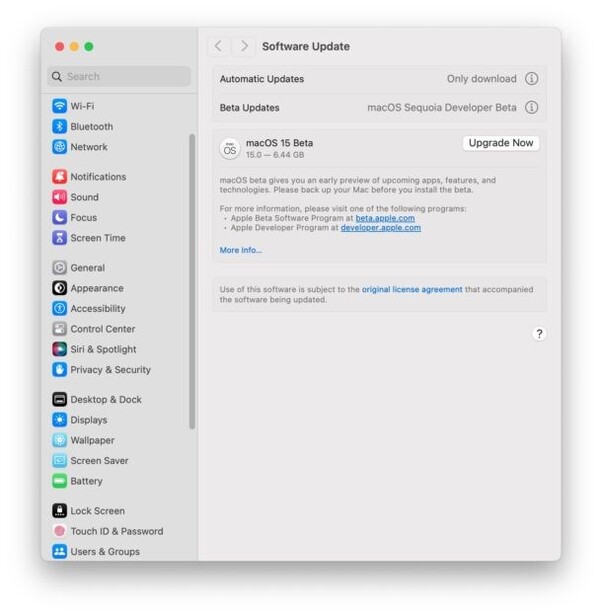
Way 2: Download the MacOS 15 Sequoia
To upgrade your Mac device to MacOS sequoia first you need to check the compatibility of your device.
-
From Apple Safari, go to download software and check your device in its compatible devices.

-
Once you have seen your device's incompatible ones, go to how to download MacOS 15 and follow the on-screen instructions.

- Scroll down and click on download the MacOS 15 Sequoia.
-
It will ask you to allow this website to open system settings so that you can follow the settings same as we mentioned in way 1.

- In general, look for an upgrade system and select upgrades. From the given options select the MacOS Sequoia and click on upgrade.
- It will take time to install the version to your device and make it accessible for your device.
- You can reboot the system and enjoy the upgrade of Mac to MacOS sequoia developer.
Part 4: FAQs about Upgrade macOS Sequoia
Q 1: What's the MacOS sequoia release date?
The MacOS Sequoia was available for developers on June 10, 2024. It was announced at the Worldwide Developers Conference of Apple. However, the version for the general public is expected to be released in July 2024. This period will let the developers test and make their systems compatible with operating systems before the final release.
Q 2: How to download MacOS Sequoia?
To download the MacOS sequoia, you need to check the compatibility first. Once your hardware is fully ready to install the newer yet challenging thing then you can follow the mentioned steps.
- Open the system settings from your Apple menu
- Click on General
- Select the software update option.
- Click on the Beta updates and select MacOS Sequoia Developer
Important: this will only be available if you are a registered Apple developer.
Once you get it click on Update Now, to download and install the version to your Mac device. However, if you are a regular user and have no advanced knowledge of MacOS with varied versions, then it is not recommended to use the developer's release. At least wait until the public version gets released.
Q 3: Can your Mac run MacOS Sequoia ?
To run MacOS Sequoia on your Mac, you need to see its compatibility. If the Mac device is compatible with the version of MacOS Sequoia then you can easily run it on your system. The compatible Mac versions include:
- MacBook Pro 2018 and newer
- MacBook Air 2020
- Mac Studio 2022and its later versions
- iMac Pro 2017 and latest
Q 4: What are the New Features of MacOS Sequoia?
MacOS Sequoia introduces several exciting features directly related to enhancing productivity, user experience, and integration with other Apple devices.
- IPhone mirroring allows to mirror the iPhone screen on their Mac. It makes the navigation process easier.
- It has amazing intelligence AI services including crafting, rephrasing, or some insights on app usage.
- MacOS Sequoia uses machine learning to detect the required information for web pages and enhance the overall surfing experience.
- You can expect a newer gaming experience personalized with spatial audio and lower latency for Air Pods.
- It provides the ability to change the background in almost every video conferencing app, leading to more privacy and personalized experience in virtual work.
- It offers compatibility with almost all Apple silicon devices.
Conclusion
MacOS Sequoia is no doubt an excellent invention. It has amazing features that are highly advanced and give high-quality functionalities to make your Mac experience smooth and easier. All you need is to secure your data from your Mac device. Before taking the risk to upgrade MacOS sequoia developer, ensure you have a backup of your Mac device. Otherwise, you will need a professional tool to recover your data in case of an emergency. In case you lost your Device data, you can easily recover it with very basic three-step 4DDiG Mac Data Recovery Tool. Connect with this professional tool immediately after you encounter this issue, it will eliminate the need for professional assistance and you will recover your data by yourself.



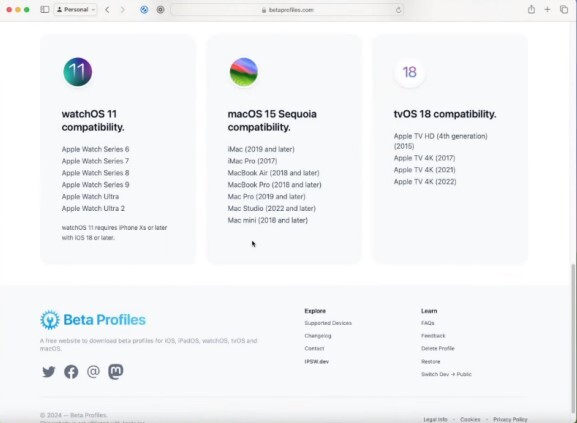
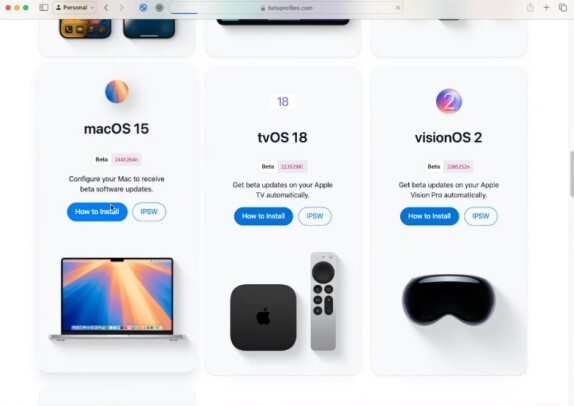
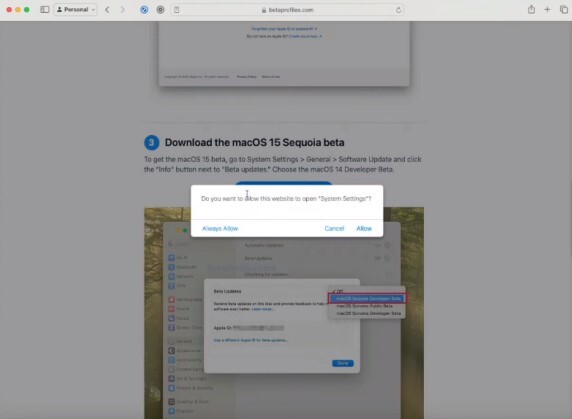
 ChatGPT
ChatGPT
 Perplexity
Perplexity
 Google AI Mode
Google AI Mode
 Grok
Grok