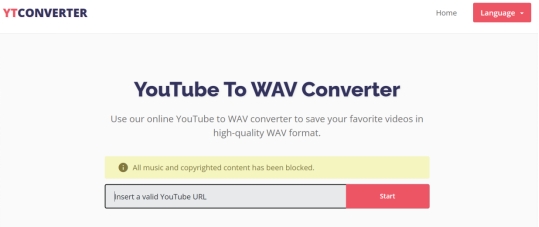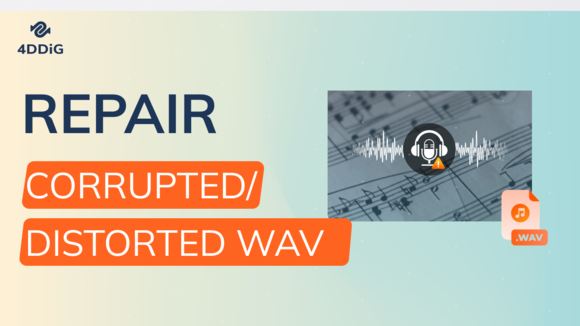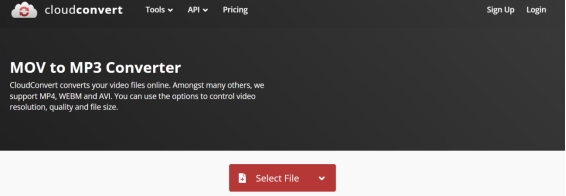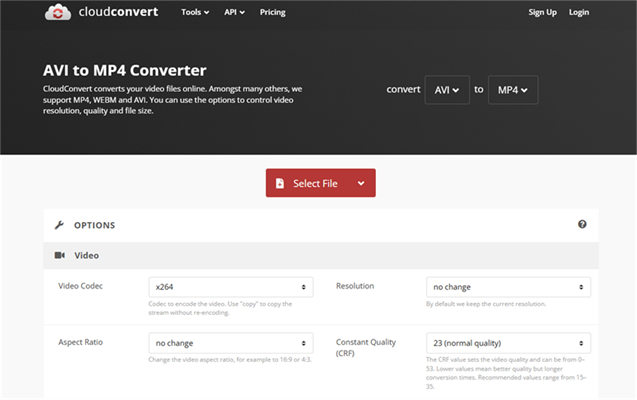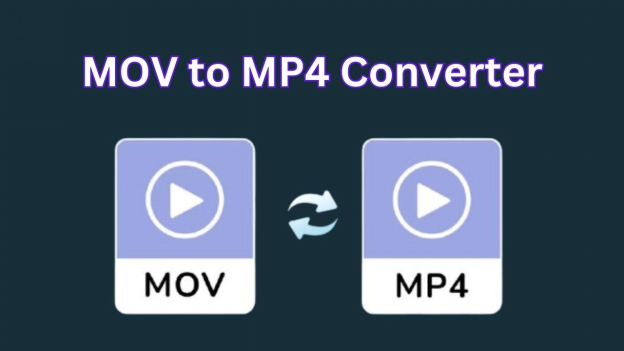6 Free MP3 to WAV Converter Recommended In 2026
Are you in search of an MP3 to WAV converter that does not affect output quality of your audio? Then, surely, converting your audio files to WAV is a good idea if you want to enjoy your music without quality loss of MP3 compression. But you’ll need an audio converter for this task To help you with this, we’ve reviewed 6 MP3 to WAV converters, both online and offline. Find your ideal match, now!
Part 1: What Is an MP3 to WAV Converter?
An MP3 to WAV format converter converts audio from MP3, which is compressed and therefore good for small file sizes, to WAV. While MP3 is tolerable for merely casual listening, WAV is an uncompressed format that retains full audio quality.
It’s ideal for smooth playback, archiving, and precise editing with noise problems. Audio editing software and digital audio workstations (DAWs) often prefer WAV files for smooth recording, mixing, and mastering. This uncompressed format also avoids any loss in sound quality.
Part 2: List of Best MP3 to WAV Converters for Free Online
Check out our detailed review of top 6 online and offline apps to convert MP3 to WAV for free. Read their pros and cons and decide for yourself which tool is suitable for your conversion needs:
Top 1: CloudConvert
CloudConvert is an MP3 to WAV converter online, supporting 200+ file formats. Trusted since 2012, it’s ISO 27001 certified, ensuring secure file handling. The tool offers high-quality conversions with adjustable settings and collaborates with top software providers for optimal results. Furthermore, its powerful API also enables custom integrations, with pay-as-you-go pricing and discounts for high-volume users, including Amazon S3 integration.
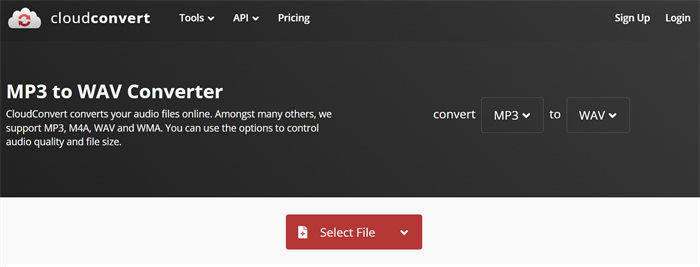
- Pros
- Cons
-
- Simple, drag-and-drop interface.
- Converts 200+ file types, including audio, video, and documents.
- Up to 25 conversions per day at no cost.
- Affordable plans for unlimited conversions and extra features.
- Connects with Google Drive, Dropbox, and OneDrive.
- Ensures reliable, quality conversions.
-
- Service may have rare downtime.
- Daily conversion cap on free tier.
- Some users find API responses unclear.
Top 2: VLC Media Player
VLC Media Player is a free and open-source multimedia player, allowing you to batch convert MP3 to WAV, among many features. It has an easy interface and offers broad format support, and its conversion settings are customizable. Moreover, it supports Windows, macOS, Linux, and more.
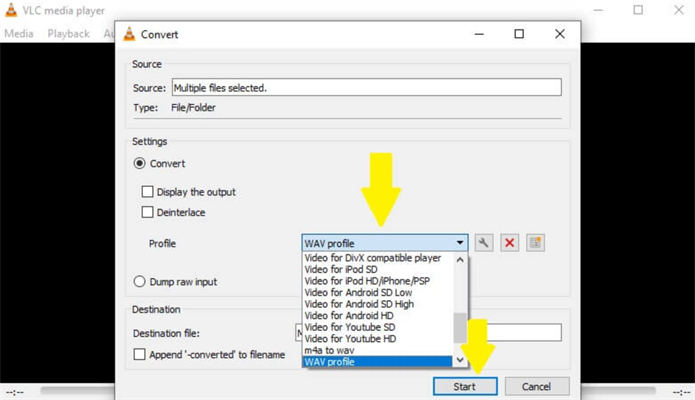
- Pros
- Cons
-
- No cost to use or modify.
- Compatible with many audio and video formats without extra codecs.
- Offers options to fine-tune conversion quality.
- Converts multiple files simultaneously.
- Works on Windows, macOS, Linux, and more.
-
- Lacks advanced editing tools like waveform editing and audio effects.
- Conversion setup is less beginner-friendly than online tools.
- Limited options for managing detailed track info.
- Can be slower with large file batches compared to dedicated converters.
- Limited customization for optimizing output quality.
Top 3: ConvertFiles
ConvertFiles is another best MP3 to WAV converter that also supports converting other file types including documents, images, and video. It ascertains high-quality output and protects user privacy with SSL encryption, deleting files after 24 hours. In addition, the ConvertFiles MP3 file converter to WAV also offers instant download links or email delivery.
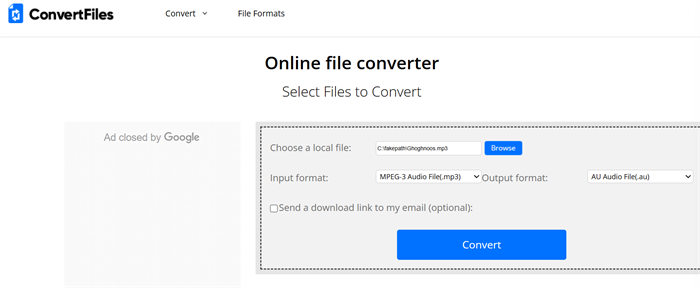
- Pros
- Cons
-
- Supports 200+ file types.
- Compatible across browsers and devices.
- Regularly updated with new formats based on user feedback.
-
- Only supports files up to 250 MB.
- Converts files one at a time.
- Limited output settings.
- Frequent ads are distracting.
Top 4: XConvert
XConvet can convert multiple MP3 files to WAV, offering adjustable settings for bitrate, channels, and sample rate. It also lets you download files individually or as a ZIP. Moreover, you can use this MP3 to WAV converter for free to upload files from your computer, Google Drive, or Dropbox, and use trimming to keep specific audio segments.
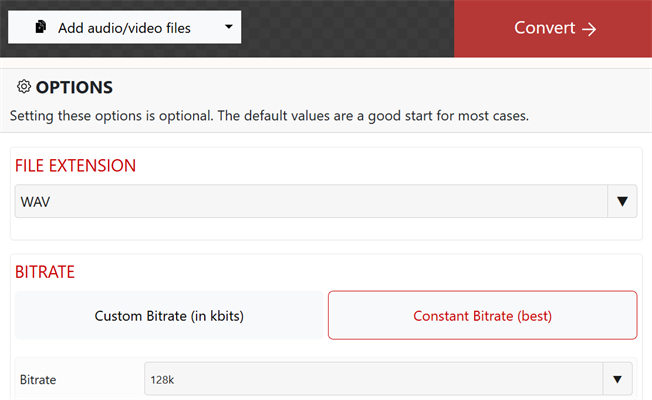
- Pros
- Cons
-
- The interface is user-friendly.
- Works across PC, Mac, Android, and iPhone.
- Offers extensive customization options.
- Quick processing and high-quality output options.
- Positive reviews (4.7/5) highlight user satisfaction with service.
-
- Ads cover content.
- Lacks advanced audio editing features.
Top 5: FreeConvert
FreeConvert offers an easy-to-use music file converter MP3 to WAV. It supports batch conversions with high-quality output and customizable options, including audio codec, volume, fade effects, and trimming. Security is ensured with 256-bit SSL encryption, and files are deleted after a few hours. The service is free, with an upgrade option for added features.
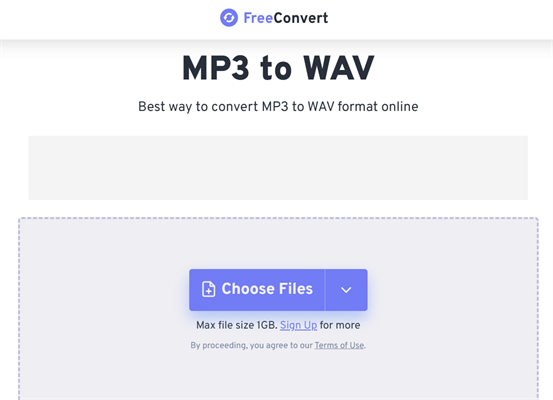
- Pros
- Cons
-
- Accessible on any browser and device.
- Allows you to convert multiple MP3 files to WAV.
- Offers extensive customization options.
-
- Limited to 1GB per file.
- Lacks advanced audio editing tools.
- The free version has ads.
Top 6: Mp3towave
Mp3towave isn’t a tool to only convert MP3 to WAV but also offers WAV to MP3, MP4 to MP3, and M4A to MP3 conversions. The catch is you can upload an MP3 file from a link or Dropbox or just drag audio files into the tool’s interface. Moreover, this MP3 converter to WAV offers various audio customization options like output quality, sampling rate, and channel.
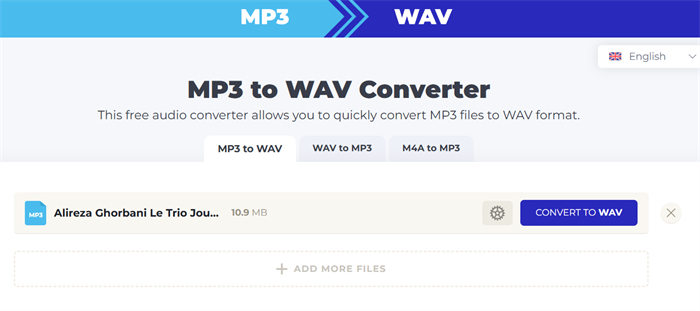
- Pros
- Cons
-
- Offers extensive audio customization options.
- Allows you to download converted audio file individually or in archive format.
- Can batch convert multiple MP3 files.
- Allows you to modify encoder, channel, sampling rate and quality settings.
-
- Ads cover content.
Part 3: How to Convert MP3 to WAV?
Here’s how to convert MP3 to WAV using our top choice for converters, CloudConvert:
-
Visit “MP3 to WAV | CloudConvert.” Then, tap “Select File.”

-
After you upload an MP3 file to convert, click spanner icon to adjust output settings. You can also add more MP3 files for conversion.


-
Hit “Convert.” The tool will convert your MP3 audio to WAV. Tap “Download” to export converted audio file to your computer.

Bonus Tip: How to Fix WAV Not Playing After Conversion?
After converting your MP3 file to WAV if you’re unable to open your converted file or it won’t play, it’s mostly corrupted or has a sort of error. However, there’s a way to repair an unplayable WAV file. Use a specialized tool like 4DDiG Audio Repair. It also comes in handy when you need to remove background noises, plosives, or distortions from audio files. Here’s what 4DDiG Audio Repair can do for you:
- Fix unplayable, broken, or corrupted audio files quickly.
- Repair multiple audio files at once for efficient handling.
- Fixes playback issues from unsupported formats and data corruption.
- Allows you to listen to repaired audio files before saving changes.
- Supports recordings from multiple devices and downloaded files.
- Uses advanced tech for speedy repairs without quality loss.
- Supports audio formats like MP3, M4A, AAC, WAV, and FLAC.
Here’s how to repair unplayable WAV file with aid of 4DDiG Audio Repair:
Secure Download
Secure Download
-
Download and install 4DDiG File Repair on your computer. Then, execute it and choose “Audio Repair.”

-
Tap “Add Audio” to upload your unplayable WAV audio file or multiple files of various audio formats. Hit “Repair All.”


-
Once the tool has repaired your WAV file, listen to it check if it’s playable now. Hit “Save.” to export repaired WAV file to your chosen location.


MP3 to WAV Converter FAQs
Q1: How do I convert an MP3 file to a WAV file?
You can convert an MP3 file to WAV through any online or offline converter out of 6 we’ve mentioned earlier based on your conversion needs.
Q2: Can Windows convert MP3 to WAV?
Yes, Windows does offer a way to convert MP3 to WAV through its media player. Here’s how:
- Run “Windows Media Player.” Then, add an MP3 file you want to convert to WAV.
- Tap “File.” Next, choose “Save as……” Pick “WAV” as a save format and export converted file to a secure place.
Q3: Can you convert MP3 to WAV online?
Yes. There are many online MP3 to WAV converters available online that you can use for conversion. However, an online tool will only offer basic customization options.
Conclusion
Converting MP3 files to WAV is a great way of maintaining audio quality and optimizing your music for professional applications. To do that, you’ll require an MP3 to WAV converter, the best one of course for your conversion needs. You’ve got 6 options which we reviewed earlier to pick from.
In the event, you face any issues with your converted WAV files, consider using 4DDiG Audio Repair to fix them. This powerful tool can effectively repair corrupted or unplayable audio files, making certain there’s no hurdle in your listening experience.
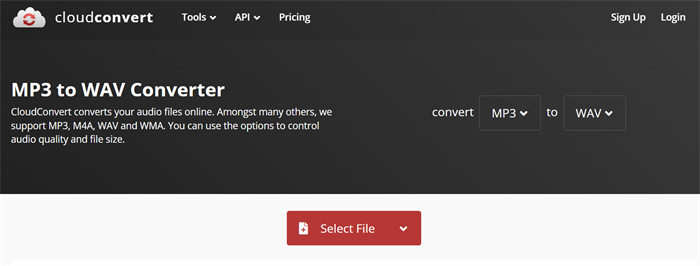
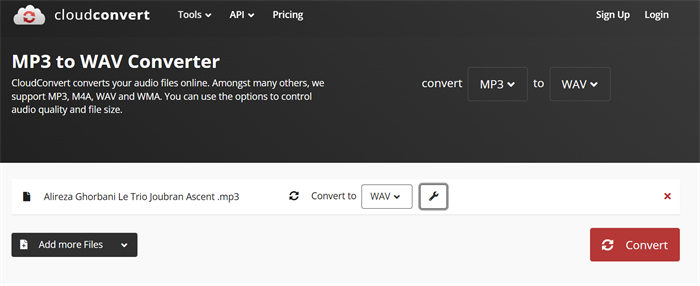
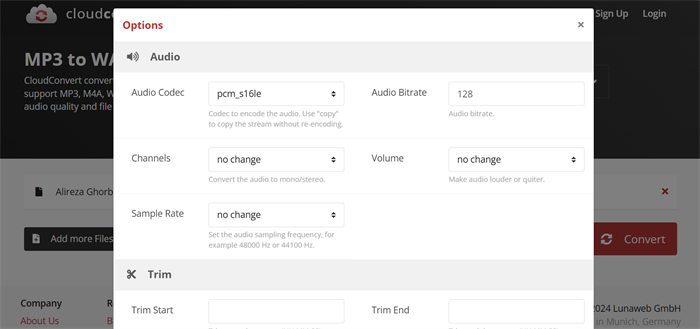
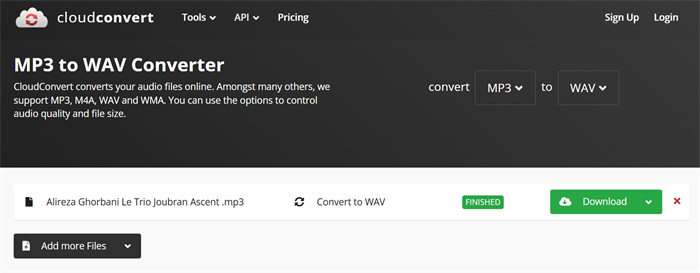


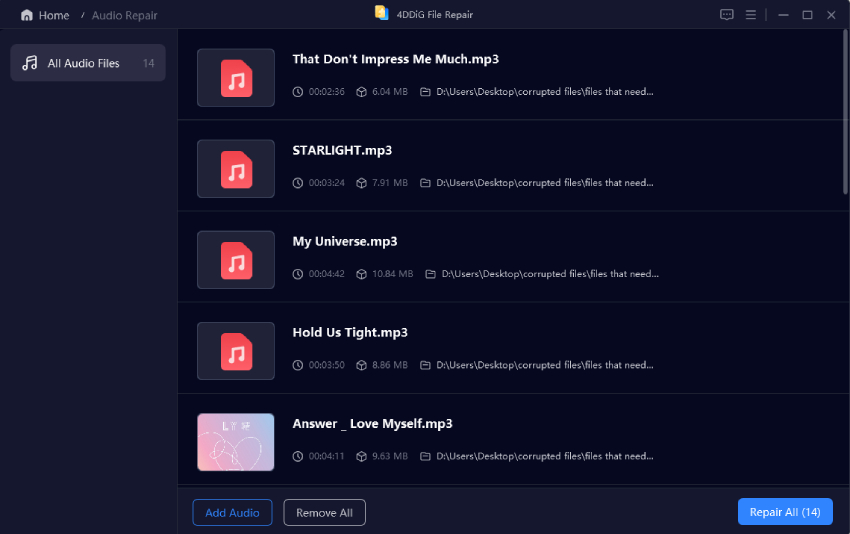
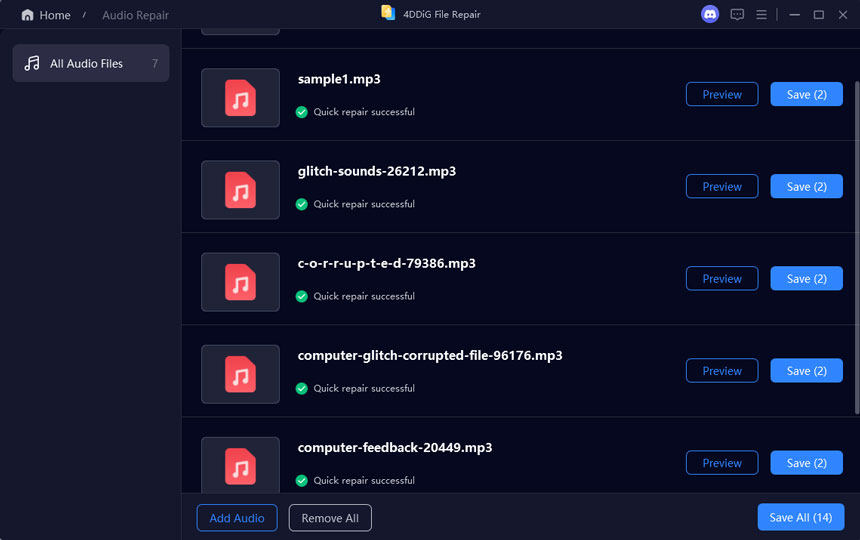
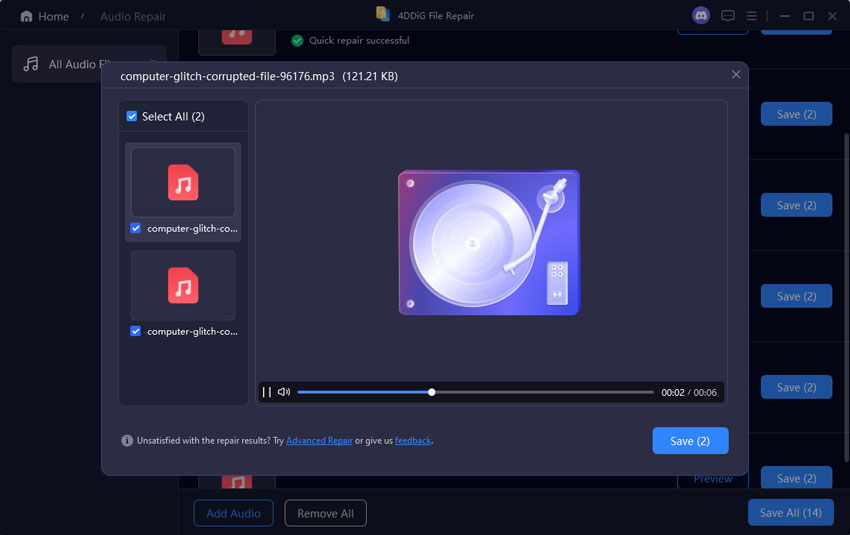
 ChatGPT
ChatGPT
 Perplexity
Perplexity
 Google AI Mode
Google AI Mode
 Grok
Grok