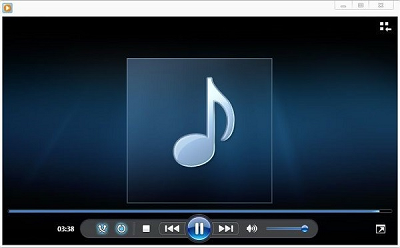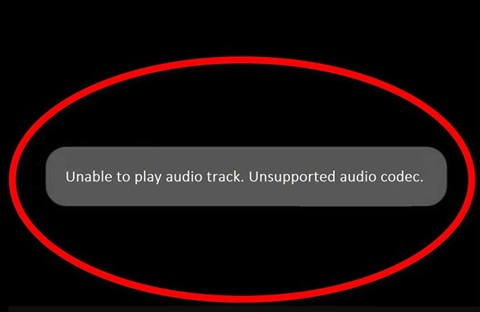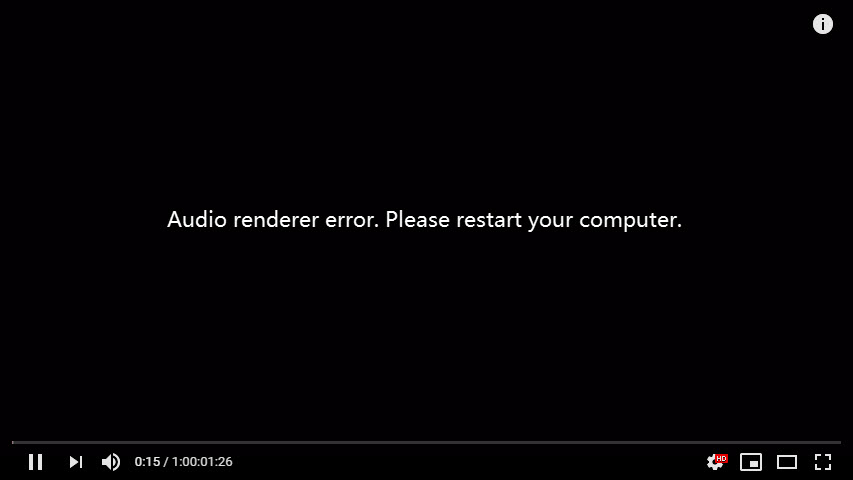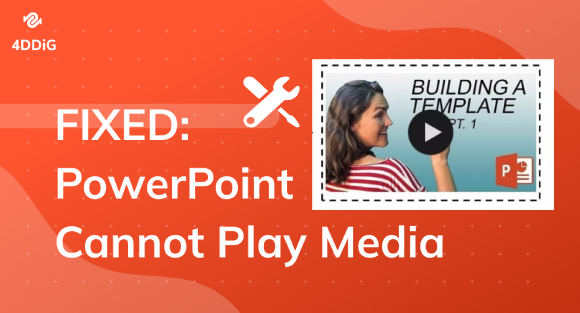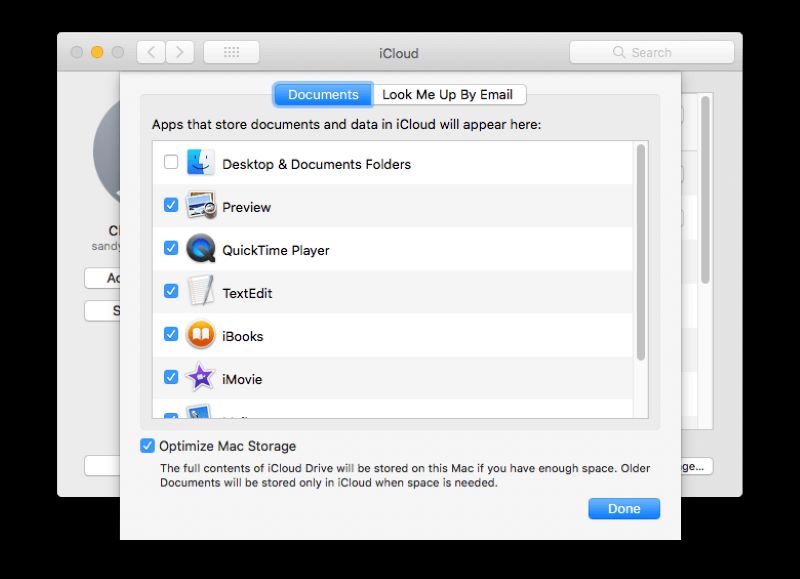How to Unhide a Song on Spotify? [2026]
How to unhide a song on Spotify? Here is a complete step by step guide that will help you hide and unhide songs on Spotify while using iPhone, Android, or Computer. Don't forget to download 4DDiG Audio Repair to repair any corrupted audio files.
Ever accidentally hidden a song on Spotify and didn't know how to get it back? How to unhide a song on Spotify can be tricky, but don't worry! We've got an easy guide to help you out.
This article will walk you through the steps to find and unhide your favorite songs. It's simpler than you think! By the end of this guide, you'll have your playlist back to how you love it.
So, let’s jump right in!
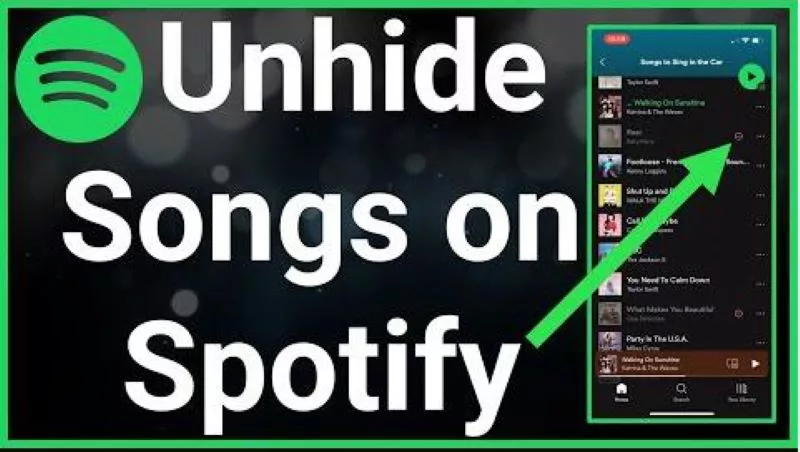
Part 1: How to Unhide a Song on Spotify?
If you are looking to learn how to unhide a hidden song on Spotify, here are step by step methods for different devices.
For iOS Users:
If you are using an iPhone or any other iOS device, it might be tricky for you to know how to unhide a song on Spotify on iPhone. But fear not as here are the steps that will help you.
- Launch Spotify.
- Tap the gear icon for Settings
- Go to 'Playback' settings.
Turn off 'Hide Unplayable Songs'.
- Return to your playlist, find the hidden song, and unhide it.
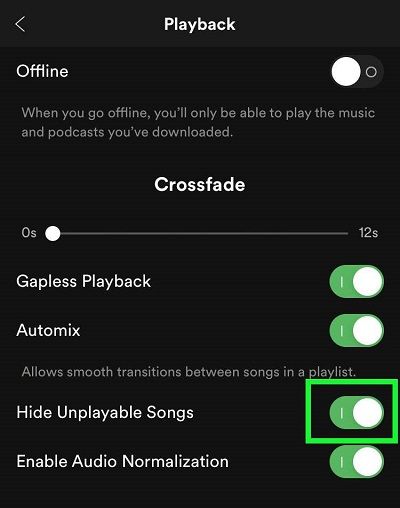
For Android Users:
If you are an Android phone or tablet user and struggling to know how to unhide a song on Spotify, don't worry as here are the simple and easy to follow steps that will help you.
- Open the Spotify app.
- Tap the gear icon for Settings.
- Select 'Playback'.
Find 'Show unplayable songs' and switch it on.

- Go to your playlist, find the hidden song, and tap the 'Hide/Unhide' button to unhide it.
For Computer Users:
Or if you are a music lover who just love listening songs on your computer, here are the steps that will help you how to unhide a song on Spotify on your desktop.
- Visit the Spotify website and log in.
- Click on your account and go to settings (gear icon).
Under 'Display Options', enable 'Show Unavailable Songs in Playlists'.

- Go back to your playlist, find the hidden song, and unhide it.
That's all about how to unhide a song on Spotify 2024. All you have to do is follow the steps carefully and you will end up getting your favorite song back on Spotify.
Part 2: How to Hide a Song on Spotify?
Now you know how to unhide a song on Spotify playlist, but it's also important to know how to hide a song on Spotify.
Let's learn this with step by step instructions.
- Open the Spotify app on your iPhone.
- Navigate to the playlist containing the song you want to hide.
Find the song, then tap the three-dot icon next to it.

- Select 'Hide song' from the options that appear.
That's the simplest way to hide a song on Spotify. However, if you are wondering how you can hide a song on Spotify on your desktop, you will have to do it by removing it from your playlist.
For this, open Spotify, click on the relevant playlist, find the song, click the three-dot icon, and select 'Remove from this playlist'.
This will hide the song from your Spotify playlist on your desktop.
Bonus Tip: What Should You Do If the Songs You Downloaded from Spotify Are Unplayable?
Well, most of us are addicted to download songs from Spotify and then listen to them later. But sometimes our downloaded songs become unplayable due to audio file corruption and if you are also struggling with this problem, we have a solution for you.
4DDiG Audio Repair is an excellent solution to this problem. This software can easily repair corrupted, broken, or unplayable audio files, ensuring your music listening experience remains uninterrupted. Some of the key features of this tool are:
- Repairs unplayable, corrupted, broken, and unrendered audio files.
- Removes noise, distortion, pops, and other imperfections.
- Processes multiple audio files simultaneously without individual handling.
- Supports a wide range of audio formats like MP3, M4A, AAC, WAV, and FLAC.
- Compatible with various recording devices and downloaded sources.
- Preserves original audio quality while repairing.
- Offers batch processing for repairing multiple audio files at once.
- Provides a preview option to listen to repaired audio before saving.
Now let's learn how you can use 4DDiG Audio Repair tool to get back your corrupted downloaded spotify songs.
Secure Download
Secure Download
-
Download and install 4DDiG File Repair on your computer and launch it. After that, go to Audio Repair option and then press Add Audio button to upload the unplayable Spotify song.

-
Once your song is uploaded to the tool, press the Start Repair button and wait for the process to be completed. The whole process might take some minutes so be patient.

Once the process is finished, press the View Results button and have a preview of your repaired Spotify song.

If the song is successfully repaired and now playing, you can select it, then press the Export Selected button, and save it on your computer.

That's how you can successfully repair corrupted audio files including downloaded Spotify songs on your computer with the help of 4DDiG Audio Repair tool.
FAQs about How to Unhide a Song on Spotify
1. Why can't I unhide a song on Spotify?
Sometimes, you might not be able to unhide a song on Spotify because your app is not updated or you're not following the right steps. Make sure your Spotify app is the latest version.
Then, check the hidden songs in your playlist or library and follow the specific steps for your device to unhide them.
2. What happens if you hide a song on Spotify blend?
When you hide a song in a Spotify Blend playlist, it will stop showing up for you in that playlist. But, other people sharing the Blend will still see and be able to play that song.
So, it's hidden just for you, not for everyone.
3. How do I get my hidden songs back?
To get your hidden songs back on Spotify, go to the playlist where the song was hidden. Look for the song, which might be grayed out or have a minus sign. Tap on it and choose to unhide or remove it from hidden songs. This will bring the song back into your playlist so you can listen to it again.
Final Thoughts
In conclusion, understanding how to unhide a song on Spotify is a useful skill for Spotify users, allowing you to seamlessly manage your music listening experience.
For those times when downloaded songs become unplayable, don't forget that tools like 4DDiG Audio Repair can be a lifesaver, effectively repairing corrupted audio files. Just give it a try!
💡 Summarize with AI:
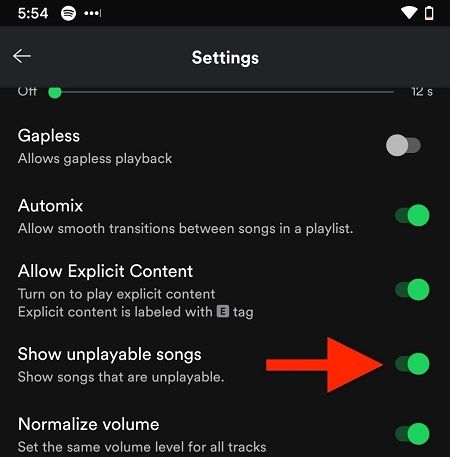
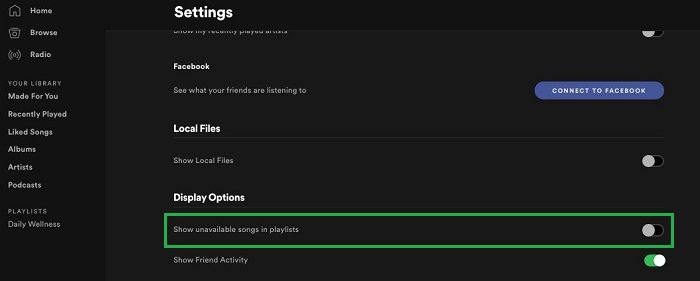
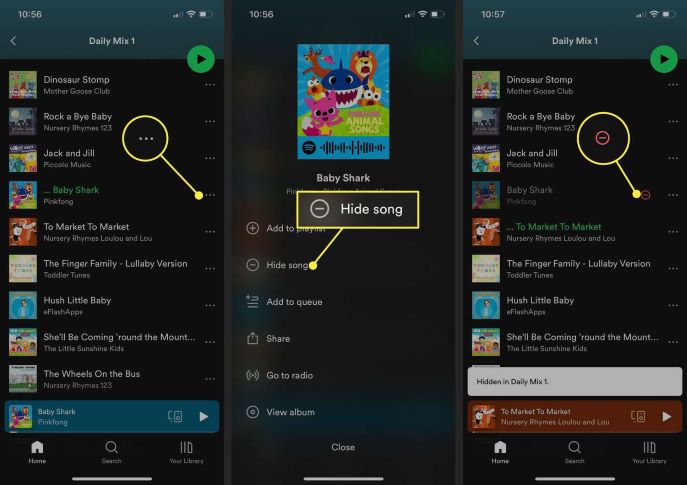

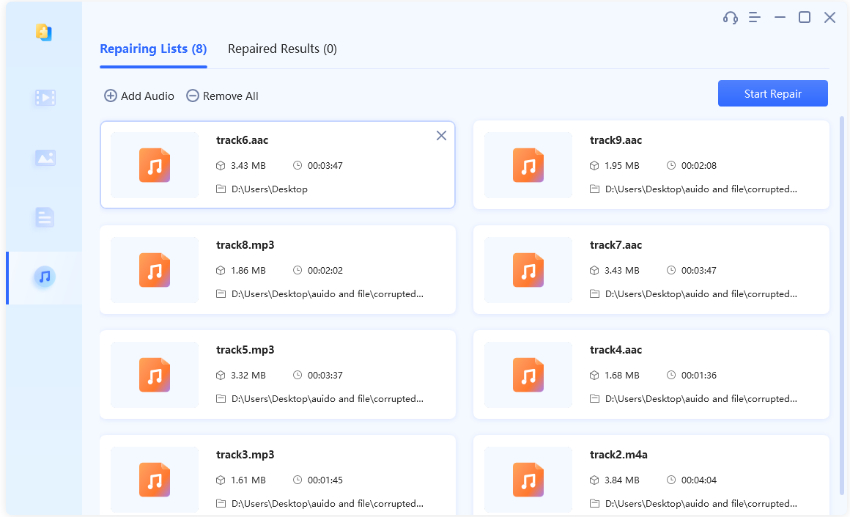
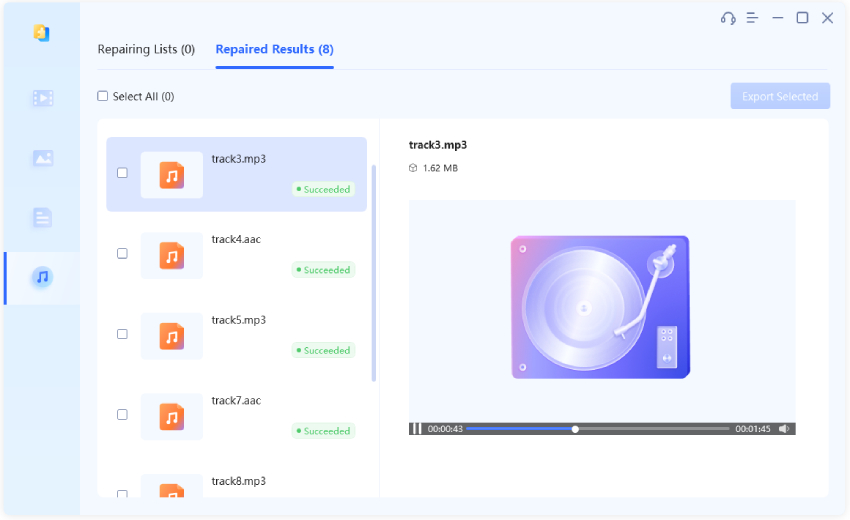
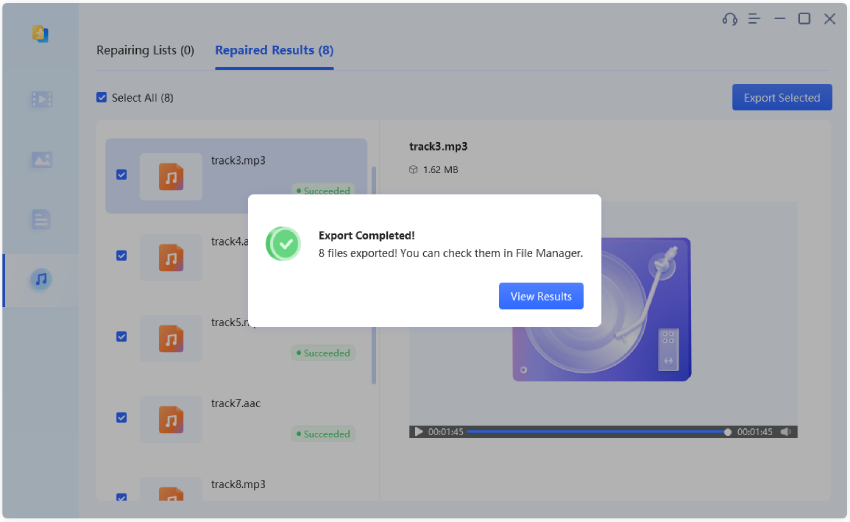
 ChatGPT
ChatGPT
 Perplexity
Perplexity
 Google AI Mode
Google AI Mode
 Grok
Grok