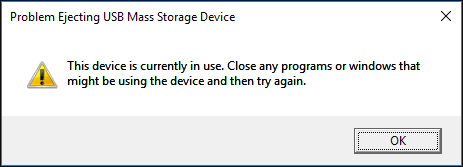How to Free up Google Storage

“How to free up Google storage as it’s 98% full. But I don’t want to pay for more space. So, what’s the quickest free solution?”
Is your Google Drive flashing a full message? Imagine it overflowing like a suitcase that bursts open every time you try to zip it shut. You’ll need to get some things out of your suitcase aka Googel Storage.
But how to know which Google app is taking up more space? In this article, how to check this and 6 methods to clear your Google Storage thoroughly. We’ll also disclose some tips to prevent your Google Storage from being full.
Part 1. How to Check My Google Storage?
Your Google storage is shared among Google Drive, Gmail, and Google Photos. To see which app is using most space, check “one.google.com/storage.” Each service may use different amounts of storage depending on your usage.
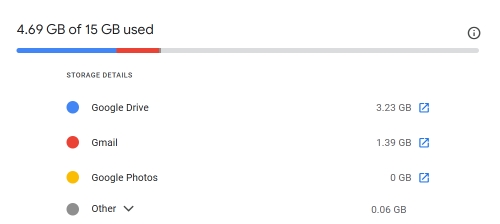
Part 2. How to Free Up Google Storage?
Depending on which Google service is hogging up more space, here’s how to free up space in Google Drive, Photos, and Gmail in 6 ways:
Way 1. Delete Large Files to Free up Google Storage
Google offers One Storage manager app to free up Google Storage. It suggests items to clean in various categories like spam emails, files in trash, emails in trash, large files, etc. If large files are taking up more space on your Google Drive you can review and then choose which items to delete. Here’s how to get more space on Google Drive for free with aid of Google One Storage manager:
-
Head to your Storage manager.
-
Check “Clean up suggested items” like large files or clean up by service. Click “Review” under it and see photo, document, audio and video files taking up space.

-
Select items to delete and click “Delete.” Then, empty the trash to free up space.

Way 2. Remove Duplicate Files from Google Drive
Duplicates and similar files that aren’t exact can occupy a huge space on Google Drive. But unlike deleting spam emails, attachments, and large files, manually sorting out duplicates is nearly impossible. However, you can find and remove duplicates in Google Drive easier with 4DDiG Duplicate File Deleter . Here are its key features:
-
Cleans up duplicate photos, videos, audios, documents, and other file types.
-
Removes duplicates from Mac & Windows computers.
-
Delete duplicates from SD cards, hard disks, USBs, and other storage devices.
-
Allows customization of search criteria to include or exclude specific files or folders.
-
Scans for very similar images using adjustable similarity settings.
-
Compatible with older and current Windows versions.
Secure
Download
Secure
Download
To delete duplicates in Google Drive, you need to download all files from your Google drive first, because 4DDiG Duplicate File Deleter cannot log into your Google Drive to scan it.
-
Log into your Google Drive and download all files in My Drive.

-
Run 4DDiG Duplicate File Deleter and select the folder where downloaded files stored.

-
Click Smart Remove to delete duplicates directly or click Review Duplicates to choose which one to delete.

-
Once done, replace files in your Google Drive with deduplicated files.
Way 3. Delete Spam Emails
Spam emails can accumulate and take up a lot of Google Storage. Regularly deleting them removes unwanted messages and their attachments, freeing up space for important emails. To do so follow instructions below:
-
Open Gmail on your computer.
-
From left menu, click “More,” then “Spam.”

-
Click “Delete all spam messages now” at top. To remove specific emails, select them and click “Delete forever.”

Way 4. Delete Emails with Large Attachments
Large email attachments take a lot of space in Gmail. However, finding them is a bit tricky. But not impossible. Here’s how to free up space in Gmail quickly by deleting large email attachments:
-
Open Gmail and write “has:attachment larger:10MB” in search box and this will display all emails with attachments over 10MB in size.

-
You can increase or decrease size of attachments as needed then filter search results by file type, time, etc.
Way 5. Enable Storage Saver in Google Photo
You can enable “Storage Saver” feature in Photos app to free up Google Storage space. This will reduce quality of saved videos and pics, thus saving space as a result. Here’s how to free up Google Drive space by enabling Storage Saver in Google Photo:
-
Log in to “Google Photos.”
-
Click gear icon (Settings) at top right. Then, select “Storage Saver.”

Way 6. Upgrade to a Google One Plan to Get More Space
If deleting large files & attachments, and spam emails is not enough to free up your Google Storage space you can always upgrade to a Google One Plan. Here’s how to get more space in Google Drive by upgrading:
-
Visit Google One Plan page and depending on your need choose from various monthly or annual plans.
-
You can start a free trial first for a plan, and when satisfied choose to subscribe to it.

Part 3. How to Stop Google Storage from Being Full?
-
Save attachments in Google Drive instead of keeping them in your Gmail inbox to free up space.
-
Old emails, especially unread ones, can take up a lot of space. Therefore, delete these mails if you don’t need them. Also, use filters to automatically delete emails older than a certain time.
Regularly delete spam emails to free up storage space.
-
Emails in trash still use storage space until permanently deleted, so empty trash folder regularly.
-
Use Gmail search bar to find emails with large attachments by searching for “has:attachment.” Then, review and delete unnecessary attachments.
-
Create filters to automatically label and sort emails based on criteria like sender, recipient, subject, or keywords.
-
Reduce clutter by unsubscribing from newsletters and promotions you don’t want to receive anymore.
-
If you need more storage, consider upgrading to a paid Google One plan for more space across Gmail, Google Drive, and Google Photos.
How to Free Up Google Storage FAQs:
Q1: Why is my Google storage always full?
Google Drive, Gmail, and Photos, all these apps share your Google Storage and large files in any of them can use up space quickly. Trash folders in Gmail and Drive, plus app data in Drive, can also hold unwanted files.
Q2: What is the fastest way to clean up Gmail storage?
Use Gmail’s search bar to find emails with attachments larger than a specific size (e.g., “has attachment larger:10M”) and delete unnecessary attachments. Remember, even emails in trash use storage space. So, empty trash to remove mails permanently from Gmail.
Q3: How can I get free storage on Google?
You can get free storage on Google, by using its size-sorting feature to locate and delete large, unnecessary files like videos and documents. Also, empty trash bins in Drive, Gmail, and Photos to reclaim space and transfer large photos and videos to an external hard drive. To remove duplicate files and similar images from Google Storage, consider using 4DDiG Duplicate File Deleter.
Conclusion
The above post shows how to free up Google storage in six ways. For removing duplicate files we recommend 4DDiG Duplicate File Deleter. It can find and delete duplicates and similar images from Google Drive automatically, free up space without needing you to sort through them manually. Don’t let a full Google Drive bring your digital world to a halt. Try 4DDiG Duplicate File Deleter!
Secure
Download
Secure
Download

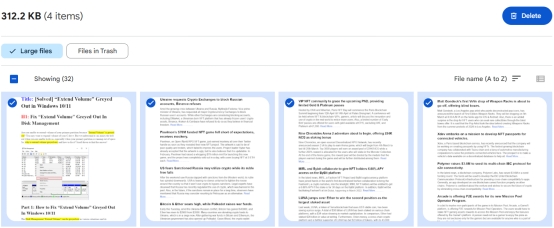

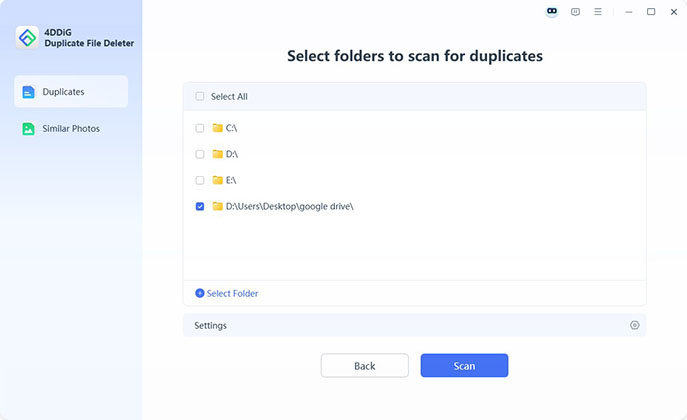
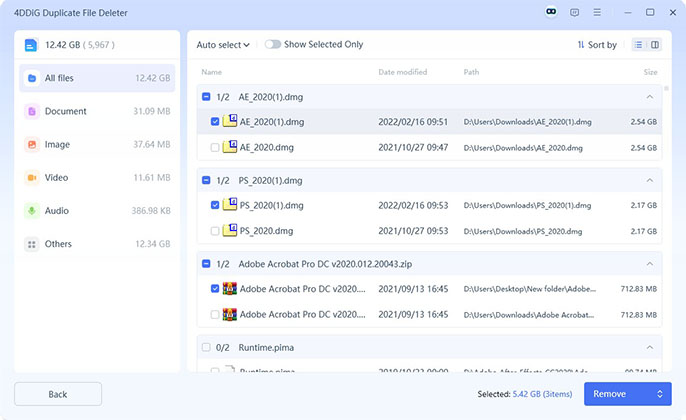

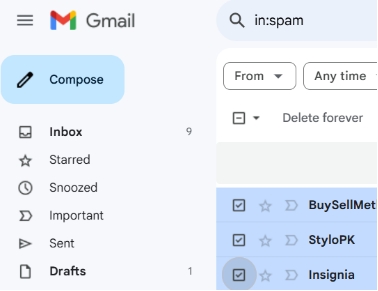

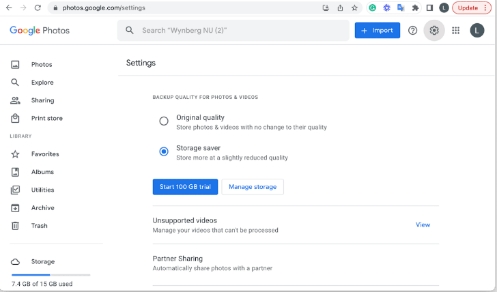
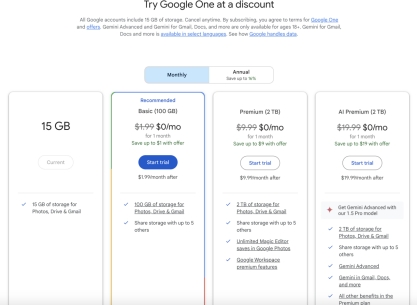
 ChatGPT
ChatGPT
 Perplexity
Perplexity
 Google AI Mode
Google AI Mode
 Grok
Grok