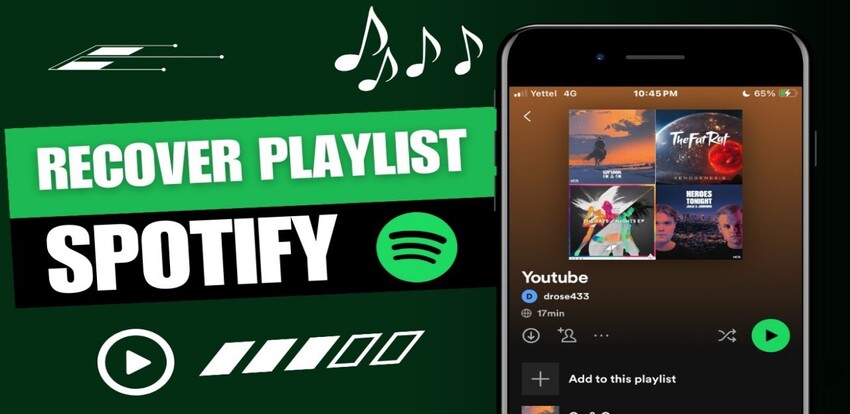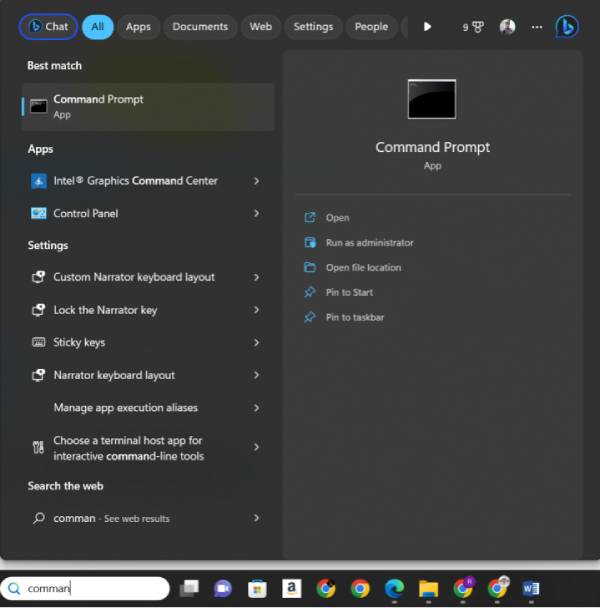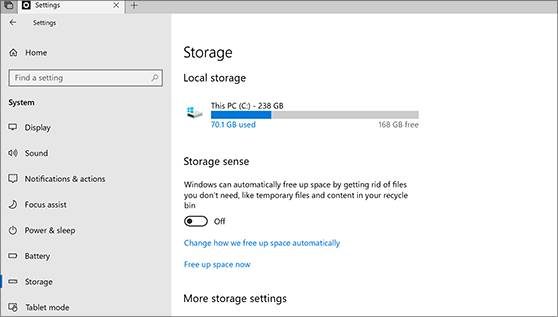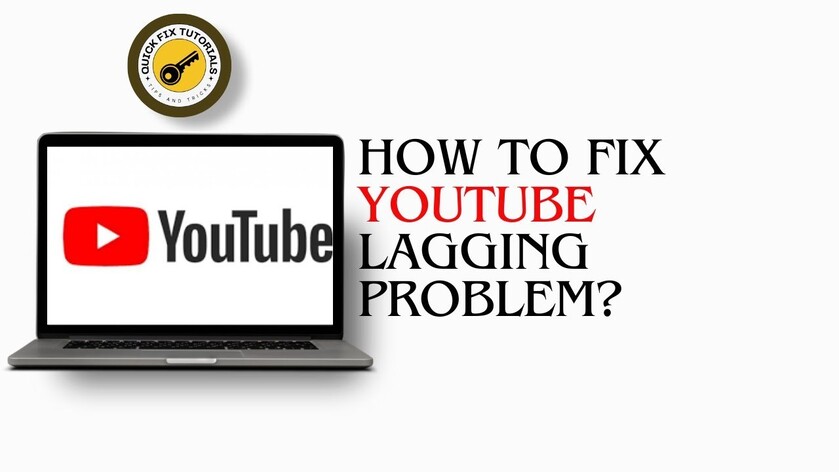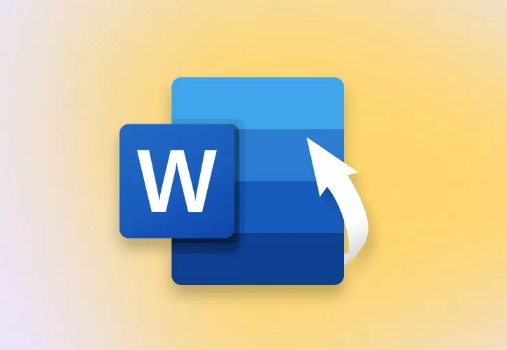Recover Unsaved Keynote Presentation: An Ultimate Guide for You!
A keynote presentation is a dynamic and visually engaging address delivered to set the tone for an event or convey important messages. However, the risk of losing a keynote presentation on your computer can be significant, leading to delays, frustration, and potential setbacks for an event. Whether due to technical issues, accidental deletion, or hardware failure, losing such a vital piece of content can disrupt the flow of an event and undermine its impact. Therefore, it's essential to know how to recover unsaved keynote presentation. In this guide, we are going to discuss methods to recover keynote presentations.
Can You Recover a PowerPoint You Didn't Save?
Recovering an unsaved PowerPoint presentation can be possible through various methods, depending on the circumstances. However, success isn't guaranteed, and the chances of recovery may vary. It's essential to act swiftly and explore available options like auto-recovery features or third-party software to attempt retrieval.
How to Recover Unsaved Keynote Presentation
Once there is an accidental deletion or system crash, you need to know how to recover unsaved keynote file. If the time passes, it becomes really difficult to retrieve files. The recovery time period is usually 30 days as the system contains these files for this period. So, follow these methods to get back your keynote files.
Method 1: Open Keynote and Wait for Automatic Recovery
Opening Keynote and waiting for automatic recovery can be a potential method to retrieve an unsaved PowerPoint presentation. Keynote's auto-recovery feature may detect and restore recently opened or edited files, offering a chance to recover lost content.
- Open Keynote and wait for the auto save option to come on the screen.
-
Save the file now and give it a name.

Method 2: Recover Unsaved Keynote Presentation with Keynote Recovery Software
4DDiG Data Recovery is a comprehensive software solution designed to retrieve lost or deleted files from various storage devices, such as hard drives, SSDs, USB drives, and memory cards. With its intuitive interface and powerful recovery algorithms, 4DDiG offers users a reliable means to recover data in diverse scenarios, including accidental deletion, formatting, partition loss, system crash, and virus attack.
Key features of Keynote Recovery Software include:
- Versatile File Recovery: It is capable of recovering a wide range of unsaved file types, including documents, photos, videos, audio files, emails, and more.
- Deep Scan Technology: 4DDiG utilizes advanced scanning algorithms to delve deep into storage devices, ensuring comprehensive data retrieval even from inaccessible or corrupted partitions.
- Preview Functionality: It allows users to preview recoverable files before initiating the restoration process, enabling selective recovery and saving time.
- Wide Device Compatibility: It supports various storage devices and file systems, including FAT, NTFS, exFAT, APFS, HFS+, and more, ensuring compatibility with a diverse range of setups.
Secure
Download
Secure
Download
Now, let discuss how to recover keynote files through 4DDiG data recovery tool.
-
Download and launch the Tenorshare 4DDiG. Select the disk drive from where the keynote file is lost.

-
Select the file type you want to recover. Selective recovery speeds up the process. So, select documents only to work the system faster.

-
Select the files and click recover. You will get your files back in system in a while.

Secure
Download
Secure
Download
Method 3: Recover Unsaved Keynote Presentation from Finder AutoSave
-
Open Find and go to the settings or follow the library address given as

- Find all the lost keynotes and save them now.
Method 4: Recover Unsaved Keynote Presentation from Temporary File
To recover an unsaved presentation from a temporary file, you can follow these steps:
-
Check Temporary Files Location: Keynote automatically saves temporary files while you work on a presentation. Navigate to the temporary files directory specific to your operating system. For macOS, you can typically find temporary files in the following directory: ~/Library/Containers/com.apple.iWork.Keynote/Data/Library/Autosave Information

-
Once you've located the temporary files, identify the one that corresponds to your unsaved presentation. You can try opening it directly in Keynote to check if it contains the content you need. If successful, you can then save the file to a permanent location for future use.

Method 5: Recover Unsaved Keynote Presentation with Previous Version
To recover an unsaved Keynote presentation using a previous version, you can try the following steps:
-
Keynote automatically creates auto-saved versions of your presentation as you work on it. Open Keynote and go to the "File" menu. Look for the "Revert To" option, which may contain a list of auto-saved versions or "Browse All Versions."

-
Select the option to revert to a previous version. Keynote will display a timeline or a list of available versions. Choose the version closest to the time when you last saved your presentation. Keynote will then replace your current presentation with the selected version. If this doesn't recover your unsaved changes, you may need to explore other recovery methods.

Conclusion
To recover unsaved Keynote presentation, consider using 4DDiG Data Recovery. This robust software specializes in retrieving lost or deleted files from various storage devices, including Mac computers. With its intuitive interface and powerful algorithms, 4DDiG offers a reliable solution to recover your Keynote presentation quickly and efficiently. Simply install the software, scan your storage device, and let 4DDiG do the rest, potentially saving you from the stress of lost data and ensuring your important presentation is recovered intact.
FAQs about Recover Unsaved Keynote Presentation
Q1: Does Keynote autosave?
Yes, Keynote has an autosave feature that automatically saves your presentation at regular intervals. This helps prevent data loss in case of unexpected interruptions or accidents while working on your presentation.
Q2: Does Keynote have version history?
Keynote does not have a built-in version history feature like some other productivity tools do. However, you can manually save different versions of your presentation by using "Save As" with different filenames or by utilizing external version control methods.
Q3: Where is the Keynote cache stored?
The location of the Keynote cache can vary depending on your operating system. However, it's important to note that directly accessing or modifying cache files can be risky and may lead to unintended consequences.
💡 Summarize with AI:
You May Also Like
- Home >>
- Data Recovery >>
- Recover Unsaved Keynote Presentation: An Ultimate Guide for You!









 ChatGPT
ChatGPT
 Perplexity
Perplexity
 Google AI Mode
Google AI Mode
 Grok
Grok