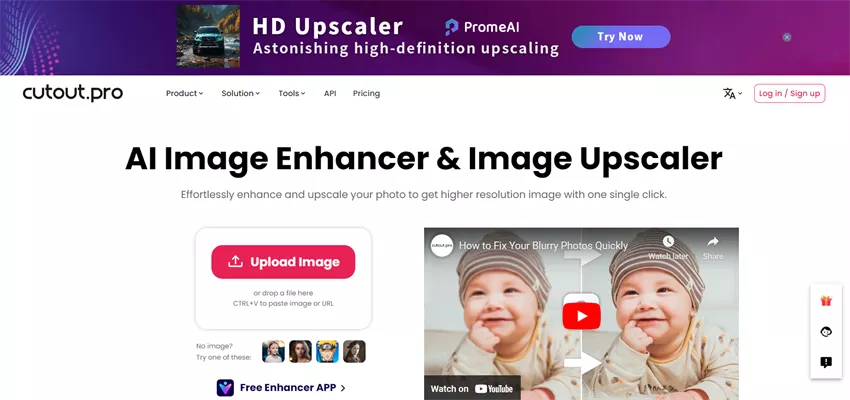Question“Recently, I moved some photos from my drive to a folder on my desktop by cutting and pasting them. However, I accidentally deleted some of those photos while organizing my folder. Next, I used the Ctrl + Z command to get them back. But what happened was bizarre. My whole folder got deleted after using that command. When I used the Ctrl + Z command again, it returned my entire folder, but all the pictures had vanished. I used the Ctrl + Z command repeatedly but to no avail. I knew then that I was not getting the photos back without making some effort. So, I browsed the net and checked forums looking for a way to recover Ctrl Z deleted files.”
-Question from Microsoft
Are you looking for a way for Ctrl Z deleted files recovery? Want to know how to recover your valuable data? Keep reading. As helpful as Ctrl + Z command is for restoring files to their original position, misapplying it can delete crucial data. In this post, we’ve compiled a list of proven fixes that we found actually work to recover your files. Check them out.
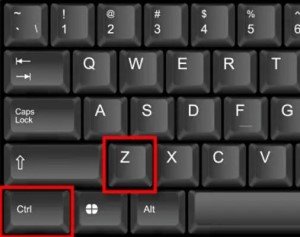
-
Part 1: How to Recover Ctrl Z Files?
- Fix 1: Get Ctrl Z Deleted Files Back with Ctrl+Y
- Fix 2: Recover Ctrl Z Files by Undo Ctrl Z Delete
- Fix 3: Restore Ctrl Z Files from Recycle Bin
- Fix 4: Recover Files Deleted by Ctrl+z with Previous Version Function
- Fix 5: Restore Ctrl+Z Files from Backup
- Fix 6: Retrieve Ctrl Z Deleted Files with Third Party ToolHOT
- Part 2: Can We Disable Ctrl Z Undo Action?
- Part 3: Tips for Preventing Files Deleted by Ctrl+Z
- Part 4: What are Ctrl+Z, Ctrl+C, Ctrl+V and Ctrl+X for?
- FAQs:
Part 1: How to Recover Ctrl Z Files?
If you haven’t overwritten files, the fragments of your data will remain on the drive and can be recovered. There are many ways to recover deleted files due to Ctrl + Z. Some will require you to use simple PC commands, while others will need a data recovery software. Here’s how to recover files after Ctrl Z:
Fix 1: Get Ctrl Z Deleted Files Back with Ctrl+Y
Ctrl + Y is an easy command to recover Ctrl Z deleted files. Press it after Ctrl + Z, and it will work to nullify the effect of Ctrl + Z.
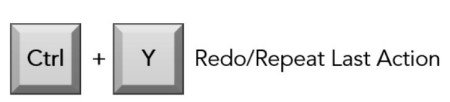
Fix 2: Recover Ctrl Z Files by Undo Ctrl Z Delete
If the above method doesn’t work, undo the deletion done by the Ctrl + Z command. Follow the steps below to recover your files:
Step 1: Click on “Start” and choose “Computer.”
Step 2: Locate the folder that contained deleted files.
Step 3: Right-click on that folder and choose “Undo Delete.”
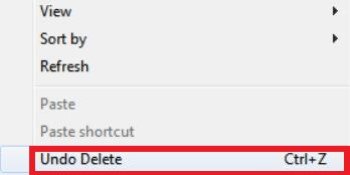
Fix 3: Restore Ctrl Z Files from Recycle Bin
If you cannot restore deleted files after continuously pressing the Ctrl + Z command, you can restore them from the recycle bin. Here’s how to restore files after Ctrl Z doesn’t work:
Step 1: Click on the “Recycle Bin” icon on your Desktop to open the folder. Then search for the deleted files you want to recover.
Step 2: Select files and right-click to choose the “Restore” option.
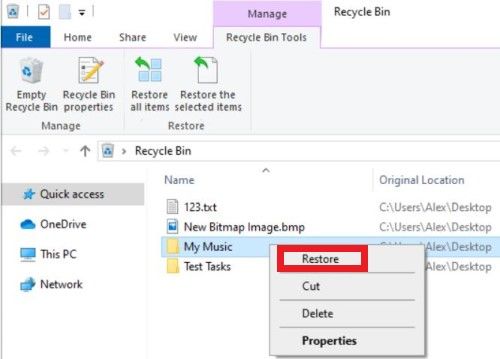
Alternatively, you can choose to restore selected files from the “Restore the selected items” option in the Navigation bar.
Fix 4: Recover Files Deleted by Ctrl+Z with the Previous Version Function
So far, the above methods will work if your deleted files can be found in the recycle bin. But if you cannot, don’t worry. You still have the chance for Ctrl Z file recovery with the Previous Version function.
Step 1: If you are using Windows 11/10/8 version, open “File Explorer” and choose the “History” option from the Home tab.
Step 2: You’ll find a backup folder of your deleted files. Use the “Previous” option to find the older folder of your deleted files.
Step 3: Once you’ve found the folder with your desired files, press “Restore.”
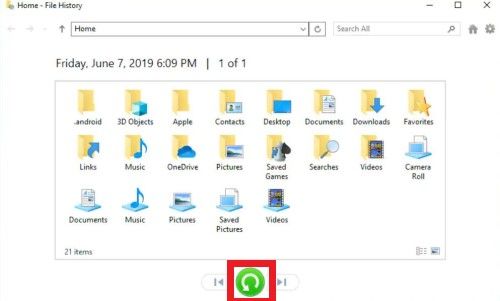
Fix 5: Restore Ctrl+Z Files from the Backup
You cannot restore files from the recycle bin if they are permanently deleted after misapplying the Ctrl + Z command. If you have a backup on your PC, follow the steps below to recover deleted files:
Step 1: From the Start menu, choose Settings and move to "Update & Security." Choose “Backup” from the left section.
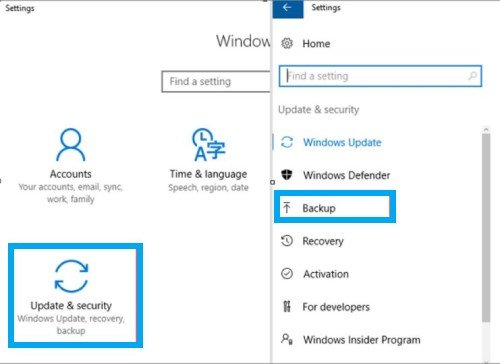
Step 2: Select "Restore my files" and "Browse for files" for the previously created backup, then save files.
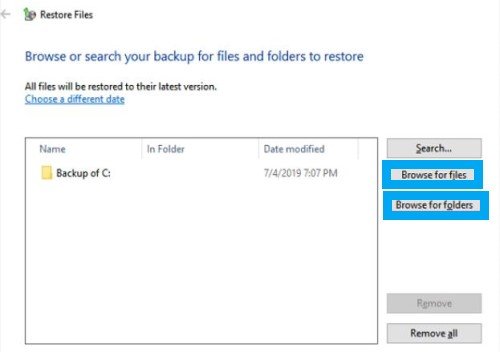
Fix 6: Retrieve Ctrl Z Deleted Files with Third-Party Tool
If none of the above methods works to recover your files and you also don’t have a backup, don’t feel discouraged. There’s still one method left. Consider using an efficient data recovery tool like Tenorshare 4DDiG data recovery software to retrieve your deleted files after misapplying Ctrl + Z command. This tool has a high recovery rate and can retrieve deleted files from internal and external drives, SD cards, USBs, recycle bin, and digital cameras. Below are the features of 4DDiG:
- Recover all kinds of video, audio, document, and photo files.
- Recover files from virus, malware attacks, formatting, crashed systems, and lost partitions.
- Two scan modes for in-depth scanning.
- Preview files before recovery.
- Advanced algorithm to search for hidden files.
- Works with all versions of Mac and Windows OS.
Here’s how to recover Ctrl Z files if they are permanently gone by using Tenorshare 4DDiG:
For PC
Secure Download
For MAC
Secure Download
- Download and launch the 4DDiG tool on your system. Next, choose the drive where you’ve lost your files due to the Ctrl + Z command.
- After choosing the drive, click “Scan” to start scanning for deleted files. You can pause mid-scan to preview target files and check their details.
- Once the scan has finished, hit the “Recover” button, and you’ll restore the files deleted by the Ctrl + Z command. Save the files in a secure place rather than where you lost them.



Part 2: Can We Disable Ctrl Z Undo Action?
There’s no official way to disable the Ctrl Z shortcut in the disk or Windows Explorer. Also, you cannot clear the Undo history. However, you can search for a third-party tool in Google to disable the Ctrl Z command. But we don’t recommend doing that as it can lead to accidents. It’s better to use the Ctrl + Y command to reverse the undo action.
Part 3: Tips for Preventing Files Deleted by Ctrl+Z
If you are used to utilizing Ctrl + Z, often you must also prevent files from getting deleted by this command. To avoid accidents, you can use the dweundo software to disable the Ctrl + Z and Ctrl + Y commands. But do this action when the Windows File Explorer is active.

Part 4: What are Ctrl+Z, Ctrl+C, Ctrl+V and Ctrl+X for?
Ctrl+Z, Ctrl+C, Ctrl+V, and Ctrl+X are shortcut keys. The computer carries out specific tasks if you use the letters C, Z, V, and X in combination with the Ctrl command on the keyboard. Here’s what these keys can do:
Ctrl + Z: Restore recently deleted files.
Ctrl + C: Copy text, file, or folder to another place or folder.
Ctrl + V: Paste the copied file or text to another place or folder.
Ctrl + X: Cut the selected text or files to paste them elsewhere.
FAQs:
What Does Ctrl+Z Do?
Ctrl + Z is a shortcut command to reverse your last action or restore recently deleted files.
What Happens After Press Ctrl+Z?
As said before, pressing Ctrl and the Z key together will undo your last action. This command also works in many situations where Undo option is not available.
How do I Recover a Deleted File from Ctrl+Z?
You can use the Ctrl + Y or Undo Delete command to recover deleted files after the Ctrl Z action resulted in losing your data. You can also restore files from the recycle bin, the Previous Version Function in your Windows, or a backup. If no method works, use the Tenorshare 4DDiG Data Recovery tool to retrieve deleted files in just three clicks with a high recovery rate.
.How to Recover Files Lost by Ctrl+Z on Mac?
Use the undo command on Mac to recover files lost by Ctr + Z command. You can also restore files from Trash or Time Machine backup on Mac.
Bottom Line
The Ctrl + Z command is very helpful in restoring recently deleted files. But sometimes, it can cause data loss. If you want to know “how do I recover lost files from Ctrl Z,” hopefully, the above post has been able to answer your query. You can use the above methods for Ctrl Z deleted files recovery. However, if you’ve permanently lost your data, there is no way you can recover it except by using third-party data recovery software. Whether you can track which files have been lost or not, Tenorshare 4DDiG data recovery software has an advanced algorithm to locate all kinds of deleted files. It can repair and recover deleted, corrupted, and broken files with 100% efficiency. You can use it to recover 1000+ file formats on both Windows and Mac.
 ChatGPT
ChatGPT
 Perplexity
Perplexity
 Google AI Mode
Google AI Mode
 Grok
Grok