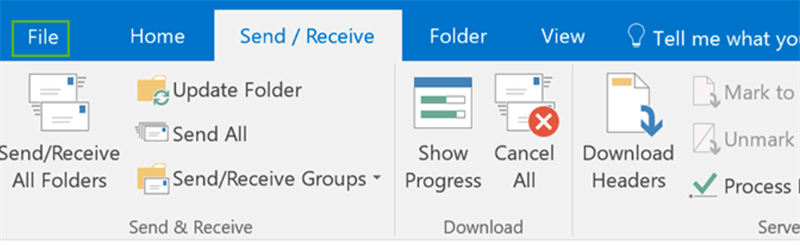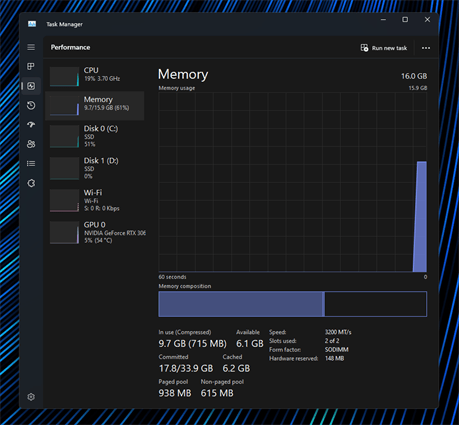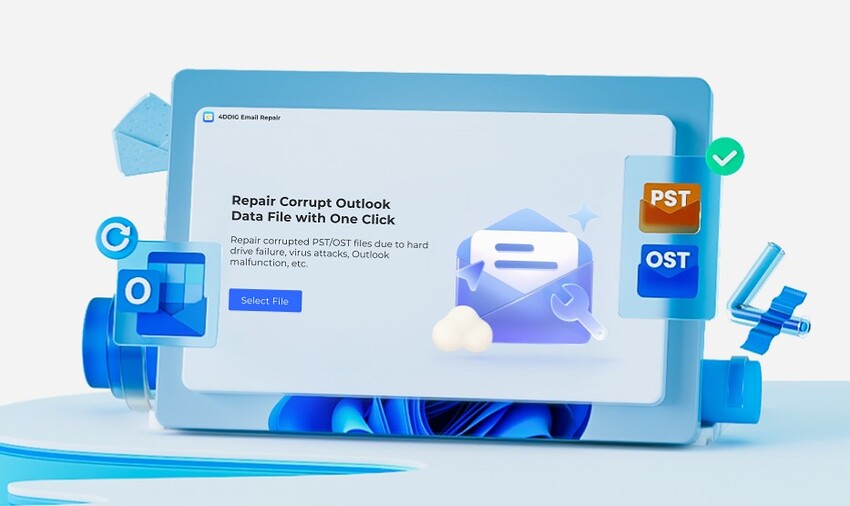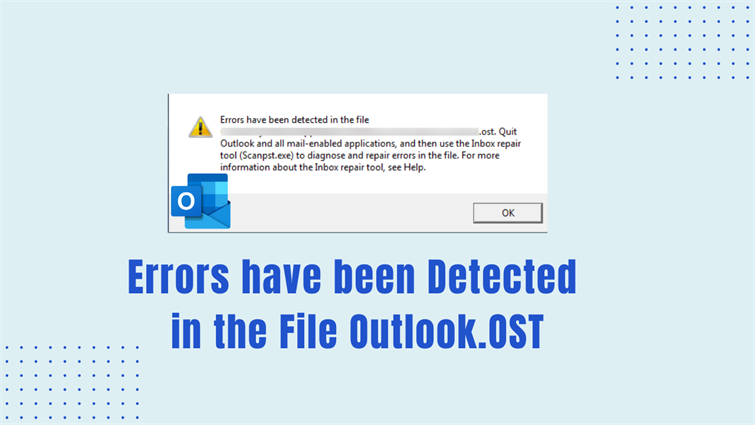Fix Outlook Export the File .PST Cannot Be Found Error 2026
Microsoft Outlook is reputed email client software used by millions of users globally. It provides multiple features, such as exporting emails, contacts, and other data into a Personal Storage Table (PST) file. Unfortunately, users may face an issue that says, "Outlook export the file .PST cannot be found." It can be a frustrating experience to resolve this error message when you intend to perform data migration or backup.
But don't worry! This guide will explain how to fix Outlook PST cannot be found with the help of effective and robust solutions. Let’s get started.
- Part 1. Definition of "Outlook.PST Cannot Be Found" Error
- Part 2. Six Ways to Fix Outlook Export the File .PST cannot Be Found Error
- Part 3. FAQs
Part 1: What Does "Outlook.PST Cannot Be Found" Error Mean?
The error message “Outlook PST file cannot be found” means a missing PST file is in Outlook storage. This error occurs because of many reasons that surprise you. As the PST file stores your emails, notes, contacts, and more, you must identify the cause and act accordingly. Follow the below significant reasons why is Outlook not finding my PST file:
- Corrupted PST File: The PST file may be corrupted due to viruses or malware on the system, a sudden PC shutdown, or improper Outlook shutdown, which leads to the Outlook.PST cannot be found Office 365 error.
- Exceeded Mailbox Size Limit: The mailbox has a specific limit size, which, if exceeded, can create issues with Outlook software. This can result in an Outlook.PST cannot be found Windows 10 error.
- Incompatibility of Outlook Software: Sometimes, Outlook software is incompatible with other installed programs on a PC, leading to an error message saying the Outlook PST file cannot be found.
- Network Server Storage of PST File: The PST file may not be available because it is momentarily stored on the Network server.
- Insufficient Disk Space: If you face inadequate disk space on the drive, you may cause a "PST file not found" error. You must ensure the drive has enough space to save the exported PST file properly.
Part 2: How to Fix Outlook Export the File .PST cannot Be Found Error?
Now, it’s time to learn how to fix Outlook .pst cannot be found error using effective solutions. Follow the guide below to fix Outlook export the file .PST cannot be found error.
- Fix 1. Check the File Location/Path and Search the .pst File
- Fix 2. Repair PST with Scanpst.exe (Microsoft Inbox Repair Tool)
- Fix 3. Repair Corrupted Outlook PST Files with 4DDiG Email Repair ????
- Fix 4. Create a New .pst File
- Fix 5. Move PST from Cloud to Computer Instead of Documents Folder
- Fix 6. Check the Outlook Storage
Fix 1: Check the File Location/Path and Search the .pst File
The first method is to find the .PST file location on your operating system. Here are the steps to follow:
Firstly, open the Outlook program。
After that, right-click on the "Archives" folder.
Select the "Open File Location" and then locate the "Outlook data file".

Fix 2: Repair PST with Scanpst.exe (Microsoft Inbox Repair Tool)
Microsoft Outlook offers ScanPST, an in-built inbox repair program to resolve Outlook .PST cannot be found Windows 11 error perfectly. Follow the below steps:
Run the "ScanPST.exe" Program on your PC.

-
Next, click "Browse" and choose the PST file.
-
After that, press the "Start" button to perform the scanning process.
If any error persists, press the "Repair" button to fix it.
Fix 3: Repair Corrupted Outlook PST Files with 4DDiG Email Repair。
Actually, we have prepared a one-stop solution to get rid of any Outlook email errors including the "Outlook PST cannot be found" issue with one click simply. What you need is just to turn to a powerful tool - 4DDiG Email Repair.
Secure Download
It is specifically designed to fix a wide range of Outplook errors and reapri corrupted PST/OST files without technical requirements. It can auto scan errored emails, repair them thoroughly, and save them to error-free new emails.
How to Fix Outlook .pst Cannot Be Found Using 4DDiG Email Repair
-
Launch the 4DDiG Email Repair tool. Then click "Select File".

-
Proceed to click either "Scan File" or "Add File" button to upload the problematic Outlook PST files to the tool. Once done, click the "Repair" button to start.

-
When the repairing process is completed, you can preview those fixed Outlook PST files and tap "Save" to store them.

Fix 4: Create a New .PST File
By creating a new .PST file, you can fix the missing PST file errors. All you need to do is follow the steps below.
-
Run Microsoft Outlook and go to the File tab.
Select "Account Settings" and then choose "Account Settings" again from the list.
After that, press on the "Data Files" and click "Add" to create a new .pst file.
Now give a proper file name and save it.
Set the new .pst file as the default data file by choosing it from the data files list and pressing "Set as Default".

Fix 5: Move PST from Cloud to Computer Instead of Documents Folder
The following method is to move your PST files from the cloud to your computer instead of the "Documents" folder. Here are the steps to follow:
Close Outlook program. Find the PST file in your cloud location and copy it.
Create a new folder in your computer's local directory (e.g., C:\PST_Files).
Finally, move or paste your copied PST file from the cloud folder to this new location on your system.
Fix 6: Check the Outlook Storage
The final method is checking Outlook storage, which helps to resolve the missing Outlook PST file error. Sometimes, you may face this issue due to oversized Outlook storage, so you should delete some of the PST files to make space for new ones.
Open Outlook program.
Go to the file and visit the "Mailbox Cleanup".
Then, press on the "View Mailbox Size".

Click on the Folder and choose the appropriate Account.
Go to the "Folder Properties" and then "Folder Size", where you will see mailbox space.
Part 3: FAQs about Outlook PST File Cannot Be Found
Q1: How do I repair a missing Outlook PST file?
Following the above methods can help you repair a missing Outlook PST file. These methods are very helpful, and we recommend using the 4DDiG Email Repair tool to fix this issue properly.
Q2: Why is my Outlook PST file not accessible?
You may not be able to access the Outlook PST file for various reasons, such as PST file corruption, an oversized mailbox, insufficient disk space, or Network server PST file storage.
Q3: Why does Outlook say PST file Cannot be opened?
Sometimes, Outlook says a PST file cannot be opened because of an incorrect PST file location, Outlook profile issues, or access permission problems.
Conclusion
In short, we have explored the above methods to resolve the "Outlook export the file .pst cannot be found" error. All these methods are effective and easy to implement, whether you have technical expertise or not. In case this error arises due to file corruption, we recommend utilizing third-party software like 4DDiG Email Repair. This tool has a user-friendly interface, so you can simply repair corrupt PST files without any complexities.
Secure Download
💡 Summarize with AI:
You May Also Like
- Home >>
- Email Recovery >>
- Fix Outlook Export the File .PST Cannot Be Found Error 2026

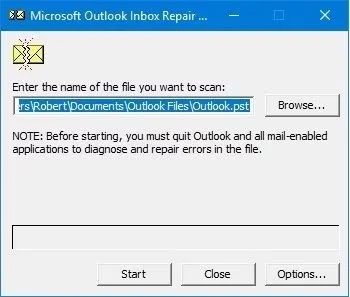
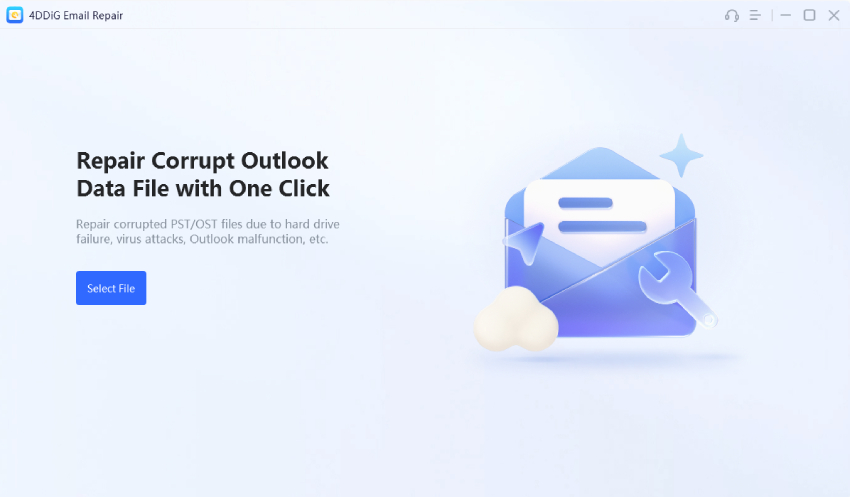
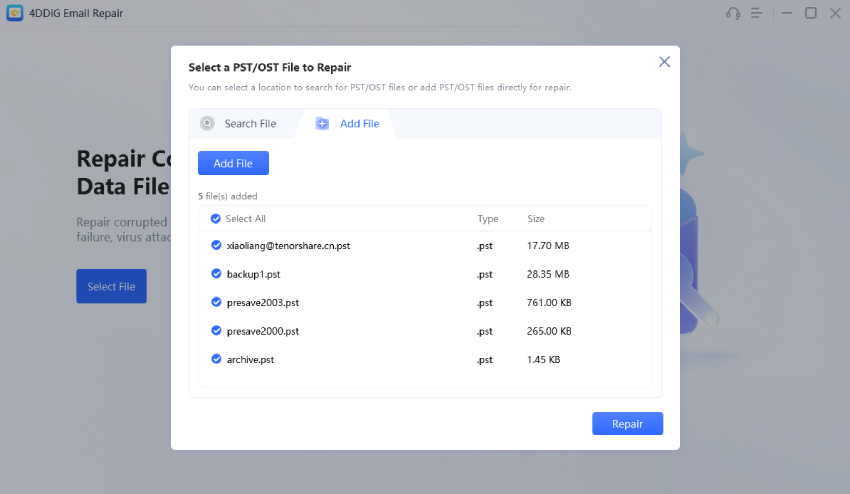
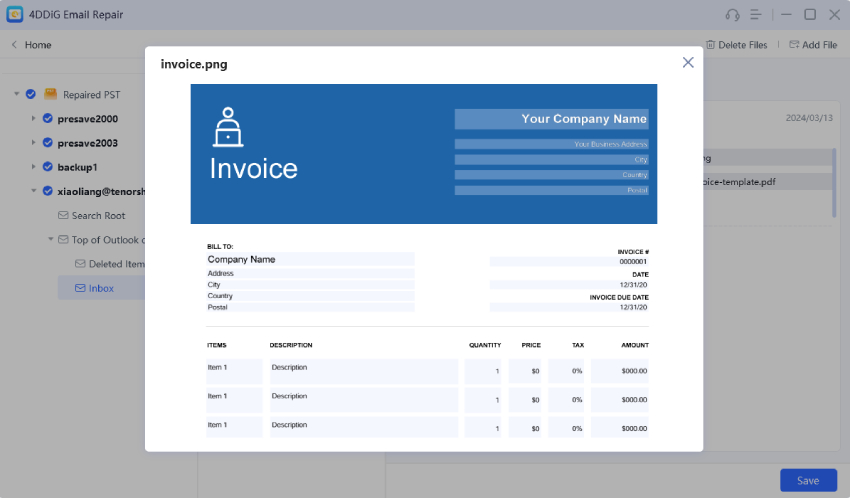
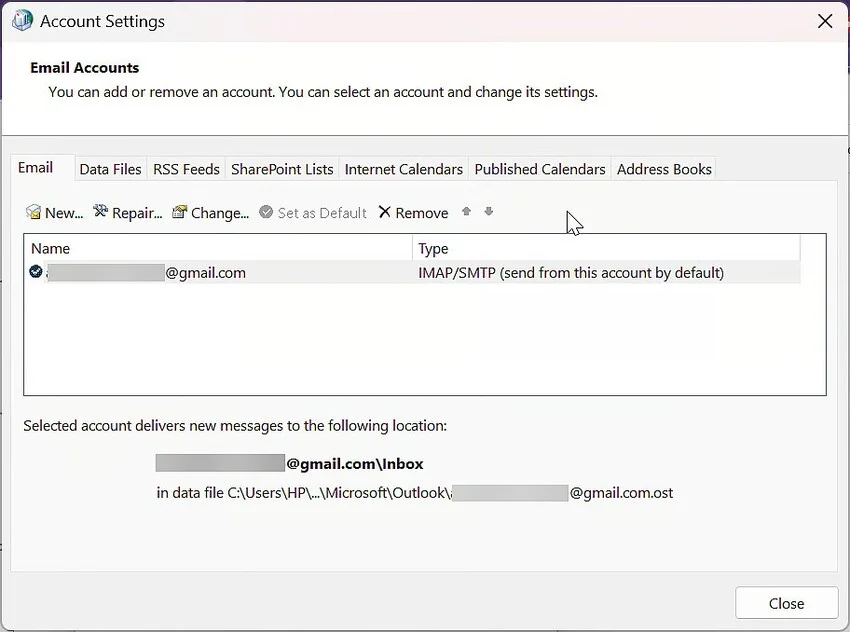
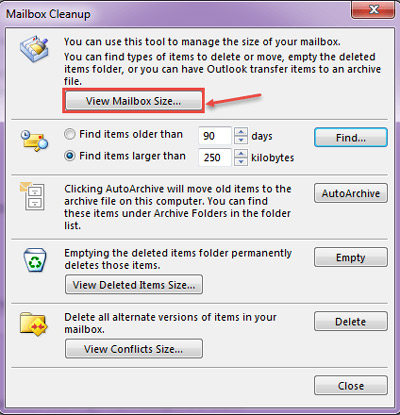
 ChatGPT
ChatGPT
 Perplexity
Perplexity
 Google AI Mode
Google AI Mode
 Grok
Grok