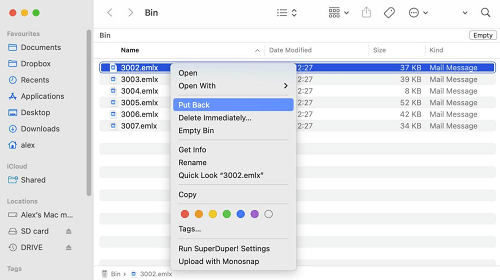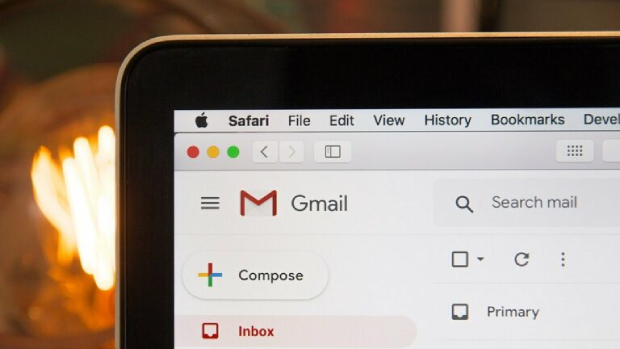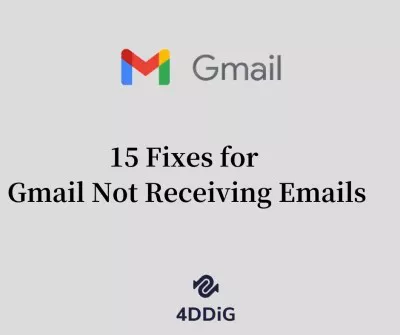How to Fix Hotmail Not Receiving Emails Error [2026 Update]
Hotmail was one of the most used email services and gained prominence in the market. Most users are also using Hotmail these days to perform their business operations. Sometimes, they face issues like Hotmail not receiving emails properly, which frustrates them.
This article will explore multiple solutions to resolve Hotmail not getting email errors effectively. Let's understand the reason behind this and learn practical methods!
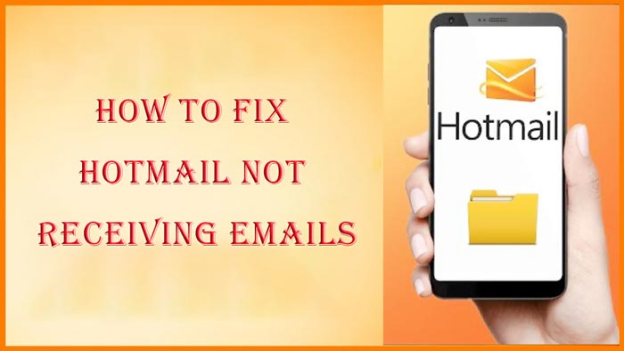
Part 1: Why Is My Hotmail Not Receiving Emails?
You may be curious about why you can send emails but not receive Hotmail. There are multiple reasons behind no receiving Hotmail emails. Understanding this issue can help to resolve this error correctly. Follow the reasons below for not getting Hotmail emails:
- Improper Network Connection
- Limited Hotmail Storage
- Technical device or browser issue
- A server outage
- Incorrect configuration
Part 2: How to Fix Not Getting Hotmail Emails Error Manually?
If you’re facing issues with Hotmail not receiving emails, you're not the only one. But we're here to help by explaining multiple methods or solutions to resolve the error.
- 1. Check Your Internet Connection
- 2. Check the Conversation History Folder
- 3. Check the Inbox Filter and Sort Settings (Mark as Not Spam)
- 4. Update Your Hotmail Password
- 5. Reduce the Size of Attachments in Your Emails
- 6. Free Up Space in Mailbox
- 7. Check Blocked Sender & Safe Sender Lists
- 8. Check Hotmail Settings and Turn Off Email Forwarding
- 9. Remove the Hotmail Account and Add It Again
1️⃣ Check Your Internet Connection
First things first, you need to check your internet connection. Indeed, Hotmail requires a proper internet connection to load or receive incoming emails. So, you must check your internet connection by opening your browser and visiting the Hotmail website. If it loads properly, your internet connection is working fine. Also, the problem may result the server disconnection. If so, please give this guide a shot: Fix Outlook Cannot Connect to Server .
2️⃣ Check the Conversation History Folder
Hotmail provides a conversion history folder where users save their contacts on a specific date. Check if the conversion history folder is on or off. Checking the Conversation History folder can help you find emails that may have been mistakenly marked as read or moved to that folder.
-
Please log into your Communicator and select the “View” section.
-
Proceed to choose the “Conversation History” option > “All Archived Messages”.

-
Later, open a contact and select the date from the right side. Afterward, you can check if your emails are send there.
3️⃣ Check the Inbox Filter and Sort Settings (Mark as Not Spam)
The following method is to check your spam folders and settings. Hotmail has a built-in spam filter that filters emails with malicious links and marks them as spam. Sometimes, most emails may end up in the spam folder, giving the impression that emails not coming through Hotmail. Typically, incoming emails may automatically move to the spam folder and be marked as spam.
-
Open your Hotmail Account.
-
Go to the Spam or Junk folder.
-
Find legitimate emails that are marketed as spam.
-
Now, right-click on the found email and select “Mark as Not Spam” or “Mark as Not Junk” to shift it to your inbox.

4️⃣ Update Your Hotmail Password
If you haven't changed your Hotmail password in a while, you need to update it to check that your account is only used by you. It's possible someone is using your account and deleting all the incoming emails, so it's better to update your password.
-
Visit the Microsoft account page in a browser and sign in with your current password.
-
Then pick “Password security” > “Change my password”.
-
Enter your current password and the new password. Finally, click “Save”.

5️⃣ Reduce the Size of Attachments in Your Emails
Your email's big attachments may cause the Hotmail account not receiving emails error. So, reducing the size of attachments in your emails is recommended so you can receive them without any trouble. You can also use WinRAR software to minimize the attached file size properly.
6️⃣ Free Up Space in Mailbox
Hotmail provides limited mailbox storage and can be overloaded easily. You can face Hotmail is not receiving emails issue. For this purpose, you must free up your mailbox space to let the incoming emails without delay. Here are the steps to follow:
-
Open the folder that needs to be empty, such as “Junk Email” or “Deleted Items”.
-
Right click on the folder and choose “Empty folder” to delete all the emails.

7️⃣ Check Blocked Sender & Safe Sender Lists
The next method is thoroughly checking your blocked sender and safe sender lists. Sometimes, you're waiting for essential emails but not receiving them. You may accidentally add a sender to your blocked sender list, which prevents your account from receiving emails. Therefore, you must check your blocked sender and safe sender list properly to avoid the issue of not receiving Hotmail emails.
-
On the Outlook app, click “Home” > “Junk”.
-
Then from the draw-down menu, select “Junk E-mail Options”.

-
From the pop-up pane, switch to the upper “Safe Senders” and “Blocked Senders” to check whether you mistakenly blocked senders.

8️⃣Check Hotmail Settings and Turn Off Email Forwarding
Another method is to check email forwarding settings to see whether it turns on or off. If you turn on the email forwarding, your incoming emails might be redirected to another account. Here are the steps to follow:
-
Open Outlook and tap the top-right cog icon to launch Settings.
-
Subsequently, choose the “Mail” and “Forwarding” tab.
-
Finally, toggle off the “Enable forwarding” switch.

9️⃣Remove the Hotmail Account and Add It Again
If you’re not receiving Hotmail emails in your account, there might be a login issue or a software glitch. To resolve such issues, you need to remove your current Hotmail account and then add it again to ensure that you should now receive incoming important emails perfectly.
Alternatively, you can learn more details from this post: How to Remove Email Account from Outlook .
-
On Outlook, tap the upper-left “File” tab.
-
Then click on the “Account Settings” tab and pick “Account Settings” from the draw-down menu again.
-
From the pop-up window, you can click on the correct account you want to remove and hit the bottom-right “Close” button.

-
To readd your account, please navigate to the Microsoft account page and enter the security code you received. Once done, your account can be reopened.
Part 3: One-stop Way to Repair and Recover Damaged Outlook Hotmail
Apart from giving the above 9 solutions a shot, you can also try a one-stop workaround to get rid of the Hotmail account not receiving emails issue. That is to use a reliable Outlook email repair - 4DDiG Email Repair to fix or recover the damaged or lost PST and OST files without file size limits.
Secure Download
Specifically, this software has the capability to scan all problematic emails from your Outlook and repair them in a short time. After repairing, you are allowed to preview and save those PST and OST files to a new and error-free location.
How to Use 4DDiG Email Repair to Fix Not Receiving Hotmail Emails
Delve into the step-by-step instructions to repair PST files or OST files safely.
-
First, get the 4DDiG Email Repair software installed on your PC. Open it and click “Select File”.

-
Choose “Search File” to full-scan errored Hotmail emails. Or, click “ Add File” to upload the corrupted emails to the 4DDiG Email Repair tool directly. Once done, hit the “Repair” button to proceed.

-
Upon repair, the fixed emails will be presented in tree view. You can preview each file to check the details and click “Save” to keep them in a new location safely.

4DDiG Email Repair wins a flood of good reviews from its users for the high success rate and easy-to-user design. Click here to read more user reviews.
Part 4. FAQs about Hotmail not Getting Emails
Q1: Did Microsoft stop supporting Hotmail?
No, Microsoft still supports Hotmail accounts and offers multiple features. They have no plans to shut it down in the future, so relax and enjoy the Hotmail.com addresses.
Q2: Why has Hotmail suddenly stopped receiving emails?
There are multiple reasons why Hotmail stopped receiving emails. These reasons can include an improper network connection, limited Hotmail storage, a technical device or browser issue, a server outage, or incorrect configuration.
Q3: Why is Hotmail not blocking emails?
Hotmail does not block emails automatically. You can add senders to a block sender list that prevents them from receiving emails.
Conclusion
In short, Hotmail not receiving emails can be frustrating, but it is easy to fix. By following the above practical methods, you can find the primary cause of the error and fix it properly.
If the error still presists, you should use 4DDiG Email Repair software, which helps to resolve all Hotmail email issues, like not getting emails on Windows and Mac. Due to its user-friendly interface, you can use it without technical knowledge.
Secure Download
💡 Summarize with AI:
You May Also Like
- Home >>
- Outlook Repair Solutions >>
- How to Fix Hotmail Not Receiving Emails Error [2026 Update]
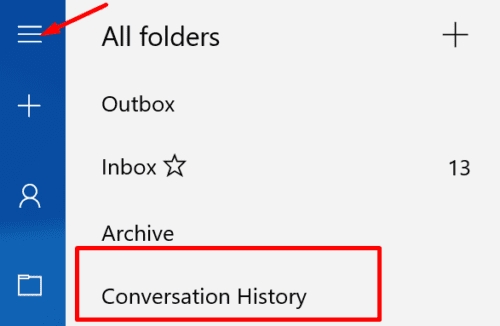
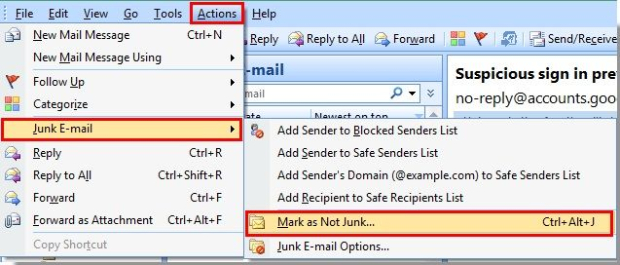
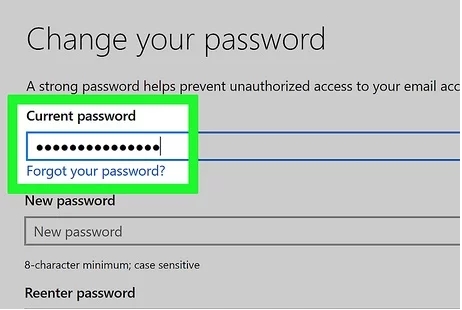
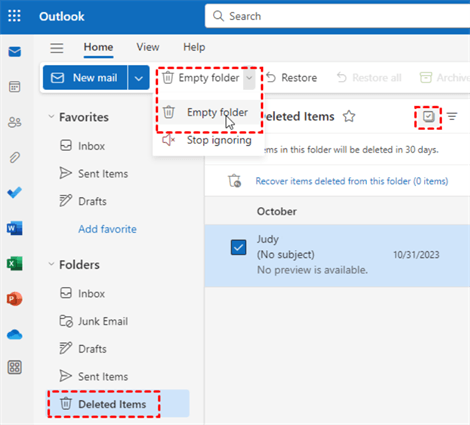
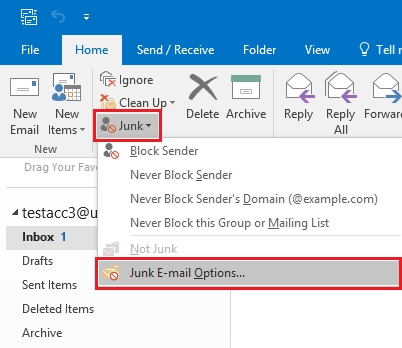

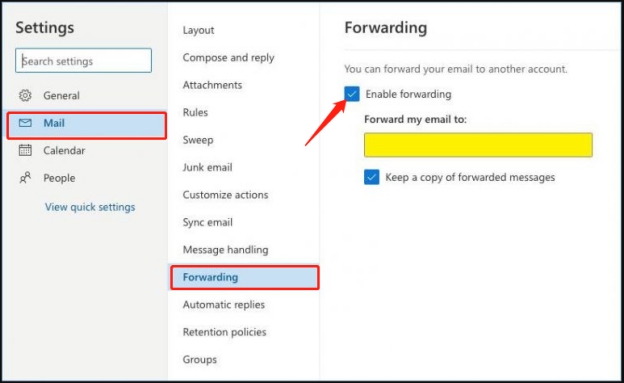
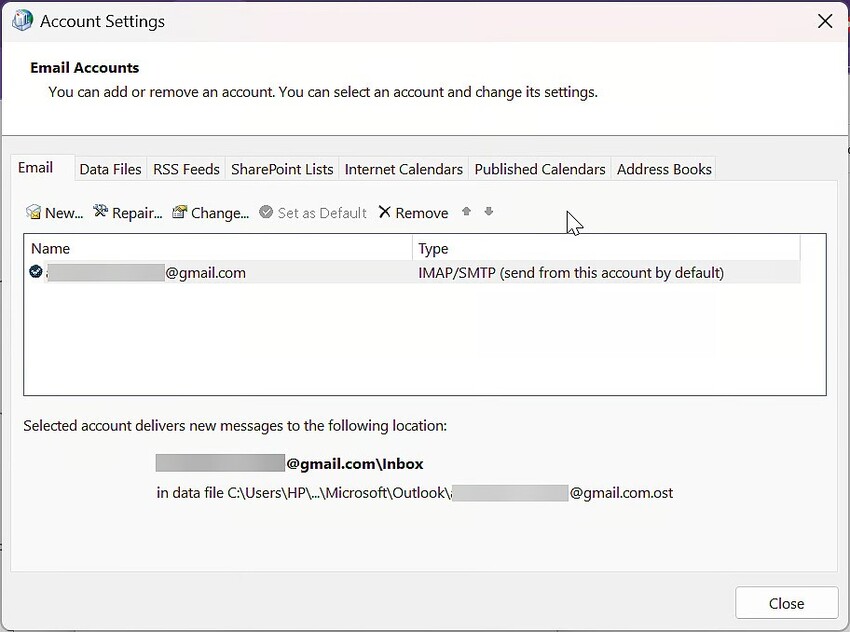
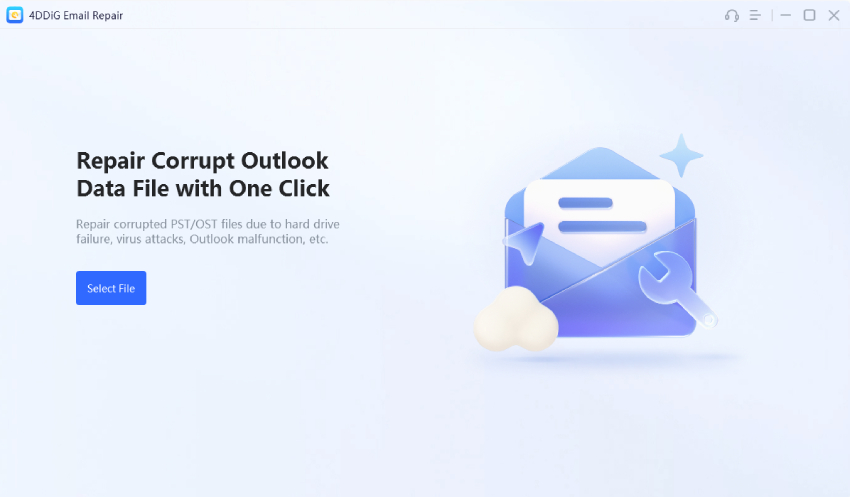
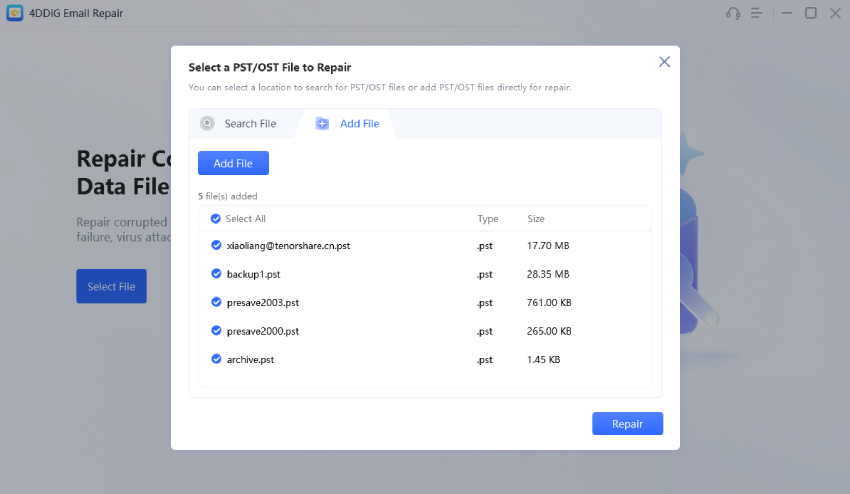
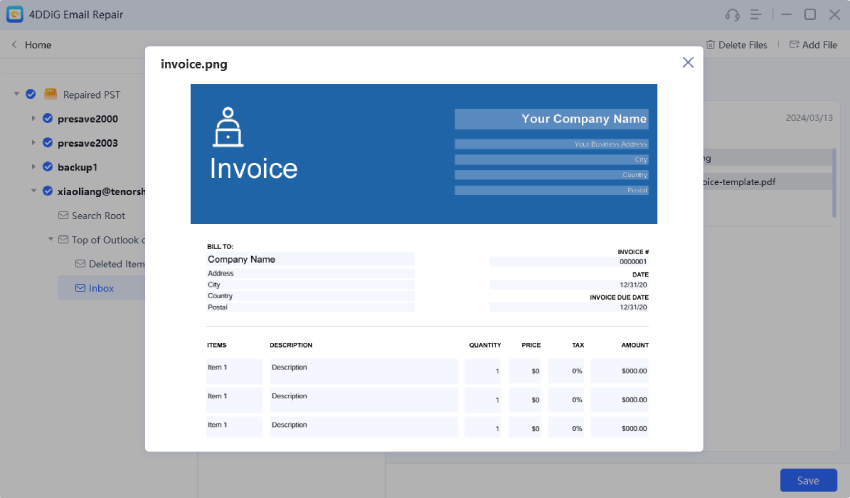
 ChatGPT
ChatGPT
 Perplexity
Perplexity
 Google AI Mode
Google AI Mode
 Grok
Grok