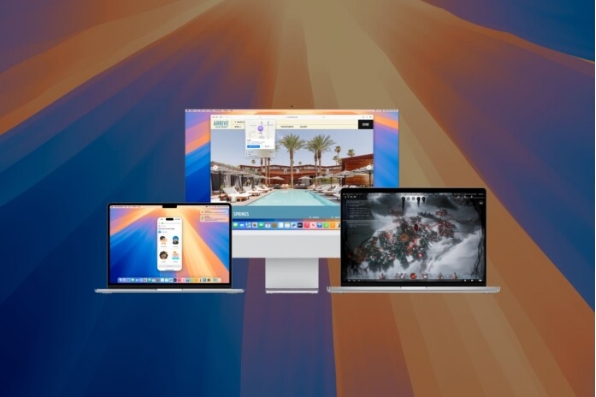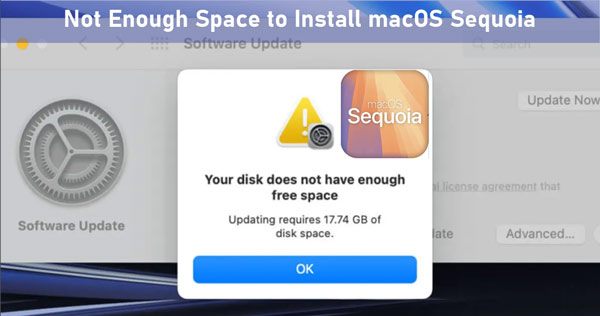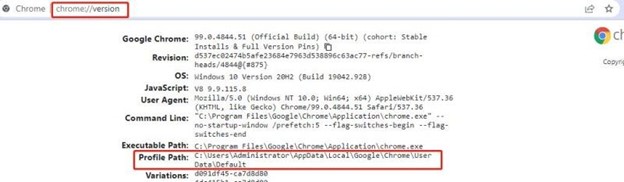Recover Deleted Files on MacOS Sequoia: A Quick Guide
Since the release of its latest MacOS version, the MacOS Sequoia, a few people have lost important files and folders. Why is that? Well, this is because with every MacOS version release, new features are introduced, improvements to the software are made, and some changes are made to the overall user interface. These changes can lead to users getting confused and, at times, tapping on the wrong buttons, which leads to the deletion of content and files.
If you are someone who wants to learn how to recover deleted files MacOS Sequoia, then let us help you with it. We have some of the best methods listed for you below.
Part 1: Recover Deleted Files MacOS Sequoia in 4 Ways
There are several methods that you will find online that claim to help you recover Mac deleted files. However, this certainly doesn't mean that every technique is reliable. If you are wondering how to recover deleted files Mac, then we suggest you follow these methods we have listed for you:
Method 1. Recover Deleted Files on macOS Sequoia with Data Recovery Software
The first and most reliable method to recover deleted files on MacOS Sequoia is using data recovery software. If you are planning to go with this fool-proof method, then we'd like to recommend the Tenorshare 4DDiG Free Data Recovery Software to make your recovery easier. Here is how you can use this to recover deleted files MacOS Sequoia:
Install the Tenorshare 4DDiG Mac Data Recovery Software on your PC and launch the program. Then, connect the SD card to your computer using a card reader to start the proceeding. Tap on the scan button to scan the lost data.

Select the specific file types you want to recover. This will include the videos and photos that were deleted from your system.

The 4DDiG Free Data Recovery tool will then take a few seconds to scan all the data you have lost and want to retrieve. Once scanned, you can preview the files and select the data which you want to recover. Then, tap on the Recover icon to retrieve the lost data.

Method 2. Recover Deleted Files macOS Sequoia with Time Machine
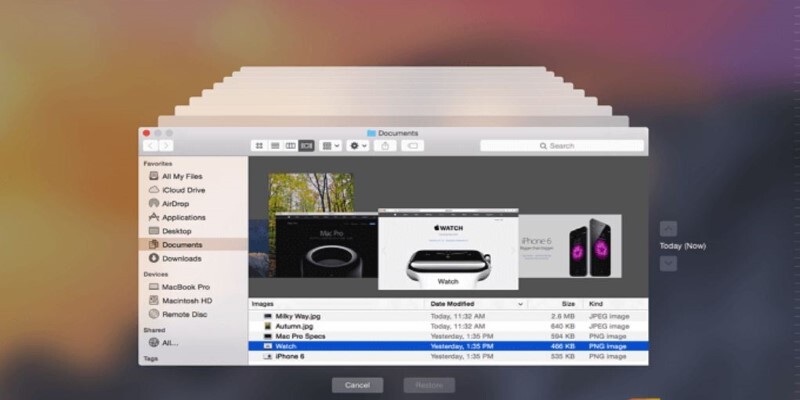
If you set the Time Machine after making the MacOS Sequoia update, then it will help you back up the files automatically. Here is how you can recover deleted files Mac using the Time Machine method:
Start by going to the menu bar and choosing the Time Machine option.
Then, select the folder from which the files were deleted and start rolling back to its original date to find the files. Choose the files which you want to retrieve back and then select the 'Restore' button.
Method 3. Recover Deleted Files from macOS Sequoia from the Trash
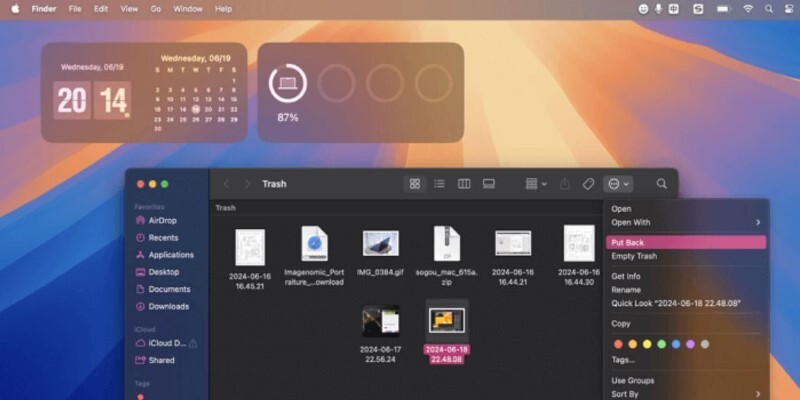
Whenever you delete any file on your Mac, the deleted files are automatically moved to the Trash Bin. Hence, it is ideal to check the Trash bin to find the deleted files and restore them. Here is how to recover deleted files Mac from the Trash Bin:
Select the Trash icon on the Dock and open the Trash
Scroll through and find the deleted files which you want to recover. Choose the files and press the right-click button. A 'Put Back' option will pop up; select it or simply drag the files from the Trash to the desktop.
Method 4. Recover Deleted Files macOS Sequoia via Professional Help

If you feel like you may not be able to do the job on your own or are in an emergency, then we suggest you seek help from expert data recovery services. These professionals help recover deleted files from mac os x effortlessly. However, it is essential that you specifically know what was lost and when it was lost before you contact these services.
Part 2. Tips for Preventing Future Data Loss
While recovering data is made easy now with services like Tenorshare 4DDiG Free Data Recovery Software, it is essential to still know tips that can help you prevent any data losses in the future:
- Regular Backups: One of the simplest ways to avoid data losses is to regularly back up your data through reliable backup services.
- Cloud Storage: Since you have a MacOS, it is essential to ensure that your important data is uploaded to the cloud to prevent it from getting lost.
- Be Cautious: Be cautious when downloading files or folders from unprotected sources or clicking on links to sites that you don't know about. This is because these files can lead to malware entering your systems, which, in turn, can corrupt your files and cause them to be deleted.
Final Words
If you are trying to find the best ways to recover deleted files MacOS Sequoia, we hope this article was helpful to you. While we tried to list the most reliable methods, our vote for the best way to recover your files would always go in favor of 4DDiG Mac Data Recovery Software. So, make sure to give it a try.
Recover Deleted Files macOS Sequoia FAQs
1.Can Apple Recover Permanently Deleted Files?
No! Apple itself cannot help you recover or restore permanently deleted files. However, you can use several different third-party applications or methods to get the job done.
2.How Do I Recover Deleted Files on Mac?
You can recover deleted files on your Mac using data recovery tools like Tenorshare 4DDiG Free Data Recovery software.
3.How to Recover Deleted Files Mac OS X?
You can recover deleted files on Mac OS X using methods like Time Machine or retrieving them from the Trash Folder. You can also look into data recovery tools like Tenorshare 4DDiG Free Data Recovery software.
💡 Summarize with AI:
You May Also Like
- Home >>
- Mac Recovery Solutions >>
- Recover Deleted Files on MacOS Sequoia: A Quick Guide
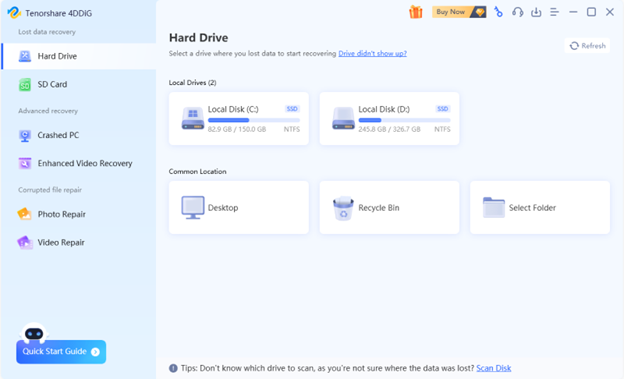
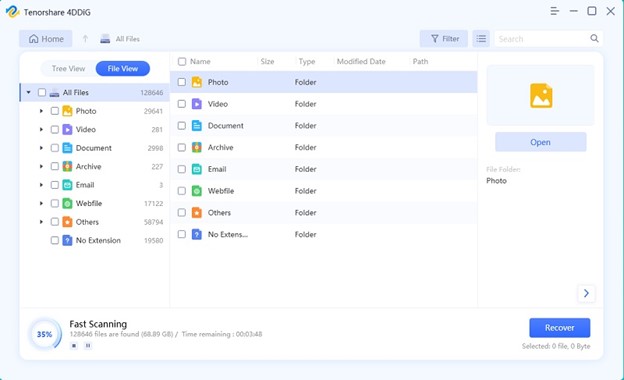
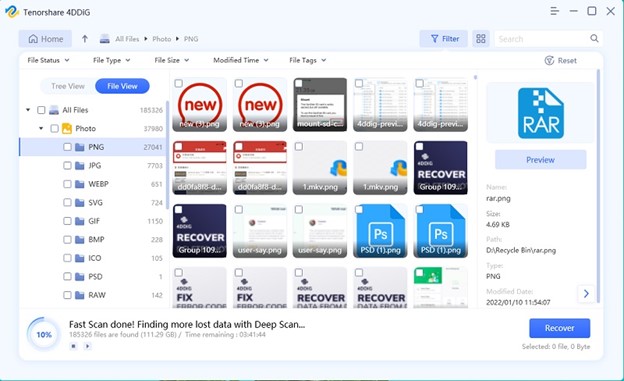
 ChatGPT
ChatGPT
 Perplexity
Perplexity
 Google AI Mode
Google AI Mode
 Grok
Grok