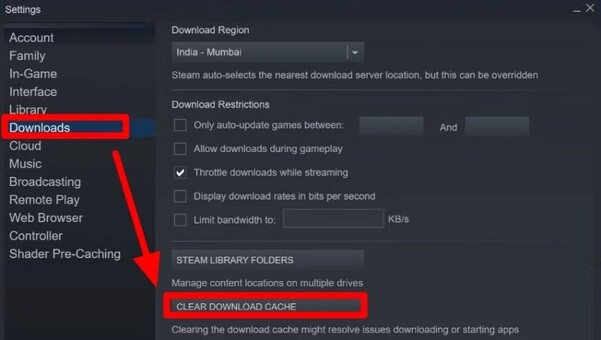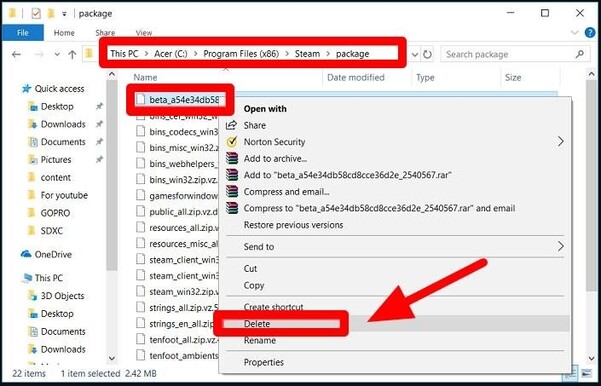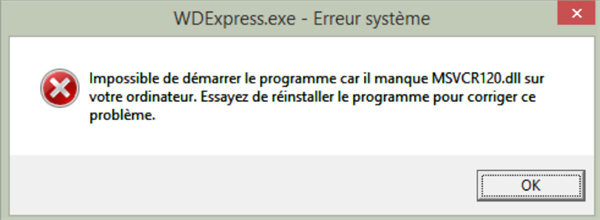Comment résoudre l'échec du chargement de Steamui.dll ?
Corrigez facilement l'erreur Steam n'a pas pu charger Steamui.dll. Accédez à des solutions rapides et efficaces pour une expérience de jeu sans tracas !
Steam est une plate-forme où vous pouvez jouer à des jeux vidéo et diffuser vos vidéos. C’est une excellente plate-forme pour acheter et Jouez à des jeux de haut niveau. Cependant, de nombreux utilisateurs se sont plaints du problème "Echec du chargement steamui.dll" qui apparaît sur votre écran. Cela peut être dû à plusieurs raisons et nous allons discuter de quelques correctifs qui peuvent vous aider à résolution de cette erreur. Lisez ce guide pour découvrir des options de récupération plus complètes.
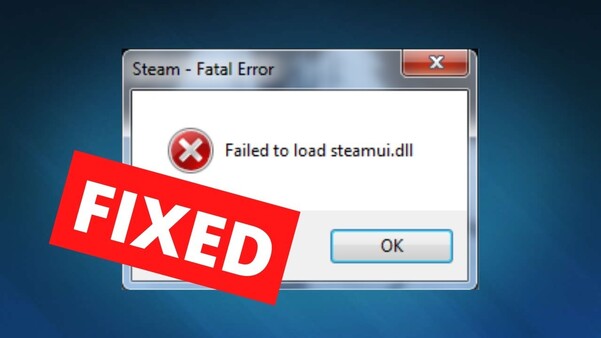
Partie 1 : Qu’est-ce que Steamui.dll et quelle est la raison de cette erreur ?
Une erreur « échec du chargement de steamui.dll » apparaît lors du chargement ou lorsque le processus d’installation de Steam est corrompu. Si vous êtes confronté à ces problèmes, il peut y avoir plusieurs raisons à cela. Quelques-uns d’entre eux pourraient être :
- Fichiers corrompus : La raison la plus courante est que le fichier steamui.dll lui-même est corrompu ou manquant depuis le répertoire Steam.
- Infection virale : Les fichiers de virus ou de logiciels malveillants peuvent affecter le fonctionnement de Steam.
- Fichiers de mise à jour interrompus : Lorsque les fichiers sont interrompus pendant la mise à jour, la vapeur est affectée et ne fonctionne pas correctement.
- Fichier steamui.dll supprimé ou manquant : Corruption générale du fichier système ou problèmes avec steanui.dll fichier peut également provoquer l’erreur.
- Fichiers Windows corrompus : Les fichiers Windows peuvent provoquer l’erreur s’ils sont corrompus.
Partie 2 : Comment réparer l’échec du chargement Steamui.dll
Que se passe-t-il lorsque Steam ne parvient pas à charger les fichiers dll Steamui ? Il se peut qu’il y ait un problème de fichier manquant qui doit être téléchargé ou mis à jour de certaines manières. Ici, dans cette partie, nous allons trouver quelques correctifs qui sont généralement utile et résoudre vos problèmes.
Solution 1. Restaurer le fichier Steamui.dll manquant
Tenorshare 4DDiG est un outil qui permet de récupérer des fichiers perdus ou supprimés sur votre ordinateur. Voici quelques-uns des les caractéristiques les plus importantes que vous devez connaître sur l’outil de récupération de données 4DDiG.
- Récupération complète des données : Récupère plusieurs types de fichiers, y compris des images, des vidéos, des documents, enregistrements, jeux et bien d’autres.
- Adapté à tous les scénarios : Restaurez les données d’une partition supprimée ou perdue, d’un PC formaté, corrompu ou en panne, etc.
- Interface facile à utiliser : L’interface de l’outil de récupération de données 4DDiG est assez facile à gérer.
- Fonction de prévisualisation : Vous permet de vérifier les fichiers avant la récupération. Cette fonction n’est généralement pas observée avec la plupart des outils de récupération. Il aide les utilisateurs à s’assurer qu’ils récupèrent le bon fichier dont ils ont besoin.
Téléchargement Sécurisé
Téléchargement Sécurisé
Voyons maintenant comment récupérer le fichier steamui.dll à l’aide de l’outil de récupération de données 4DDiG.
-
Téléchargez et installez l’outil de récupération de données 4DDiG. Sélectionnez le disque dur à partir duquel vous souhaitez récupérer vos données perdues.

-
Maintenant, sélectionnez le type de fichiers que vous devez récupérer à partir de l’ordinateur et exécutez l’analyse. Le balayage le processus prend du temps et vous pourrez arrêter l’analyse si votre fichier apparaît avant la fin de l’analyse.

-
Sélectionnez les fichiers que l’outil a analysés et cliquez sur Récupérer. Les fichiers récupérés vont être sauvegardés sur votre ordinateur. Il est préférable d’enregistrer ces fichiers récupérés dans un autre lecteur (ne sauvegardez pas le fichier dans un lecteur à partir duquel il est supprimé).

Téléchargement Sécurisé
Téléchargement Sécurisé
Solution 2. Videz le cache de téléchargement
Vider le cache de téléchargement résout parfois le problème. Voici comment vous pouvez procéder.
- Ouvrez la vapeur sur votre PC et ouvrez les paramètres.
-
Sélectionnez Téléchargements et effacez le cache de téléchargement.

Solution 3. Exclure le fichier bêta du répertoire Steam
La suppression du fichier bêta du répertoire Steam peut vous aider à faire fonctionner correctement Steam. Voici comment procéder.
- Ouvrez l’explorateur de fichiers et trouvez-y le répertoire du package de Steam.
-
Recherchez Beta et supprimez-la. Le système résoudra le problème et la vapeur commencera à fonctionner facilement.

Solution 4. Mettre à jour les pilotes de périphérique Windows
Parfois, les pilotes Windows sont à l’origine de problèmes et ne permettent pas à un programme de s’exécuter sur l’appareil. Donc, mettre à jour les pilotes peut vous aider. Voici comment vous pouvez procéder.
- Appuyez sur Win + X et sélectionnez « Gestionnaire de périphériques ». Localisez l’appareil que vous souhaitez mettre à jour, faites un clic droit dessus, puis choisissez « Mettre à jour le pilote ».
- Sélectionnez « Rechercher automatiquement le logiciel du pilote mis à jour ». Windows effectuera une recherche en ligne et installera le derniers pilotes si disponibles. Redémarrez votre ordinateur pour appliquer les modifications.
Solution 5. Vérifiez votre mémoire et votre disque dur
Si vous rencontrez des problèmes de mémoire, vous risquez de ne pas aider votre système et Steam à fonctionner correctement. Il est donc préférable de vérifiez l’espace disponible dans le lecteur Windows et l’autre lecteur sur lequel Steam est installé. S’il y a pas assez d’espace, il sera difficile pour le système d’exécuter l’application. Il est préférable de ménager un peu d’espace en supprimant les fichiers indésirables.
Conclusion
Donc, ce guide portait sur l’erreur fatale « échec de charger steamui.dll » sur la plate-forme Steam. Nous avons discuté de plusieurs correctifs qui peuvent vous aider à résoudre ce problème. Correction de l’erreur « Échec du chargement de Steamui.dll » implique des étapes telles que la vérification de l’intégrité des fichiers Steam, la réinstallation de Steam et la mise à jour des pilotes système. Sûrement Tenorshare 4DDiG pour récupérer votre fichier, exécutez le fichier Steam. C’est un outil qui est très utile pour récupérez des fichiers en toute simplicité.
Articles Liés
- Accueil >>
- Réparation Windows >>
- Comment résoudre l'échec du chargement de Steamui.dll ?