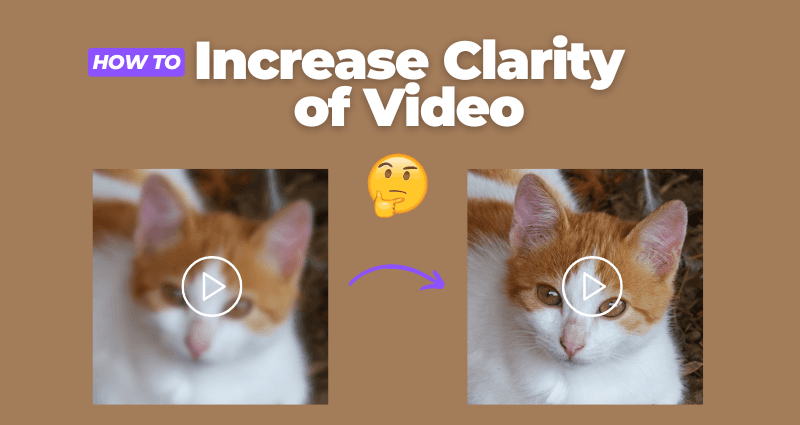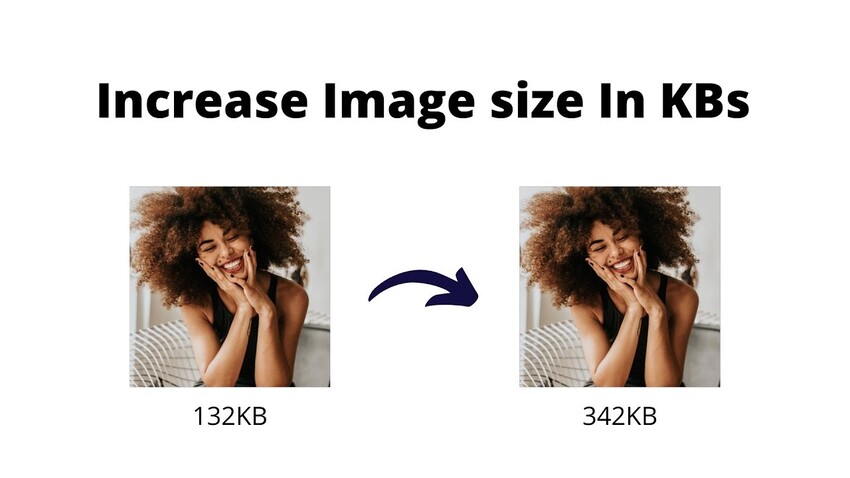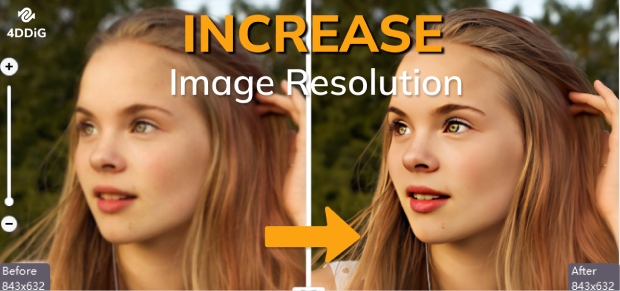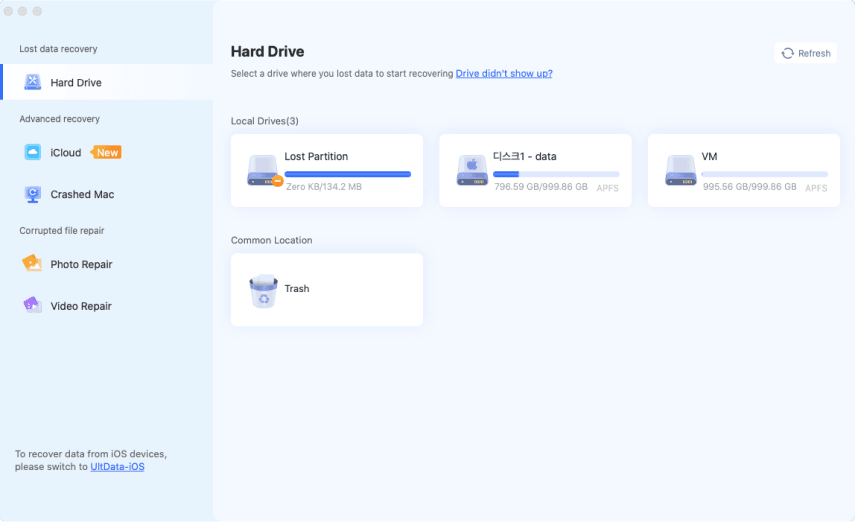How to Increase Pixels on a Photo [Detailed 5 Ways]
In today’s digital age, photos are vital in personal and professional settings. However, low-quality images with fewer pixels can compromise your pictures' clarity and visual appeal. This guide explores various tools and methods, including AI-powered software, to online image pixel increase on a photo without sacrificing quality.
Whether you’re looking to upscale images for printing, sharing online, or preserving memories, this guide has you covered. In this article, we will learn how to increase pixels on a photo and which is the best method.
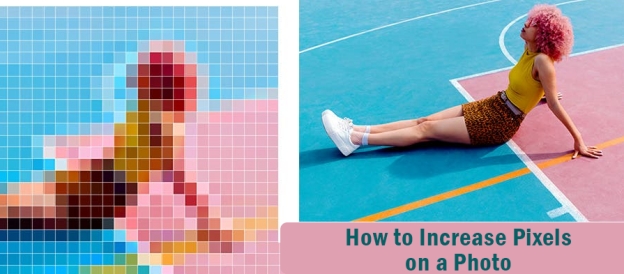
Why Choose to Increase Pixels of Photos?
Pixels are the building blocks of a digital photo, representing tiny squares of color. A picture looks better and clearer the more pixels it has. Conversely, resolution—usually expressed in width and height (e.g., 1920x1080)—is an image's total count of pixels. Although adding pixels is necessary to increase resolution, doing it carelessly might result in distortion.
♦️ Printing Large Photos: High-resolution images are crucial for printing posters, banners, and other large visuals.
♦️ Sharing Online: Platforms like Instagram and Facebook often require high-quality images for better engagement.
♦️ Restoring Old Photos: Enhancing the pixel count can revive old, blurry, or pixelated photos.
Understanding the scenarios where pixel enhancement is needed helps in choosing the right method for your purpose.
How to Increase Pixels on a Photo Free with AI for Mac/PC
If you prefer to optimize photos on a large-display desktop, you’d never miss this robust software - 4DDiG AI Photo Enhancer. It is professionally dedicated to increasing pixels, resolutions, and clarity of images. Its advanced AI technology will thoroughly recognize the added photos and sharpen them in detail.
Beyond that, this specialized AI-powered tool is adept in colorizing black-and-white photos and old faded images with vivid and natural hues. Also, coming with an intuitive interface, it is friendly for novices to use without technical requirements while it is enough for Pros.
✍ What 4DDiG AI Photo Enhancer Can Do
- Upscale images to 4K and even up to 8K.
- Use AI to sharpen and increase pixels of images to unblur them
- Automatically reduces noise and grain from photos, making them clearer.
- Add color to black-and-white photos to restore them.
- No technical skills required.
- Provide 4 outstanding AI models: Face/Denoise/General/Colorize models
- Works with almost all formats like JPG, PNG, WEBP, HEIC, BMP, and more.
✍ How to Increase Pixels of Photo Using 4DDiG AI Photo Enhancer
-
Install the 4DDiG AI Photo Enhancer software on a computer and start it afterward. Press the left “AI Enhancer” menu and hit on “Photo Enhancer”.

-
Click the blue “Add Videos” button to transfer the low-pixel and blurry images to it.

-
Upon loading, choose an AI model in accordance with your photo’s style. “General Model” is recommended. Then choose “X4” to enhance photo quality to 4K and higher. Then tap “Enhance”.

Note:
You can also reset the Width and Height from the “Custom” tab to enlarge photos without losing quality.
-
When finished, two photos before and after increasing pixels will displayed. Please preview the effect and click “Save” to export the high-pixel image.

How to Increase the Pixels on a Picture Online Free
Here are 2 photo pixel enhancer tools you can use to enhance pixels on a picture for free online:
1. Canva
Canva is a popular cloud-based graphic design platform that empowers us to create a wide range of visual content. It features multiple functions, including increasing Width, Height, and Resolution to improve pixel count.
⭕ Steps to Increase Pixels Using Canva:
-
Go to Canva’s website and select a template.
-
Then drag or click the “Upload” button from the left menu to add your blurry photos to it.
-
Once loaded, tap the “Edit photo” tab from the top menu. It will expand the left toolbar.
-
From the “Effect” tab on the left toolbar, open the “Image Upscaler” tool under “Apps”.

-
Then hit the “Upscale image” button. This upscaler will increase the pixels of the photo automatically.
-
You can also adjust the photo pixels manually. Switch to the top “Resize” tab and enter higher values to the width and height boxes under “Custom size”.
Once done, click “Copy & resize”.
-
When you finish enhancing image pixels using one of the 2 methods, click the top-right “Download” button to save the image.

2. Pixelcut
Pixelcut is an advanced image processing tool designed to enhance image resolution and quality. It employs AI algorithms to enlarge images, ensuring high quality and detail retention during the pixel increase.
⭕ Steps to Use Pixelcut:
-
Visit Pixelcut’s online upscale tool. Click “Upscale image” or drag the picture directly to upload it.
-
On the new screen, select “2X” or “4X” (4X is exclusive for paid users) from the left sidebar for pixel increasing.
Also, turn on the “Enhance Details” button to add clarity.
-
Once edited, tap the top-right “Download” button to export it.

How to Increase Pixels on Image in Photoshop
Photoshop is a widely used image editing software for tasks such as photo editing, popular among professional designers. It can crop images, adjust their dimensions, and customize its pixels to any values you want. However, it is a little complicated for beginners.
⭕ Steps to Enhance Pixels in Photoshop:
-
Open Photoshop and press “File” >> “Open” to load your image you want to enhance pixels.
-
Go to the top “Image” menu and select “Image Size” from the dropdown list.
-
Increase the Resolution, Width, and Height by entering the desired dimensions.

-
Also, you are able to choose “Bicubic Smoother” for better quality during resizing.
-
Finally, tap “File” > “Export” to save the enhanced image.
Photoshop offers unparalleled control over image quality but requires some expertise.
How to Change Pixels on Image in Paint
Microsoft Paint is an essential tool available on Windows that is suitable for quick pixel adjustments. While Paint lacks advanced features, it’s a simple and effective option for minor adjustments. Here is how do you increase the pixels of an image in Paint:
⭕ Steps to Use Paint:
-
Open Paint and import your photo by pressing “File” >> “Open”.
From the top “Image” section, click the “Resize” tab.
-
Then on the pop-up pane, tap the “Pixel” title and enter the new dimensions.
Don;t forget to check the “Maintain aspect ratio” box.
-
Save the updated image.

How to Increase Pixels of Image in Mobile
Many mobile apps can change pixels of images on the go. These apps are perfect for quick fixes and enhancing photos directly from your smartphone.
Popular Apps for Mobile:
⭕ Snapseed
-
On the app, tap on the Plus icon or "Open" to choose the image you want to edit.
-
Then press the bottom “TOOLS” tab and choose “Details” from the pull-up menu.

-
On the pop-up pane, choose a higher pixel option, like “4000 px”.
-
Save the enhanced photo.

⭕ Remini
Upload your low-pixel photos to the Remini app.
Select the “Enhance” option to improve clarity and pixels.
-
Download the final result.

People Also Ask about Enhancing Photo Pixels
Q1: How to increase pixel size of image of a JPEG?
To resize and increase the pixel dimensions of a JPEG image, you can use tools like Photoshop, Paint, or online editors such as Canva.
Q2: How do I Increase Pixels of an Image Without Changing Pixels?
Change the DPI (dots per inch) settings to adjust an image's print size without altering pixels.
Q3: How Do I Convert an Image to Pixels?
Converting an image to pixels involves resizing or editing the photo using tools like Photoshop or Paint. Many online converters also allow you to specify pixel dimensions.
Conclusion
Now you know how to increase pixels on a photo. It is essential for improving image quality and making them suitable for various purposes, such as printing, online sharing, and restoring memories. The answer to how to increase pixels on a photo hides in tools like 4DDiG AI Photo Enhancer, which provides robust, user-friendly solutions for enhancing photo pixels with professional results.
Whether you prefer free online tools, mobile apps, or advanced software like Photoshop, this guide offers step-by-step instructions for every method. Start exploring these tools today to effortlessly enhance your photo quality!
Secure Download
Secure Download

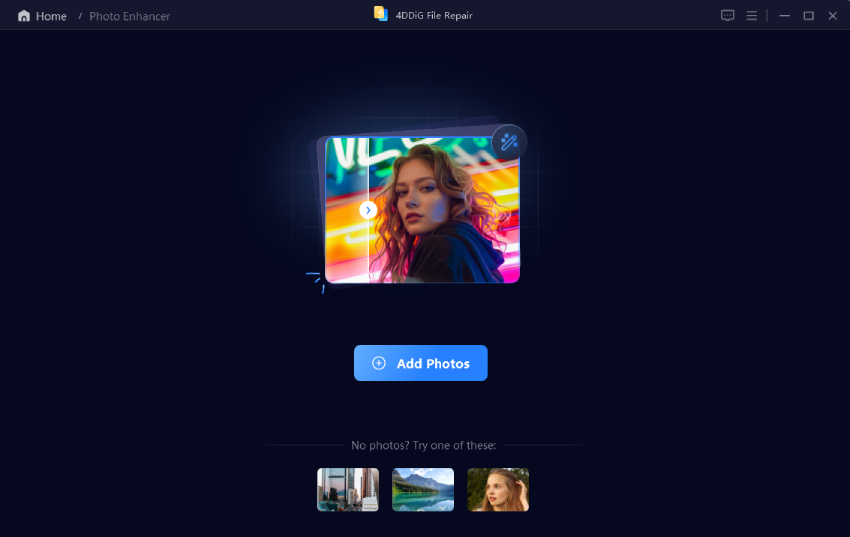
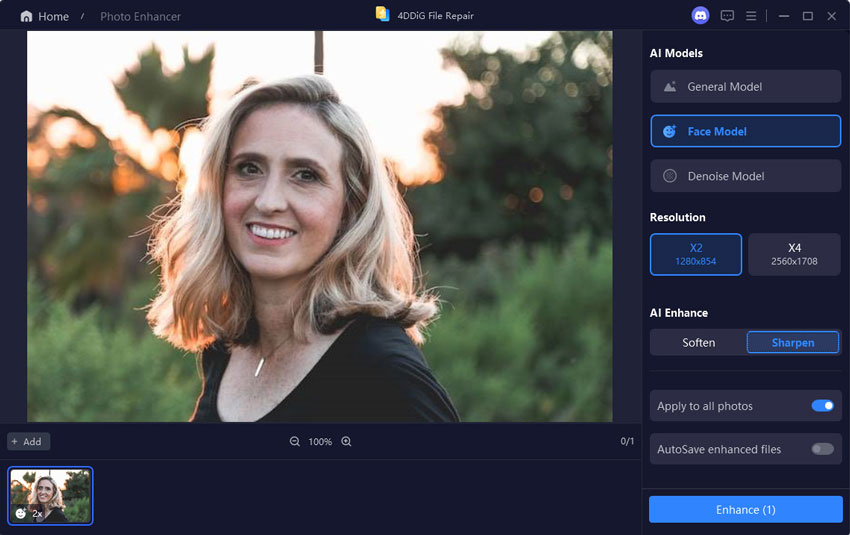
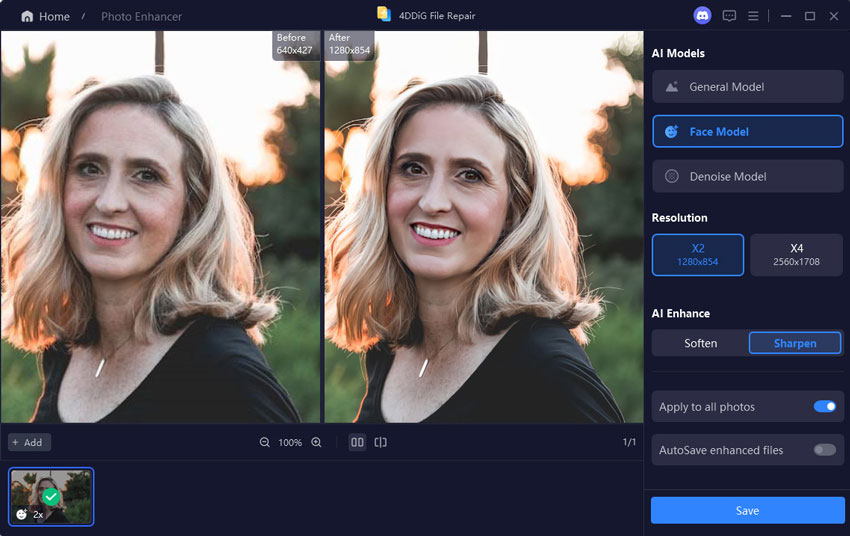

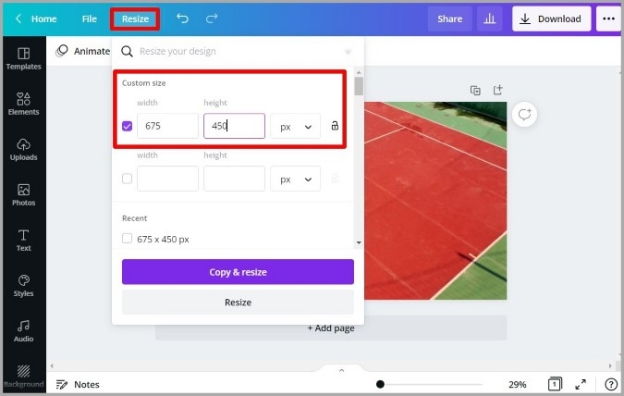
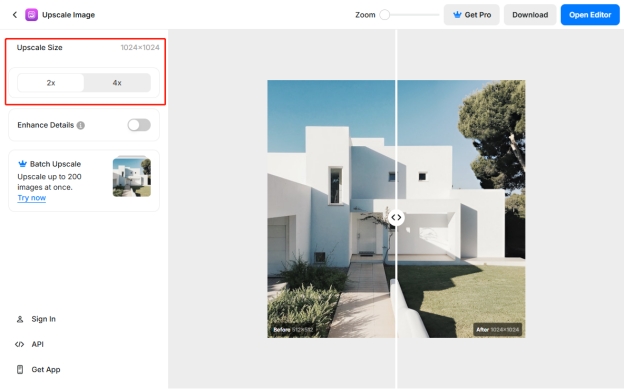
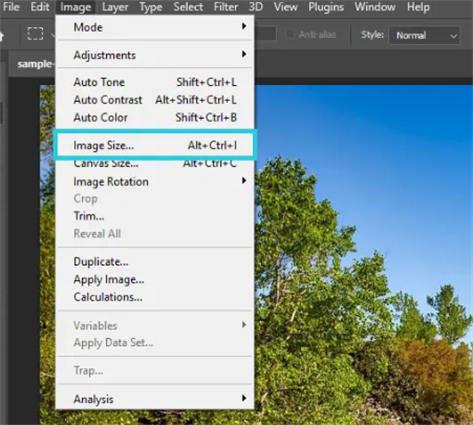
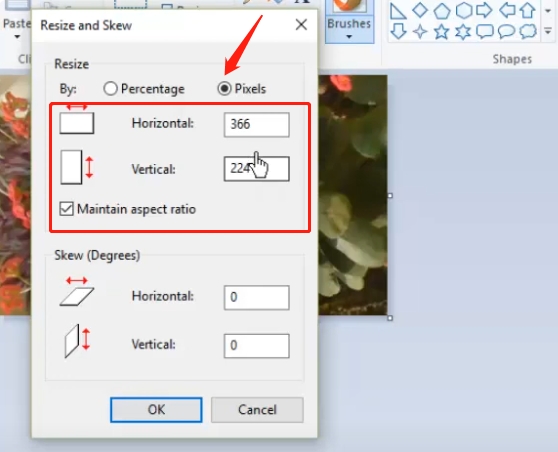
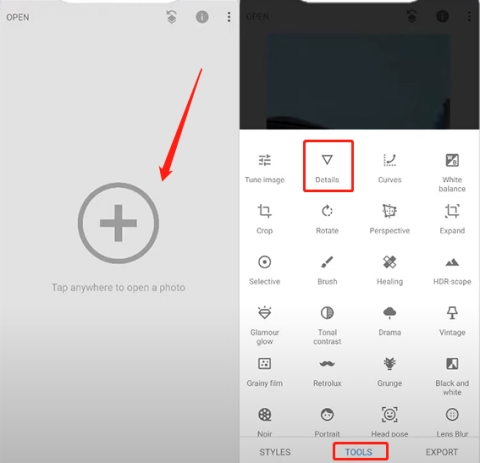
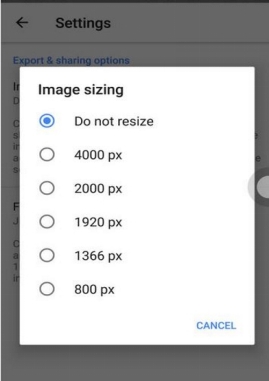
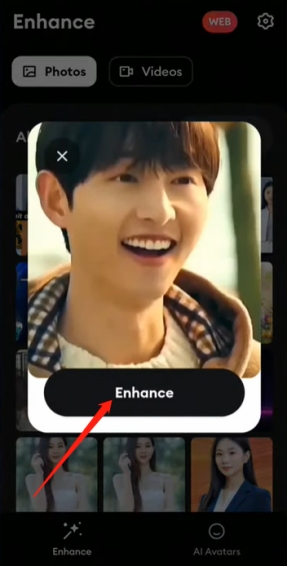
 ChatGPT
ChatGPT
 Perplexity
Perplexity
 Google AI Mode
Google AI Mode
 Grok
Grok