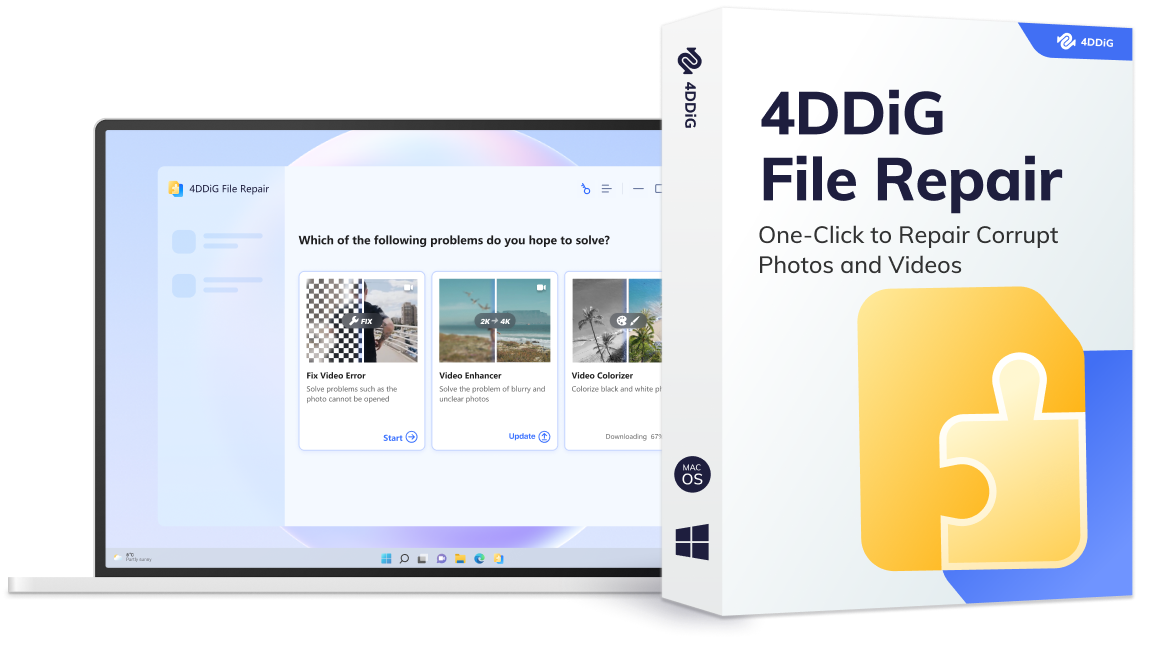Where Is My Downloaded Package
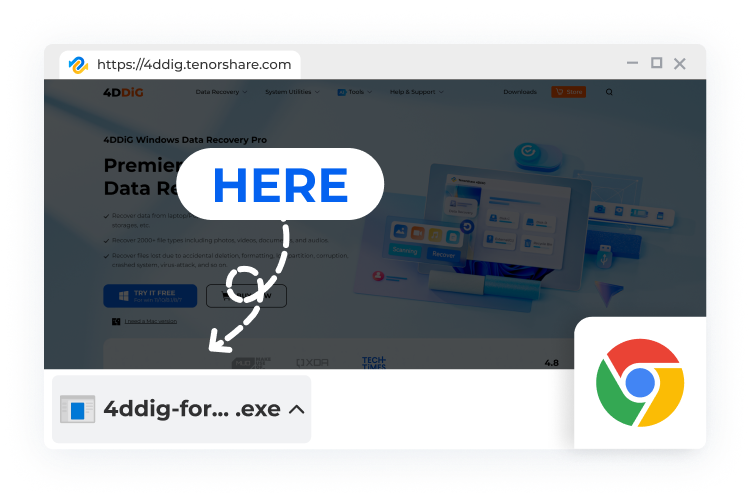
For Chrome 114 and the Before: Find your downloads in the lower corner.
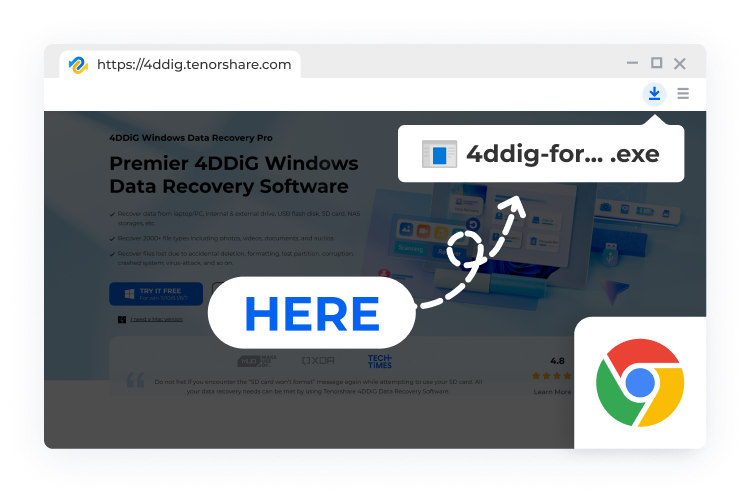
For Chrome 115 and the After: Next to the three vertical dots in the upper right-hand corner.
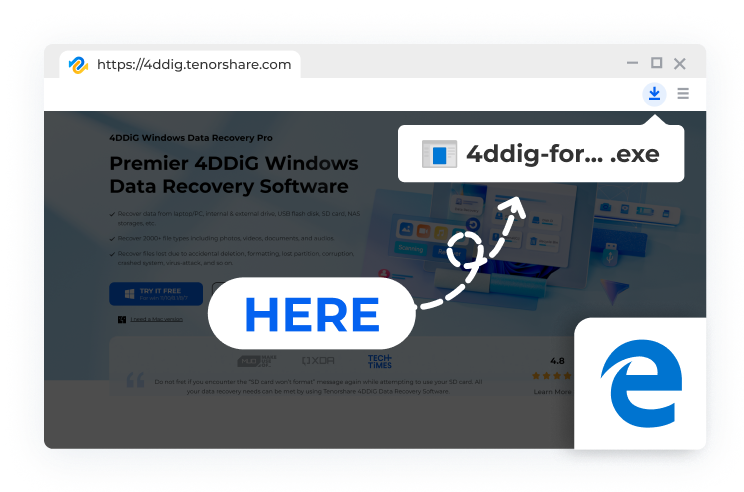
For IE: Discover the installer file at the toolbar
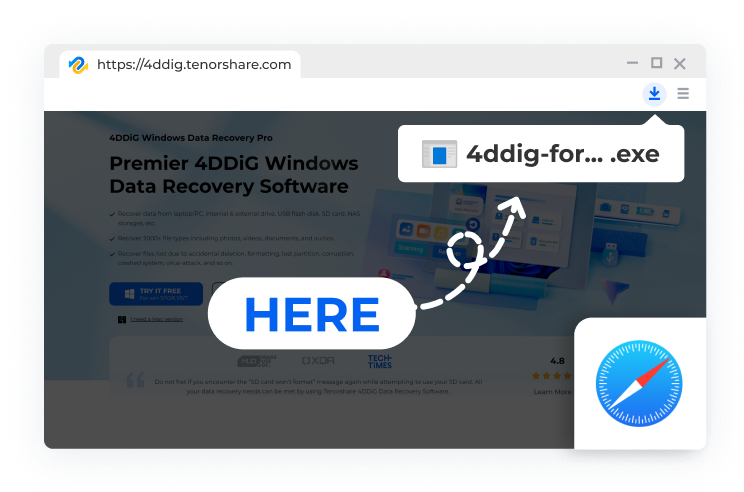
For Safari: Open the installer file on the toolbar
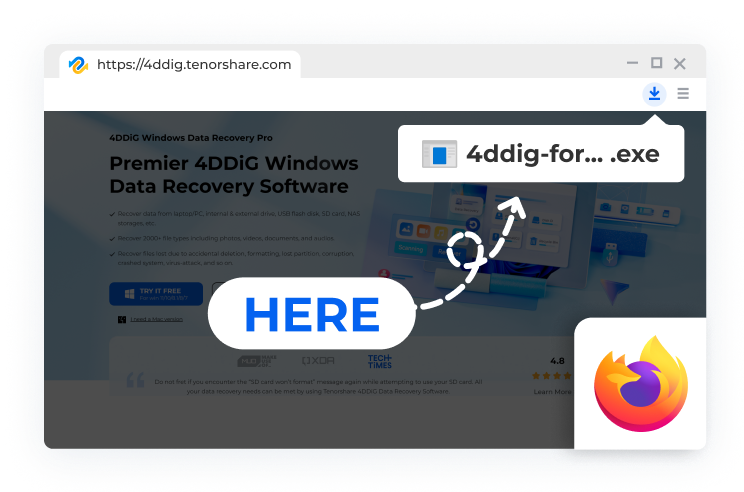
For Firefox: In your browser's toolbar
Note: The download and installation process may take a few minutes depending on your Internet speed. We appreciate your patience.
By downloading, you acknowledge and agree to the terms outlined in the Privacy Policy and Terms & Conditions.



Most Common Issues Tenorshare 4DDiG can Help You
- How to Solve External Hard drive Not Showing Up in Disk Management Windows 11/10
- How to Fix PS5 Not Recognizing External Hard Drive
- What's the Best Free Data Recovery Software for Windows in 2023
- How to Recover Data from Seagate External Hard Drive
- How to Fix PS4 External Hard Drive Not Recognized/Working
- How to Recover Deleted Emails from Gmail
- How to Fix the Error 0x8007045d on Windows 10/11? [Easy & Quick]
- How to Fix 0xc00d36e5 Error in Windows When Playing Videos?
- Fixed: The File is Corrupted and Cannot be Opened in Word/Excel
- 8 Simple Ways to Fix Videos Not Playing on Mac
- How to Remove Duplicate Music Files in Windows 10/11?
- [8 Ways] Find and Remove Duplicate Files in Windows with or without Software
- Seagate vs Western Digital: Which One Should You Choose?
- How to Clonе a Hard Drivе to SSD without Rеinstalling OS?
- How to Fix Windows Update Error 0x800f0922? 6 Proven Ways
Try Hot AI Tool - 4DDiG File Repair
Your best AI File Repair solution to fix any corrupted videos, photos, audio and other types of files.
3009079 people have downloaded it