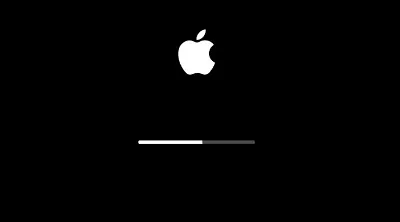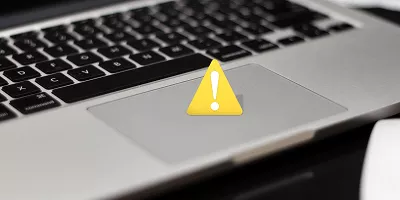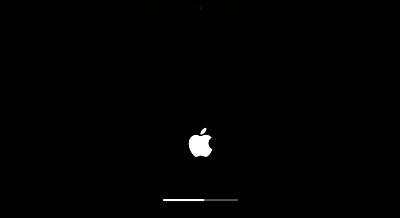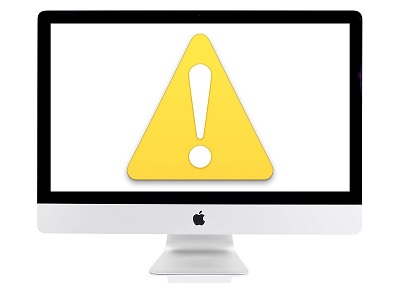How to Fix the Pink Screen of Death on Macbook Pro
Whatever Apple makes, it’s always the best of the best available in the market. The same goes for the Macbook Pro laptops from Apple, which are best for day-to-day use to enthusiastic users who want high performance in a portable machine.
The Macbook Pro is a very reliable machine that can last for years if you take care of it. No matter how well you handle it, it’s a machine prone to problems. Recently, the Macbook Pro, especially with the M1 chip, has started showing the pink screen of death.
Many users have reported having this issue in Macbook Pro laptops, which indicates it's a software glitch or display bug rather than a hardware fault. If you’re also facing a Macbook Pro pink screen of death, here are the 5 ways to fix it quickly at home:
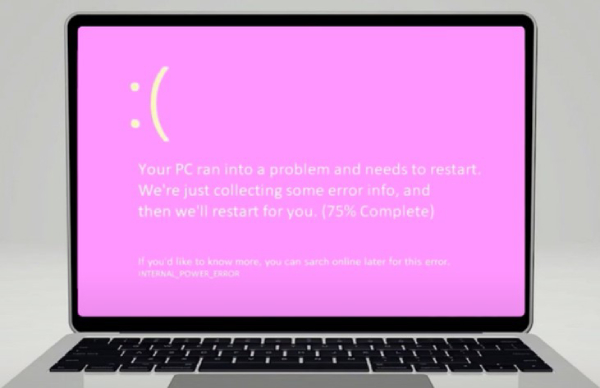
Part 1: Do You Know the Macbook Pro Pink Screen of Death?
The pink screen nicknamed the Pink Screen of Death, has existed on the MacBook Pro and other Mac laptops for quite some time. It reappears while opening the laptop's lid or using it normally. You may also observe the pink screen abruptly while starting up.
The pink screen on Mac means it won’t power on, and some issues need to be fixed. The laptop's operating system uses the pink death screen to indicate a repair alert. However, it doesn’t happen merely due to the hardware issues on the laptop.
The reason for the pink screen on the Macbook Pro can be classified into two sections, e.g., and software. If you are sure there’s no hardware problem, like you’ve damaged the display, then it’s an issue from the software side.
If you’re unsure whether it’s a software or hardware issue, you can verify it by simply connecting the Macbook Pro to the external monitor. If the external monitor shows a pink screen, then there’s a software issue on the laptop. And, if the external monitor works perfectly fine, the hardware components are damaged.
The pink screen can also appear due to a software bug or display glitch, making it unresponsive. The major reasons for the Macbook Pro's pink screen of death are as follows:
- Kernel Panic
- Display Resolution
- Software compatibility
Part 2: How to Fix the Pink Screen of Death on Mac
Fix 1: Reset SMC to Fix Pink Screen of Death on Macbook Pro
If you think your Macbook Pro is showing the pink screen of death due to a software problem, probably due to a bug or a bootup issue. You can easily fix it with the 4DDiG Mac Boot Genius.
As the name suggests, this software is designed to help Mac users fix the boot issues with one-click operation. The underlying boot issues in the Mac can trigger the pink screen of death on the Mac, which can be resolved by optimizing the boot function using this tool.
The 4DDiG Mac Boot Genius has various functionality to offer for Mac users. The tool has an optimization feature that’ll optimize your Mac by cleaning up the junk files, fixing the corrupt files, and optimizing the system overall.
- Reset NVRAM to resolve Mac issues.
- Fix strange mouse scrolling and clicking speeds problems.
- Reset SMC to fix Mac won't boot issues.
- Solve your keyboard doesn't respond normally.
- Fix the battery or status lights behave strangely.
-
Launch 4DDiG Mac Boot Genius after you download and install it, and then select Reset SMC to proceed.

-
Enter your Mac password to initiate the SMC reset for hardware problems. The program will provide tailored steps for your Mac – just follow them to reset the SMC.

Fix 2: Change NVRAM Settings
NVRAM is the non-volatile memory in the Mac, which holds the specific settings values even when turned off. It includes the volume, brightness, and resolution settings. The pink screen of the Death Macbook Pro can occur due to a glitch in the NVRAM settings.
The MacBook with the M1 or M2 chips has the configuration to reset the NVRAM on startup when needed automatically. However, for the MacBook with Intel, here are the steps to follow:
- Power off your Macbook.
- Press and hold the Option, Command, P, and R keys as soon as you turn it on. Hold the following keys until you hear the startup sound for a second.
-
If you have a Mac with a T2 security chip, keep holding the keys until the Apple logo disappears for a second time.

Fix 3: Reset the GPU
The Mac has the features to switch between the integrated and dedicated GPU unit automatically. It swaps between both as per requirements to improve battery efficiency. Sometimes, it can be glitchy, which may lead to the pink screen of death.
You can turn off the automatic graphics switching option in the GPU settings to fix this problem. Follow the steps below:
- Boot your Mac into safe mode.
- Click on the Apple logo, navigate to the System Preferences >> Battery, and turn off the automatic graphics switching.
Fix 4: Check Faulty Peripheral Devices
Sometimes, the complex problem is caused by the smallest reason. The faulty peripheral device connected to the computer can play a role in the pink screen of death. Power down your Mac, and disconnect the peripheral devices that you’ve recently connected.
If the problem persists, turn off the Mac and disconnect all the external devices to see if there's any physical damage. If everything is in perfect condition, connect them back to the Mac and boot it up. A critical issue might be if you’re still getting a pink screen. Keep reading for advanced troubleshooting methods.
Fix 5: Reinstall macOS to Fix Pink Screen of Death
The pink screen of death on Mac can also occur due to a software bug or corrupt system files in the OS. Reinstalling the macOS can help repair the corrupt system files and eliminate bugs to fix the pink screen on Mac. You can reinstall the macOS from macOS Recovery. Here’s how:
Before you proceed to the reinstallation steps, ensure your Mac is connected to the internet and plugged into power. Moreover, you don’t need to take any backup, as it won’t cause any data loss.
- Power on your Mac, and quickly press and hold the R + Command keys until you see the Apple logo.
- Release the keys when you see the Apple logo, and let it boot up the macOS recovery.
-
In the recovery window, select the reinstall macOS, and follow the onscreen prompts to reinstall it.

Fix 6: Use macOS Recovery Mode
If you don’t want to reinstall the macOS for specific reasons, you can use the Time Machine backup option if you’ve created it. This will restore your Mac to the backup when it works perfectly, reducing the chances of software bugs or glitches.
- Select the Time Machine backup option to boot your Mac into the macOS recovery.
-
Select the backup to which you want to restore it, and follow the onscreen prompts to execute it.

If the pink screen of death issue still persists, use the Get Help Online in the macOS recovery window as a last resort.
Part 3: FAQ
Q 1: When Does PSoD error Appear on Macbook Pro
PSoD stands for the Purple screen of Diagnostics, similar to the blue screen of death on Windows, which indicates misconfiguration in the system. PSoD errors occur when there is misconfiguration from the software side or improper or unsupported parameters, An Example is corrupt drivers.
Q 2: Why is my MacBook screen pink and blue?
Due to hardware or software issues, your Macbook may show a pink and blue screen. The most common cause is the damaged display cable, which provides the display output. In some cases, the culprits are outdated software, software bugs, and misconfigured settings.
Q 3: What's kernel panic on Mac?
A kernel panic is a system to measure and secure the system when there’s any severe error. The kernel shows a message to reboot the computer when it finds any issue that will damage it or cause data loss. When it occurs, it's similar to the blue screen on Windows.
Concluding Thoughts
The pink screen of death on MacBook Pro can appear due to hardware or software issues. However, in most cases, the software is the reason causing the problem, which can be resolved using the above-outlined method.
The Mac can develop bugs, misconfigured settings, or glitches in the settings, which may lead to such problems. A reliable and quick solution is to use 4DDiG Mac Boot Genius to optimize your Macbook Pro and resolve the pink screen of death and other issues with just one click.

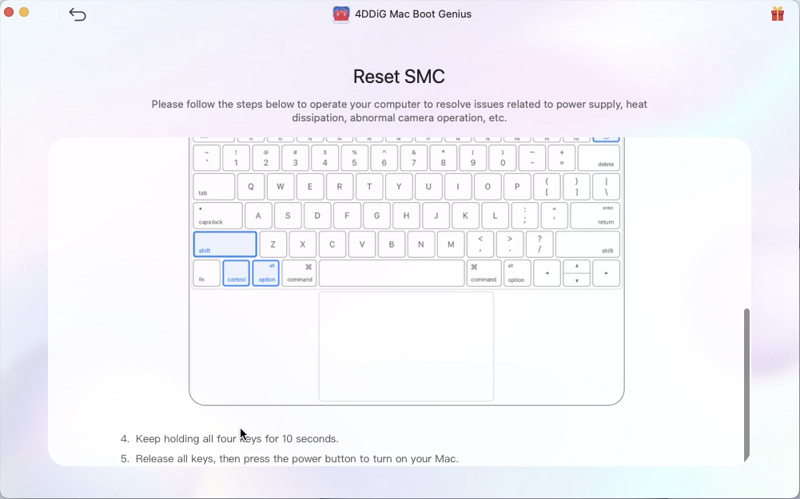
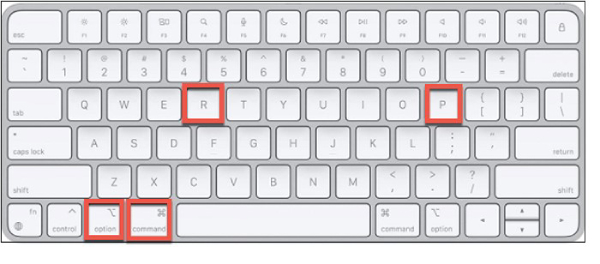
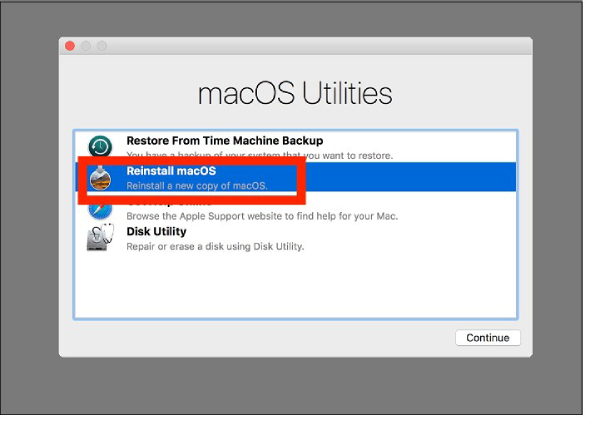
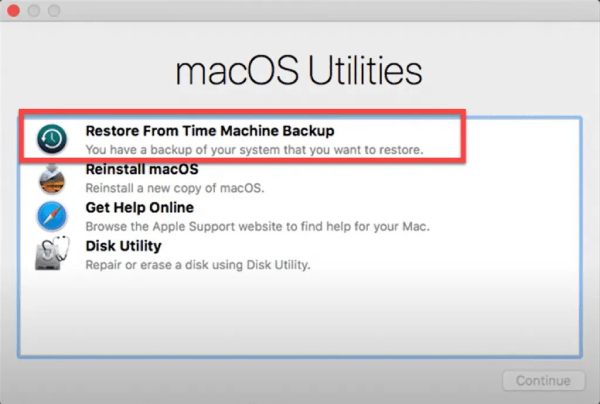
 ChatGPT
ChatGPT
 Perplexity
Perplexity
 Google AI Mode
Google AI Mode
 Grok
Grok