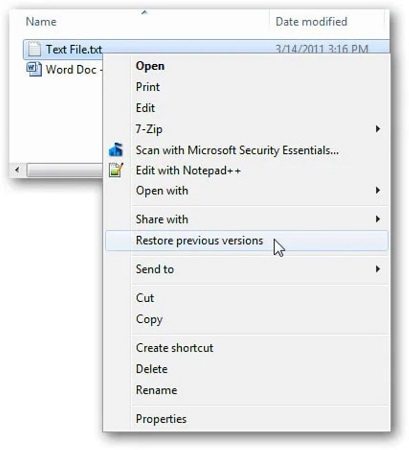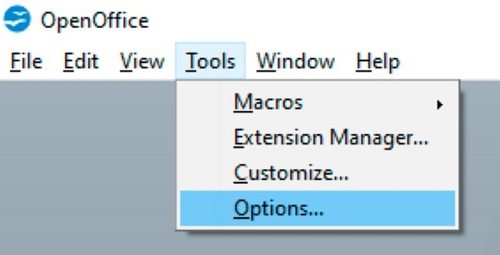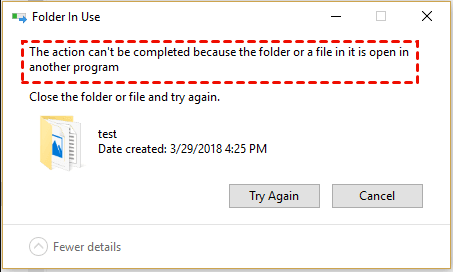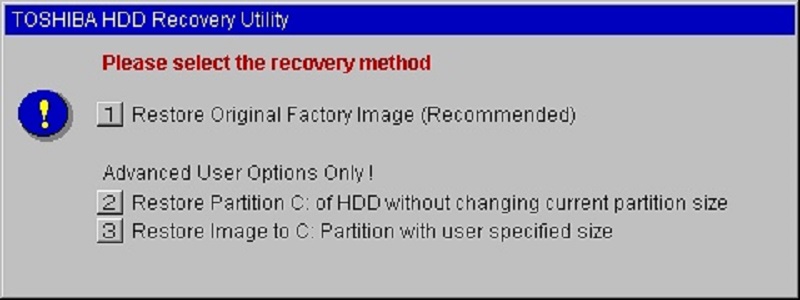Sticky Notes is a commonly used application in Windows 10/ 11/ 8.1/ 8 because you can use it for creating notes and saving something. You can quickly use it to make plans, reminders, a to-do task list, and all other important events that you want to remember at a particular moment. This free tool has undoubtedly made Windows computer user's lives more organized.
On the Sticky Notes app, not only can you write, but you can easily add a picture, perform text formatting, type, ink, and stick it to the desktop of your PC. Along with this, you can even sync Sticky Notes across different devices so that you can access them anywhere at any time. Despite being a useful utility, you may still find the need to recover sticky notes Windows 10.
Just like any other kind of data, you may happen to lose your important notes. Sticky Notes doesn’t come with an archive feature. It means if you accidentally click on the delete button, you will end up losing your sticky notes. Hence, you would need to recover deleted sticky notes on a Windows computer.
In the following parts of the article, you will learn about some efficient ways to recover deleted sticky notes in Windows 10/11/8.1/8. Just ensure to follow all the steps in a particular order so that you get the desired result. Now, let’s explore the ways quickly!
Part 1. 100% Working Way to Recover Sticky Notes with Windows Data Recovery Software
The causes of deletion of sticky notes can range from the careless operation, operating system crash to accidental deletion, etc. Though there are many ways of recovering deleted sticky notes in Windows PC, the best method is to use a data recovery software like Tenorshare 4DDiG.
Compared to other ways of recovering a deleted sticky note, you can rely on this professional data recovery software. Wondering why? Simply because with Tenorshare 4DDiG data recovery software, you don’t have to face any drawbacks (like time-consuming methods, a process not working, and so on) that you might face with other recovery methods.
Top-Notch Features of Tenorshare 4DDiG Windows Data Recovery Software
- It uses an advanced algorithm to dig out all the lost or deleted files
- You can use it to recover more than 1000 plus file types and formats
- It has a preview feature that allows you to preview the lost or deleted file before restoring
- You don’t require to have a technical background to be able to use it
- It is 100% safe and easy to use
Free Download
For PC
Secure Download
Free Download
For Mac
Secure Download
Guided Tutorial to Use Tenorshare 4DDiG for Windows Sticky Notes Recovery
To recover deleted sticky notes, simply download and install 4DDiG to Windows PC.
- Step 1:Launch Tenorshare 4DDig on your PC. From the main screen, select the location from where you’ve lost the sticky notes and tap on the Start button.
- Step 2:This PC recovery software will start scanning the lost or deleted file. It will have all the scanned items on the screen and a progress bar that shows the completion of the scanning process. You can pause or stop the scanning at any time if you find your files.
- Step 3:Lastly, preview the files and click on the Recover button to get the deleted files back. Select the location where you would like to store the recovered files and tap on the Ok button.

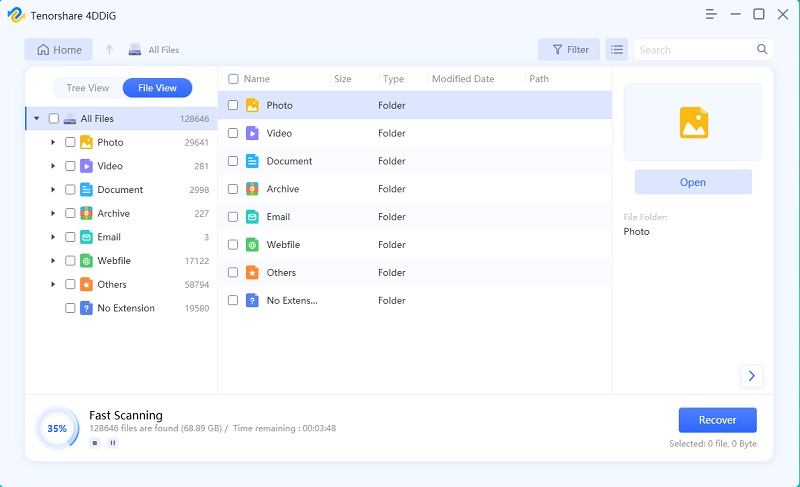

That’s all. Within just three simple steps, you’ve recovered the deleted or lost sticky notes successfully.
Free Download
For PC
Secure Download
Free Download
For Mac
Secure Download
Part 2. Other Ways to Recover Deleted Sticky Notes
If you don’t want to use a third-party tool like data recovery software, you can consider going with the following mentioned ways to retrieve Windows sticky notes.
1. Restore Sticky Notes from Outlook
Yes, you read that right. It is because whenever you delete a note from your Windows PC, a copy of the same note gets stored in the Trash folder of Outlook. Using the web version of Outlook, you can recover accidentally deleted sticky note. Continue following these steps to get back deleted notes via Outlook:
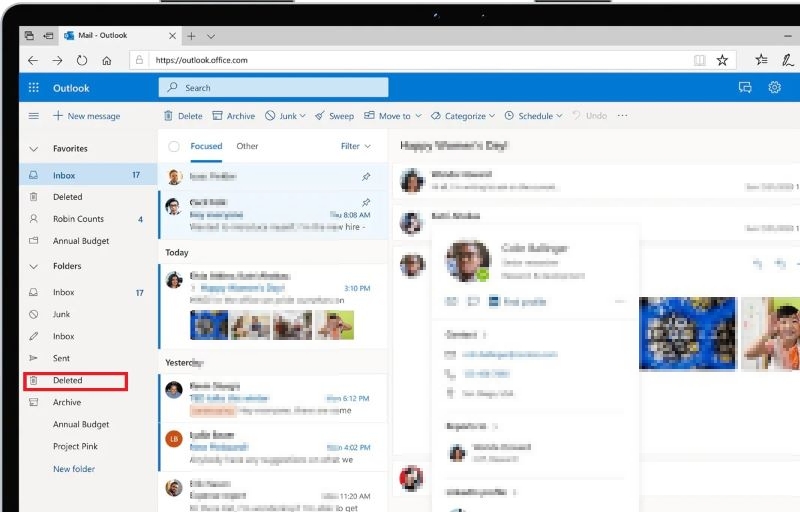
If you don’t have a Microsoft account or you’ve forgotten its login credentials, then you can go with other ways.
2. Recover Deleted Sticky Notes from Previous Versions
Another way of how to restore sticky notes is via using the Previous Versions feature. When you enable file backup on your Windows PC, it will save files and folders automatically. Using the backup data, you can restore the lost data. Here’s how to use this feature:
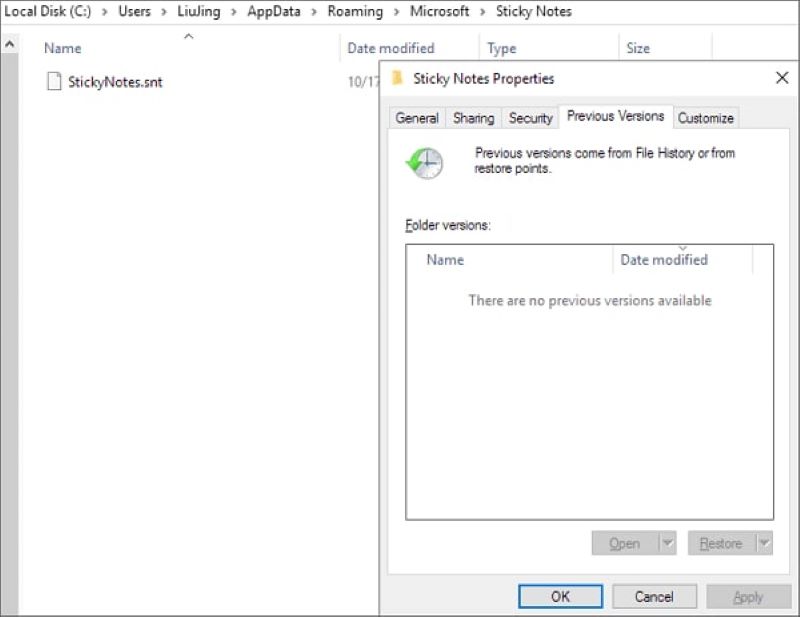
However, if there are no previous versions found in the tab, you won’t be able to recover the deleted sticky notes.
3. Restore Sticky Notes from .snt Files
You can also undo in sticky notes from .snt files. If you’ve deleted the sticky notes by mistake, then also you can recover them. Though it is a time-consuming process, you can still give it a try by following these instructions:
Step 1: To go to the location of Sticky Notes in your Windows PC by navigating through C:\Users\AppData\Roaming\Microsoft\Sticky Notes.
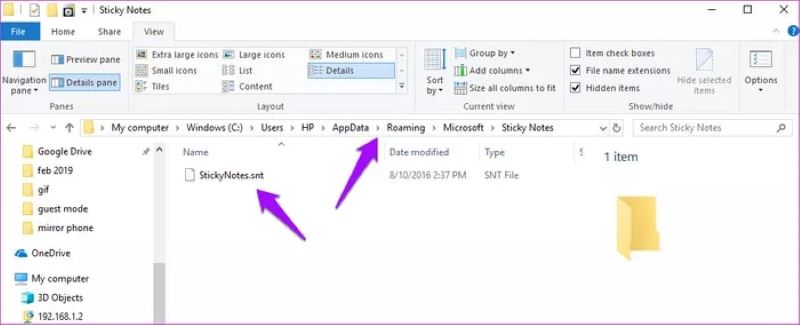
Step 2: Now find the .snt file. You won’t be able to open the file normally. Right-click on the file and open it with MS Word, Notepad, WordPad, etc. The text editor will ask you to decrypt the file. So, select the default buttons and continue. Once done, press the Ctrl + F keys to locate the content of deleted sticky notes.
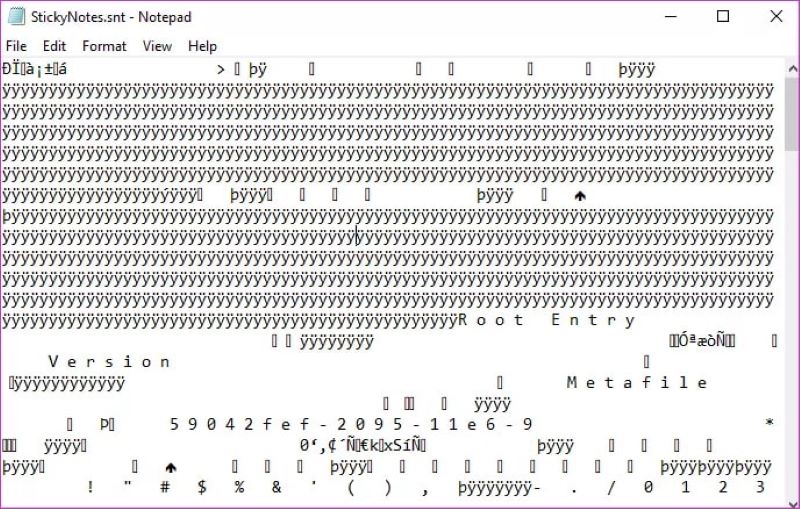
With this action, you can recover deleted sticky notes.
Part 3. A Bonus Tip: Enable Delete Confirmation for Sticky Notes
It becomes important to highlight that accidental deletion is one of the major causes of the loss of essential sticky notes. Thus, the Windows 10 version comes with a delete confirmation feature. You can enable it to avoid deleting notes accidentally. Here’s how you can enable this feature:
Step 1: Type Sticky Notes in the search bar and click on the Settings option from the provided list.
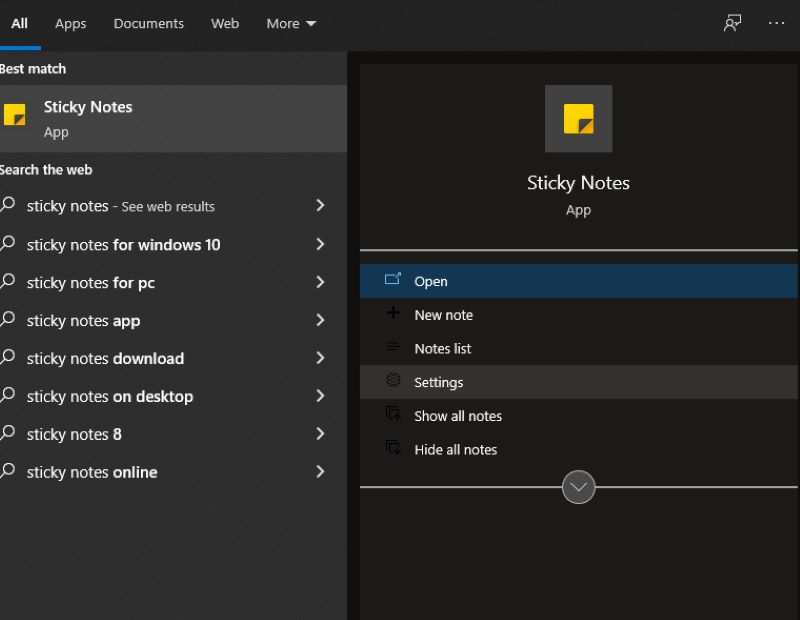
Step 2: Enable the Confirm before deleting option.
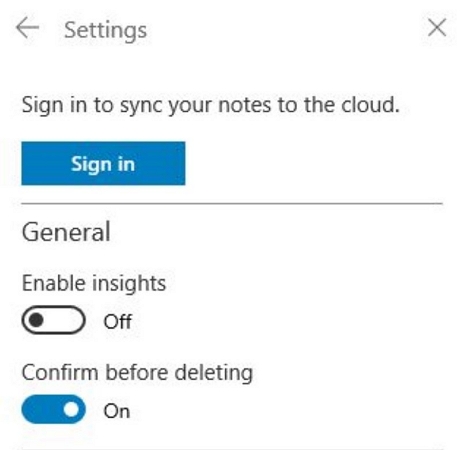
By enabling this feature, you will receive a pop-up message asking your permission before deleting the note. Hence, you’ll never face the issue of how to recover deleted sticky notes windows 10.
The Final Words
Sticky Notes is indeed an excellent app available for Windows users. But it can still create problems for you if it is deleted accidentally or by any computer error. However, you can use the above-stated methods to recover sticky notes in Windows 10. Tenorshare 4DDIG is the best solution when other of the methods don’t work in recovering deleted sticky notes.
You May Also Like
-

-

-

-

-

-