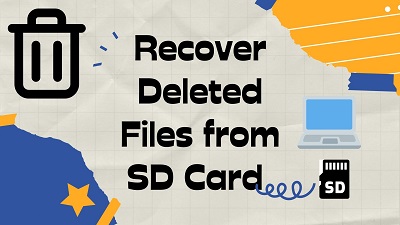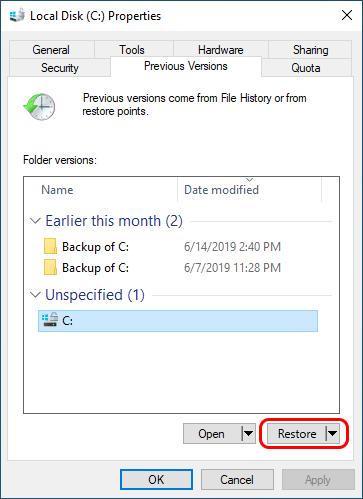[5 Ways] How to Recover Deleted Files from a Flash Drive?
Discovering that essential files have suddenly gone missing from your flash drive can be both alarming and frustrating. It could be a folder full of work documents, a set of family photos, or even personal records you can’t afford to lose.
Fortunately, understanding how to recover deleted files from a flash drive allows you to act quickly and retrieve those files before they’re overwritten. With the following methods, recovery is not only possible but often surprisingly successful:
Restore deleted items using File History tool
Get back lost files using CMD
Try Windows File Recovery to find the lost files
-
Recover deleted files from flash drive with 4DDiG [99% success rate]
-
Recover erased files from Cloud Drive

Why Do Files Get Lost from Flash Drives?
Flash drives may seem simple to use, just plug them in, save your files, and unplug when you’re finished. But beneath that simplicity lies a fragile system that can easily fail.
Files may disappear because they were deleted accidentally, the drive was removed abruptly, or the file system became corrupted over time. These small devices are subjected to constant plugging and unplugging, as well as physical movement, which increases the likelihood of physical damage.
Here is a straightforward breakdown of common data loss causes and the corresponding recovery method for each one.
- Data Loss Scenario
- Corresponding Recovery Method
- Accidental deletion
- CMD recovery or data recovery software
- Quick format or full format
- Deep scan with recovery software
- Sudden corruption or drive errors
- Professional software scan
- Drive not recognized
- Try a new port, then software scan
- Virus or malware attack
- Clean with antivirus, then recover
- Files turned hidden
- Restore visibility using CMD attributes
- Overwritten data
- Deep scan or cloud sync if available
Before you start thinking about how you can recover deleted files from a flash drive, it’s essential to stop any activity that might make things worse. Once a file is deleted, the space it occupied becomes “free,” but the content remains until new data takes its place. That means:
- Stop using the flash drive immediately so the deleted content is not overwritten.
- Eject the drive safely to prevent further damage.
- Create a complete sector-by-sector copy of the USB before scanning. This preserves its structure and offers a backup version in case something goes wrong.
By following these steps, you should have a clearer understanding of how to recover deleted files from a flash drive for free.
How to Recover Deleted Files from a Flash Drive Without Software?
Many users prefer trying simple, built-in methods first. Although these solutions work only under certain circumstances, they can help restore temporarily deleted or hidden items. These options are beneficial when you’re looking for a quick way to recover missing files from USB without software.
1. Restore from File History
File History is one of the most convenient features that Windows offers, but it only works if it was configured earlier. More importantly, Windows does not automatically back up USB drives. You must manually add your flash drive to the File History settings.
This means recovery through File History works only if the drive was included in your backup list at some point before the files disappeared.
If your flash drive was added previously, you can try the following steps to recover deleted files from usb thumb drive:
-
Open “Control Panel”, go to “System and Security”, and select “Save backup copies of your files with File History”.

-
Click “Restore personal files” from the left sidebar to launch the recovery window where you can explore your backups.

-
Locate the library or folder where your USB flash drive was previously included.
-
Use the timeline controls to scroll through the available backups and choose the files or folders you want to recover.

-
Press the green “Restore” button to return the selected items to their original location. Afterward, open File Explorer and navigate to that folder to find your restored files.

Users who regularly back up their system find this the simplest way to retrieve older versions of documents and photos.
2. Recover Using CMD
CMD can be surprisingly effective, especially if the files are not truly deleted but hidden due to errors. It’s a standard solution for those searching for ways to recover deleted files from a flash drive using CMD, or anyone curious about how to recover files from a USB stick using system commands.
It provides two native commands that help you regain access to files on your USB drive without installing extra software:
chkdskscans for and repairs file system issuesattribuncovers hidden files that may seem missing
To recover deleted files from flash drive using CMD:
Plug the USB flash drive into your computer.
-
Press Windows + S, choose Command Prompt, and click “Run as administrator”.

-
Enter
chkdsk X: /f(replace X with your USB drive’s letter) to allow chkdsk to detect and repair any errors on the drive. Wait until the scan and fixes finish.
-
Next, type
ATTRIB -H -R -S /S /D X:and press “Enter” (substitute X with your drive letter). This command removes the Hidden, Read-only, and System attributes from every file in all directories and subfolders. Let the process run until it’s done.
CMD does not guarantee success in cases of major corruption, but when the file system is lightly damaged, it can quickly recover your lost folders.
How to Recover Deleted Files from a Flash Drive? [100% Work]
Once built-in options have been tried, you may find that your deleted data still does not appear. This is common when files are permanently deleted, the USB is formatted, or the drive is physically or logically damaged. In such cases, advanced recovery methods offer a significantly higher success rate.
These solutions are among the most reliable options for recovering lost data. At the end of this section, you’ll find a concise summary, modeled after trusted data-recovery guides, detailing how you can recover deleted files from a flash drive.
1. Try Windows File Recovery Tool
Windows File Recovery is Microsoft's official command-line utility designed to help users recover deleted files from USB thumb drives and other storage devices. This free tool, available through the Microsoft Store, supports NTFS, FAT, exFAT, and ReFS file systems, making it compatible with most flash drives and other storage devices.
Here ’ s how to recover files from USB stick with the Windows file recovery tool:
-
Download Windows File Recovery from the Microsoft Store and install it.

-
Connect your USB flash drive and note its drive letter (e.g., E:, F:).
Open the tool as an administrator.
-
Enter the recovery command:
winfr E: C:\RecoveryFolder /extensive(replace E: with your flash drive letter).
Press "Y" to confirm and wait for scanning to complete.
Check the recovery folder for your restored files.
However, its command-line interface can be intimidating for users unfamiliar with technical commands and syntax, often leading to confusion and incorrect usage.
2. Recover Deleted Files from Flash Drive with Third-Party Software
When you delete a file from a USB drive, the data usually stays on the device for a while, only the file system reference is removed, and the space is marked as available. That’s why recovery software can still retrieve files that look permanently gone.
Modern recovery programs like 4DDiG Windows Data Recovery scan the file system to locate these leftover traces and rebuild the original folders, filenames, and content. If the file system is damaged, wiped, or reformatted, they switch to deeper signature-based scans to identify recoverable files by their data patterns.
Secure Download
Secure Download
4DDiG is particularly strong in these deeper scans, supporting more than 2,000 file formats ranging from standard documents and photos to high-resolution videos and professional RAW files. It also works seamlessly with common USB storage file systems like FAT, FAT32, exFAT, and NTFS. Combined with a clean interface and real-time preview, 4DDiG provides a solid balance of ease of use and powerful recovery capability.
How to recover deleted files from flash drive using 4DDiG:
-
Install and open the program on your computer. Insert your flash drive and wait for it to appear as an available storage device. Select and click on it.

-
The program immediately begins scanning. You will see file categories populate as the scan progresses. You can refine your search using filters or let the full scan complete.

-
After the scan, you can use 4DDiG’s search and preview tools to find the files you want to recover. Once you have found the files you want to retrieve, select them and choose the "Recover" option.

-
Choose a destination drive different from your USB drive to avoid overwriting data.

Overall, the combination of deep scanning, high recovery accuracy, and ease of use makes 4DDiG one of the strongest choices for recovering permanently deleted files from a flash drive.
3. Try Cloud Drive to Get Back Erased Files
Cloud backup services offer a silent but powerful safety net. If you save your files to OneDrive or have automatic syncing enabled, the deleted content may still be available there.
This method cannot recover files stored exclusively on your flash drive, but it can return copies that were previously synced.
Here ’ s how to recover deleted files from USB flash drive if you used OneDrive:
Sign in to your OneDrive account.
-
Open the “Recycle Bin” section.

Look for the files or folders you lost.
Restore them to their original location.
Cloud recovery only works if syncing was enabled earlier. If you never used cloud backup, this option won’t apply, but it’s still worth checking, many users forget their documents were synced automatically.
Recovering deleted files from USB flash drives doesn't have to be complicated. While free tools and cloud backups have their place, 4DDiG Data Recovery stands out as the most reliable solution for most users, combining intuitive operation with powerful recovery capabilities.
FAQs About Flash Drive Data Recovery
Q1: Can you recover deleted files from a USB flash drive?
Yes. As long as the deleted data has not been overwritten, you can restore it using CMD, File History, Windows File Recovery, or specialized recovery software.
Q2: Can you recover lost files from a USB drive that was accidentally formatted?
Formatted drives can usually be recovered using advanced software that performs a deep scan. Avoid adding new files to the drive to protect the original data.
Q3: How to recover deleted files from a flash drive for free?
You can use File History, CMD, or limited free versions of recovery tools that allow you to restore small amounts of data at no cost.
Q4: How to recover deleted files from an OTG pen drive?
Connect the OTG drive to a computer, not a mobile device. Then use recovery software to scan and recover deleted files from a USB flash drive or an OTG pen drive.
Conclusion
Knowing how to recover deleted files from a flash drive allows you to respond quickly and avoid permanent data loss. Whatever the reasons, choosing the proper recovery method makes all the difference. While built-in Windows tools are helpful in some instances, professional software such as Tenorshare 4DDiG provides the most reliable and comprehensive results for safely restoring lost USB files.
Secure Download
Secure Download
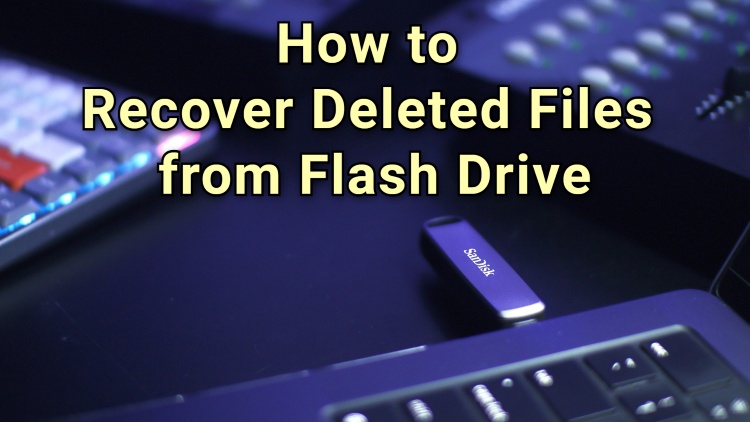
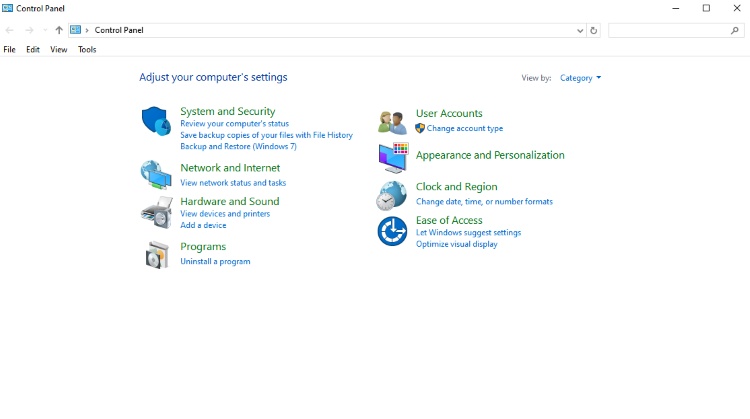
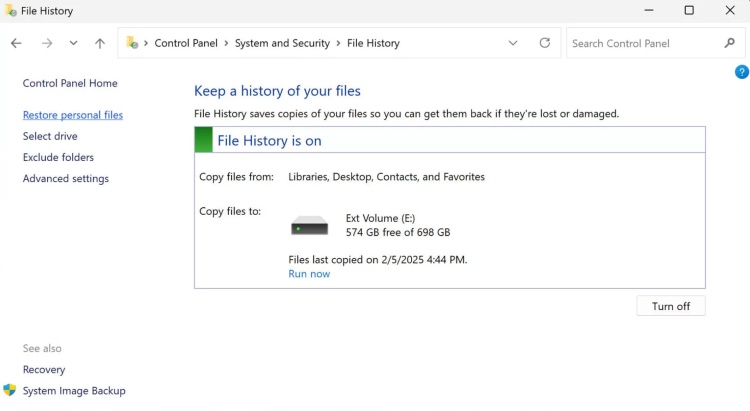
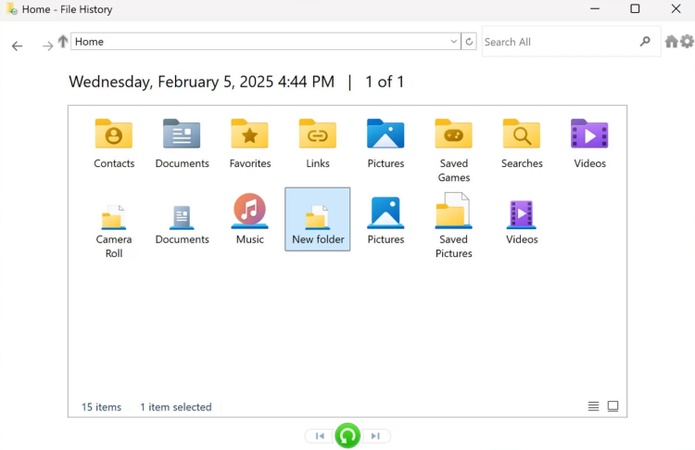
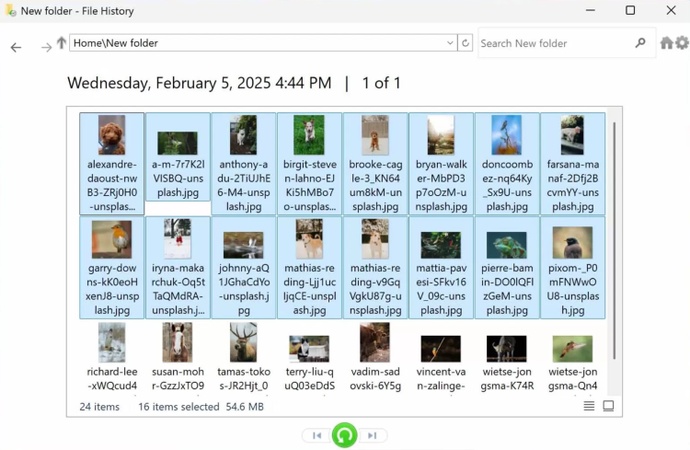
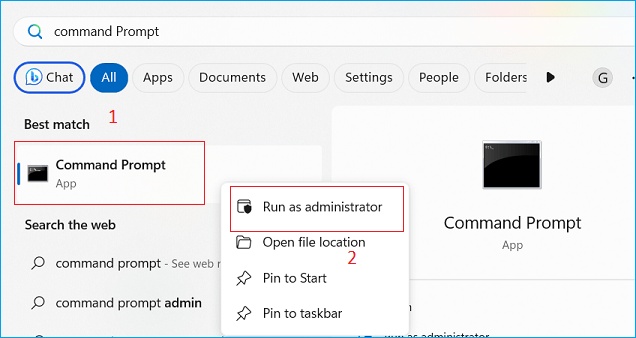
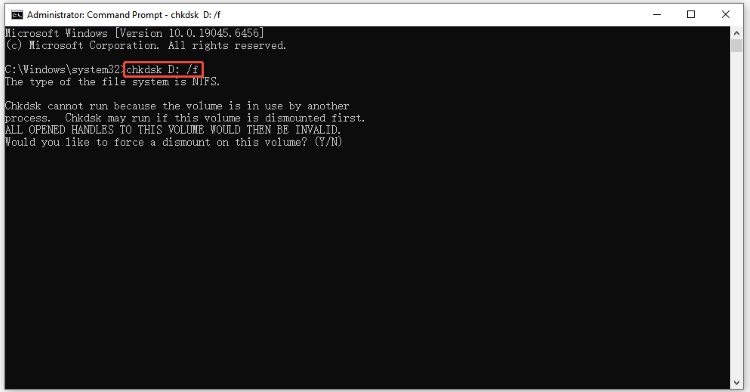
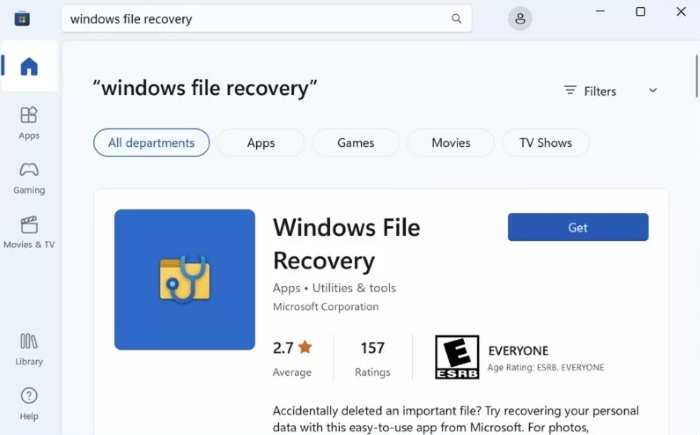
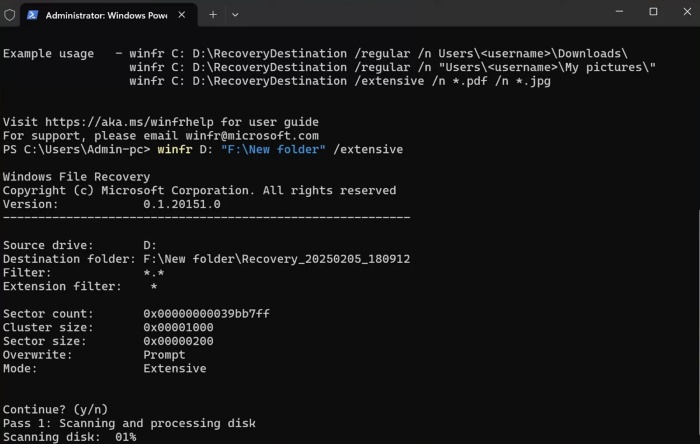




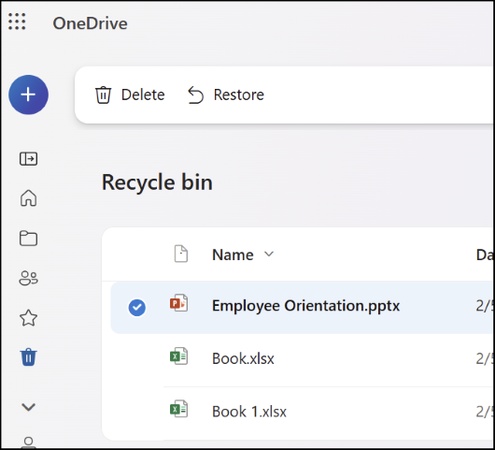
 ChatGPT
ChatGPT
 Perplexity
Perplexity
 Google AI Mode
Google AI Mode
 Grok
Grok