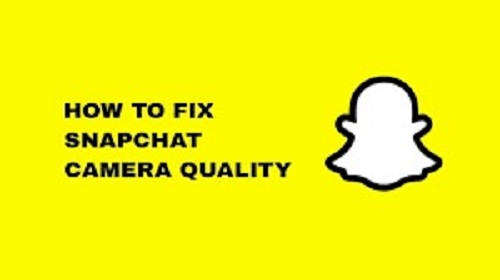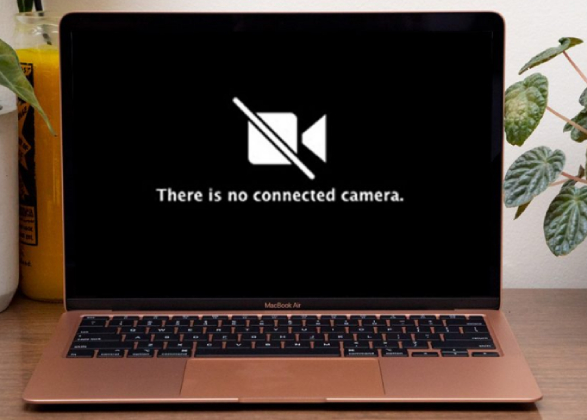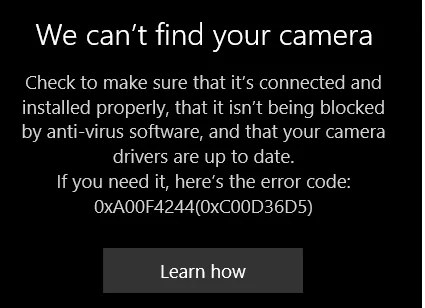Nikon Camera Errors and How to Fix Them
Digital cameras like Nikon face diverse types of errors based on certain reasons. If you see ERR on your Nikon camera, then you're probably facing a Nikon camera error. Nikon camera errors can occur on any model of Nikon. It could be a Nikon D80 ERR or D90 ERR mirror stuck, or any Nikon camera ERR. If you face such an error in your Nikon camera, you don't have to worry; it is completely fixable, and that is exactly why we are here to explain some of the best ways you can fix your Nikon camera ERR.

Part 1: Most Common Camera Error Codes and Solutions
As we said, there are diverse types of Nikon camera ERR that you can face. Some of them are very common, while others are rare. Following are some of the most common camera error codes and their solutions.
1. ERR Error Message

The ERR error message appears in three possible ways.
- If the shutter button is not depressed in a proper way,
- There may be a manual exposure setting that is the cause of the error. For that, you need to fix this part of the settings.
- Other than that, your camera can face a startup error.
Fix:
- Remove the lens and then reattach it after some time.
- You can clean the connection points on the lens. Try using a microfiber cloth.
- Dispatch the battery and SD card for 15 minutes, and then insert them back.
- Check the aperture control or pin lever if they are broken.
- Replacing the lens with a new one might fix the problem.
2. FEE Error
A fee error is another common error that you can face with your Nikon camera. It appears on the camera's LCD. This type of error appears when the lens does not fully control the range of the lens aperture. This error won't let you capture the shot with this aperture; you need to change the one capturing the image.
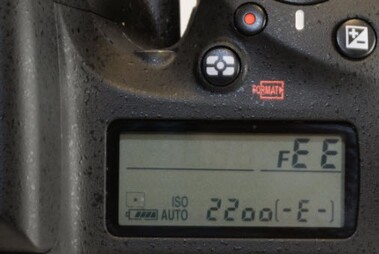
FIX:
- You can select the aperture automatically.
- You can set it manually to avoid the Nikon FEE error.
3. Triangle with the letter “F”
A triangle with the letter F is another error that you may face with your Nikon camera. It can also occur when your lens is not properly attached to the camera or because of dirt or alignment.

FIX:
- Turn off the camera.
- Remove and reattach the lens, and make sure you reattach it properly.
- Clean the connection points between the lens and camera using a microfiber cloth.
4. No memory card error or -E-
Your Nikon can also face the No Memory Card Error or -E-. It occurs due to an incompatible memory card being inserted or because the SD card is full and cannot store any further data.
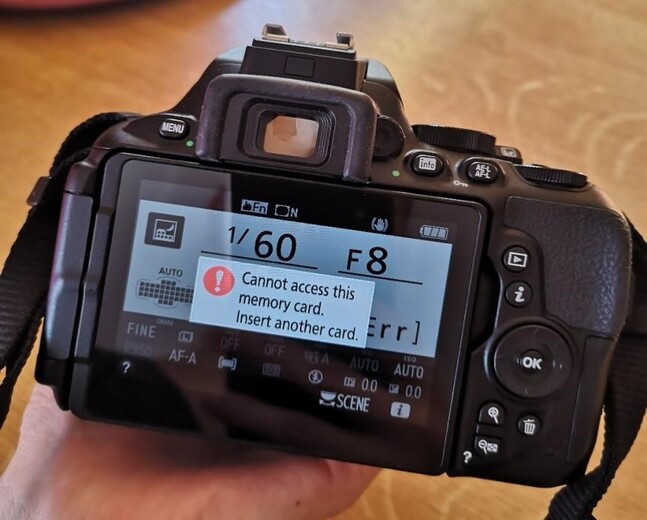
FIX:
- Check your memory card compatibility.
- Make sure your memory card has storage.
5.CHA/CHR Message
The CHA/CHR/CHRsage is an error that occurs in Nikon D40, D70, and D80. When you see this type of error, it means there is an error in the control panel of the camera. It indicates a memory card problem in the CP. This type of error mostly occurs when users copy or delete photos from the Nikon SD card.
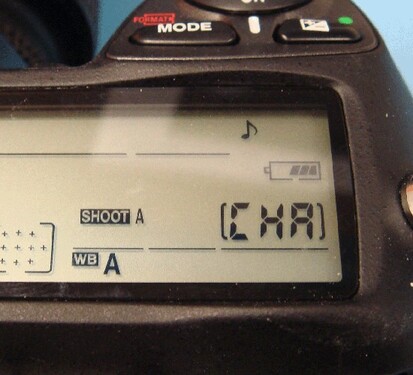
FIX:
- Remove and reinsert the SD card properly.
- You can fix it by formatting the SD card within the camera.
- Make sure your card is compatible.
6."f-" or “f0” Error Message
F- or f0 is another common error in Nikon cameras. It indicates that the lens and body of the camera are unable to communicate. The camera thinks there is no lens attached to its body, and that is why it is unable to load the lens. It can be a problem with the aperture as well.

Fix:
- Reattach and attach the lens to make sure it is properly connected.
- Try changing your aperture.
7. Information icon error message
Information icon An error appears on the LCD of your Nikon due to the battery being drained or the memory card being full. The memory card can be locked as well; it will show you the message while taking the shot.

Fix:
- Change your battery, and then see if it is fixed.
- Make sure your memory card has the proper space to capture photos.
8. Cannot record movie error message
The Cannot Record Movie error is a Nikon error message that appears when the DSLR cannot transfer the data quickly to the memory card while recording. The issue is with the memory card if this error appears.

FIX:
- Using a fast-speed writing card will resolve this issue.
- Check your memory card compatibility.
9. Shutter release error message
A Nikon shutter release error occurs due to the jammed shutter release. It is due to any dirt or particle stuck in the shutter button that causes its jam.

FIX:
- Properly clean the shutter button and around it. You can use a soft brush.
10. This Image Cannot Be Deleted error message
The image cannot be deleted. The error message is one of the Nikon errors that occurs due to an issue with an image that you are trying to delete. The image cannot be deleted because it is protected by some software on the camera.
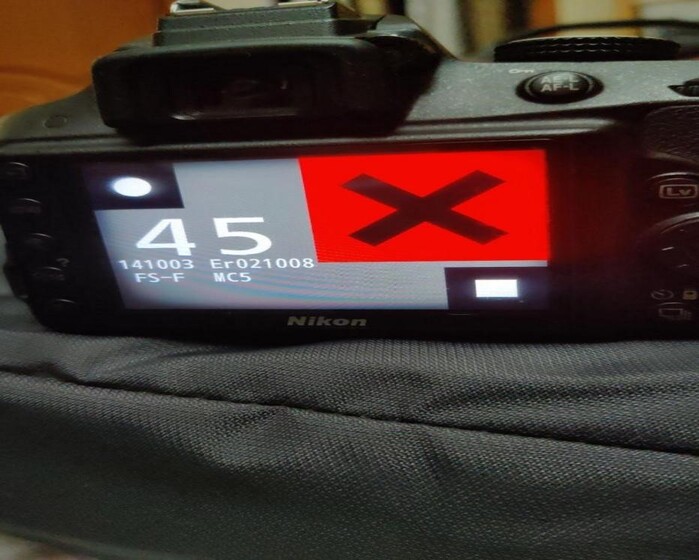
FIX:
- You can try deleting it on your PC.
Bonus Tips: How to Recover Data Lost After Fixing a Nikon Error
Well, there are always some types of errors when it comes to digital cameras. We use cameras to make memories, although if we lose them, we lose precious memories. However, if an incident happens to you and your SD card gets corrupted or you format it accidentally, don't panic because the 4DDiG Data Recovery Software is going to help you recover it.
Tenorshare 4DDiG is equipped with some amazing features that work as a full house for your tech solution. So if you encounter a data loss or accidentally deleted data problem, Tenorshare 4DDiG is at your service.
- Recover almost every type of file, including JPG, PNG, or any other type of photo or video file.
- Friendly user interface; everything is just a few clicks away; there is no rocket science.
- Rrecover data from any type of hard drive, SD card, USB camera card, and more.
Secure Download
Secure Download
Following are the steps on how you can recover your data using 4DDiG Data Recovery:
-
First, download and launch Tenorshare 4DDiG. Connect your camera SD card to your PC and click on it in the interface of the software. You will see your SD card drive open, then click on scan to proceed with the recovery.

-
During scanning, 4DDiG will start recovering your lost files. If you find your file while scanning, you can pause or stop the scanning. Preview your file and double-check it to see if it is right or not.

-
Afterwards, click on recover to recover the file and save it in a saved location.

Secure Download
Secure Download
Part 2: How to Prevent Nikon Camera Errors
There are a lot of ways to prevent Nikon camera errors. Following are some of the best ways to prevent Nikon camera errors.
- Always keep your battery fully charged before you go out on a photoshoot. It is good for the camera performance as well.
- Always use the preferred or Nikon-approved SD cards in your camera. Third-party SD cards have a lot of problems.
- Using a Nikon CPU lens will save you from a lot of errors.
- Always format sd cards inside the camera.
- Do not continue recording when the card storage space is almost full.
- Do not do any type of recording on your camera when you are low on space.
- Preventing irregular video conversions can cause a lot of damage.
- Carefully insert or remove the SD card.
Conclusion
There is a chance that you will encounter Nikon camera errors, whether they are in your Nikon D80 or elsewhere. In the meantime, you don't have to panic; using the above errors, you can fix your camera error in no time. So try to use everything that comes from the Nikon company, and you will prevent such types of errors. After fixing a Nikon Error if you lost your data, 4DDiG Data Recovery is your best choose to get back your data.



 ChatGPT
ChatGPT
 Perplexity
Perplexity
 Google AI Mode
Google AI Mode
 Grok
Grok