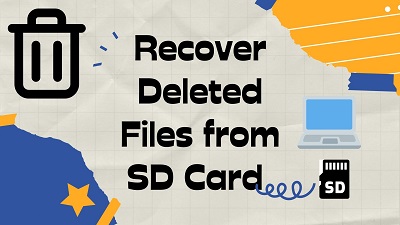How to Recover Deleted Videos from Insta360 in 3 Ways?
Question
“I made a huge mistake and deleted some priceless .insv videos from my Insta360. I needed to recover them as soon as possible.”
-Question from Reddit
It’s after a long shoot. You plug in your Insta360, ready to relive the best moments—only to realize the clips you were excited about are missing. Maybe you deleted them while freeing up space, or maybe they vanished during a transfer. You scroll, recheck, and hope they’ll magically reappear. Then it hits you: those videos might be gone.
Before you give up, take a breath. Deleted Insta360 videos aren’t always lost forever—and in many cases, there’s still a way to get them back. This article will tell you how to recover deleted videos from Insta360, don't worry!
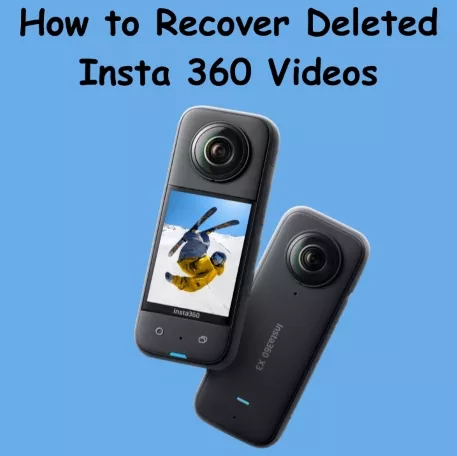
How to Recover Deleted Videos from Insta360 Without Software?
If you deleted your Insta360 videos from the Insta360 GO app, you might still be able to get them back without using any recovery software.
The app has a built-in “Recently Deleted” folder that temporarily stores removed files before they’re permanently erased. Please note that the files will be kept for up to 30 days. After 30 days, the files will be permanently deleted.
Here is how to recover deleted videos from Insta360 via the Go app Recycle Bin:
- Go to the settings of the Insta360 app. Scroll down to find “recycle bin”.
- Tap the icon in the upper right corner and select files, then tap "Recover" button available at the bottom right of the screen to recover selected files. These files will be restored in the albums.

While Insta360 offers a built-in feature to recover videos deleted through the Go App, it's important to note that this feature is limited: Only the files from the app local album are stored in the recycle bin for 30 days, files from the GO camera album will be deleted diectly.
How to Retrieve Deleted Videos on Insta360 with Recovery Software?
Usually, videos recorded with Insta360 cameras are saved in INSV format. If you’ve deleted your INSV or MP4 videos by mistake, or lost them after formatting your SD card, you’ll need a reliable Insta360 video recovery software to get them back.
One of the best options is 4DDiG Data Recovery Software, which can help you scan and recover deleted or lost Insta360 videos from your camera’s SD card quickly.
Secure Download
Secure Download
With its advanced recovery technology, it supports a wide range of memory cards, including SanDisk, Samsung, Lexar, and Kingston. Whether your files were deleted, lost due to formatting, or corrupted, this software makes recovering Insta360 footage simple and effective.
Here are some key features that can help you know better about 4DDiG:
- Specifically designed for Insta360 X3/X4/X5... and GoPro, this tool understands the unique file structure of Insta360 footage, making it tailored for efficient video recovery.HOT
- Supports recovering various file types, including videos, photos, audio, documents, etc.
- Beyond Insta360 cameras, 4DDIG supports different storage media, including internal and external hard drive, USB drives, SD cards, and more.HOT
- Intuitive and user-friendly interface and helps users through the recovery process with clear instructions.
- Preview recoverable video files before recovery, allowing them to confirm the content to be restored.
Check the following steps to find out how to recover deleted videos from Insta360 with 4DDiG:
- After removing the SD card from your Insta360, use a card reader to connect the card to the PC. Then, launch 4DDiG and choose "SD Card" tab from the lest sidebar. Your Insta360 SD card will show up there. To begin the recovery process, click the "Scan" button.

- 4DDiG will beging scanning the SD card. After that, you can use the Filter tab to find the videos you want to recover. Or, you can choose the video section to directly recover the deleted videos form Insta360.

- Select the specific video files you wish to recover from your Insta360 SD card, then click "Recover" to save them to your computer or an cloud storage.

If your Insta360 camera’s SD card is severely damaged and you cannot recover the deleted video files using conventional methods, 4DDiG will be your most reliable helper. After the recovery is complete, carefully check the restored videos to ensure they play properly. If everything works as expected, you have successfully recovered your deleted Insta360 videos.
How to Recover Deleted INSV Videos from a Previous Backup?
If recovery software couldn’t locate your deleted INSV videos, you may still be able to restore them from a previous backup. Many Insta360 users regularly back up their footage to a computer, external hard drive, cloud storage, or the Insta360 Cloud.
If you’ve done so, recovering deleted videos becomes much easier, simply locate the backup and restore the missing INSV files to your device.
Locate Your Backup:
irst, determine where you've stored your backups. Common locations include your computer, an external hard drive, or a cloud storage service.
Access the Backup:
Once you've found the backup, use the appropriate software or application to access it. This might involve using your computer's file explorer, a cloud storage platform's web interface, or specialized backup software.
Search for Deleted Videos:
Within your backup, search for the specific INSV files you wish to restore. The exact search method will vary depending on your backup software or storage location.
Restore the Files:
Once you've located the desired files, initiate the restore process. This usually involves selecting the files and choosing a destination on your device. Be mindful of overwriting existing files.
The specific steps for restoring from a backup can vary significantly based on the backup software or service you're using. If you're unsure, consult the user manual or support documentation for your chosen backup solution.
How to Restore Deleted Videos from Insta360 via Insta360 Support?
If you're hesitant to entrust your device to repair stores or data recovery labs, consider directly contacting Insta360's product support team for data recovery assistance.
To reach out, visit Insta360's official product support website and scroll to the bottom to find contact information. We strongly recommend initiating an online chat, as they offer 24/7 support.
Main Causes and Precautions to Avoid Data Loss on Insta360
Photo and video loss on Insta360 cameras is primarily attributed to human error, both intentional and accidental. However, other factors can also contribute to data loss:
- Main Causes
- Description
- 🔋 Low Battery
-
Capturing photos with a low battery level can disrupt the recording process, resulting in incomplete or lost files.
- 💾 Frequent Memory Card Removal
-
Repeatedly inserting and removing the memory card can increase the risk of data corruption and loss.
- 🤯 Malware Infection
-
Connecting your Insta360 camera to a compromised device or network can expose it to malware attacks. If infected, the malware can corrupt or delete stored photos and videos.
- ⚠️ Not Eject Your Memory Card Correctly
-
It is better to eject it when insta360 is turned off.
To safeguard your valuable memories captured on your Insta360 camera, it's essential to implement preventive measures. Here are some key precautions to consider:
- Precautions
- Description
- Handle with Care
-
Treat your camera with care to avoid physical damage that could corrupt the memory card. Avoid exposing it to extreme temperatures, moisture, or shocks.
- Maintain Battery Level
-
Ensure your camera's battery is adequately charged before starting a recording session. A low battery can interrupt the recording process and lead to data loss.
- Secure Memory Card
-
Use a high-quality, compatible memory card and format it correctly. Avoid frequent removal and insertion of the memory card, as this can increase the risk of data corruption.
- Regular Backups
-
Create regular backups of your footage to an external hard drive or cloud storage service. This provides a safety net in case of unexpected data loss.
FAQs About Recover Deleted Videos from Insta360
Q1: Does insta360 Ace Pro have a memory card?
Insta360 Ace Pro can install an SD card to give you plenty of space to save your videos and images.
Q2: Where do Insta360 videos save?
Insta360 videos are saved on an SD Card connected to it. For backup purposes, you need to save them in your computer.
Q3: Can you recover deleted video from a video camera?
Yes, you can recover accidently deleted videos and images from Insta360. If they are deleted permanently, you can use a tool for the recovery of these files like 4DDIG data recovery , which can helps you recover deleted videos from the camera.
Q4: How to transfer Insta360 videos to computer?
To transfer Insta360 videos to your computer, connect your camera using the USB cable, open the Insta360 app, select the videos you want to transfer, choose a destination folder, and click "Import" or "Transfer."
Conclusion
Whether you restore files from the app’s “Recently Deleted” folder, from a previous backup, or use reliable data recovery software like Tenorshare 4DDiG, there are multiple ways to get your videos back safely. Among the solutions, 4DDiG can help you find and recover deleted or lost INSV videos on Insta360 with ease. Feel free to try it out!
Secure Download
Secure Download
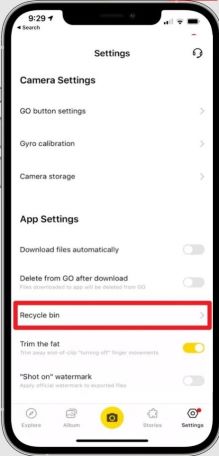



 ChatGPT
ChatGPT
 Perplexity
Perplexity
 Google AI Mode
Google AI Mode
 Grok
Grok