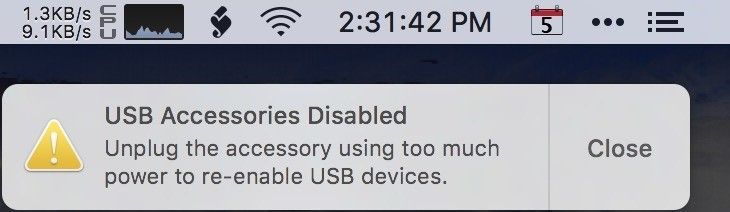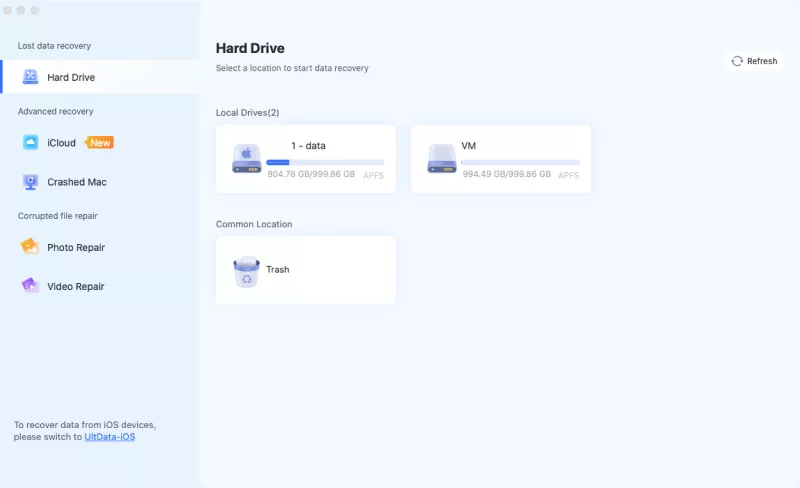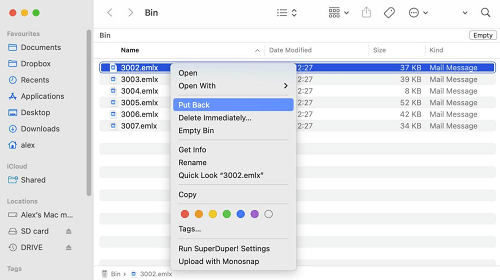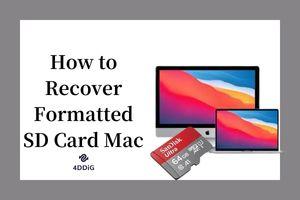How to Fix No Startup Disk on Mac
When there is No Startup Disc Error on Mac problem, we can use software like 4DDiG Mac Boot Genius. This powerful tool empowers you to effortlessly reset your NVRAM, and leaving those startup hiccups behind.
The startup disc is a hard drive inside your Mac that contains the operating system and system files. Unfortunately, your Mac can sometimes become unbootable, leaving you looking at the dreadful no startup disk mac error message on the screen. Before you stress about potential data loss, we recommend checking out these techniques, which have been carefully selected to assist you in resolving the no startup disk in recovery mode mac issue. Following the step-by-step directions, you can greatly improve your chances of restoring your Mac to a fully working state and regaining access to your valuable files and data.
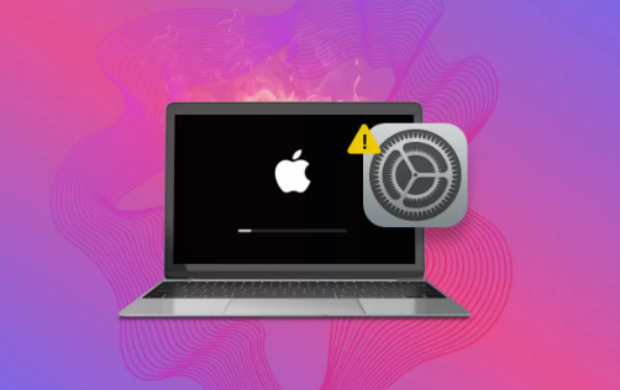
Part 1: Why Is There No Startup Disk on My Mac
The startup disc is typically an internal hard drive included with your Mac, referred to as Macintosh HD on newer versions. It loads the operating system and stores several data types when your Mac boots up. When the no startup disk on mac error occurs, the MacBook will not come on, you will be unable to pick the startup disc to install macOS when updating, and you will be unable to access your disc data.
You may experience the no startup disc problem if:
- When your Mac boots up, a flashing folder with a question mark displays.
- When updating macOS, the start disc does not show when prompted.
- Mac enters a circle with a line through it.
- The starting disc does not appear in the Finder, Desktop, or Disc Utility.
- Accidentally deleted the Mac startup disk.
Part 2: What to Do if There Is No Startup Disk on My Mac
Though the symptoms are identical when a no startup disk in recovery mode mac is discovered, the causes of the mistake are separate. You can quickly jump to the solutions for the many instances in which you may face a no-startup disc issue.
Way 1: One-Click Reset NVRAM to Fix No Startup Disk on Mac
Mac users may occasionally experience the vexing "Mac no startup disk" problem, preventing them from booting properly, resulting in data loss and potential system instability.
4DDiG Mac Boot Genius is a dependable and user-friendly software developed to resolve the no startup disk in recovery mode mac issue easily. It may instantly reset the NVRAM with its one-click Reset NVRAM feature, alleviating startup disk-related difficulties. Furthermore, 4DDiG Mac Boot Genius provides additional strong tools to address other Mac booting issues, guaranteeing your Mac operates smoothly and effectively.
- Easily Reset SMC and fix Mac won't boot.
- Fix strange mouse scrolling and clicking speeds problems.
- Reset NVRAM to resolve Mac audio volume issues.
- Solve your keyboard doesn't respond normally.
Secure Download
Secure Download
-
Once you've successfully downloaded and installed 4DDiG Mac Boot Genius, launch the application and select the "Reset NVRAM" option.

-
A window will appear, prompting you to disable SIP if you haven't already. Depending on your specific Mac model, we will show respective on-screen guide to help you get it done.

-
Once you have effectively deactivated SIP, you can proceed to enter your Mac password in order to initiate the NVRAM reset process.

-
Once you've completed the NVRAM reset, just reboot your Mac to apply the modifications.

Way 2: Repair Startup Disk in macOS Recovery Mode
Because your starting disc is no longer visible, you can't use Disc Utility by simply launching the Applications folder and selecting the Utility folder. This time, you'll launch Disc Utility from macOS Recovery mode.
You'll require different keys/entries to enter this mode depending on whether you use an Apple silicon or an Intel processor.
Apple silicon: Power up your Mac and press the power button until the startup options window appears. Select the gear icon labeled "Options" and proceed by clicking "Continue."
Processor Intel: Power up your Mac and promptly hold down the Command (⌘) and R keys until an Apple logo or a different image appears.
- Choose a user; you'll be prompted to enter a password later to proceed. Following that, you'll be prompted to enter macOS Recovery mode. On the window, select Disc Utility and press the Continue button.
- Navigate to View > Show All Devices in the Disc Utility window.
-
If the starting disc appears here by chance, select it, click the First Aid button, and then click Run. First Aid will scan the specified volume for faults and attempt to fix them if any are discovered.

Way 3: Replace the Startup Disk to Fix No Startup Disk on Mac
We must consider the possibility that your current startup disc but somehow it shows no startup disk on mac. MacOS no longer recognise it. If you have these choices, such as a CD/DVD, a network volume, or a different physical disc, you can replace your starting disc with a working one.
Replace a Startup Disc All at Once.
You may alter your starting disc only once and not as a permanent solution. If this is the case, proceed with the procedures listed below.
- Shut down your Mac. If you're using Apple silicon, start your Mac by pressing and holding the power button until the "Loading startup options" message appears.
- When you see all the available startup discs, click the Up arrow or the Continue button on Mac with Apple silicon to select the new startup disc.
Replace the Startup Disc for Each Startup.
We can also change the startup disc permanently if you choose. You must utilise System Preferences for this option. Thus, you must use the previously discussed option before moving on to this one.
- Navigate to the Apple menu, then System Preferences, on your Mac. Click the "Startup Disc" button.
-
Select the desired disc by selecting its icon and pressing the "Restart" button.

Way 4: Make Startup Disk Appear in Disk Utility
Disc Utility can scan any attached disc and rectify any errors it finds. How can you fix a startup disc that doesn't appear in Disc Utility? If you didn't see an entire disc or any containers or volumes on that disc, try the procedures below to have to fix no startup disk in recovery mode mac.
- Shut down your Mac and unplug any devices that are linked to it.
- If you installed macOS on an external hard drive, ensure that the connection cable is in good condition and that the connection is solid. Turn off and on the drive.
- Hold the power button down until the Startup Options box appears. Then, after clicking the gear icon labelled Options, pick Continue. If your device has an Intel CPU, hold down the Command and R keys until the Apple logo appears.
- After selecting a user, you will be requested to enter a password to proceed. You'll then be brought to macOS Recovery mode, where you may choose startup disk mac no disk from the menu and press Continue.
- Navigate to View, then Show All Devices in the Disc Utility panel.
-
If the Startup disc displays, pick it and click the First Aid icon before pressing the Run button. First Aid will search the selected volume for errors and try to repair them.

Part 3: FAQ
Q 1: How Do I Fix a Missing Startup Disk on My Mac?
Shut down your Mac, restart it, and instantly hit and hold the Option, Command, P, and R keys simultaneously. Ensure your desired startup disc is selected in Startup Disc settings when your Mac boots up.
Q 2: How Do I Install a Startup Disk on a Mac?
Choose Apple menu > System Settings, then General in the sidebar, then Startup Disc on the right. (You might have to scroll below.) Click the disc icon you want to use, then click Restart.
Q 3: How do Fix and Choose Startup Disk Mac, not Loading?
Try the following procedures to resolve the no startup disk on mac issue:
- Restart your Mac while holding down the "Option" key.
- Select a bootable startup disc.
- Upgrade macOS to the most recent version.
- To correct disc faults, launch Disc Utility.
- Reset the NVRAM or the PRAM.
- Using a bootable installer, reinstall macOS.
Q 4: How Do You Know if Your Mac Startup Disk or Hard Drive Is Corrupted?
Various signs and symptoms can indicate that your Mac startup disc or hard drive is corrupted. Here are some frequent warning signs to check for:
- Mac Fails to Boot
- Slow Performance
- Frequent Freezes and Crashes
- Disk Utility Errors
- Unusual Noises
- Files and Folders Disappearing
- SMART Errors
Conclusion
The remedies listed above are tried and true solutions to the No Startup Disc Error on Mac problem. When you have the necessary tools and know how to use them, you can do a lot to address problems with your MacBook, such as the lack of a startup disc.Not only do we know how to cure those errors, but we also know that we can use software like 4DDiG Mac Boot Genius to reset NVRAM and cure No Startup Disc on Mac with a single click if troubleshooting does not resolve the problem.

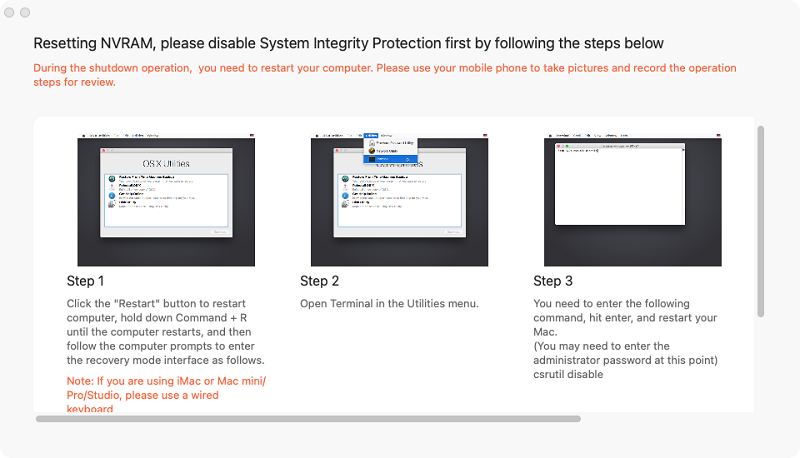
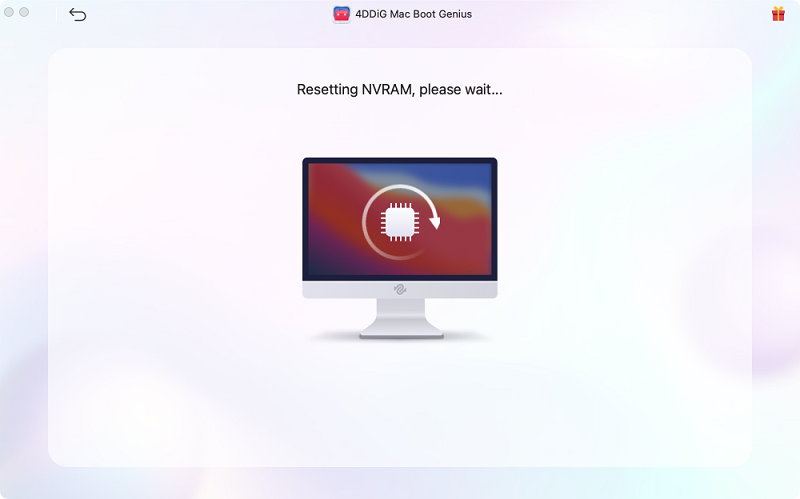
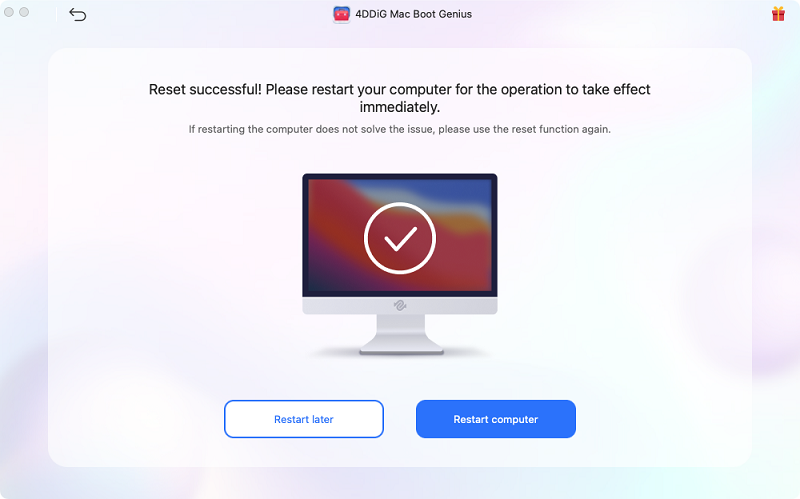



 ChatGPT
ChatGPT
 Perplexity
Perplexity
 Google AI Mode
Google AI Mode
 Grok
Grok