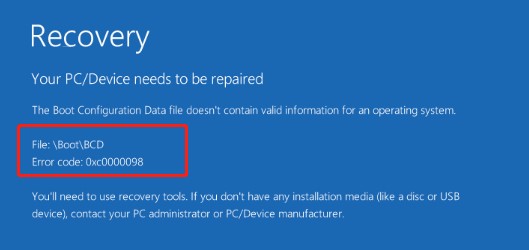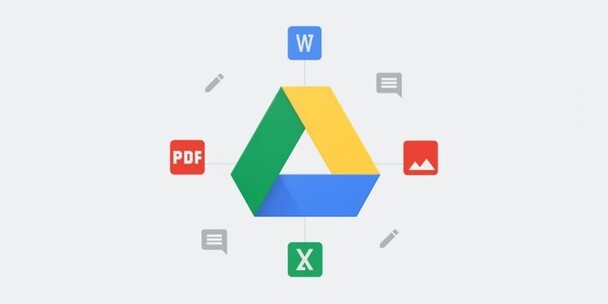What Does USB Stand for and How to Use It?
USB is an essential component of everyday technology. From charging smartphones and connecting keyboards to transferring data between devices, USB has become crucial for seamless connectivity and interoperability. But what does USB stand for, and how can we effectively use it? This article will explain what does the USB stand for and provide a comprehensive guide on how USB works. Let's get started to learn about what does USB stand for in computers!
Part 1: What Is USB Connector?
A USB (Universal Serial Bus) connector is a standardized interface used for connecting peripherals to computers and other devices, which provides communication and power supply between them. There are several types of USB connectors, each designed for specific purposes and devices:
-
USB-A: It is the most recognizable and widely used type, typically found on computers, chargers, and various peripherals.
-
USB-B: It is often used for larger devices like printers and external hard drives.
-
USB-C: It is a versatile, reversible connector found in modern devices, known for its fast data transfer rates and power delivery capabilities.
-
Mini-USB: It has small connectors primarily used in older smartphones, cameras, and portable devices.
After learning what does the abbreviation USB stand for, let’s discuss how USB works!
Part 2: How Does USB Work?
USB (Universal Serial Bus) works by giving a standardized interface that allows communication and power transfer between devices. When a USB device is plugged into a computer's USB port, the computer's operating system detects the device and loads the appropriate drivers. Data is transferred through a series of protocols that manage the flow of information reliably. This technology supports different speeds, such as USB 2.0, 3.0, and the latest USB 4, each offering faster data transfer rates and improved power delivery.
Part 3: The Preparations Before You Use USB Flash Drive
Action 1: Partition the USB Drive
Before using a USB flash drive, it's essential to partition it properly to ensure optimal performance and organization. For this purpose, the 4DDiG Partition Manager is highly recommended. This tool simplifies the process which allows users to create new partitions , manage existing ones, and optimize storage space within just a few clicks.
Follow the below steps that can help how to use 4DDiG Partition Manager to Create a New Partition:
-
Download and open the 4DDiG Partition Manager on your computer. From the
navigation bar on the left, choose "Partition Management." Next, select
"Create" from the context menu when you right-click the unallocated
partition from which you wish to create a new one.
FREE DOWNLOAD
Secure Download

-
You need to set the new partition's parameters in the popup window,
which includes the file system (NTFS, exFAT, FAT16, or FAT32), drive
letter, volume label, and partition size, and then click OK.

-
You can see a preview of the newly created partition's size and position
from the main interface. Select "Execute 1 Task(s)" and, if verified,
click OK.

-
Wait for the creation of the new partition. The software will
automatically format the partition during the partition creation process
so that data can be stored on it.

Action 2: Format the USB Drive
If you to format your USB drive efficiently, the 4DDiG Partition Manager 4DDiG Partition Manager is the best choice. It offers a user-friendly interface, robust formatting options, and comprehensive disk management features, which makes it the ideal USB formatter for all users. Also, it’s free to use!
Follow the below steps that can help how to use 4DDiG Partition Manager to Format the USB Drive:
-
After downloading, open 4DDiG Partition Manager on your computer to
verify that your PC is connected to your USB drive. Once you've selected
"Partition Management," right-click on the USB drive that needs
formatting and select Format.

-
Select the volume label and the file system (such as FAT32 or exFAT).

-
Once you've reviewed the formatting options, click "OK" to start
formatting.

-
Once the process is complete, the USB drive will be formatted
accurately.

FAQs about What Does USB Stand for
1. What exactly does USB stand for?
USB stands for Universal Serial Bus. It is often used to connect and transfer data between computers and various peripherals.
2. Why USB is called a Universal Serial Bus?
It is designed to universally connect multiple devices through a serial communication method which simplifies compatibility and connectivity.
3. Why is it called a USB port?
It is called a USB port because it is the physical interface on a device where a USB connector is inserted, which allows the device to communicate and transfer power or data.
Conclusion
In conclusion, we have explored what does USB stand for and how it works and the essential preparations before using a USB flash drive. Moreover, we focused on the importance of partitioning and formatting your USB drive using the 4DDiG Partition Manager , which is an excellent tool for ensuring optimal performance and organization.
Secure Download