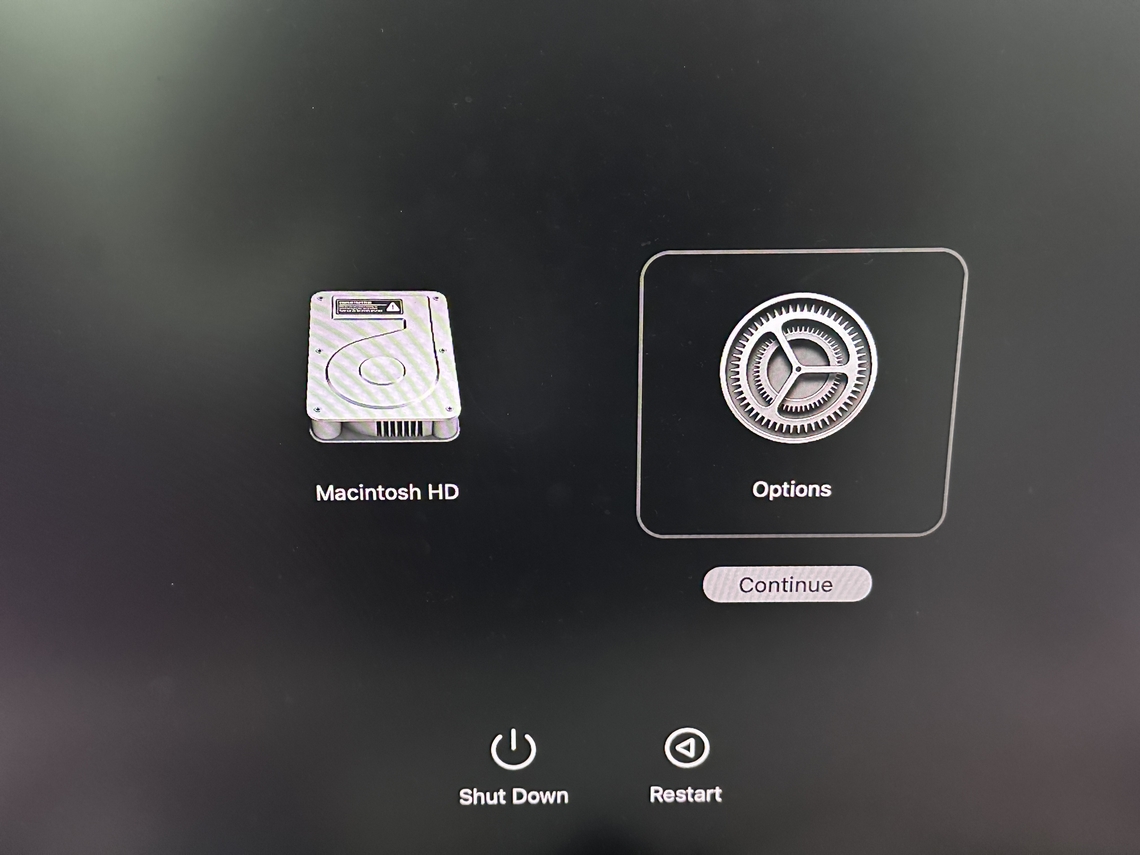Recover Emails Deleted from Trash in Outlook/Yahoo/Gmail
How to recover emails deleted from trash? Follow this guide to learn some ways. To effectively recover emails deleted from trash in gmail, yahoo and outlook , just download Tenorshare 4DDiG!
Accidentally deleted an important email from your Trash? Don’t worry! Even after emptying the folder, recovery is still possible. With Tenorshare 4DDiG Data Recovery, you can quickly restore lost emails. In this article, we’ll explain what happens when you delete an email and show you the easiest ways to recover emails deleted from Trash .

Part 1: The First Choice to Recover Emails Deleted from Trash
If you have deleted emails from your Trash folder, the best way to recover them is through Tenorshare 4DDiG Data Recovery . Tenorshare 4DDiG Data Recovery is an excellent tool for email data recovery. This software offers a complete solution for recovering emails deleted from Trash in Apple Mail, Outlook, Gmail, or any other type of email application. Furthermore, it is compatible with operating systems like Windows and Mac. If you use the trash can method and your email is accidentally deleted from your Trash folder, it will be gone forever, and there will be no way to get it back. This part shows how to recover emails deleted from Trash on mac. Let's examine some Tenorshare 4DDiG Features:
- It supports PST (Personal Storage Table File), OST (Office Storage Table file), and 1000+ file types.
- Recovers files destroyed by mistake, formatting, partition loss, corruption, or virus.
- Recovers data from encrypted devices, crashed PCs, the recycle bin, etc.
- It has Modern algorithms for precise scans.
- No virus and high security.
Trustpilot Rating 4.3
100% Secure
Let's see how to recover emails deleted from Trash on mac via Tenorshare 4DDiG data recovery software.
-
Select The Trash
Once you have downloaded and installed Tenorshare 4DDiG, open it and select "Trash" to go directly to scan.

-
Scan The Trash And Preview Emails
The application will begin searching for and cataloging any and all emails it can locate.And once the scan is complete, you can navigate to the filters section and select the emails you want to preview or recover.
![4ddig mac scan files]()
-
Recover Deleted Emails from Trash
Once you find your deleted emails, select "Recover" and save them in a safe location to avoid losing them next time.
![4ddig mac recover files]()
Part 2: How to Recover Emails Deleted from Trash in Gmail?
If you've ever deleted an email from your Gmail trash can, you may be wondering how to recover deleted emails from Gmail. Luckily, there's a quick and easy way to get your deleted emails back. If you use this method accidentally, then it is gone wrong. Follow these steps to get your emails back from Gmail's Trash:
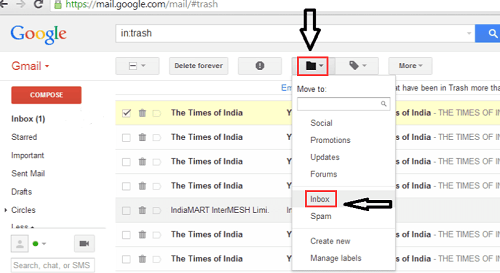
Open Gmail and sign in.
In the top left corner of the main screen, click the three lines in a triangle to open the settings menu.
Under "Mail," click the "Trash" button.
Click the "Restore" button next to the email you want to recover.
If the email is already in your inbox, it will be restored with all its original formatting and content. If it's not in your inbox, Gmail will add it according to your preferences.
Part 3: How to Find Emails Deleted from Trash in Outlook Mail?
If you have deleted emails from your Trash folder in Outlook Mail, you may not be able to find them again. It can be frustrating if you need to reference an email that you deleted. If you do this method accidentally, you cannot recover your important emails. We will show you how to recover emails deleted from trash outlook.
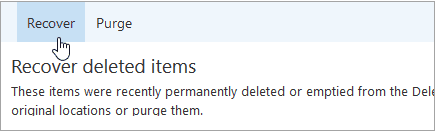
Open Outlook and sign in.
In the Navigation pane, click the Trash folder.
If the email is not there, check your Sent Mail folder and any folders connected (like Deleted Items).
Select the deleted items.
Click on "Recover Deleted Items" to recover.
Part 4: How to Restore Emails Deleted from Trash in Yahoo Mail?
If you delete an email from your trash folder in Yahoo Mail, there is a chance you can recover it. If you don't do the same, then you cannot be recovered your emails. To restore an email that has been deleted from your trash folder, follow these steps:
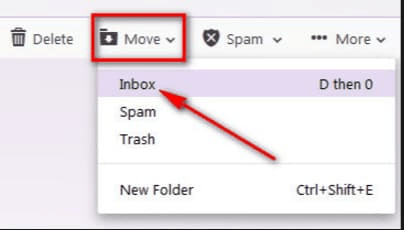
Log in to your Yahoo Mail account.
On the main screen, click on the gear icon in the top right corner and select Settings.
Under the Email section, click on the Trash tab.
In the Trash folder list, select the email you want to restore.
Click on the Transfer emails to load the email into your inbox.
Part 5: How to Retrieve Trashed Emails in FastMail?
If you have ever had to deal with a trashed email, then you know it can be a frustrating experience. We will show you how to retrieve trashed emails in FastMail.
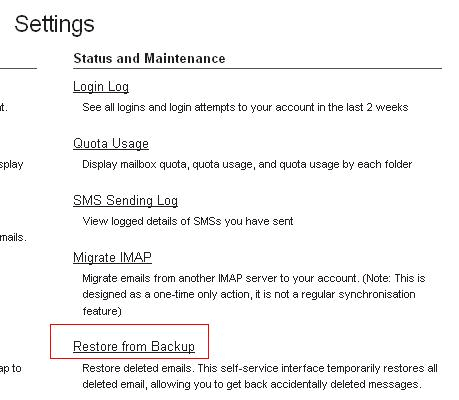
Checking the trash folder is the first thing you do when you start. If you find the emails, you want to restore them in this folder after using the delete function. You can use the "Undelete" option to get them back.
Move on to the "Settings" menu and select "Restore from Backup" if the "Trash" folder does not contain the files you are looking for. Please take a moment to read the instructions and then press the button to begin the recovery.
Part 6: How to Get Emails Deleted Back from Trash in Hotmail?
If you have deleted an email in Hotmail and want to get it back. You may be wondering how to recover emails deleted from Trash in Hotmail. There are a few steps you can take:
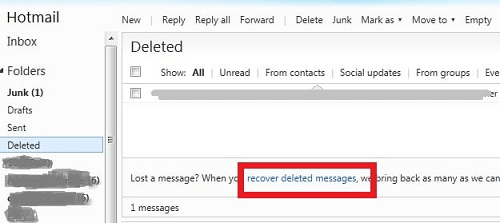
First and foremost, ensure that the email is in your Trash folder. If it's not, drag and drop it into the folder.
Try using the "Delete Folder" button on the email. If that doesn't work, try using the Archiving feature instead.
Finally, click on the link located at the button 'Recover Deleted Messages.
Tips: How to Prevent Email Data Loss?
Like most people, you probably rely on email to stay connected with friends and family. Unfortunately, email is also a great way to lose important data. Here are some tips to help prevent email data loss:
Back Up Your Email Regularly
One of the best ways to protect your data is to back it up regularly. If something happens and your email is lost, you'll still have copies of the emails sent.Keep Your Email Address and Password Safe
Even if you back up your email, if you lose your password or email address, you'll be unable to access the information in your backups. Make sure to keep both secure.Use Caution When Forwarding Emails
Sometimes we need to forward an email for work or someone else's account, but we don't want the original sender to know our new address. To avoid disclosing our new address, we can use a forwarding service like Gmail forwarding or Yahoo Mail forwarding.
Frequently Asked Questions on Email Deleted Recovery
1. Can You Get an Email Back After Deleting It from Trash?
It is possible to recover emails deleted from the Trash in most cases, as long as you haven't emptied the trash folder. For up to 30 days after deleting, users can recover their messages from Trash. After 30 days, emails are permanently deleted.
2. Are Permanently Deleted Emails Gone Forever?
Emails that are permanently deleted cannot be recovered. These emails are not just deleted in the Trash, but rather it is a deletion that has been set for permanent. When all trash emails are deleted, they are gone forever.
3. How Can I Retrieve Deleted Emails from Gmail Trash?
If you have ever accidentally deleted an email from your Gmail Trash folder, there is a way to retrieve them.
First click on the three lines in the top left corner of your Gmail homepage.
Next, click on the "Settings" link in the upper right corner of the page.
Under "General," click on the "History" tab.
The "Restore Email" button will be located in the "Deleted Items" section.
Click on it to begin the process of restoring your deleted email.
Summary
If you have ever deleted an email or any other file from your computer, you know that it is not always easy to recover them. In this article, we discussed some different ways to recover deleted emails from your trash bin. If you want to retrieve deleted emails from Gmail trash, you can use email retrieval software. One such program is Tenorshare 4DDiG Data Recovery .
💡 Summarize with AI:
You May Also Like
- Home >>
- Email Recovery >>
- Recover Emails Deleted from Trash in Outlook/Yahoo/Gmail



 ChatGPT
ChatGPT
 Perplexity
Perplexity
 Google AI Mode
Google AI Mode
 Grok
Grok