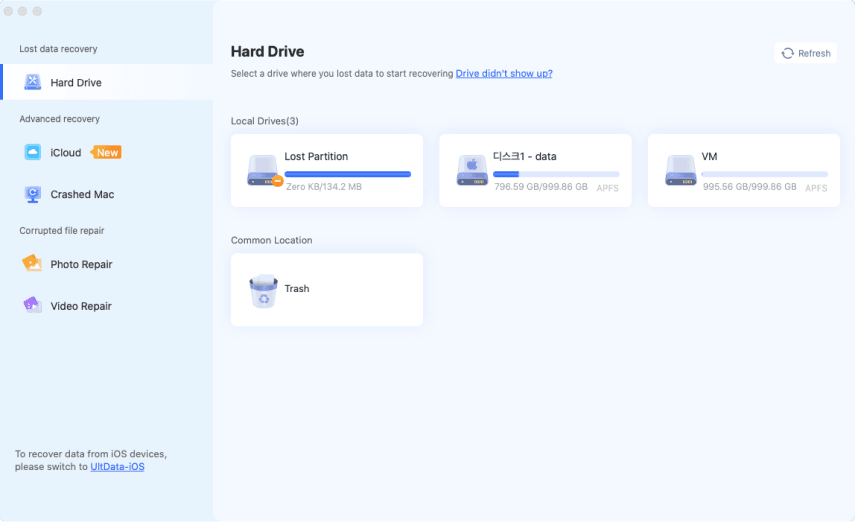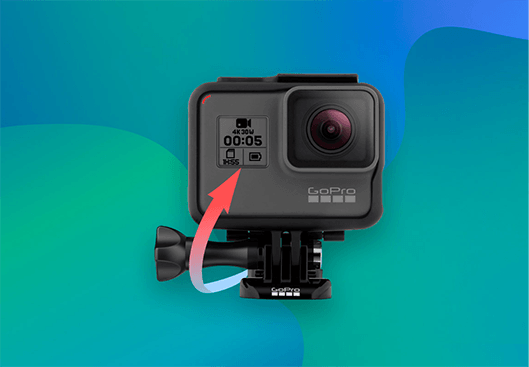How to Fix GoPro SD Card Error?
Question
“I have a GoPro Hero 9 camera and a SanDisk 64GB micro SD card to use with it. After inserting the memory card and attempting to use the camera, I encountered an SD card error. What should I do?”
The GoPro is the go-to action camera for many when capturing life's most thrilling moments. But when you encounter a GoPro SD card error, it can take the wind out of your sails. Fortunately, this guide will give you the knowledge you need to quickly and easily fix a GoPro SD card error . This guide will cover a variety of solutions to a GoPro SD card error. We will provide detailed instructions and helpful tips. You will also learn how to prevent SD card errors in the future, so you can ensure your GoPro is ready for your next adventure. With this guide, you can avoid the frustration of a GoPro SD card error and capture life's moments.

Part 1: What Are the Common GoPro SD Card Errors?
The following are the most common GoPro SD errors:
- SD ERR or SD ERROR: This error message typically indicates that the SD card is not inserted correctly or that the card is damaged. It may also indicate that the SD card is full or has a corrupted file.
- NO SD: This error message appears when the GoPro cannot detect the SD card, which typically means it is not correctly inserted or the SD card is defective.
- CARD FULL: This error message indicates that the SD card is complete and can no longer record new footage.
- CARD ERROR: This SD card error GoPro message appears when the GoPro cannot read the SD card's contents, typically caused by a corrupted file or a problem with the SD card itself.
- SD CARD IS LOCKED: This error message typically indicates that the SD card's write-protection switch is in the "LOCK" position, preventing new files from being written to the card.
Part 2: Why Does My SD Card Say Card Error?
Fix 1: Restart Your PC
Your device might be showing "SD card error GoPro" for a few different reasons. Some are below:
Insufficient SD Card Read and Write Speeds : If the SD card's read and write speeds are not fast enough, it may not be able to correctly record and store data, leading to an SD card error.
SD Card Not Properly Formatted : The SD card must be formatted correctly for GoPro to read and write data. If it is not formatted correctly, then GoPro may not be able to recognize it, leading to an SD card error.
Outdated Firmware : If GoPro's firmware needs to be updated, it may need to recognize the SD card, leading to an error correction.
Dust Interfering with Connection : If there is dust or other debris on the SD card or in the SD card slot, it may interfere with the connection between the GoPro and the SD card, leading to an SD card error.
Faulty GoPro Settings : If the GoPro's settings are incorrect, it may not be able to properly read or write data to the SD card, leading to an SD card error.
Inferior SD card : If the SD card is not of good quality, it may not be able to correctly record and store data, leading to an SD card error.
Incompatible SD Card : If the SD card is not compatible with the GoPro, it may not be able to correctly record and store data, leading to an SD card error.
Part 3: How to Fix GoPro SD Card Error?
Fix 1: Connect SD Card to Another Camera
The first step is to connect the SD card to another camera. This will allow you to determine if the issue is with the SD card or the GoPro itself. If the SD card works in the other camera, then the issue is with GoPro.
Fix 2: Clean the SD Card
If the SD card still does not work, the next step is cleaning it and its slot. This ensures no dust or debris is blocking the connection between the SD card and the GoPro. Use a soft cloth to clean the SD card slot to wipe away any dirt and debris.

Fix 3: Keep GoPro Camera Warm
The temperature can also affect the SD card. If the GoPro is too cold, it may not be able to read and write data to the SD card correctly. To avoid this, try to keep the GoPro camera warm. This can be done by keeping it in a pocket or covering it with a cloth.
Fix 4: Update the Firmware
If the SD card is still not working, then the next step is to update GoPro's firmware. This will ensure that the GoPro is running the latest version, which may be able to recognize the SD card. To update the firmware, connect the GoPro to your computer and download the latest version from the website.
Fix 5: Reset the GoPro Camera
If the SD card is still not working, then the next step is to reset the GoPro. This will restore the GoPro to its factory settings, which may help fix the SD card error. To reset the GoPro, press the Mode and Shutter buttons simultaneously for 10 seconds.
Fix 6: Run CHKDSK to Fix Corrupted GoPro SD Card
If the SD card is still not working, the next step is running CHKDSK. This will scan the SD card for any corrupted files which may be causing the SD card error. To run CHKDSK, connect the SD card to your computer and open the command prompt window. Then, type "CHKDSK /f" and press Enter.
Fix 7: Format the GoPro SD Card
If the SD card works in the other camera, then the next step is to format the SD card. This will erase all the data on the card, so make sure to back up any critical files. For the GoPro SD card error format, please insert it into the GoPro and then go to the settings menu. Select the "Format" option, and then follow the on-screen instructions.
Fix 8: Get GoPro Official Customer Support
These tips will help you quickly and efficiently fix the GoPro SD card error quickly and easily. However, if none of these solutions work, it may be best to contact GoPro's official customer support. They can provide more detailed advice and help you determine the cause of the error.
Part 4: How to Recover Data after Formatting GoPro SD Card?
Tenorshare 4DDiG data recovery software is a powerful data recovery tool that can help you recover lost data from a formatted GoPro SD card. This program can recover data from any type of SD card, including the GoPro SD card. It can also help with GoPro SD card error recovery and recover data from memory cards, USB drives, and other storage devices.
- Recovers data without loss from popular internal and external drives.
- Provide a safe retrieval for files from SD cards, USBs, encrypted disks, recycle bin, and digital cameras.
- Extracts permanently deleted, accidentally deleted, formatted, corrupted, hidden, and lost files from storage devices.
- Recover more than 1000+ popular file formats for audio, video, images, and document files.
- Incredible data recovery rate.
To use Tenorshare 4DDiG to recover data from a formatted GoPro SD card, follow these simple steps:
Trustpilot Rating 4.3
100% Secure
-
Prepare and Connect the GoPro SD Card
To begin, download and install Tenorshare 4DDiG Windows Data Recovery. Then, connect your GoPro SD card to your PC, and 4DDiG will automatically detect it.

-
Scan the GoPro SD Card
4DDiG will then begin scanning your hard drive for any missing data. You can pause or stop the search anytime if you've already located the needed files. You can also use the Filter and Search functions to help you find what you're looking for.

-
Preview and Recover
Once 4DDiG has identified the target files, you can preview them and then recover them to a secure location. It's important to remember not to save them to the same partition where you lost them, as this could result in permanent data loss.

FAQs:
How can I fix my full SD card error?
If your SD card is full, the best way to fix the error is to transfer the files to another device or delete unnecessary files. You can also use an SD card recovery program to save essential files before deleting them.
How do I fix my GoPro 9 SD card error?
If you are getting an SD card error with your GoPro 9 or GoPro SD card error Hero 7, the first step is to ensure the SD card is inserted correctly. If the error persists, you can try cleaning the SD card and slot, updating the firmware, resetting the GoPro, running CHKDSK, or formatting the SD card.
Can a damaged SD card be recovered?
Yes, it is possible to recover data from a damaged SD card. Tenorshare 4DDiG recovery program can scan and recover any of the lost data.
Summary
This guide provides detailed instructions on quickly and efficiently fixing a GoPro SD card error. From the essential step of formatting the SD card to more advanced solutions, this guide provides step-by-step instructions on troubleshooting and repairing a GoPro SD card error. Additionally, this guide provides tips on how to prevent GoPro SD card errors in the future. If you want a reliable and efficient way to recover data from a formatted GoPro SD card, Tenorshare 4DDiG data recovery software is the best option.



 ChatGPT
ChatGPT
 Perplexity
Perplexity
 Google AI Mode
Google AI Mode
 Grok
Grok