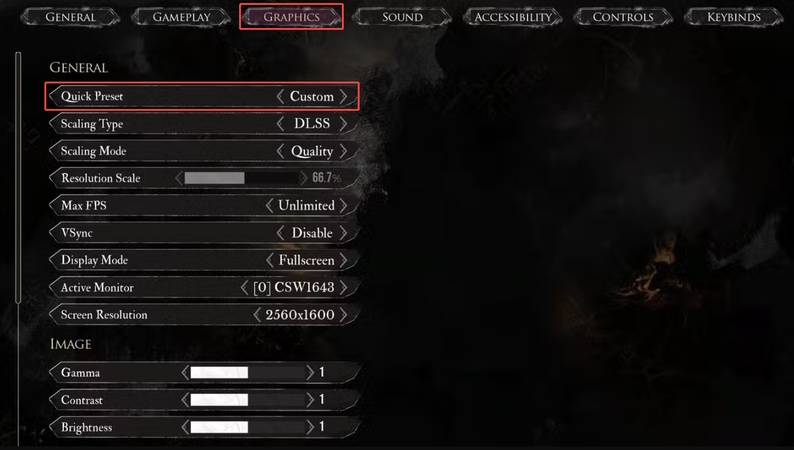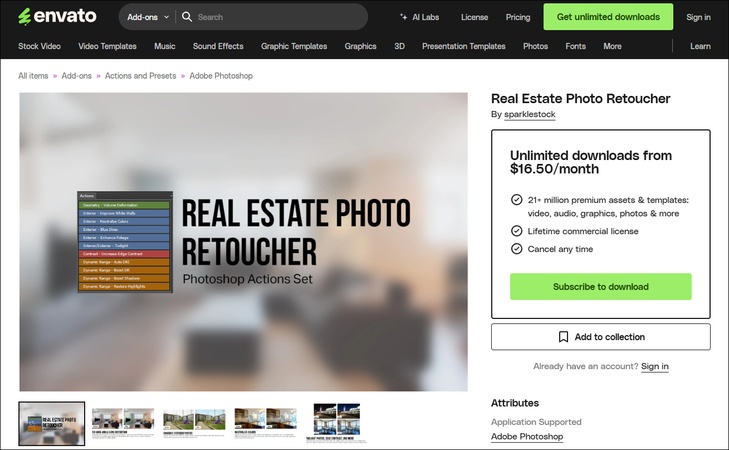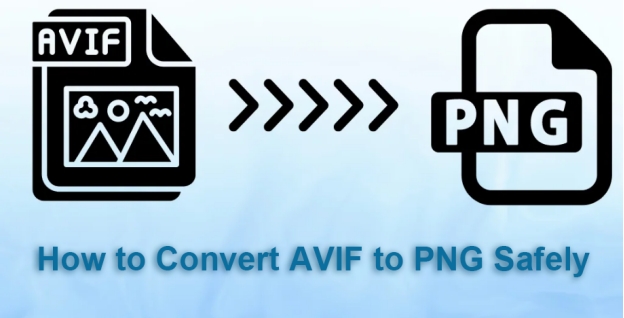How to Edit a Scanned PDF Documents (Free, Online & More)
Need to update or change a scanned PDF but don’t know where to start? Whether fixing a typo in a scanned form or updating an old document, knowing how to edit a scanned PDF document is essential in today’s digital world.
Fortunately, several free and online solutions exist to help you convert a scanned PDF to an editable format easily. This article shows you how to edit a scanned PDF file for free, using OCR (Optical Character Recognition), browser-based editors, and mobile apps. Let’s get started.
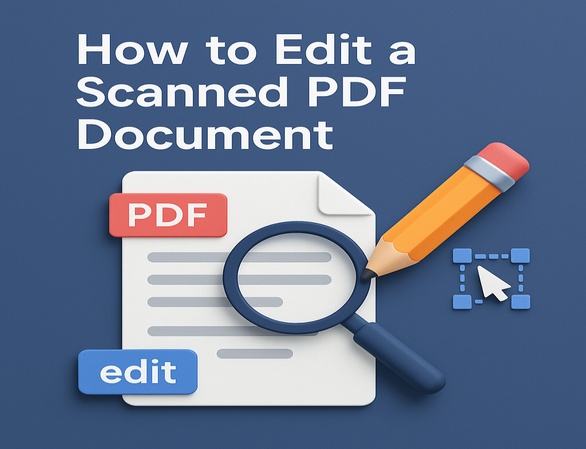
What is a Scanned PDF and Why It's Not Editable by Default
A scanned PDF is a type of PDF file created by scanning a physical paper document using a scanner or mobile scanning app. Instead of containing actual digital text, a scanned PDF is simply an image of the page saved in PDF format. Although it looks like a regular document, your computer sees it as a flat picture, not real, selectable text.
In contrast, a text-based PDF (like one created from Microsoft Word or Google Docs) contains actual, machine-readable text. You can highlight, search, copy, and easily edit these files using standard PDF tools.
In short:
- Scanned PDF = image-based = not directly editable
- Text-based PDF = content-rich = editable right away
Why It's Not Editable by Default?
Since a scanned PDF is image-based:
- Text isn’t selectable or searchable
- Copy/paste doesn’t work
- No direct way to change text or formatting
- Requires OCR to detect and extract the text
So, how to change text in a scanned PDF document? You’ll need an OCR tool to turn the image into text, then use an editor to make changes.
How to Make Scanned PDF a Higher Quality [Easy for Beginners]
Method 1: Edit Scanned PDF Online Free (Use Online Scanned PDF Editor)
Editing scanned PDFs might seem tricky since they’re usually just images inside a PDF file. But thanks to OCR (Optical Character Recognition), several online tools can convert those image-based files into fully editable documents—for free. Below are three trusted options.
1. DocHub
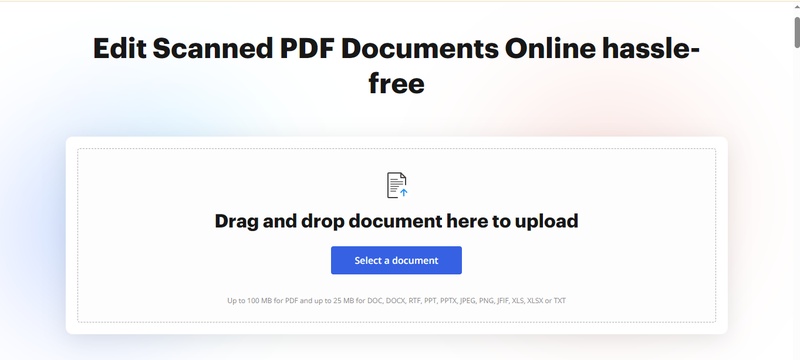
DocHub is a powerful web-based PDF editor that easily works with scanned documents. Its built-in OCR tool can recognize text from image-based PDFs, so you can edit, sign and share directly from your browser. It’s simple, fast and perfect for students, freelancers or anyone dealing with forms or paperwork. Plus it integrates with Google Drive and Dropbox. It’s perfect for editing text in a scanned PDF document, signing forms, or sharing files.
How to Edit a Scanned PDF in DocHub
-
Go to DocHub. Click “Select a Document” and upload your scanned file.
DocHub will use OCR to detect and convert the scanned text.
-
Use the toolbar to add or edit text, highlight, sign or draw.
-
Save or download your edited PDF.

DocHub also comes with a PDF quality enhancer, which allows users to improve the readability of PDF text and image resolution in the document.
2. pdfFiller
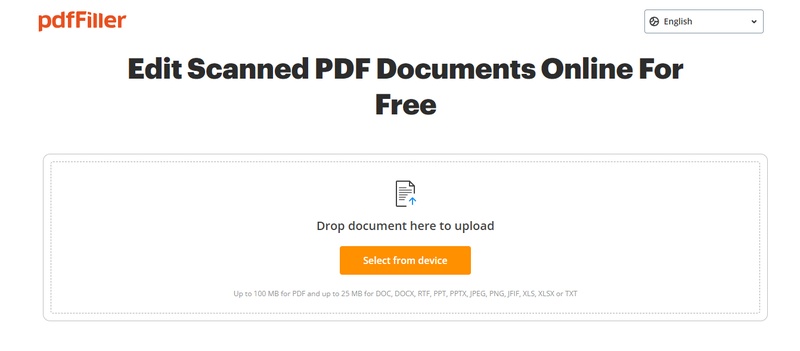
If you’re wondering how to make text changes in a PDF file online, PDFfiller offers a robust platform. pdfFiller is a professional grade tool that makes editing scanned PDFs a breeze. It automatically detects and converts image text using OCR. You can edit, fill out forms, insert images and even sign documents—all online. It’s a great platform if you want to convert a scanned PDF to editable PDF online fast.
How to Edit a Scanned PDF in pdfFiller
-
Visit the pdfFiller scanned PDF editor.
Click “Select from Device” to add your scanned file.
-
Once uploaded, pdfFiller will convert the scan into an editable layout.
-
Click anywhere on the document to add or edit text, draw, or fill forms.
-
Click “Done” and choose to download, print or email.

Quick 5 Ways to Extract Text from PDF Image/Document [Step by Step]
3. DocFly (Free PDF Editor Online)
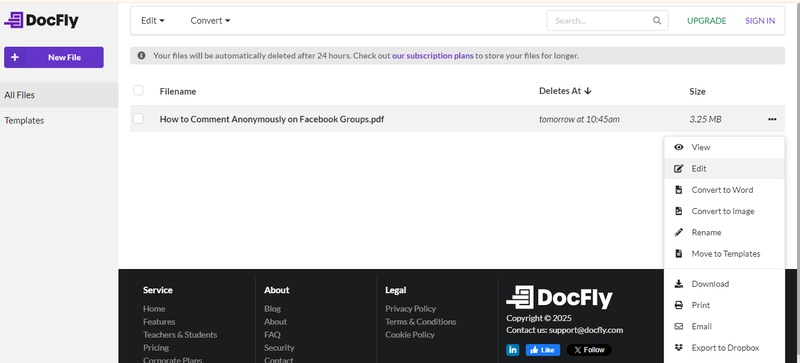
DocFly is a clean and simple online editor that lets you convert scanned PDFs into editable documents easily. It supports OCR and has text editing, annotations and image insertion tools. You can edit up to 3 files for free each month. It’s great for quick edits when you’re in a hurry and don’t want to install software.
How to Edit a Scanned PDF in DocFly
-
Go to DocFly. Click “Upload PDF” to upload your scanned file.
Choose “Edit” from the top menu after upload.
-
Use the editing toolbar to insert text, highlight, and make adjustments.
Click “Export” to download your modified file.
You can use DocHub, pdfFiller and DocFly to convert scanned pdf to editable pdf online for free. These OCR powered editors make it easy for anyone to update scanned documents directly from their browser.
Method 2: Convert Scanned PDF to Editable PDF
Scanned PDFs are basically images. To edit them like normal documents, you need to convert them using OCR (Optical Character Recognition). OCR reads the image and converts it into text you can select, edit and format. Below are two tools that help you do this easily:
1. Adobe Acrobat Reader
Adobe Acrobat Reader is a trusted tool used worldwide to manage PDF files. Its free tier includes basic OCR capabilities to convert scanned documents into editable ones. Acrobat will prompt you to use OCR to recognize the text when you open a scanned PDF. From there, you can highlight, delete or rewrite content easily. It works great for scanned contracts, reports, handwritten notes (if clear), and forms.
How to Make a Scanned Document Editable Using Adobe OCR:
Open Adobe Acrobat Reader.
-
Go to “File,” then choose “Open” and upload your scanned PDF.
Click “Scan & OCR” from the right pane.
Select “Recognize Text,” then choose “In This File.”
-
Click “Recognize Text,” then select “OK” to start OCR.

After conversion select “Edit PDF” to modify the text.
Save the file or export it as a Word doc.
2. iLovePDF Online OCR Tool
iLovePDF is a fast, browser-based platform with a dedicated OCR tool to convert scanned PDFs to text. It’s completely online and does not need to install anything; it supports over 20 languages. You can upload a scanned PDF, let the tool recognize the text and download it as an editable file (PDF, Word or Text). It’s one of the easiest ways to convert scanned PDF to editable PDF free, especially if you’re in a rush or working from a public device.
How to Edit Scanned PDF Documents with iLovePDF OCR Converter:
-
Go to iLovePDF OCR Tool.
Click “Upload PDF” to upload your scanned file.
Choose your output format (e.g., Word or searchable PDF).
-
Select the correct language and click “Apply OCR”.

Download your editable file once the OCR process is done.
Method 3: How to Edit a Scanned PDF Document on Mobile
Need to change text in a scanned PDF or modify a scanned PDF document using your phone? With mobile OCR tools, it’s easy. Below are two convenient options: Google Drive (via Google Docs OCR) and CamScanner.
1. Google Drive (with OCR via Google Docs)
Google Drive offers a powerful, free way to edit scanned PDFs using its built-in OCR technology via Google Docs. When you upload a scanned PDF to Google Drive and open it with Google Docs, the app automatically detects the text in the image and converts it into an editable format. It’s a great mobile solution to change text in a scanned PDF without paying for advanced tools.
How to Edit Scanned PDF via Google Drive:
-
Open the "Google Drive" app on your phone. Upload your scanned PDF to Drive via “New” > “File Upload”.
-
Open the file, tap the three-dot menu, select “Open with”, and pick “Google Docs.”

-
Wait a few moments. OCR will convert the scanned image into text.
You can now edit the text in "Google Docs."
-
Tap the three-dot menu, go to "Share & Export," then select "Save as PDF" if needed.
-
Click Send a Copy, then select PDF. Then click OK.

2. CamScanner
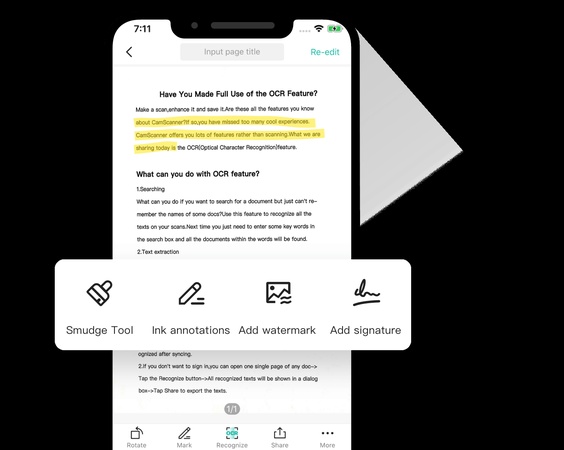
CamScanner is a top app for scanning with your phone. It comes with OCR functionality that can extract and edit text from scanned images or PDFs. After scanning a document, you can run OCR, extract the text, and even modify scanned PDF content directly within the app. It’s perfect for students, remote workers, and anyone needing quick mobile edits.
How to Edit a Scanned PDF Document Using CamScanner:
Launch CamScanner and scan your document using the camera.
-
Once the scan is complete, tap on the scanned image and select “OCR” to extract the text.
The app will extract text from the scanned page.
Tap “Edit” to change or update the content.
-
Save the edited file as PDF and export it via email, link or cloud.
This method is best if you're looking to change text in a scan PDF or understand how to modify a scanned PDF document on mobile.
Bonus: What to Do If You Can’t Open a Scanned PDF Document
Sometimes, even after scanning and saving a PDF file, it just won’t open. You might see an error message, file corruption or the scanned PDF is unreadable. Don’t panic—this means the file is damaged but can be repaired.
This is where 4DDiG File Repair comes in. This AI-powered utility is a professional tool designed to repair corrupted, unreadable or broken files, including scanned PDF documents. It supports multiple file types (PDF, Word, Excel, etc.) and can fix various types of file damage such as format errors, file system corruption and failed downloads.
Secure Download
Secure Download
Key Features:
- Repair damaged or unreadable PDF files
- Supports scanned documents and text-based files
- Batch repair for multiple files at once
- User-friendly interface, no technical skills needed
- Works on Windows and macOS
How to Fix a Scanned PDF That Won’t Open with 4DDiG
Here’s how to use 4DDiG to repair your damaged scanned PDF:
-
Open 4DDiG File Repair and select "File Repair" from “Corrupted File Repair” on the main menu to begin.

-
Click "Add Files" to import one or more corrupted PDF documents from your PC.

-
Once your files are added, click "Repair All". The software will automatically detect and quick fix any corruption or file errors. To address heavily damaged PDF files after scan or download, please use the “Advanced Repair” feature.

-
Once the scan is complete, preview the file and save the fixed version. Now you can open the PDF and edit or share as needed.

If you’re asking what to do if I can’t open a scanned PDF document, using 4DDiG File Repair is a quick fix. It’s especially helpful if your document contains important forms, scanned contracts or sensitive data you can’t afford to lose.
Conclusion
Learning how to edit a scanned PDF document doesn’t have to be hard. Whether you choose free online tools, OCR conversion or mobile solutions, there are many ways to edit scanned PDF documents and make a scanned document editable. For users struggling with damaged or unreadable scanned PDFs, we highly recommend 4DDiG File Repair for its ease of use and repair features.
Secure Download
Secure Download
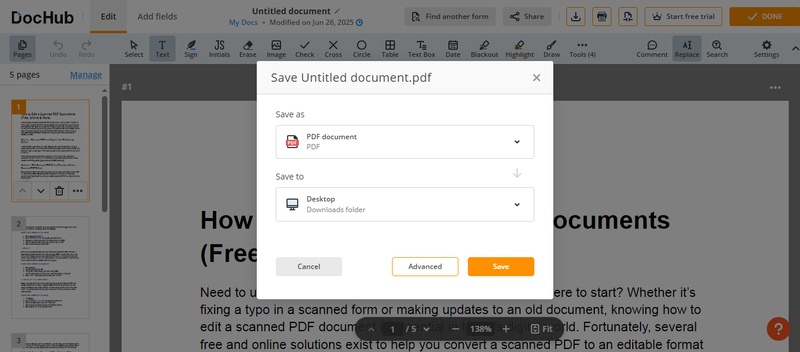
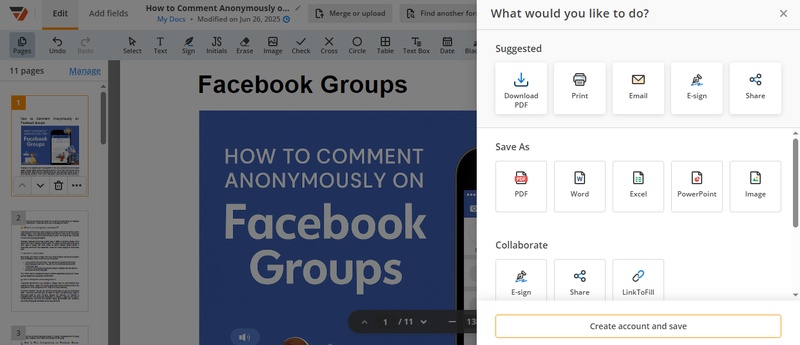
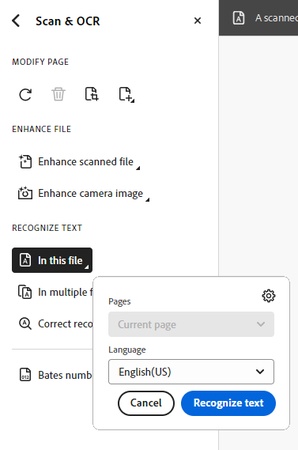
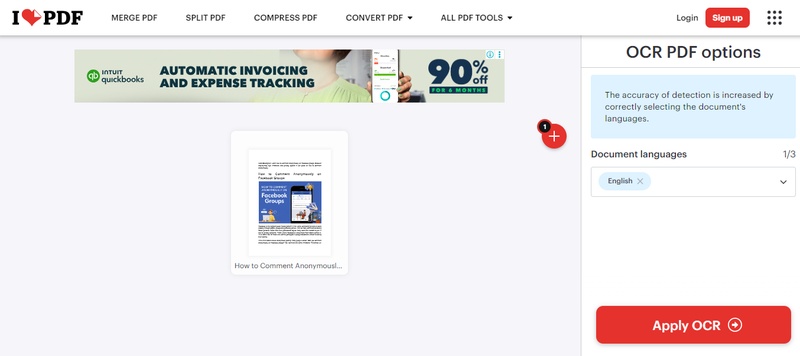
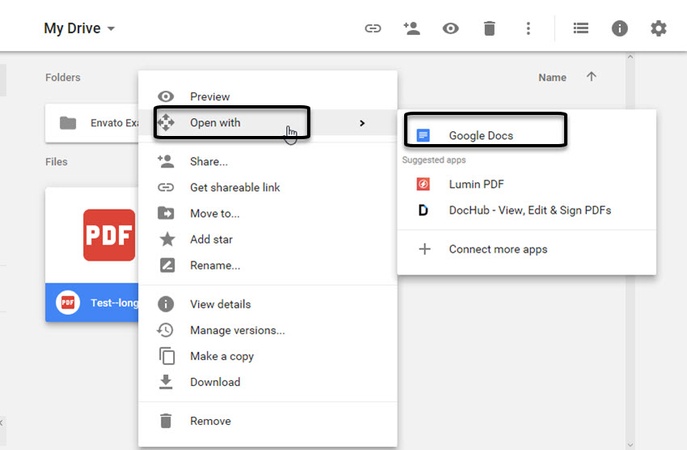
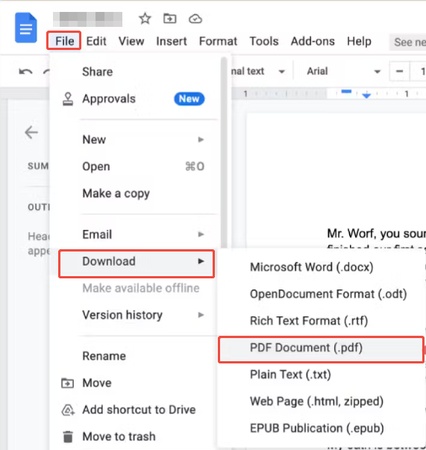

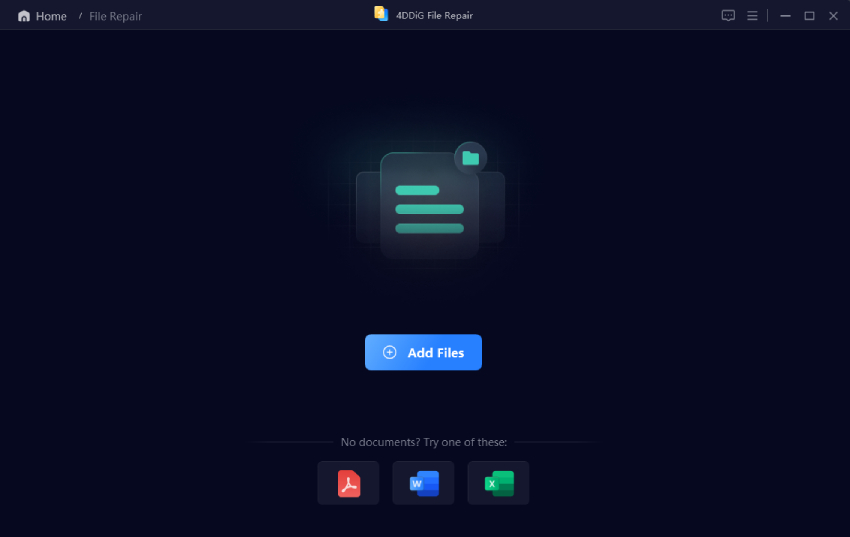
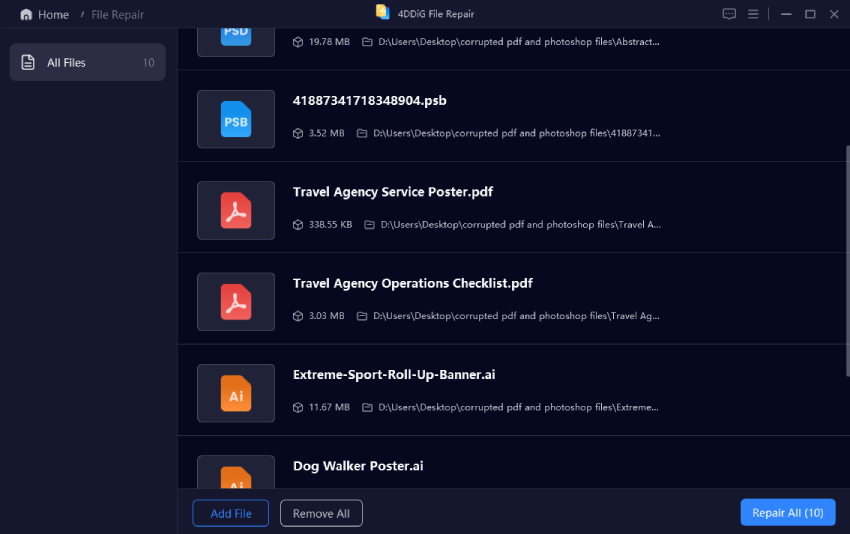
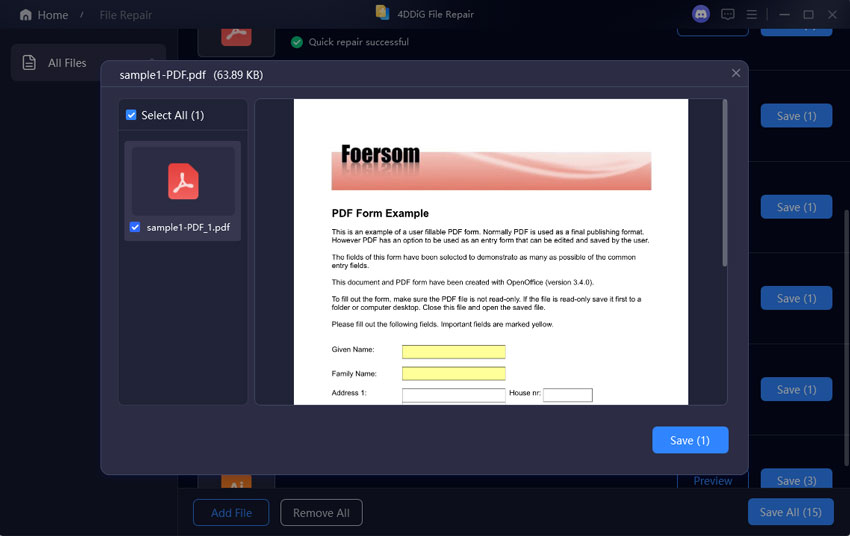
 ChatGPT
ChatGPT
 Perplexity
Perplexity
 Google AI Mode
Google AI Mode
 Grok
Grok