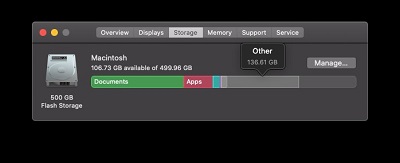As a compact flash card isn’t that much of a difference from SD cards and other storage devices, it is also prone to data loss if not handled and operated correctly. If a compact flash card is corrupted, how to recover it is usually the most sought-after action, and as such in this article, you will find the three best steps to recover CF card on mac, and also the causes of data loss in CF cards.

Part 1: CF Card Overview
Manufactured in 1994 by SanDisk, the compact flash card was one of the most popular early memory card formats of that time, surpassing the likes of SmartMedia and Miniature. As time went by, other memory card formats such as xD-Picture Card, the different memory stick format, and MMC/SD joined the heated competition.
1. What is a Compact Flash Card?
Just like SD cards, the compact flash card is a small device used in expanding the storage capacity of a device (mostly digital cameras). Unlike the SD cards, they are larger in size and as such can’t fit into smaller devices such as mobile phones and tablets. This disadvantage has made them become less popular over the years, but because of their processing speed and durability, top-tier camera manufacturers the likes of Canon and Nikon still use compact flash as media storage.
2. What Devices are CF Cards Usually Used for?
Portable but not very small electronic devices are compatible with compact flash cards. Below are devices compact flash cards are used for:
- GPS devices
- DSLR
- Game devices
- Digital cameras
- Music players
- Camcorders
- Barcode scanners
- SD card slots in Mac computers
3. Common Causes of CF Card Data Loss
The compact flash card is also prone to data loss just like every other device on the planet, however knowing the common causes of data loss will go a long way in shielding you from such experiences. Below are a few of the most common causes of data loss with a compact flash card.
Malware
Computer viruses and malware come in different forms, but what they have in common is that they are both destructive, created to either steal or delete a user’s data. When a compact flash card is exposed to such malware, there’s a high risk of your files getting corrupted or deleted. And of course, this could lead to your Mac not being able to recognize your compact flash.
Human Error
This is a very common cause of data loss with compact flash as it is easy to make. If you aren’t careful when deleting files from your compact flash card you may end up erasing more than you intended and that would be a disaster. The lack of focus and inexperience are usually the driving force behind such mistakes.
Logical Damage
Improper ejection of your compact flash card, especially during an overwriting operation could also lead to data loss, this is referred to as logical damage. Also, power surges or loss of power during an operation can damage a compact flash card.
Physical Damage
Compact flash cards are durable but not indestructible. They are prone to physical damage when not handled with care. Furthermore, excessive humidity and heat aren’t good for such devices and as such keeping your compact flash card cool and dry should be a priority.
Part 2: How to Recover CF Card Data on Mac?
Is compact flash card data recovery on Mac possible? Yes, and the most effective way to go about it is with the use of third-party software such as the Tenorshare 4DDiG Mac Data Recovery Software, which is fast and reliable.
Below are its unique features:
- It is fast and easy to use with just three clicks away from absolute compact flash card data recovery without even disabling SIP
- It is compatible with all Mac-based devices which include Digital cameras, SD cards, Compact flash cards, USB, and others
- It is highly effective with M4-equipped Macs
- It is trustworthy with a guaranteed high data recovery success rate
Secure Download
Secure Download
Below is a step-by-step guide on how to successfully recover deleted files on Mac CF card:
- To recover files from compact flash card, first install and launch the Tenorshare 4DDiG Mac data recovery software on your Mac computer, then insert the compact flash card. To start the scanning process, select the compact flash card as the location you want to scan and then click on “Scan” to begin.
- After the scanning process is complete which may take a while, preview or inspect the result to identify the files you want to recover. Under the File View tab located at the upper left corner of the screen is where you will find the different types of file formats, you can use this to narrow down your search.
- After identifying the files you’ve been searching for, highlight and click on “Recover”, then choose a location to save the files. Do not under any circumstances save your recovered files in the location where they got missing or deleted. This may result in permanent loss of data.



Bonus Tip: How to Avoid Data Loss on Compact Flash Card?
Like the old adage says, “prevention is better than cure”. The best way to secure data on your compact flash card is to prevent it from ever going missing. Below are the best practices to help avoid data loss on a compact flash card.
- Always be cautious and focused when deleting files from your compact flash card.
- Before welcoming the thought of formatting your compact flash card, thoroughly think your decision through.
- Never underestimate the importance of backing up your data somewhere else other than your compact flash card.
- To reduce the possibility of formatting the wrong compact flash card if you have more than one, always get them labeled.
- Use only antivirus-protected computers to access your compact flash card.
- Use only malware-free devices or computers to access your compact flash card.
- Avoid physical damage by always keeping your compact flash cards in protective cases.
- Do not expose your compact flash cards to excessive heat and moisture by storing them in a cool and dry place.
Part 3: People Also Ask about CF Card
Below are some of the most frequently asked questions regarding compact flash cards:
Can We Repair the Compact Flash Card?
Yes, we can. A damaged compact flash card can be fixed before or after data recovery, and below are a few ways to do so:
Fix 1: Run First Aid
Step 1: Open the “Applications” folder and navigate to the “Utilities” folder to launch the “Disk Utility”.
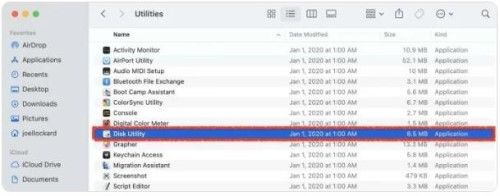
Step 2: Next, click on “First Aid” after selecting your compact flash card.
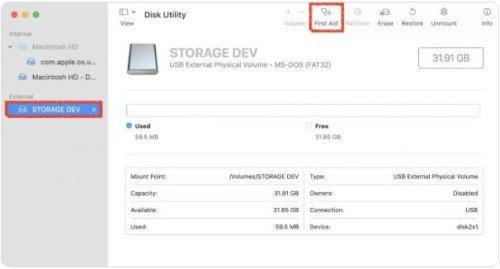
Step 3: You will be presented with a prompt demanding a confirmation to allow the MacOS to run “First Aid” on the card. Click on “Run” to proceed.
Exercise a little patience while the “First Aid” is running. Once complete, you’ll be presented with an “Operation successful” message. This should fix your compact flash card, but if it doesn’t then you’ll have to format your compact flash card as a last resort
Fix 2: Formatting the Compact Flash Card
Formatting your compact flash card will result in absolute data loss, making data recovery very difficult if not a lost cause. However, if it fixes your compact flash card you will have a functioning one saving you the cost of purchasing a new one. Follow the steps below to format your compact flash card.
Step 1: Open the “Applications” folder and navigate to the “Utilities” folder to launch the “Disk Utility”.
Step 2: From the list of devices on the left side of the screen in the next window, select your compact flash card and then click on “Erase”.
Step 3: Proceed by selecting the format type, you’d want to choose “MAC OS EXTENDED (journaled)” to allow your compact flash card to be visible to your Mac. Click on “Erase” to proceed.

That’s all you’ll need to do to repair your compact flash card. If after initiating the above-listed fix and the problem isn’t solved, then you’ll have to purchase a new one.
Can we Recover Data from a Formatted CF Card on Mac?
Yes, recovering data from a formatted compact flash is possible. You can do so with ease with the above-mentioned software (like Tenorshare 4DDiG Mac Data Recovery Software) and its using steps. However, to recover deleted files on Mac CF card may be impossible only when new data has been saved to the same location as the lost data to be retrieved. To prevent such a scenario, quit using the formatted compact flash card immediately until the lost data has been recovered.
What's the Best CF Card Recovery Software for Windows or Mac?
The Tenorshare 4DDiG data recovery software is the best for such events. It is fast, reliable, and easy to use with just three steps. It comes with a file preview option and a filter feature to help you narrow down your search after scanning.
Conclusion
The above-mentioned steps are guaranteed to help you how to recover files on CF card Mac and fix your compact flash card with ease. To recover files from compact flash card on Mac, we recommend you use Tenorshare 4DDiG Mac Data Recovery Software. However, if after recovering lost data and the above-mentioned fixes for your compact flash card do not work, you may have to purchase a new one. In general, being able to fix and recover files from CF card is vital, as it will go a long way in saving you time and money alongside recovering your valuables.