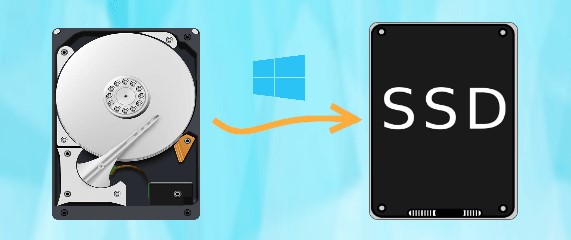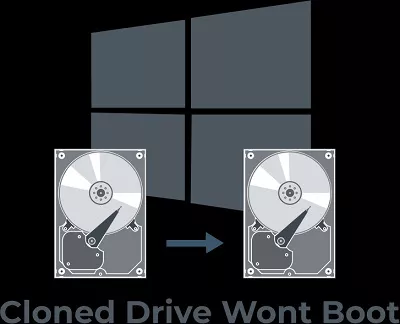How to Upgrade MacBook Air SSD
How to update macintosh hd? The MacBook Air has long been a beloved choice for users who value portability and sleek design without compromising performance. However, as technology advances and our storage needs grow, it's not uncommon to find yourself facing the challenge of running out of space on your MacBook Air's solid-state drive (SSD). Fortunately, upgrading the SSD on your MacBook Air is a viable solution to this problem, allowing you to expand storage capacity and improve overall system performance.
In this comprehensive guide, we will explore why you might need macbook air ssd upgrade, the various methods to do so, and provide answers to common questions regarding this process.

Part 1: Why Do You Need to Upgrade MacBook Air SSD?
The necessity of upgrading the SSD in your MacBook Air can be attributed to several factors:
- Running Out of Storage Space
One of the most apparent reasons to upgrade your MacBook Air's SSD is running out of storage space. With the proliferation of high-definition media, ever-increasing file sizes, and the importance of digital content in our lives, it's easy to fill up the limited storage that comes with the base model of MacBook Air. - Improved Performance
A larger and faster SSD can significantly enhance macbook air m2 16gb overall performance. Applications load quicker, the system boots faster, and file operations become more responsive with an upgraded SSD. - Future-Proofing
As software and applications become more demanding over time, having ample storage space is vital for the longevity of your MacBook Air. Upgrading your SSD ensures you can keep up with evolving software requirements without the need for frequent hardware replacements. - Data Security and Backup
An upgrade provides an excellent opportunity to back up your data and ensures it's secure during migration. It's a perfect time to clean out unnecessary files and ensure everything necessary is safely stored before the upgrade.
Part 2: How to Upgrade MacBook Air SSD
Upgrading the SSD in your MacBook Air may seem daunting, but it can be a manageable process with the proper knowledge and tools. Here are three ways to upgrade your MacBook Air SSD:
Fix 1: [Bonus Tip] Recover Data from the Damaged/Corrupted MacBook Air SSD
How to upgrade ssd? Before diving into the SSD upgrade process, ensuring your data is safe is crucial. A reliable data recovery tool is essential if your current SSD is damaged or corrupted or if you want to back up your data before the upgrade.
4DDiG Mac Data Recovery is a versatile and powerful tool designed to recover lost or deleted data on Mac systems. It can recover data from various storage devices, including internal and external SSDs. 4DDiG Mac Data Recovery provides a user-friendly interface, making it accessible to beginners and advanced users. You can initiate a scan with just a few clicks. This software can recover various file types, including photos, videos, documents, etc. It's compatible with macOS, so it's an excellent choice for MacBook Air users.
Secure
Download
Secure
Download
-
Location Selection Open 4DDiG-Mac, choose a location, and click 'Scan' in the lower right corner to initiate recovery.

-
Scanning and Preview Wait for the scan to finish. Preview specific file types in the results.

-
File Recovery Click 'Recover,' choose a location to save files, and avoid saving to the same partition where data was lost.

Fix 2: Replace with a New MacBook Air SSD
Replacing the SSD with a new one is a common and effective way to upgrade your MacBook Air's storage capacity. Here's how you can do it:
- Ensure the new SSD you plan to install is compatible with your MacBook Air model. Apple's website or customer support can provide this information.
- Before starting the replacement, it's essential to back up all your data to an external drive or a cloud service. It ensures you don't lose any critical files during the process.
- Turn off your MacBook Air and disconnect it from any power source. Hold down the power button for a few seconds to avoid residual power.
- Depending on your MacBook Air model, opening the case may require specialized tools. Follow a reliable guide or consult a professional if you need clarification.
- Carefully disconnect and remove the old SSD from your MacBook Air.
- Connect the new SSD in the same place where you pulled the old one. Ensure it's properly seated and secured.
- Carefully put your MacBook Air back together, ensuring everything is in place.
-
After installing the new SSD, you can restore your data from the backup you created earlier.

Fix 3: Select a Proper SSD and Tools
How to upgrade to ssd? Choosing a suitable SSD for your MacBook Air is crucial. Not all types of SSDs are compatible with replacing your original MacBook Air SSD. Choosing a suitable replacement from reputable retail channels such as Amazon, Newegg, eBay, and similar platforms is crucial.
To find an appropriate SSD for expanding your MacBook Air storage, you should opt for one with a higher capacity than the original MacBook Air SSD.
Typically, alternative SSDs come with the necessary installation tools. However, in cases where these tools are not included, you may need to purchase them separately.
When the MacBook Air SSD is corrupted, and data recovery is required, acquiring a compatible MacBook Air SSD enclosure is advisable. After replacing the MacBook Air SSD, you can install the original SSD into the enclosure, connect it to your computer, and then utilize data recovery software to retrieve your files. The following section will guide you through rescuing your data from a damaged SSD.
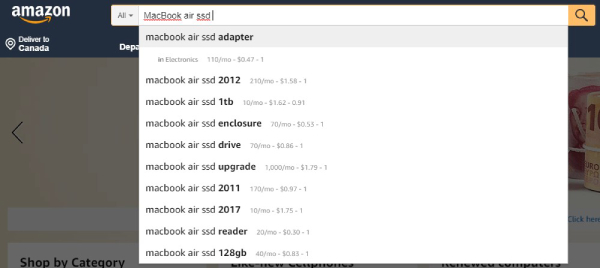
Fix 4: Boot MacBook Air from the New SSD
Can you upgrade ram in macbook air? After successfully installing the new SSD, you must set it as the boot drive to make it your primary storage. Here's how you can do it:
- You'll need an external drive with macOS installation media or a bootable USB drive.
- Turn off your MacBook Air and turn it back on while holding the Option key. It will bring up the boot menu.
- Choose the installation media you connected to in the previous step. This will boot your MacBook Air from that drive.
- You'll be prompted to initialize the new SSD during the macOS installation process. Follow the on-screen instructions to set it up.
- Once the new SSD is set up, you can restore your data from your backup.
Part 3: FAQ
Q 1: Can I Upgrade the SSD in a MacBook Air?
Yes, you can upgrade the SSD in a MacBook Air, but the upgrade depends on the model. In older MacBook Air models (pre-2017), the SSD is replaceable.
However, in more recent models, notably the MacBook Air with an M1 chip, the SSD is soldered to the motherboard, making it non-upgradeable. Check your MacBook Air's model and Apple's official website for compatibility and upgradability information.
Q 2: What Is the Maximum SSD Size for MacBook Air?
The maximum SSD size for MacBook Air depends on the model. In older models with replaceable SSDs, you can typically upgrade to larger sizes as they become available. In the newer MacBook Air models with soldered SSDs, you're limited to the extent that came with your specific model at the time of purchase. Check your MacBook Air's specifications for the exact SSD size.
Q 3: Can I Extend SSD in MacBook Air M1?
No, you cannot extend the SSD in MacBook Air M1. In this model, the SSD is soldered to the motherboard and is not user-upgradeable. Therefore, it's essential to carefully choose the SSD size when purchasing this MacBook Air model, as you won't be able to change it later.
Q 4: Can You Upgrade the RAM in the MacBook Air?
In most MacBook Air models, the RAM is soldered to the motherboard and is not user-upgradeable. This means you cannot upgrade the RAM in these models. Therefore, when purchasing a MacBook Air, it's essential to consider your future RAM requirements and choose a model with sufficient RAM to meet your needs.
Conclusion
Can you upgrade ram on macbook air? Upgrading the SSD in your MacBook Air is a practical way to address storage limitations, improve performance, and extend your device's lifespan. In this guide, we explored why upgrading your MacBook Air SSD may be necessary, the steps to perform this upgrade, and essential information about choosing the correct SSD. We also answered common questions about MacBook Air SSD upgrades, helping you decide based on your specific model and requirements. Whether you have an older MacBook Air with a replaceable SSD or a newer model with a soldered SSD, this guide equips you with the knowledge needed to optimize your storage and elevate your MacBook Air's performance.Moreover, your Mac devices can enhance data protection with 4DDiG Mac Data Recovery."




 ChatGPT
ChatGPT
 Perplexity
Perplexity
 Google AI Mode
Google AI Mode
 Grok
Grok