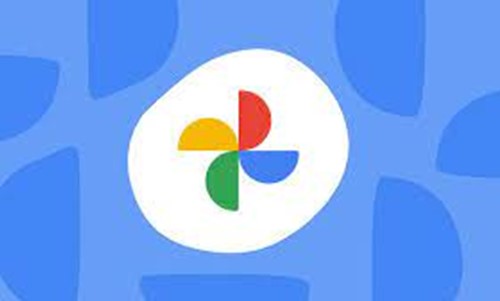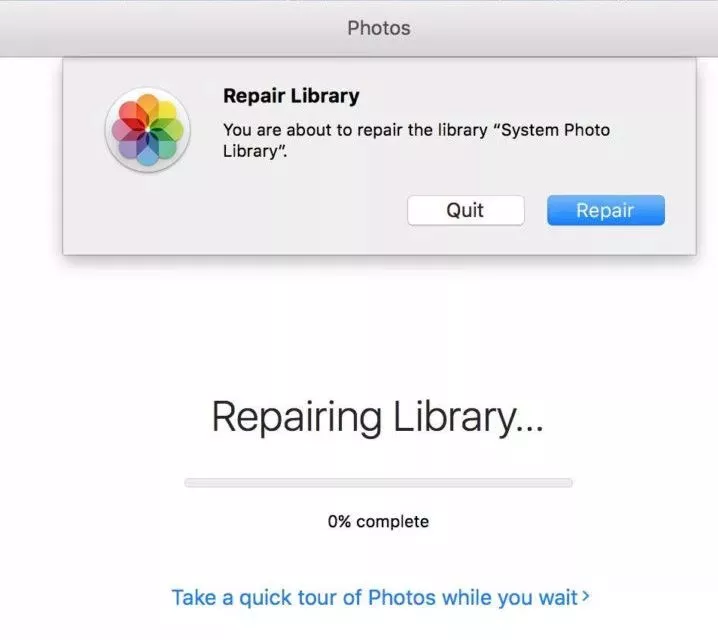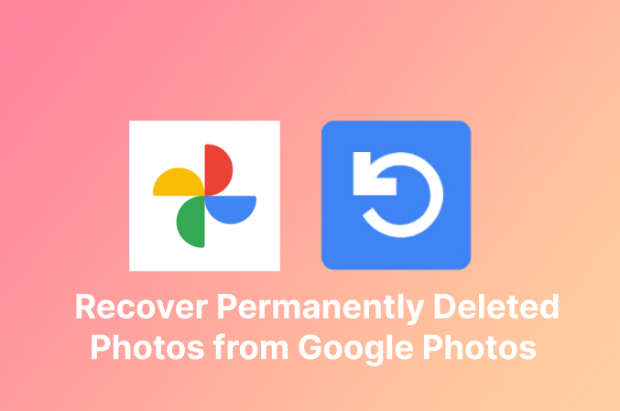How to Find and Remove Amazon Photos Duplicates
Whether it's a phone's photos gallery, computer drive, or cloud-based storage service, Amazon Photos, we all have duplicate photos in our storage devices, which are eating up space. Deleting them becomes necessary when you have limited storage space, especially when using the 5GB free Amazon Photos plan.
Even though Amazon Photos allows you to manage your photo library smartly, it can be tiring to find and remove hundreds of duplicate photos manually. You may have even tried it in the first place, but you must have ended up looking for “Can Amazon photos find duplicates?”.
If you’re looking for an Amazon photo duplicate finder tool to automate finding and removing duplicates, this is the ultimate guide to help you eliminate this problem.

Part 1: Can Amazon Photos Detect Duplicates?
Like many other cloud-based storage services, Amazon Photos has a smart algorithm to deal with the problem of duplicate photos to prevent users from having junk stored in their accounts. Amazon Photos will generally detect and discard duplicate photos when uploading them.
However, the duplicated photos can be uploaded to your account depending on how you’ve synced the devices and filename. Amazon detects duplicates by matching the uploading file with your account's existing filename. If the photo's file name matches the one already stored in the account, it’ll automatically discard it without showing any warning message.
The problem occurs when you upload two photos with different filenames. The algorithm will treat both photos as different beings and store them successfully. That’s how you end up storing a lot of junk duplicates in your Amazon photos.
So, the answer to “Can Amazon Photos detect duplicates?” is a yes. The Amazon photos detect duplicates under some limitations.
Part 2: How to Find and Remove Amazon Photos Duplicates?
There are various methods to find and remove Amazon photo duplicates, but it’s difficult to find which works best. We’ve outlined the 3 best methods to deal with the problem of Amazon photo duplicates.
Way 1: Easily Use 4DDiG Duplicate File Deleter Tool
In order to find and remove the massive number of duplicate photos can be difficult manually. It can be easily done with the help of an Amazon photo duplicate finder. 4DDiG Duplicate File Deleter is a smart tool that effectively finds and deletes duplicate photos.
This tool lets you automatically pick the duplicate photos in your Amazon photos and remove them automatically after showing you the preview. The 4DDiG Duplicate File Deleter kills the hassle of going through the hundreds of photos in your account.
All you need to do is install it on your computer and sync it with the Amazon Photos account. You can also use it to find and delete unwanted duplicate photos, videos, documents, audio, and other files from your computer disk.
- Find and delete duplicates and similar images on SD cards, external hard drives, Google Drive,Amazon Photos etc.
- Real-time duplicate file reminder.
- Fast Free up disk space and boost performance.
- Special offer to remove 15 duplicate files for free.
- Support to delete Duplicate Files from Network Drive.
Secure
Download
Secure
Download
-
Free download and install 4DDiG Duplicate File Deleter on your Windows PC. After launching, click on “Find Google Drive Duplicates”. Then you will be prompt to log in and authorize your google account.

-
After successful authorization, you will return to the software interface to continue. Here you can choose the location to start finding duplicates. Click OK to continue. Now click on “Scan Duplicates” to start finding Google Drive duplicates.

-
After the program finishes the scanning, you'll find Google Drive duplicates are presented in different file types. You can click and preview the duplicates. Then just select the target duplicate files that you want to remove and click on “Remove” to remove Google Drive duplicates.

Way 2: Sync Amazon Photos to PC
No official Amazon photo duplicate finders exist, yet other solutions can help fix this problem. You can find the Amazon photos duplicate finder online to remove the duplicates. However, you’ll need to sync the Amazon photos to your PC. Here’s how:
- Go to Amazon Photos and download the desktop application for a computer.
- Install the application and launch it.
- Enter your login details to sign in to your Amazon Photos account.
-
Click on your name and select Preference from the drop-down menu.

-
Select the Sync Tab, and turn on the Sync option.

- Now, you’ll see the folder to sync. Choose it carefully, and click on Start Sync.
- When the sync process is complete, go to File Explorer and open the Amazon Drive folder. And here, you’ll find all the Amazon photos and videos.
-
Now, use any Amazon photos duplicate finder to delete the duplicate Amazon photos from the local drive, and then it’ll get reflected in the Amazon photos.

Way 3: Delete Amazon Photos Duplicates Manually
If you aren’t comfortable using the Amazon photo duplicate finder tool to delete the duplicate photos, you can use the manual method. You’ll need to find the photos and inspect them manually, one by one, to delete them. However, this method is successful and easy to follow when you don’t have hundreds of photos in your Amazon photo library.
Here’s how to delete Amazon Photos duplicates manually:
- Log in to your Amazon Photos account to access the photos library.
- Click on the Photos from the left sidebar to open the photos library.
- Now you can see all the photos. To make the duplicate photo inspection easier, choose the second.
- Once you’ve found a duplicate photo, hover the cursor over the photos and click on the circle icon. Click on it to select the photo.
-
Once you’ve selected all the duplicate photos, click the Move to Trash icon option to delete them all simultaneously.

Part 3: How to Avoid Possible Duplicate Photos
If you don’t want to avoid finding and deleting the Amazon duplicate photos again, you can turn off the auto-sync feature. It’ll stop the automatic upload of photos to the Amazon Photos library and only save that you manually pick to upload.
Follow the steps below to avoid possible duplicate photos:
- Log in with your Amazon Photos account into the Amazon app.
- Navigate to the Top menu and choose the More option.
- Tap on the Settings icon on the top right side.
-
Under the Account Settings >> Upload Settings >> tap on Save Photos.

Part 4: FAQ
Q 1: How Do I Delete Duplicate Photos in Prime Photos?
You can delete the duplicate photos in the prime photos library using a 4DDiG Duplicate File Deleter tool. It lets you find and remove duplicate photos in Amazon photos without the hassle of going through the hundreds of photos, instead offering a one-click solution.
Q 2: Does Google Photos Have Duplicate Detection?
Yes, Google Photos has a duplicate “identical detection” feature. It detects the photos by scanning the contents of the image and declares them as duplicates. If you’ve duplicate photos in your Google Photos library, it’ll automatically find them and suggest you delete them.
Q 3: Do You Lose Quality with Amazon Photos?
No, Amazon Photos doesn’t compress the photos resolution, which might compromise the photos' quality. It saves all the photos in their original resolution, even if you’re not a premium subscriber.
Q 4: Is Amazon Prime Photo Storage Really Unlimited?
The Amazon Prime subscribers get unlimited full-resolution photo storage. However, the video is limited to 5GB, which can be extended by paying for more, and the plan starts at $1.99.
Conclusion
Finding and deleting duplicate Amazon photos can be time-consuming, especially when you have thousands of photos. You can delete duplicate photos with a one-click process by using the 4DDiG Duplicate File Deleter tool. This tool picks the duplicate photos from the Amazon photos library and shows them to you so you can preview them before removing them. Besides you can also use the manual method to find and delete the duplicates in Amazon photos.
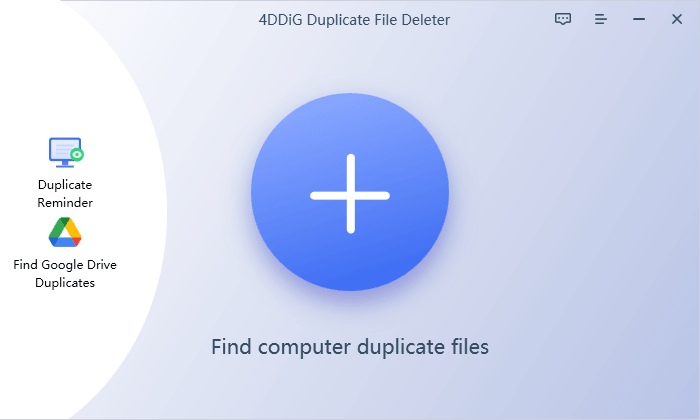

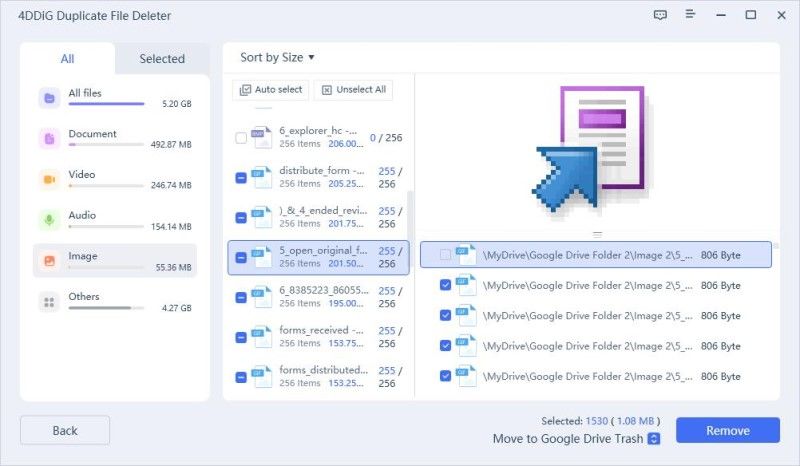

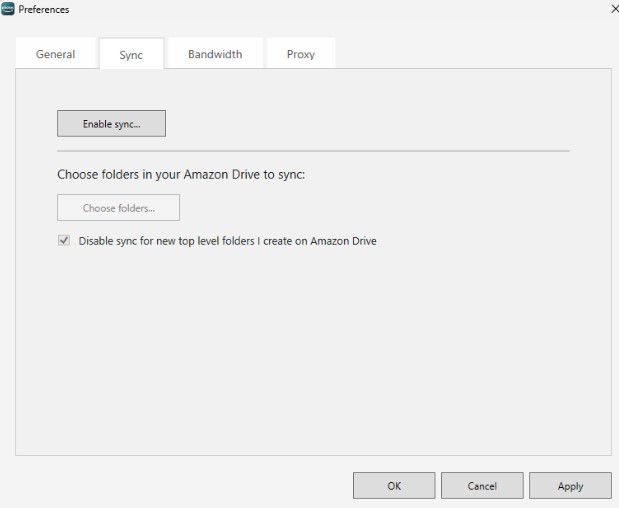

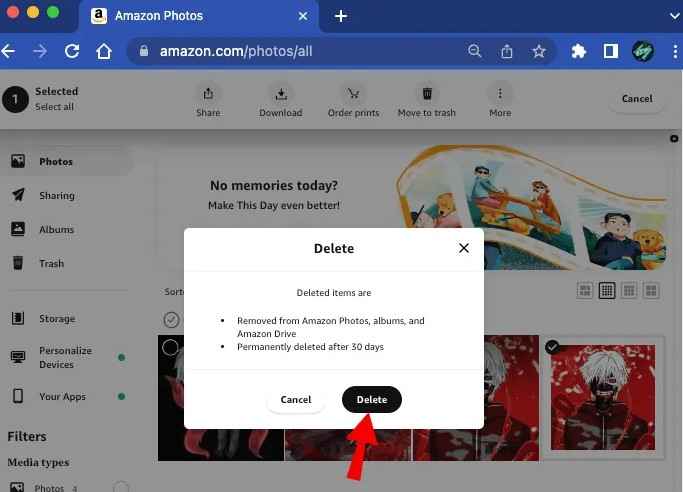
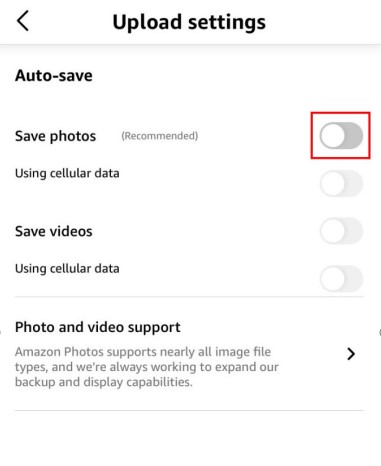
 ChatGPT
ChatGPT
 Perplexity
Perplexity
 Google AI Mode
Google AI Mode
 Grok
Grok