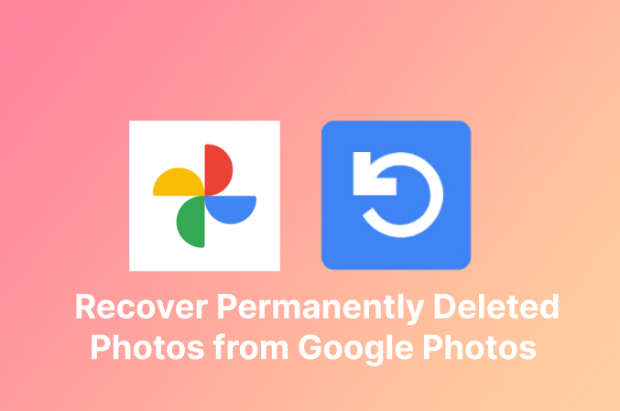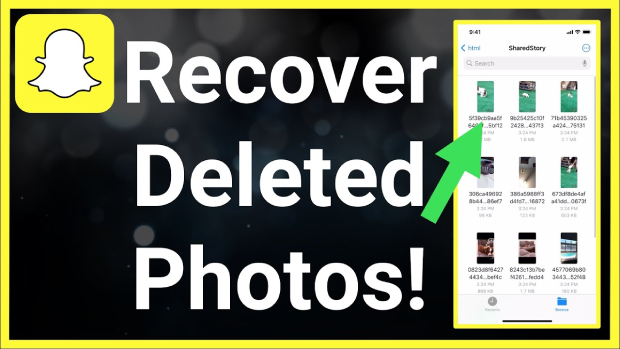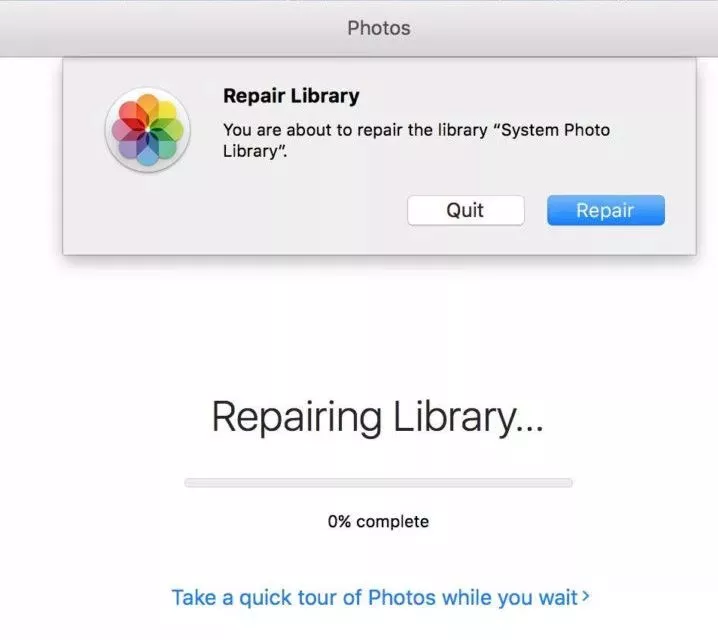How to Retrieve Google Backup Photos
If you want to retrieve google backup photos, the options are vast and user-friendly, from seamless recovery through 4DDiG Data Recovery to the ease of accessing Google Photos Trash.
In the digital era, our memories often reside not in physical albums but in online repositories. With the convenience of technology, our cherished moments are stored safely, or so we think, until the need arises to retrieve them. For those entangled in the web of lost digital memories, the quest to unravel how to retrieve Google backup photos can become an unexpected challenge. This labyrinth of data retrieval is not only about finding what's lost but reconnecting with those fragments of our past that are entwined with our emotions. Whether it's a misplaced family photo or a cherished snapshot of a once-in-a-lifetime event, understanding how to navigate Google's intricate backup system is akin to reclaiming pieces of our identity. In the forthcoming exploration, we'll journey through three varied paths, each offering a distinct method to retrieve what might seem lost, illuminating the way with practical guidance and empathetic understanding.
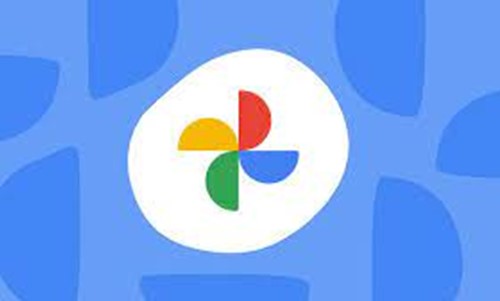
Part 1: Why Can't You See Photos in Google Backup?
The experience of being unable to see photos in Google Backup is not just a technical glitch; it's a puzzling, often frustrating barrier that disconnects us from our digital keepsakes. Several reasons might contribute to this perplexing issue, but the underlying query is often linked to the challenge of understanding how to retrieve Google backup photos on Android.
1. Account Sync Issues:
Sometimes, the complexity lies in the simplicity of being signed into the wrong Google account. A straightforward verification of the account associated with the backup could resolve the invisibility.
2. Incorrect Backup Settings:
If you've navigated through various settings and still find yourself at a loss, the culprit might be the backup settings themselves. Understanding how to retrieve Google backup photos on Android requires insight into how Android and Google's sync functionalities intertwine. A wrong tap or an overlooked toggle might render the photos hidden.
3. Data Corruption:
Technology, although marvelous, is not immune to errors. Corruption in the data or issues with the backup process itself can lead to a maze where the photos seem unreachable.
Part 2: How to Retrieve Google Backup Photos
Way 1: Retrieve Google Backup Photos from the Recycle Bin
Before diving into more complex solutions, starting with the basics is wise. Often, photos that seem lost may simply be in the Recycle Bin. This in-built feature stores deleted files temporarily, allowing a straightforward retrieval. Check your Recycle Bin, and you may find your photos waiting to be restored.
Way 2: Recover Accidentally/Permanently Deleted Photos via 4DDiG Data Recovery
Turning to specialized tools becomes necessary when conventional paths fail to lead to lost memories. This is where 4DDiG Windows Data Recovery shines, a comprehensive solution beyond mere recovery. Why choose 4DDiG Data Recovery? Let's explore:
- Versatility: 4DDiG Data Recovery is not confined to one device or one type of file. It's designed to recover data from various sources such as laptops/PCs, internal & external drives, USB flash disks, SD cards, and NAS storage.
- Comprehensive File Recovery: With the ability to recover 2000+ file types, including photos, videos, documents, and audio, it's a tool that understands the complexity of our digital lives.
- Robust Recovery Capabilities: Whether it's accidental deletion, formatting, lost partition, corruption, crashed system, virus attack, or any multifaceted data loss scenario, 4DDiG Data Recovery stands ready to restore what's lost.
- Why Choose 4DDiG Data Recovery: Beyond its technical prowess, the choice of 4DDiG Data Recovery resonates with trust and efficiency. It's not merely about retrieving files; it's about reclaiming pieces of our lives that technology has momentarily hidden. The software's ability to seamlessly weave through various loss scenarios makes it an ideal solution to the problem of how to retrieve Google backup photos.
Secure
Download
Secure
Download
-
Install and launch 4DDiG Windows Data Recovery. Connect your external hard drive to your PC where you lost data, and then select the external hard disk to begin scanning.

-
4DDiG examines the seagate external hard drive all around for missing data. There are categories like Deleted Files, Existing Files, etc under the Tree View. You can also switch to File View to check file types such as Photo, Video, and others. Besides, you can search for target files or use Filter.

-
When the program finds the target files, you can preview and recover them to a secure location. In case of disk overwriting and permanent data loss, please do not save to the same partition where you lost them.

Way 3: Retrieve Google Backup Photos from Google Photos Trash
In the realm of digital memories, trash doesn't always mean gone. Google Photos, the platform where many of us store our most cherished visual memories, has a built-in safeguard called the "Trash" folder. This is where your deleted photos reside for 60 days before being permanently erased.
Here's how to retrieve Google backup photos from Google Photos Trash:
- Open Google Photos: Start by opening the Google Photos app or visiting the Google Photos website.
- Navigate to Trash: On the left sidebar, you'll find the "Trash" option. Clicking on it will reveal the photos that have been deleted but not yet permanently removed.
- Select the Photos: Browse through the trash and select the photos you wish to retrieve.
- Restore: Once you've selected, click the "Restore" button. The photos will be returned to their original locations in your Google Photos library.
This method is simple, direct, and effective. However, it's worth noting that photos in the Trash folder are only kept for 60 days. If the deletion occurred beyond this timeframe, the photos would be permanently removed, and you may need to resort to other methods, such as the previously discussed 4DDiG Data Recovery tool.
Part 3: What Is Google Backup For?
In the intricate digital technology ecosystem, Google Backup serves as a safety net, ensuring that the numerous pieces of data that comprise our online lives are preserved and protected. But what exactly is Google Backup for? Let's unravel this multifaceted tool.
Data Preservation:
At its core, Google Backup is a tool designed to preserve data. Whether photos, documents, contacts, or app data, Google Backup ensures that these digital fragments are safeguarded against accidental loss, device malfunctions, or unforeseen circumstances.
Synchronization Across Devices:
Google Backup facilitates seamless access to your data across different devices. By storing a copy of your data in the cloud, you can retrieve and synchronize information, be it on a new phone, tablet, or computer. This interconnectivity enhances convenience and ensures continuity.
Part 4: People Also Ask
Q 1: How to Find and Recover Photos from Google Backup?
A: Finding and recovering photos from Google Backup is fairly straightforward. Users can access their Google Photos app or website, navigate to the 'Trash' or 'Bin' folder, and select the photos they wish to restore. If the photos have been permanently deleted, tools like 4DDiG Data Recovery can be used to recover them. Additionally, the "Google photos backup retrieve" functionality within the system settings can aid in the recovery of photos synced across devices.
Q 2: What Is Google Backup Used For?
A: Google Backup serves multiple purposes, from preserving various data types to synchronizing information across devices. It enables users to recover data after accidental loss or deletion, enhances security through encryption, facilitates the ease of transition to new devices, and supports a wide array of file types. In essence, Google Backup is a guardian of digital data, including the capability for "Google photos backup retrieve."
Q 3: Can I Retrieve Backups from Google Photos?
A: Yes, backups from Google Photos can be retrieved. If the photos have been deleted but are still within the 60-day retention period in the 'Trash' folder, they can be restored directly through the app or website. For more complex retrieval scenarios, such as after permanent deletion, specialized data recovery tools like 4DDiG Data Recovery can be employed to recover the files.
Concluding Thoughts
Navigating the world of digital data can be a complex endeavor, but tools like Google Backup simplify the journey by providing robust solutions for preserving, synchronizing, and recovering essential information. Whether you're wondering "how to retrieve Google backup photos" or leveraging the multifaceted functionalities of "Google Photos backup retrieve," this guide has illuminated the path toward secure and accessible digital existence. The options are vast and user-friendly, from seamless recovery through 4DDiG Data Recovery Software to the ease of accessing Google Photos Trash. Start Your Free Trial with 4DDiG Data Recovery Now!
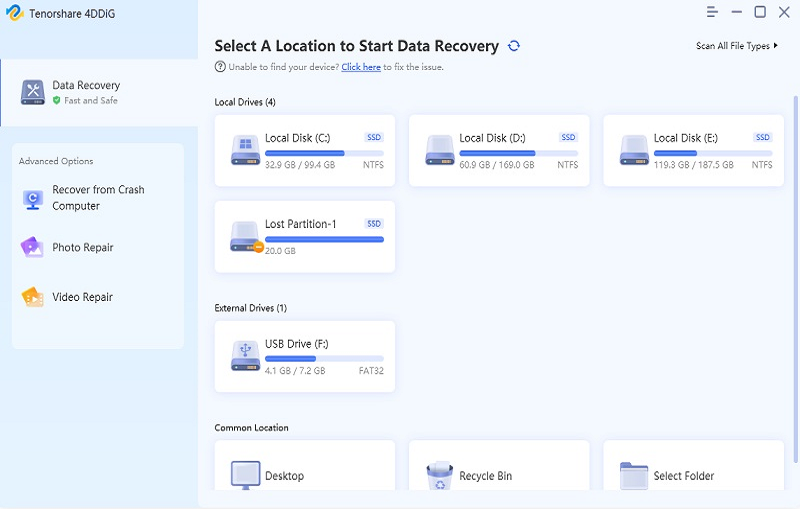


 ChatGPT
ChatGPT
 Perplexity
Perplexity
 Google AI Mode
Google AI Mode
 Grok
Grok