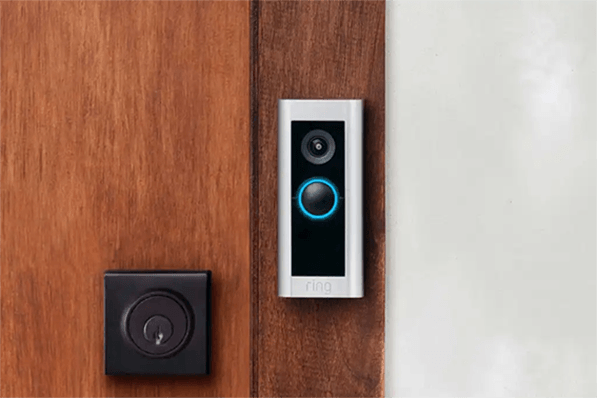We humans tend to get attached to things easier, especially when we have some precious memories associated with them. And, when it comes to the precious memories created with our loved ones, photos are the best way to recall them.
Have you ever deleted the photos of your loved ones on the first summer vacation trip? Or accidentally swipe left and delete the first steps of your first child? We know how frustrating it could be to lose such memorial photos. However, it’s not the end of the world.
There are plenty of ways to recover deleted & lost photos. In this guide, we’ll share the top 6 ways to recover recently deleted photos; whether you have a Macbook or a Windows computer, this article will cover every part of the recovery process.
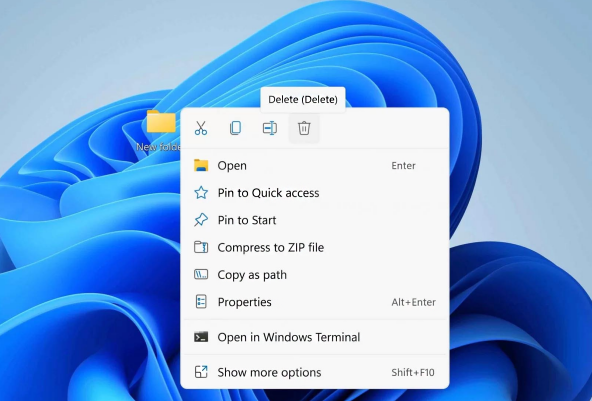
Part 1: What Is"Recently Deleted"?
Recently deleted photos are the photos that are temporarily deleted from the device. When you hit the delete button on the selected photo, it goes into the trash folder, which you can restore in under 30 days.
You can always restore your deleted photos in under 30 days from the trash folder or recycle bin in case you accidentally deleted any of them. Otherwise, the photos will be permanently deleted, and you won’t be able to access them.
Once the deleted photos are wiped out from the trash folder or recycle bin, they remain stored in the computer hard drive. Meaning that they can be recovered unless the new data isn’t overwritten. If you accidentally deleted the photos, you should stop saving anything on the hard drive; otherwise, the success rate would shrink.
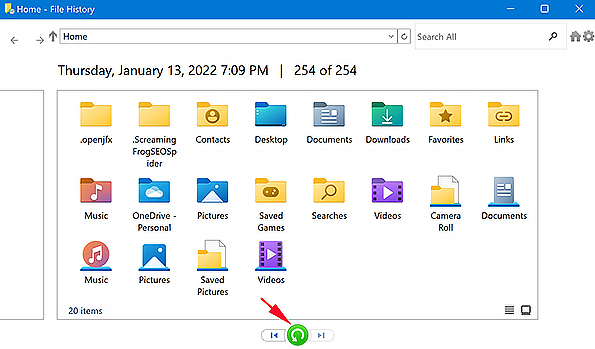
Part 2: [First-Aid] How to Recover Recently Deleted Photos via 4DDiG Data Recovery
You can recover your recently deleted photos using the powerful tool 4DDiG Data Recovery. This data recovery software allows you to scan the hard drive or any storage device and recover deleted and lost photos with a few clicks.
It supports all formats and can recover 1000+ files and Windows and Mac platforms. If you have deleted your entire photo album and emptied your trash folder, this tool can help you recover it with a one-click. The best thing about 4DDiG Data Recovery is you don’t need any technical knowledge to use it.
All you need to do is install it and select the folder or the hard drive you want to recover the data from. The tool has a self-explanatory interface, so just follow the onscreen instructions, and you can recover your deleted photos.
- Recover recently deleted photos rapidly in just three simple steps.
- Recover 1000+ file formats, including ring-supported video type MOV and MP4 files.
- Restore deleted, corrupted, formatted, and hidden videos without compromising their quality.
- Support video file recovery from internal memory, SD cards, USBs, hard drives, and digital cameras.
- Both Win and Mac versions are available.
For PC
Secure Download
For MAC
Secure Download
- Lauch the program, and then select the hard drive, external drive, or SSD where your important data & files were recently deleted and click scan.
- You can choose your target file types from the option mentioned in the top-right corner. Once you do that, hit “Start.” The scan will begin looking for deleted ring videos.
- Once the scanning, preview the recovered files. Press “Recover” to save them in a drive other than the SD card where you lost them.



Part 3: How to Recover Recently Deleted Photos on Windows
Besides using smart tools like 4DDiG Data Recovery, you can also use other methods to recover deleted photos on Windows. However, it’s worth noting that these methods require manual effort, so your first priority should be a smart tool to recover your deleted photos.
Way 1: Recover Photos from the Recycle Bin
If you inadvertently deleted or lost the photos on Windows or mobile phones, you should check the recycle bin first. This is where the deleted files get stored when you hit the delete button. If you haven’t emptied the recycle bin, you can restore your photos quickly. Here’s how to recover photos from the recycle bin:
Go to the Recycle bin on your Windows computer and locate the photos you want to recover.

If the deleted photos are still in the recycle bin, select them, right-click and choose the restore option.

- The restored photos will automatically be moved to their original directory.
Way 2: Recover Recently Deleted Photos from Backup Files
Windows has a built-in backup feature that takes back your data occasionally, depending on your selected frequency. If you’ve enabled the backup option on your computer, there is a good chance you can get your recently deleted photo back without any hassle. Here’s the demonstration to recover recently deleted photos using backup files:
Go to the Start Menu, search Backup and select the first result.

The backup menu will open up; click on the More options under backup file history.

- On the next interface, select Restore Files from the current backup.

- Follow the onscreen instructions, and you can easily recover your recently deleted photos.
Way 3: Use the Using File History Feature
Another simple way to recover your recently deleted photos on Windows is via the file history feature. It’s a Windows built-in feature that allows you to revert the changes to certain folders. You can recover the recently deleted photos only if you have enabled File history or restored points on your computer. Here’s how to recover recently deleted photos using the file history feature:
- Navigate to the location where you had stored your photos before the deletion.
- Right-click on the folder, and choose the Restore Previous Version option.
Now, open up the folder, scroll through the photos and hit on the restore options to recover them.

Part 4: How to Recover Recently Deleted Photos on Mac
You can easily recover recently deleted photos on Mac using the 4DDiG Data Recovery tool. Besides this, you can also use the macOS native feature Time Machine and Trash folder to recover/restore your recently deleted photos immediately.
Way 1: Recover Recently Deleted Photos from Trash
Similar to the Windows recycle bin, Mac also has a trash folder that temporarily keeps the recently deleted files. If you haven’t emptied the trash folder on your Mac computer after deleting the photos, you can easily recover them from there. Follow the steps below:
- Go to the Trash folder, and locate the recently deleted photos you wish to recover.
- In order to recover the photo, select the Put Back option.
The selected photo will be restored to its original location.

Way 2: Use the Time Machine
If you have enabled Time Machine backup, you can easily recover your recently deleted photos. Let’s take a look at the steps to recover recently deleted photos.
- First, connect your Time Machine drive to your computer, open it, and select the Enter Time Machine option.
- Once the Time Machine is opened, it’ll show all the available backups. Select the photos backup and locate the photos that you want to recover.
Once you’ve found the deleted photos, select the photo, and click the restore option to retrieve the deleted photos.
Part 5: How to Find Recently Deleted Photos
Following are the steps to find the recently deleted photos on Windows and Mac:
On Windows
- On your Windows computer, go to the Recycle bin.
- Here you’ll see all the deleted files and photos.
- Press and hold Ctrl, and simultaneously select the photos you want to restore.
- Once you click on the restore button, all the selected photos will be
On Mac
- On your Mac computer, go to the finder and open Trash.
- You’ll find all the deleted photos here.
- If you want to restore the photos, click the Put back option.
Part 6: FAQ
Q1: How to Recover Deleted Photos after Deleting from Recently Deleted
There are a bunch of ways to recover your recently deleted photos. You can use the 4DDiG Data Recovery tool to recover your recently deleted photos on Windows and Mac. Besides, you can also use the File History, Previous version features and as a local backup to restore them.
Q2: Why Are My Deleted Photos-Not in Recently Deleted?
You may not find the deleted photos in the recently deleted folder. That's because, on the Mac, the recently deleted photos will be deleted (permanently) after 30 days, and you’ll need to use a recovery tool like 4DDiG Data Recovery to recover them.
Final Thoughts
Losing your precious photos on a Windows or Mac computer can be frustrating. Creating a backup is always a great way to prepare for such a situation. Otherwise, there’s always an option to recover the recently deleted photos, like using 4DDiG Windows Data Recovery.







 ChatGPT
ChatGPT
 Perplexity
Perplexity
 Google AI Mode
Google AI Mode
 Grok
Grok