Has it ever happened that your Mac slowed down to a halt due to duplicate videos? If it has recently, you must be wondering how to find duplicate video files, Mac? The same issue occurred to me once when duplicate videos filled my MacBook’s storage to the brim. Due to this, my Mac slowed down to a snail's speed. I am a video editor by profession, and finding the right video from this digital chaos was quite frustrating. But luckily, I soon figured out a way to get rid of duplicate videos with the assistance of a duplicate video finder Mac. Over time, duplicate videos can accumulate in your Mac storage. They tend to take up more space and can slow down the system. Searching for the right version is also time-consuming. However, there are two ways to remove duplicate videos. In this guide, I have mentioned some tricks to remove video copies both manually and through duplicate video software.
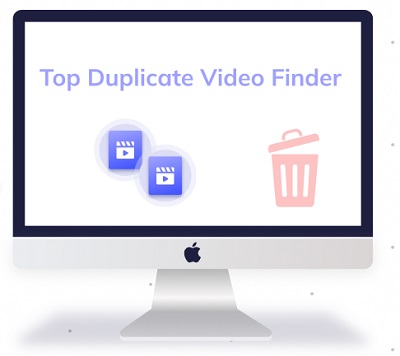
Part 1: How to Find and Remove Duplicate Videos Manually?
It is possible to search and find duplicate videos on Mac through the New Smart Folder feature in the Finder.
Step 1: Start by opening Finder.
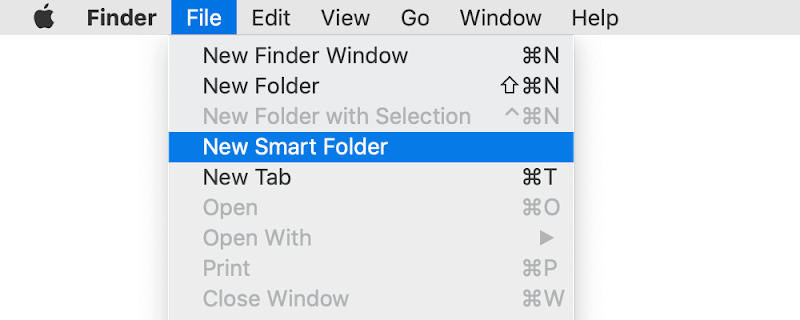
Step 2: Navigate to the menu bar to Select File → New Smart Folder.
Step 3: Search for duplicate videos by clicking the Add+ button in the top right corner.
Step 4: Enter the search details in the additional window that will pop up.
Step 5: Select Kind from the left field.
Step 6: Click on Movie in the right field.
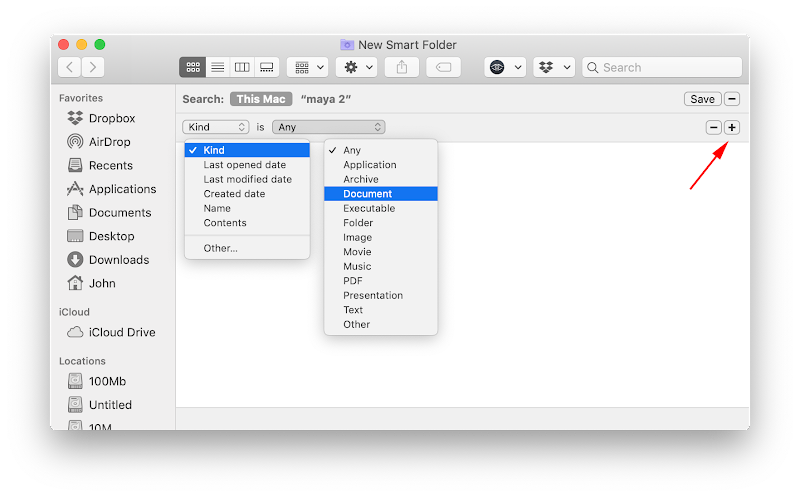
Step 7: Sort through the duplicate video list by name, type, or date.
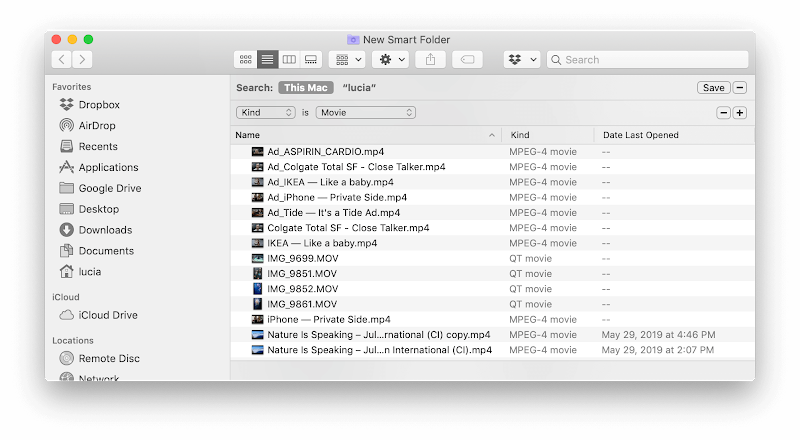
Step 8: Remove the files that have similar names to the Trash.
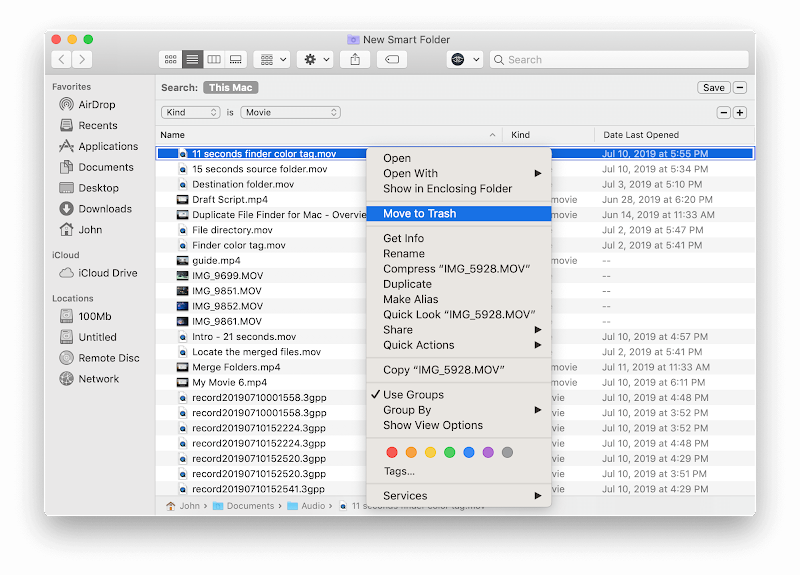
☞ [Solved] Your System Has Run Out of Application Memory on Mac
Part 2: Top Duplicate Video Finder Mac
Removing files manually from Mac can be time-consuming, and there is no way you can locate duplicate videos quickly. Besides, you won’t want to go on a deletion spree as you might remove the correct versions accidentally.
In that case, a Mac duplicate video finder can help. It is the fastest, easiest, and most reliable way to search and locate duplicate video files. Here, I have compiled the features, pros, and cons of the best duplicate video finder, Mac 2024, to help you with this problem.
Top 1: Tenorshare Cleamio
Tenorshare Cleamio is one of the best duplicate file deleter for all Mac users. It can scan Mac, USB, and other operating system-based devices and remove the videos in mere seconds. An advanced MD5 Message-Digest Algorithm makes it possible to locate the video files accurately. You can use this software to delete duplicate video files without any hassle.
- Find duplicate videos, audio, photos, documents, etc on Mac with 100% accuracy.
- Delete duplicate files on Mac in a few seconds.
- Support to find and remove duplicates for Mac/USB/SD card and more.
- Custom search by including or excluding duplicate files.
- Smart remove detected duplicate files in batch.
Pros
- 100% search accuracy.
- Visible path for each file.
- Custom search.
- Preview option
- User-friendly.
Cons
- Only finds the first 15 video files for free.
Compatibility
- Supports diversified file formats from Windows, Mac, USB, Camera, SD card, and internal/external hard drives.
How to use Tenorshare Cleamio to Remove Duplicate Videos?
Secure Download
Secure Download
- Launch Tenorshare Cleamio and select the "Duplicate Files" module from the main interface.
- Choose the folders or directories you want to scan for duplicates; click the Plus icon to include additional locations if needed.
- Customize scanning preferences, such as file type filters or minimum file size, then click "Scan" to begin.
- Review the list of detected duplicate files, grouped by identical content for easy comparison.
- Select the duplicates you wish to remove (or keep the newest/oldest automatically), choose to delete permanently or move to Trash, then confirm the action.
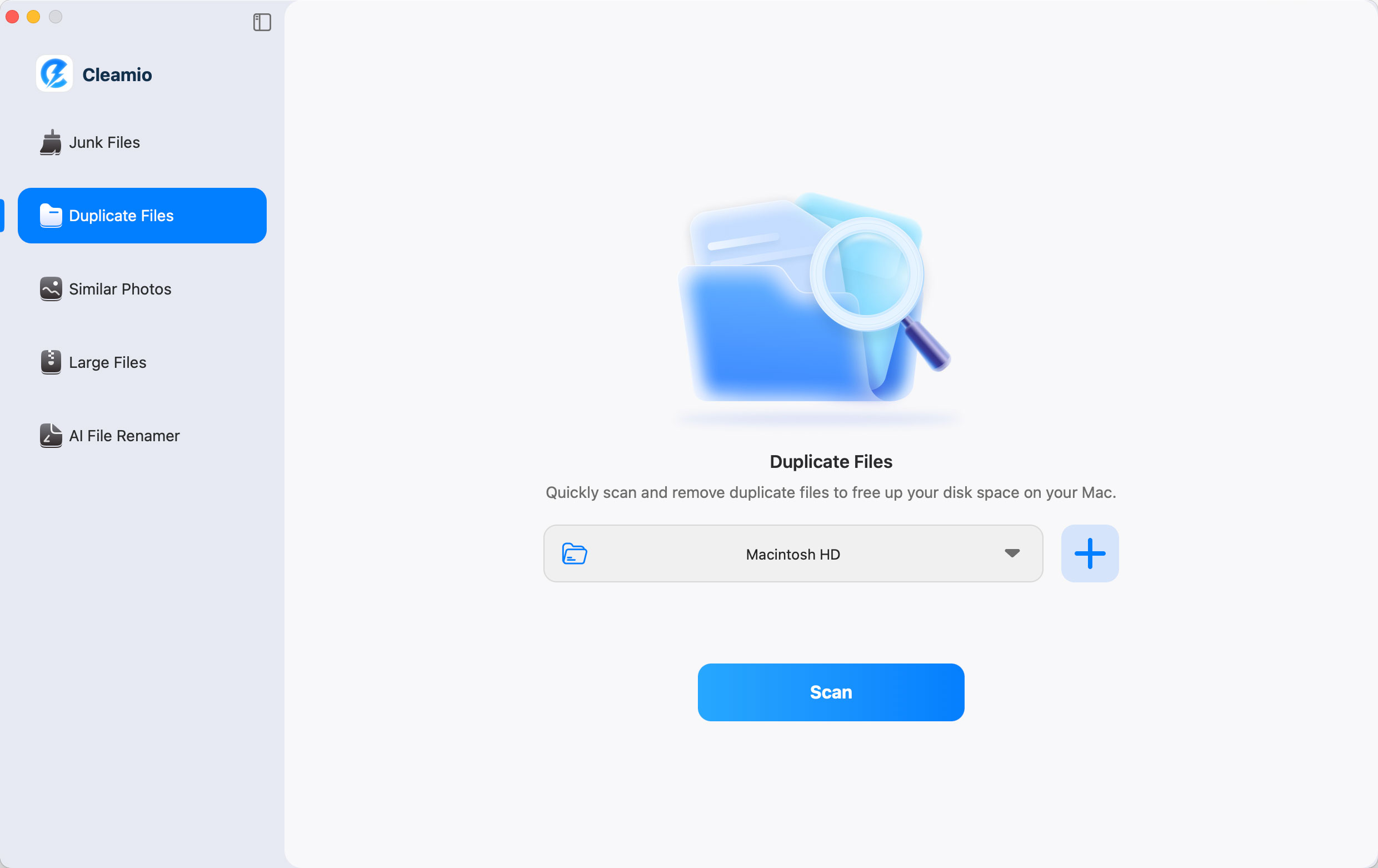
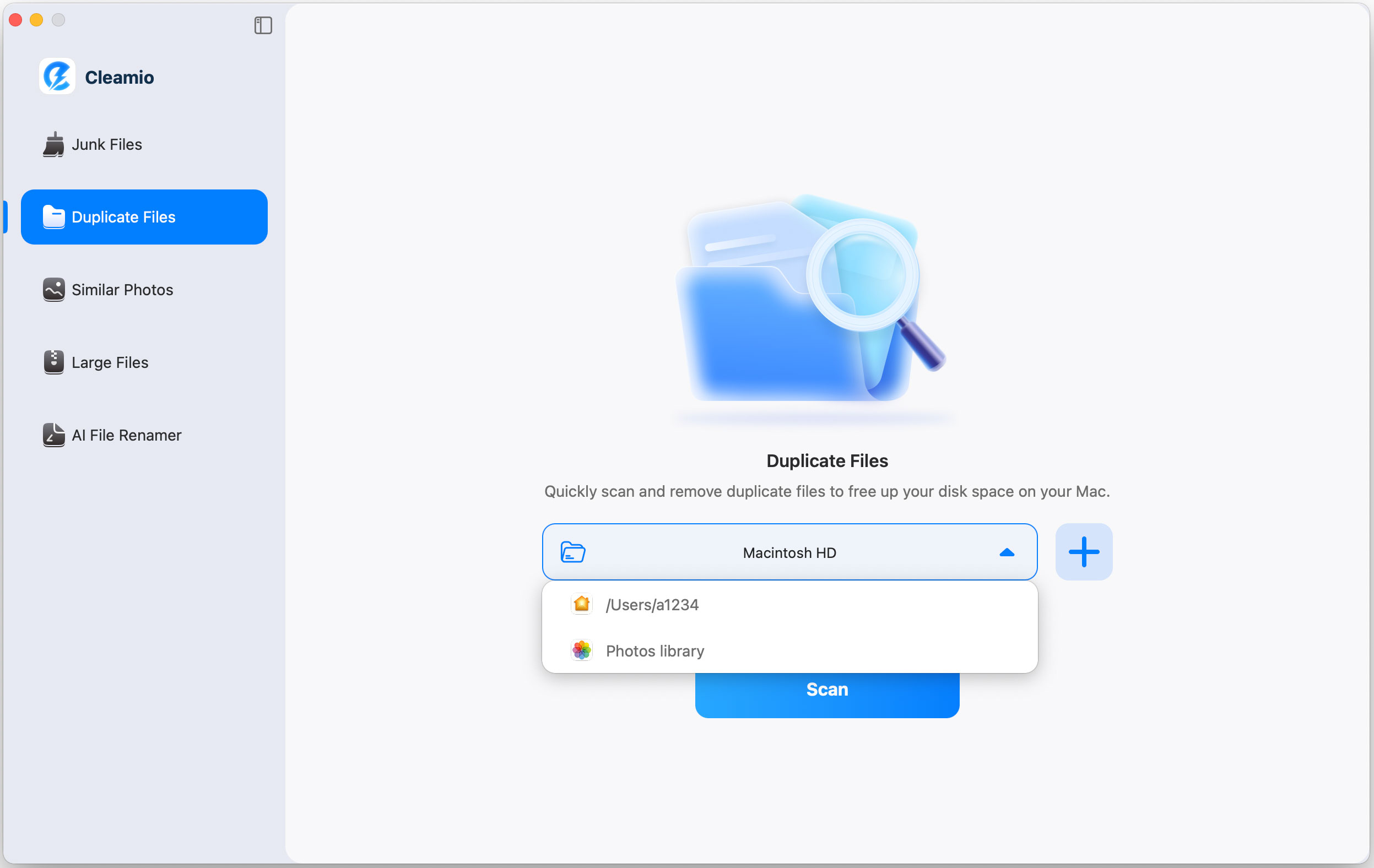
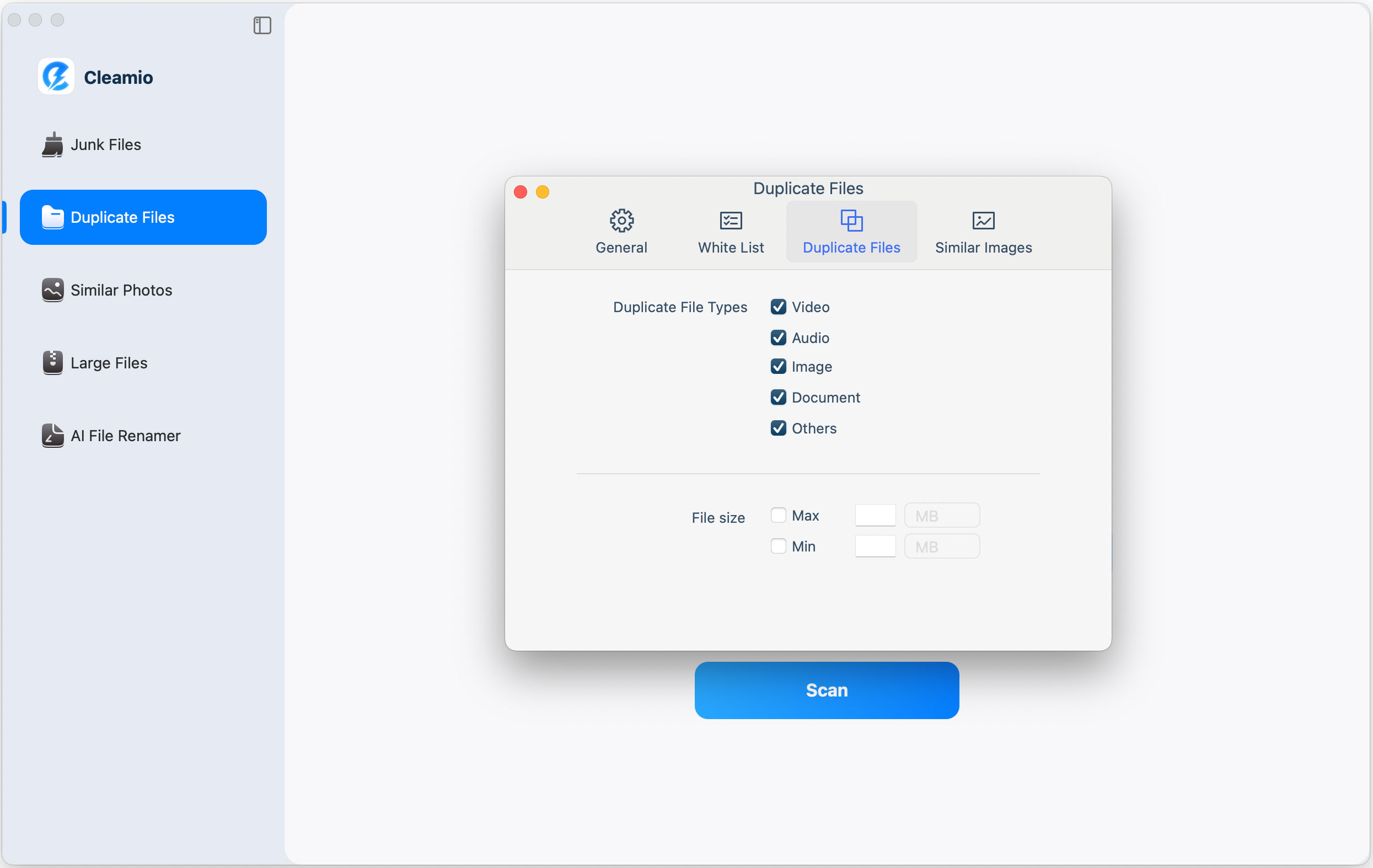
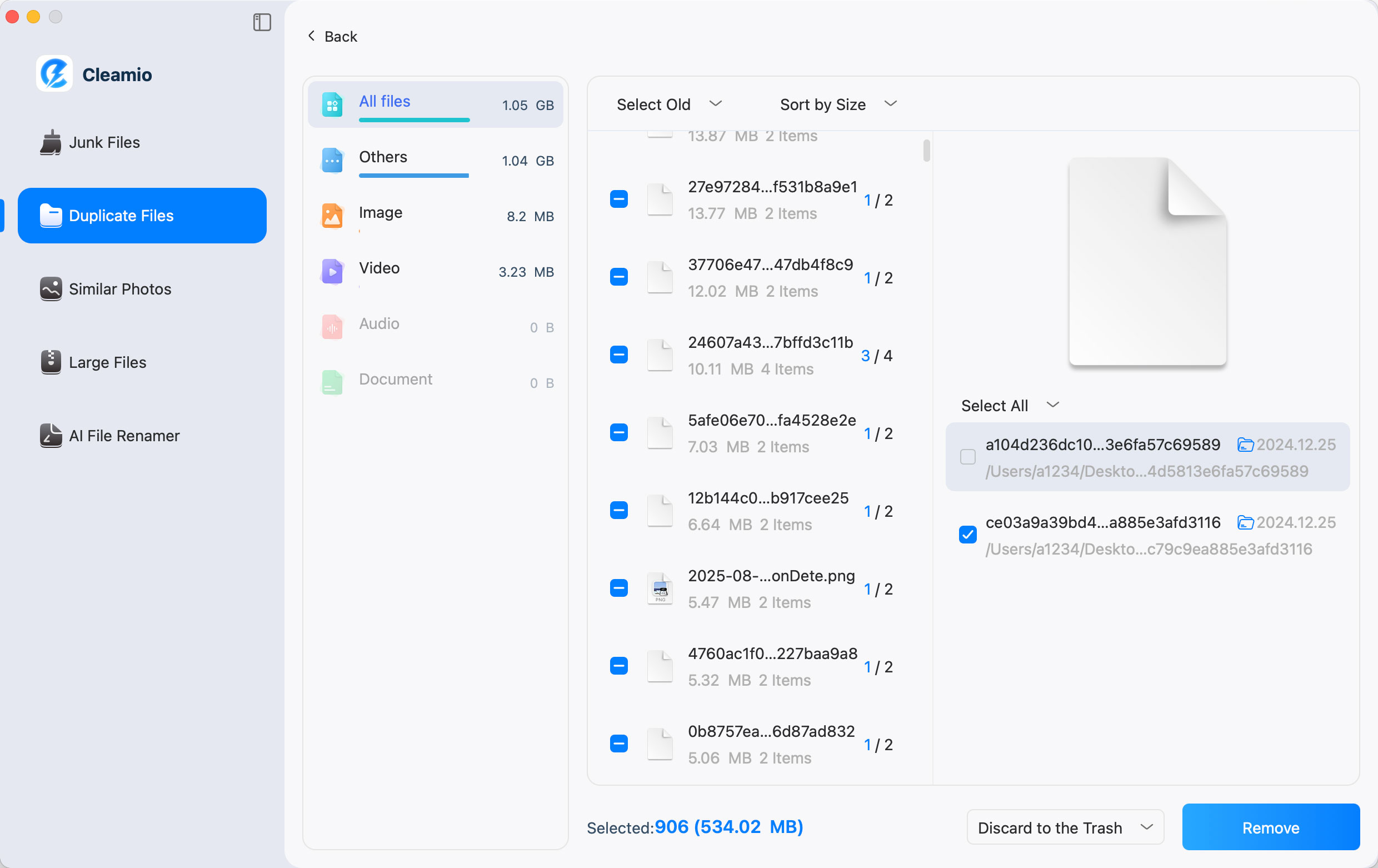
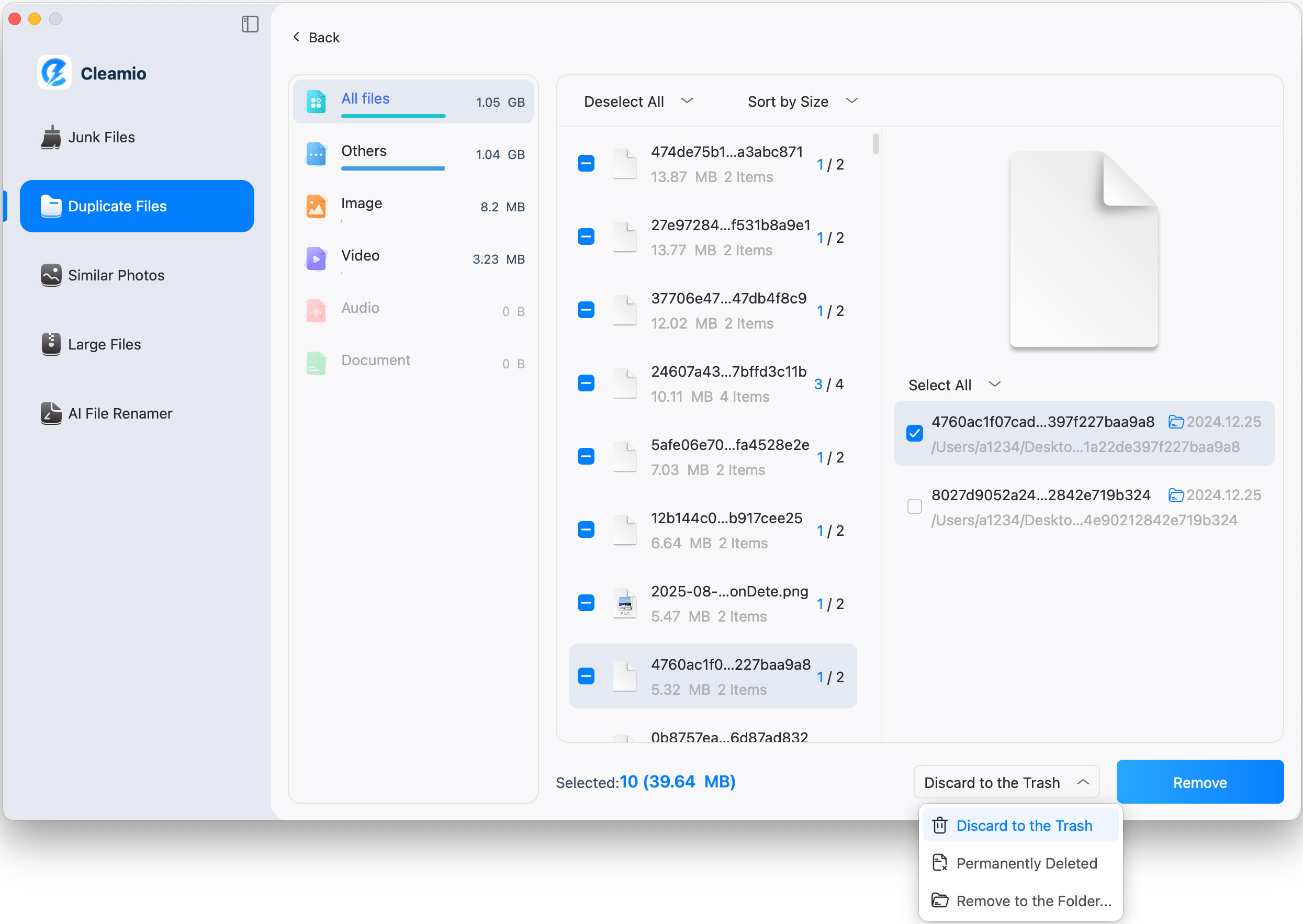
Top 2: Gemini 2
Gemini 2 provides an intuitive user interface to free up a larger space by removing similar & duplicate videos. A smart selection algorithm observes your choices and applies the same pattern to future scans. It is fast and accurate. Furthermore, you can restore files or permanently delete them at your will.
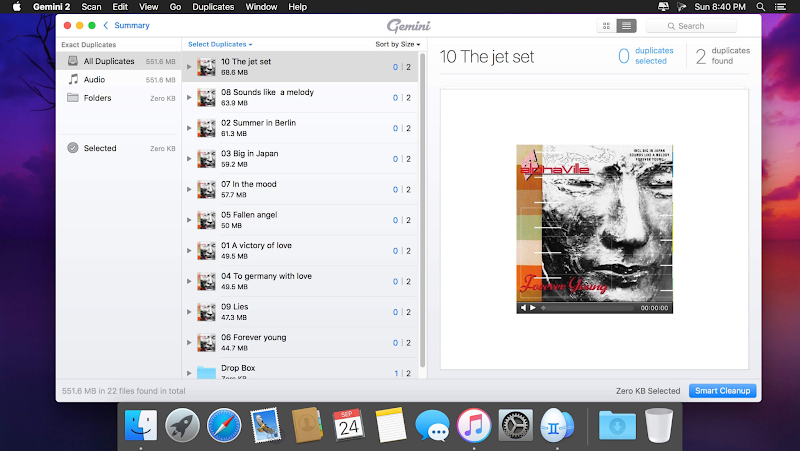
Features
- Monitor Mac for new duplicate video files.
- Find duplicate videos Mac from remote corners of the storage.
- Manually delete files or let Smart Select do the work.
- Replace duplicates with links to save space.
- Add your selection rules.
Pros
- Restore or permanently delete video files with a click.
- Exclude specific files from the scan.
- Learn from your choices.
- Locate near-duplicate files.
Cons
- No additional cleaning features.
- Not fully automated.
- The free version cleans only 500MB of duplicate videos.
Compatibility
- Supports only macOS 10.10 or higher.
Top 3: Duplicate File Fixer
Duplicate File Fixer is another famous duplicate video file remover. It combines an advanced file management system with custom settings to detect, delete & organize video files. In addition, it also helps in recovering chunks of space by cleaning the system cache.
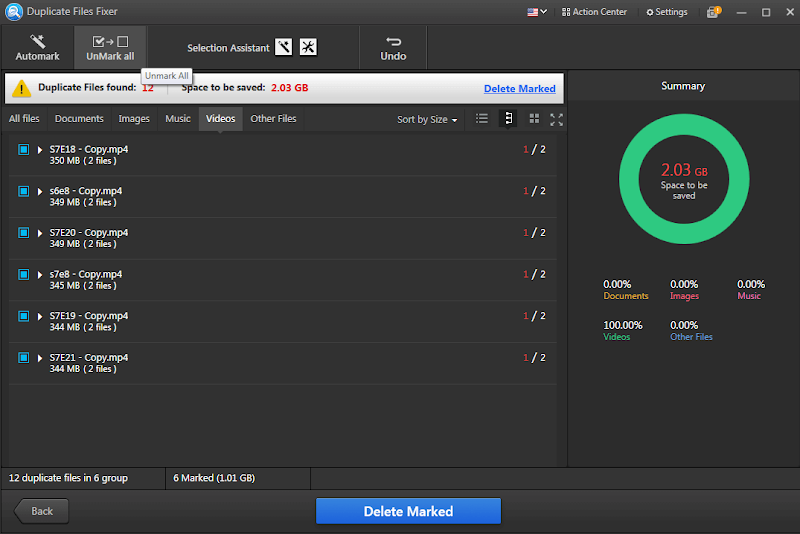
Features
- Cleans Mac cache to boost performance.
- Allows including and excluding specific video files.
- Offers both auto-mark deletion and individual deletion options.
- Drag & drop feature for adding duplicate videos and folders.
Pros
- Easy to use for MacOS.
- Exclude specific files from the scan.
- Intuitive interface.
- Preview option.
- Clone remover for duplicate video deletion & organization.
Cons
- The trial version only provides scanning.
Compatibility
- Supports all file formats from Windows, Mac, and Android.
Top 4: Cisdem Duplicate Finder
Easy Duplicate Finder provides an easy-to-understand report after locating duplicate videos. It can remove video copies from Mac instantly. This software lets you control what files to scan and where. It is well-designed and does not contain any viruses or malware.
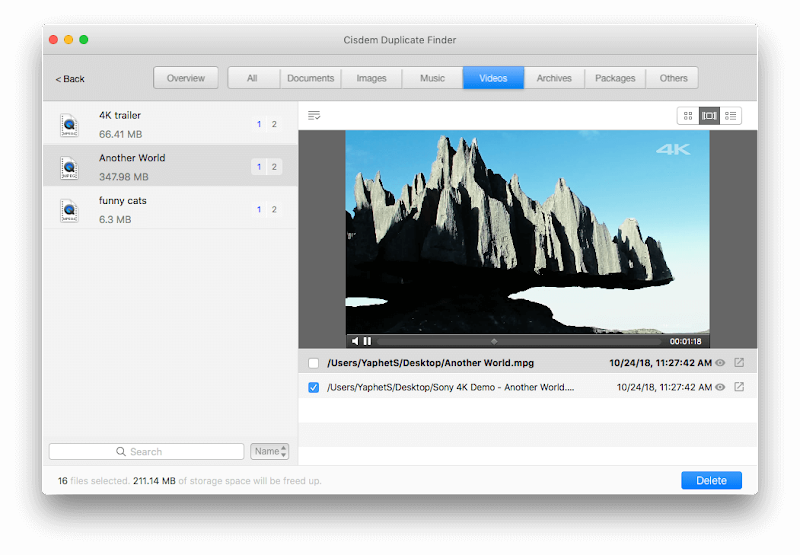
Features
- An innovative algorithm compares videos by content.
- Controlled scanning for specific video types and sizes.
- Auto-select and delete bulk video files in one go.
Pros
- Stop the scan any time to review the results.
- Shows file creation time.
- Enable setting parameters to sort through duplicates by size, file, name, or file count.
- Quickly locate duplicate files in internal/external Mac storage.
- Auto-select/de-select with just one click.
Cons
- Not able to find duplicate videos in Photos on Mac
Compatibility
- Windows XP or later; macOS 10.8 or later
Top 5: TidyUp
Tidy Up is a fully-featured Mac duplicate file cleaning software that offers both disk tidiness and identical video file removal. It can plow throw bulk videos to locate, compare and delete hundreds and thousands of duplicate videos in a short time.
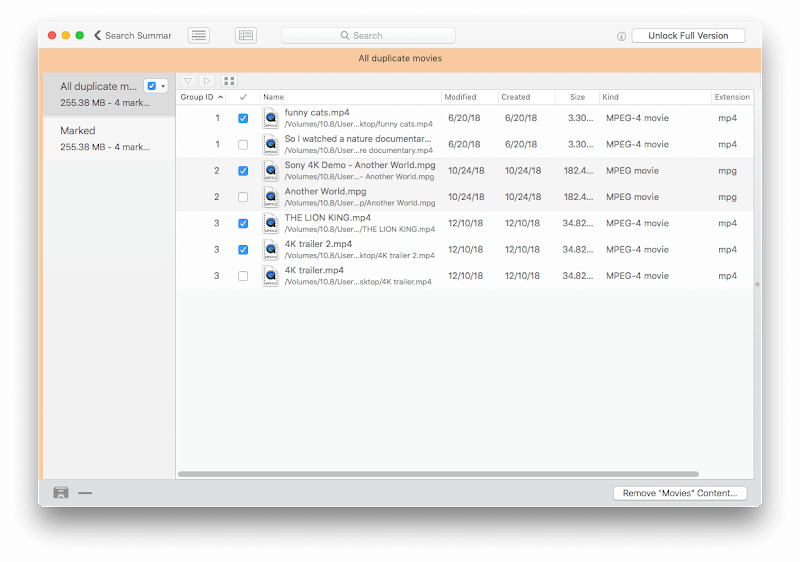
Features
- Search and locate duplicate videos directly in the Lightroom library.
- Locate hard links, exclude them from the search or replace them with duplicate videos.
- Multiple modes for beginner & pro-users.
- Customizable settings to add video file types of your choice.
- Organizes the files by sorting them into types.
Pros
- Powerful & modern interface.
- Allows bulk duplicate video file removal at the administration level.
- Separate settings tab for each kind of file.
- Supports multiple libraries.
- Added support for hard links.
- Preview videos without leaving the app.
Cons
- Expensive.
- Complicated interface for novice users.
- Free Trial allows only to delete ten videos.
Compatibility
- It supports macOS 10.12.0 or higher.
Part 3: FAQs about Removing Duplicate Videos Mac
1. How do you delete double videos on Mac?
You can delete duplicate videos manually on Mac through the Finder option or choose one of the software mentioned earlier for a quick bulk video removal.
2. How do I find duplicate videos?
Download and install duplicate video software from the list mentioned above on your MacBook. Add the folder or drive where you want to search for exact videos. Next, scan to locate and delete.
3. How do I find and delete duplicate videos?
You can use any of the software mentioned above to find and delete duplicate videos on your Mac. Install the software to scan multiple times to find similar or exact copies. The best duplicate video finder Mac among the listed software is Tenorshare Cleamio. It is cost-efficient and can search and locate identical videos in mere seconds with 100% accuracy.
4. How do I find duplicate videos in a folder?
Install and launch duplicate video software from the list as mentioned earlier. Add a folder or multiple folders for scanning. Once the scan is complete, select all unwanted video files, review them, and then confirm for removal.
 ChatGPT
ChatGPT
 Perplexity
Perplexity
 Google AI Mode
Google AI Mode
 Grok
Grok