What is the equivalent of Ctrl Alt Del on a Mac?“How do I CTRL+Alt+Del on a Mac? What is the equivalent of Ctrl Alt Del on a Mac?”
Ctrl Alt Delete shortcut key allows you to force stop/end the program process through the Task Manager on Windows. However, when it comes to the Mac, things are quite different as both are different OS and have other keyboard keys.
If you’ve ever used Windows before, you might miss using its command Control Alt Delete, also known as Three-Finger-Salute, to tackle such a situation when a program must be closed.
Though there isn't a Control ALT Delete Mac shortcut key, there are surely several alternatives to achieve the same results. Let’s find out “What is control alt delete for Mac” and “What to do if Mac freezes? How to control alt delete on a mac
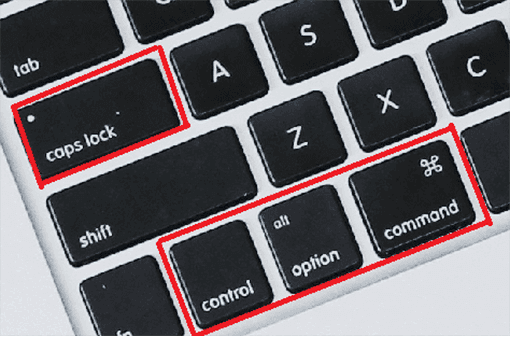
Part 1: What Is Ctrl-Alt-Delete Used for on Mac?
The Control Alt Delete Mac commands enable you to open up the Task Manager on Windows PC, close the frozen program, sign out and even see your system's background process and resources utilization.
Sometimes you use a full-screen program or game that freezes and doesn't allow you to click the red “Close” button to end its processes. Control Alt Delete shortcut key enables you to terminate the program quickly and easily, even when your entire system is at a halt.
However, there’s no Ctrl Alt Delete Mac shortcut key, but there are other alternative shortcuts to achieve the same results. Let’s go and see how to control alt delete on Mac:
Part 2: When Do You Control Alt Delete on Mac
If you’re wondering how to control Ctr Alt Delete on Mac, it can be helpful in several ways. The best and possible use of control alt delete key is to Force Quit a program when it is performing as:
- Freezes and becomes unresponsive.
- The program becomes sluggish, which makes it difficult to use it.
- Mac freezes and doesn’t follow any commands.
These are the most suitable scenarios you can think of a Three Finger Salute (Control Alt Delete Mac ) key to force quit the program immediately.
Part 3: How to Control Alt Delete on a Mac
There’s no Control Alt Delete Mac for shortcut. Instead, there are alternatives to it using the same results and can achieve the same results as the Control Alt Delete shortcut keys. Here are the top 5 ways to do Control Alt Delete on Mac:
Way 1: Command Option Escape as an Alternative for Control Alt Delete on Mac
The easiest and simplest way to control alt delete Mac is by using the Command - Option - Escape shortcut. It’s the closest alternative to the Windows Control Alt Delete shortcut command.
Here’s how to control alt delete on Mac with a simple shortcut key that you can quickly memorize
- Press Command + Option + Escape key simultaneously on your Mac, and it’ll open up the Force Quit window. It can even work if you’ve opened it in full-screen mode to close the program with freezing issues.
- A Force Quote dialogue box will show all the apps running your Mac, including the program with the freezing issue as not responding.
- Select the program you want to force quit, and click the “Force Quit” button to kill it.
- Confirm the step by clicking the “Force Quit” button.

Way 2: Control Alt Delete on Mac by Using Dock
Another alternative to closing the frozen app on Mac is through Dock. Instead of bringing up the entire list of apps, you can quit any particular app by following these steps:
- Press and hold down the Control + Option key, and select the app on the dock
- A list of options will pop up. Click on Force Quite to close the selected app.
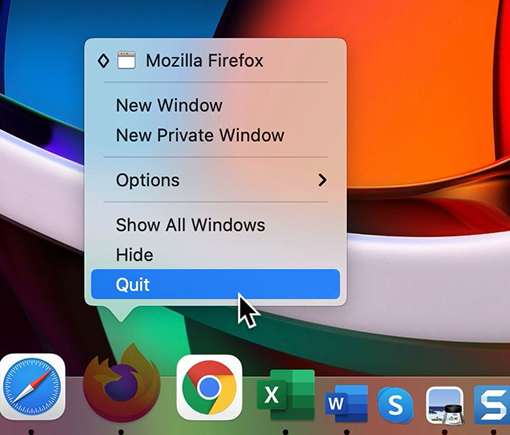
Way 3: Use Activity Monitor to Quit Apps on Mac
Similar to Windows, Task Manager Mac has an Activity Monitor that lets you analyze the apps' CPU usage. It makes the terminating specific apps based on their CPU usage, making it easier to end the unwanted tasks causing the system to perform sluggishly:
- Go to Utilities and select Activity Monitor to launch it.
- Find the app you want to terminate after analyzing its impact on the CPU and click on it.
- Select Force Quit or Quite to close the App.
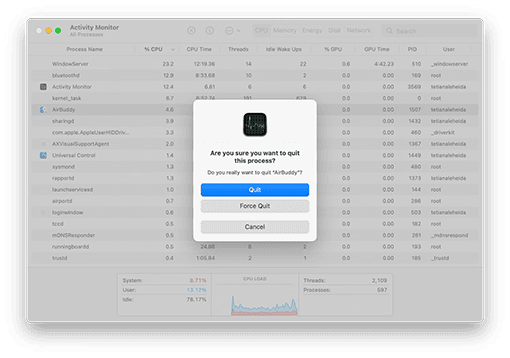
Way 4: Access the Apple Menu to Control Alt Delete on Mac
If you don’t want to use the Command - Option - Escape shortcut key to force quit the frozen program, probably the keyboard isn’t working. There’s an alternative for launching the Force Quit dialogue from the Apple Menu, which is equivalent to control alt delete Mac shortcut key. Here’s how to Control Alt Delete (Force Quit) on a Mac via shortcut:
- Navigate to the Apple Menu on your Mac by clicking on the Apple Logo in the top left
Corner, select Force Quit, and click on the app you want to control alt delete.

Part 4: Bonus Tip: How to Restore Accidentally Lost/Deleted Data on Mac?
If you've accidentally lost or deleted data on your Mac, you may feel like it's gone forever. However, there's a solution - data recovery software - 4DDiG Mac Data Recovery. It can recover deleted or lost data from Mac at the convenience of a one-click process. You don’t need to perform any technical steps; instead, run the scanning process to recover the deleted data from your Mac and restore it.
The best thing about 4GGiD Recovery Mac is its ease of use, reliability and high success rate for data recovery. Plus, the user-friendly interface makes it easier for non-tech-savvy users to recover their lost data effortlessly. Moreover, 4DDiG Mac Data Recovery can recover data from the formatted and damaged partitions, which isn’t possible with other tools.
- Recover all lost from Mac and all Mac-based devices including USB, SD card, digital camera, etc.
- Restore data with No need to disable SIP.
- T2 chip, M1, M1 Pro, M1 Max, M2, M3, M4 and macOS Sequoiaa are supported.
- Fast scan and 3 clicks away to recover your files.
For PC
Secure Download
For MAC
Secure Download
- Prepare a working Mac and a USB or external portable hard disk to boot your crashed Mac and recover data. On a functional Mac, install 4DDiG for Mac Data Recovery. Click "Recover Data from Crashed System"> Scan after installation.
- Create a Bootable USB Drive. Insert the USB drive into the bootable Mac's "Bootable drive" option, and select the one you just installed by clicking Start. A notification will appear reminding you to back up your data. The formatting process will begin, and a bootable drive will be created.
- Insert this bootable drive in the Mac that stuck on loading screen and boot it by holding the "Option" key. Release the key and select "4DDiG for Mac Data Recovery" to boot the disk circle when entering the plate choice interface. Presently you can get the data by tapping on "Export."

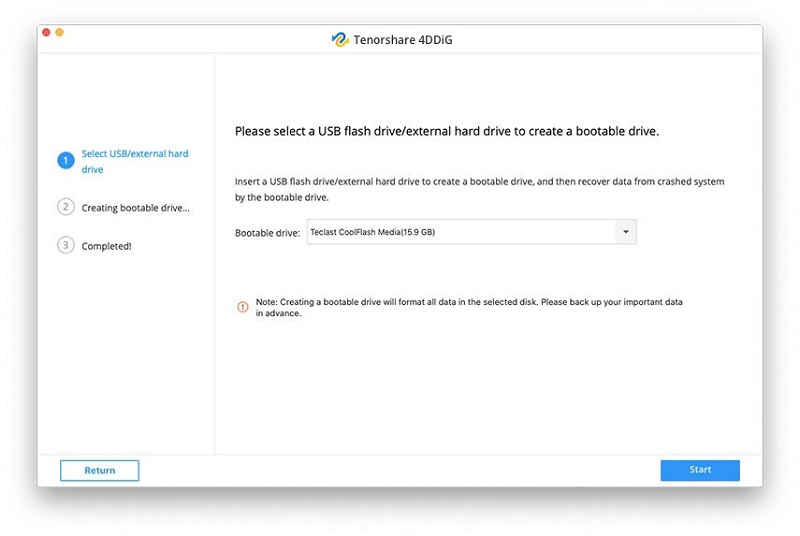
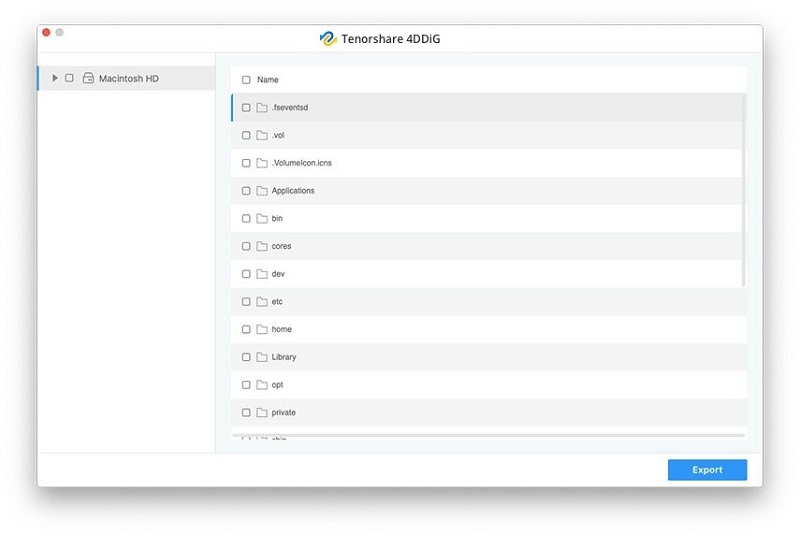
Part 5: FAQ about Connecting a PS4 Controller to PC
Q1: Why Is My Ctrl-Alt-Delete Not Working?
Make sure the keyboard is fully functional and properly connected to the computer through the cables. Try replugging the keyboard cable and see if it’s fixed. Or you can go to the Apple Menu and select Force Quit to control alt delete on Mac, the problematic App.
Q2: What Is Ctrl Alt Del in Windows 10?
Control Alt Delete in Windows brings up the Task Manager from where you can see the CPU usage of the apps, free memory and memory being used. You can also end the tasks/ programs from the Task Manager if the app is frozen.
Conclusion
If you face any app issues on Mac, especially in full screen, freezing, becoming unresponsive or making the entire system halt, the alternatives to the Ctrl Alt Delete on Mac can help you shut the apps quickly without clicking on the close button. This guide discussed the top ways to do control alt delete on Mac. And if you’re looking for the ultimate data recovery tool for your Mac, 4DDiG Mac Data Recovery is the leading solution that offers an easy and reliable way to recover any deleted and lost data in a one-click process.
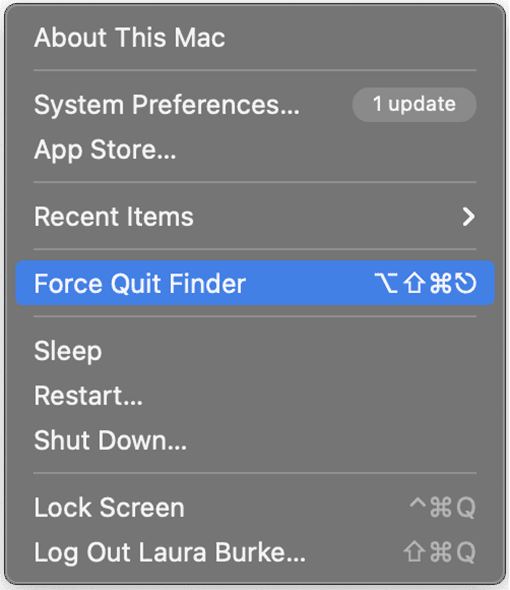
 ChatGPT
ChatGPT
 Perplexity
Perplexity
 Google AI Mode
Google AI Mode
 Grok
Grok