How to Reset NVRAM?
The state configurations of your Mac are stored in NVRAM. If the information stored in this random-access memory becomes out of control, your Mac may malfunction. Low level settings, including as temperature and battery management, are managed by the SMC. Although they are uncommon, SMC issues can affect performance and lead to errors like fans that run continuously even when CPU load is low. If you're experiencing weird glitches with your Mac, the troubleshooting steps below with 4DDiG Mac Boot Genius can help you out!
Secure Download
-
Step 1:After you download and install 4DDiG Mac Boot Genius, launch the app and tap on Reset NVRAM.

Step 2:Here comes a window indicating that you need to disable SIP first if you haven’t done it yet. Based on different Macs, we will show respective on-screen wizards to help you get it done.
For Intel Macs without T2 Security
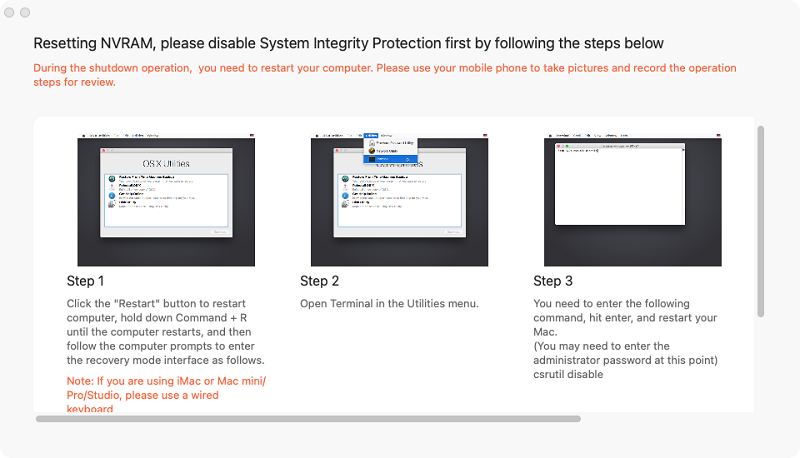
For Intel Macs with T2 Security
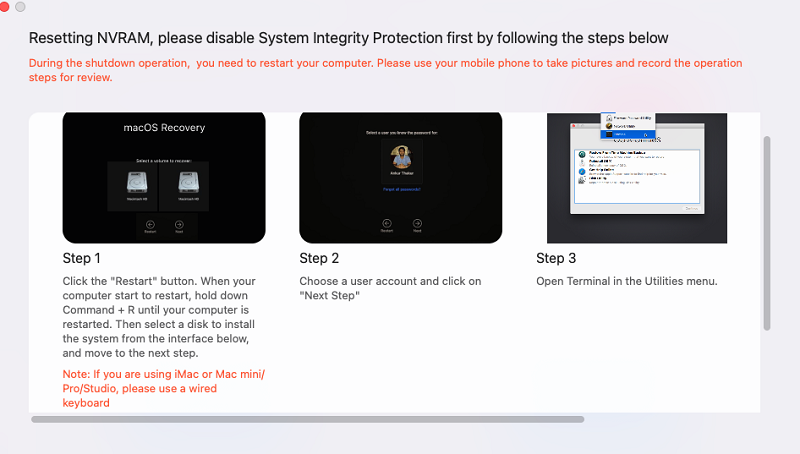
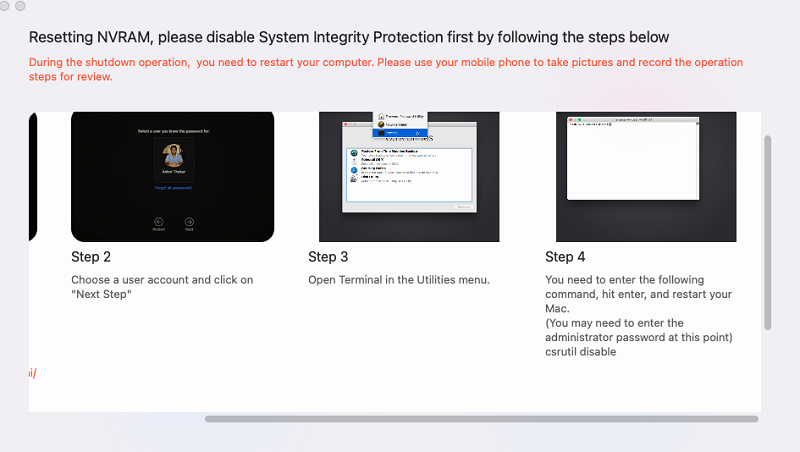
For Macs with M1/M2 Chip
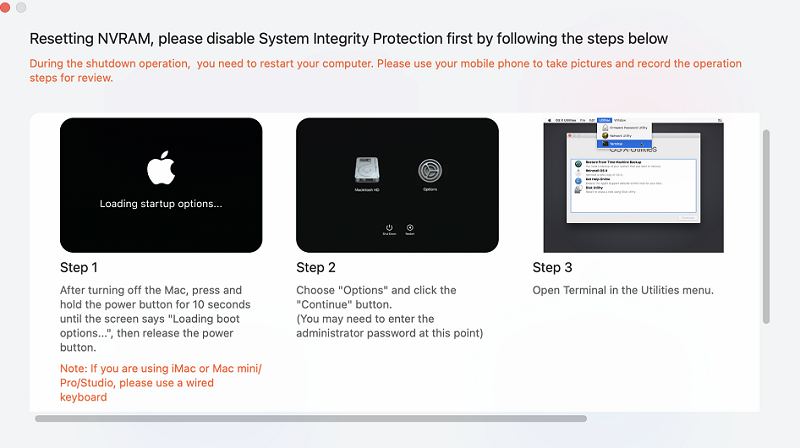
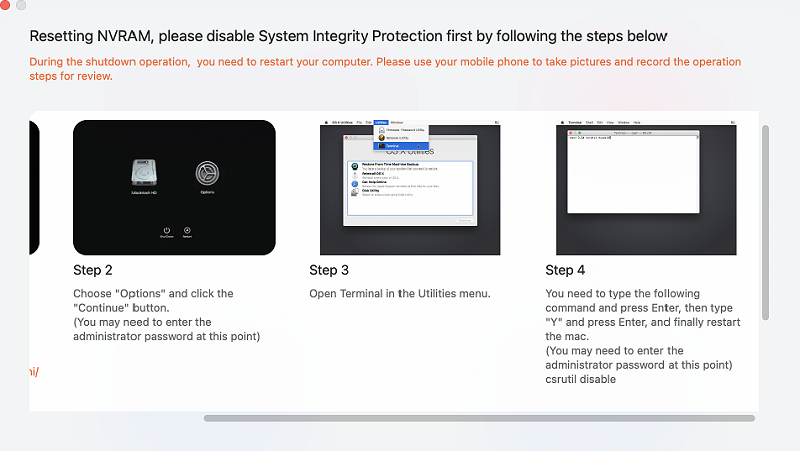
-
Step 3:After you disable SIP successfully, you can now input your mac password to start resetting NVRAM.
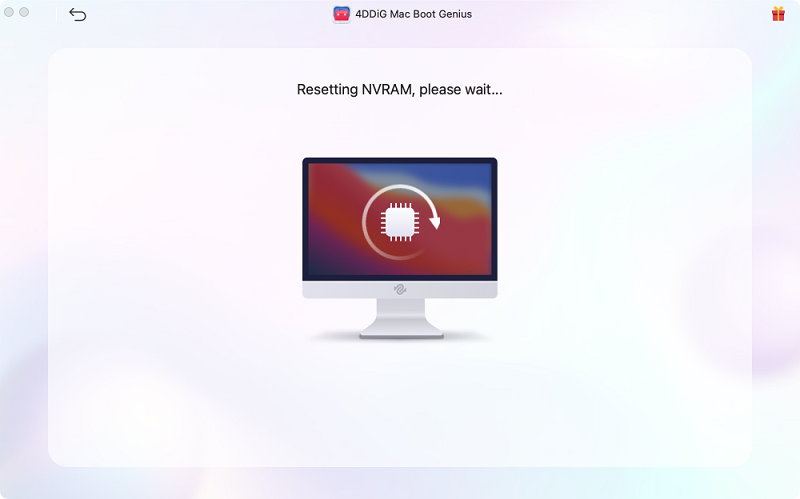
-
Step 4:When you've finished resetting NVRAM, simply restart your Mac for the changes to take effect.
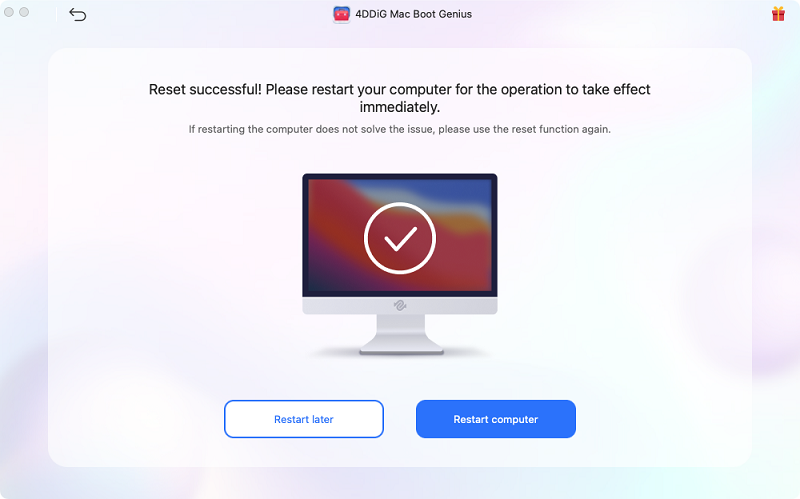
How to Reset SMC?
Secure Download
-
Step 1:Launch 4DDiG Mac Boot Genius after downloading and installing it, then select Reset SMC to proceed.

-
Step 2:Now enter your mac password and begin to reset SMC to fix Mac hardware issues.
Step 3:4DDiG Mac Boot Genius will give you specific instructions for each Mac and you just follow the steps to reset SMC.
For Intel Macs without T2 Security
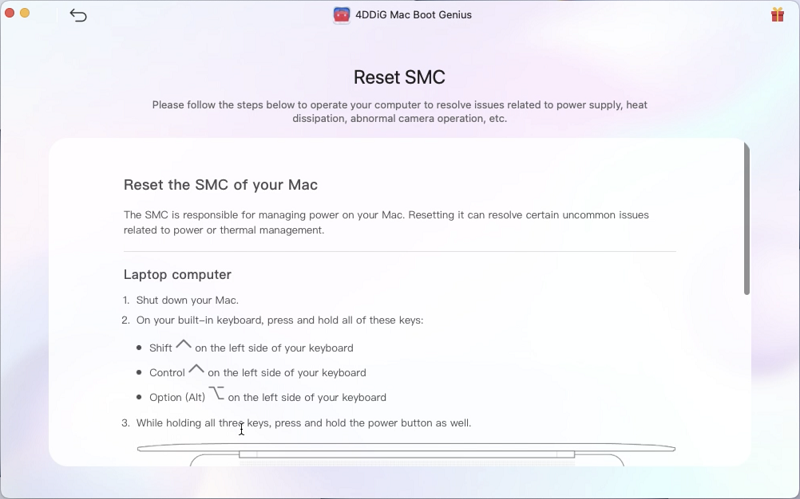
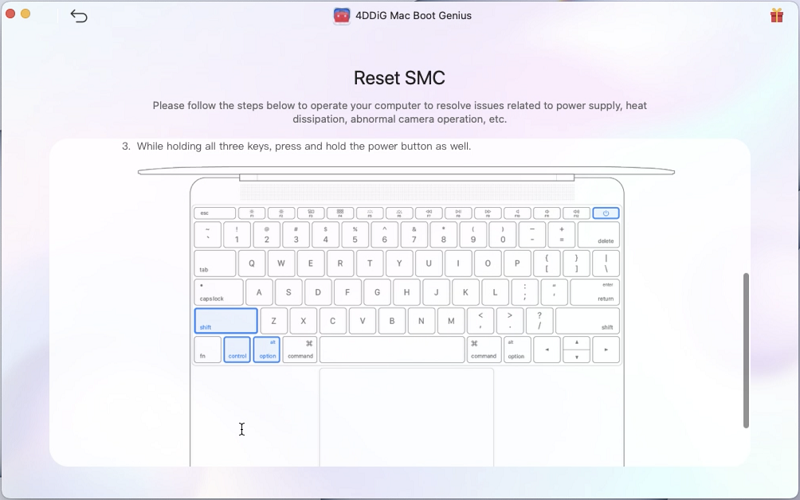
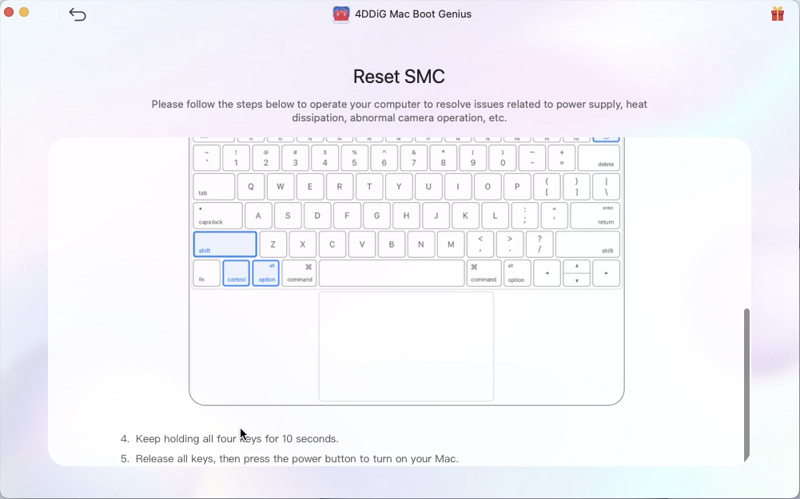
For Intel Macs with T2 Security
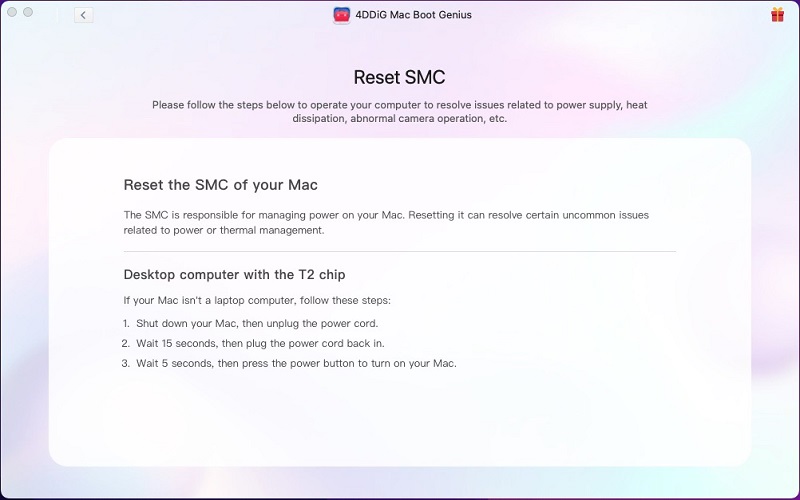
For Macs with M1/M2 Chip
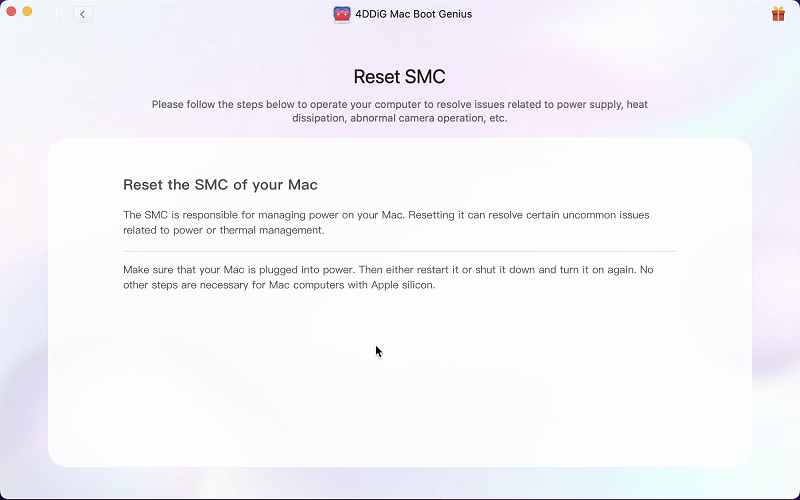
How to One-click Restart/Shut down Your Mac?
Secure Download
In addition to resetting NVRAM and SMC, 4DDiG Mac Boot Genius allows you to immediately restart or shut down your Mac. Simply open the app, select One-click to restart/Shut down, and then tap Restart now/Shut down now when a pop-up window appears.