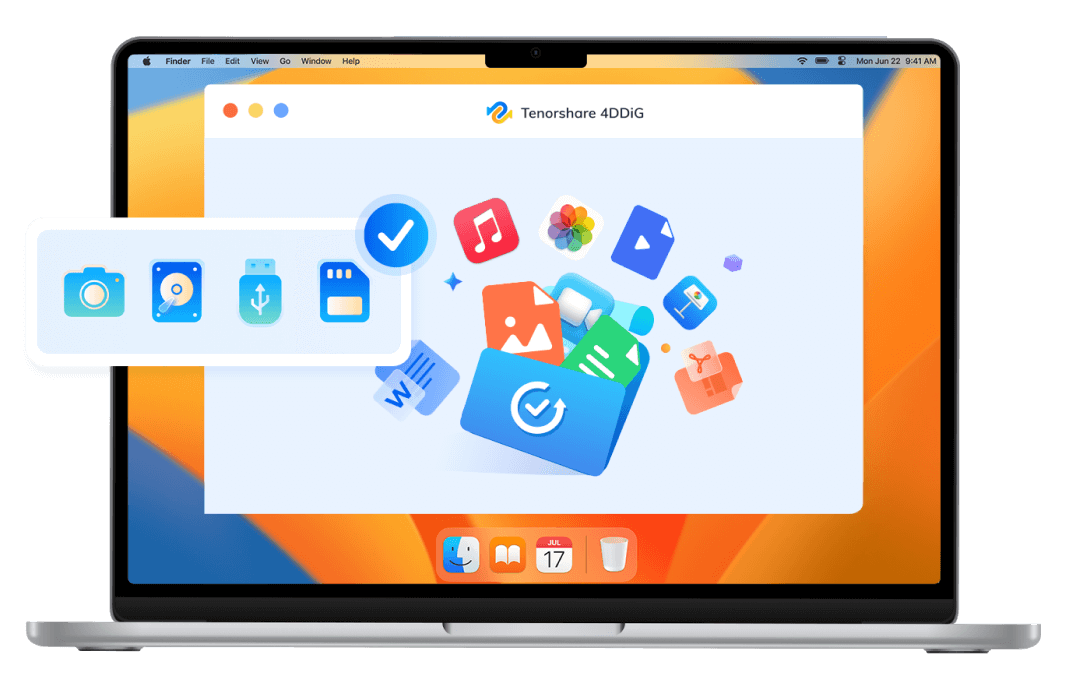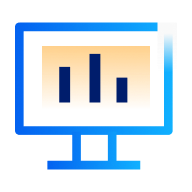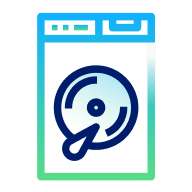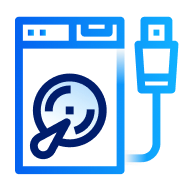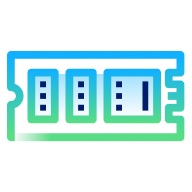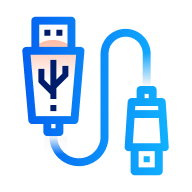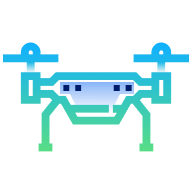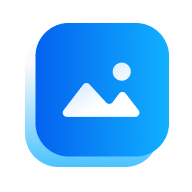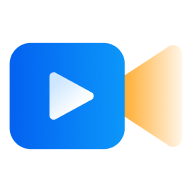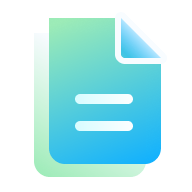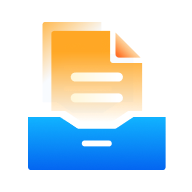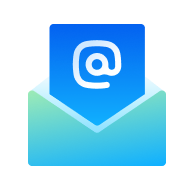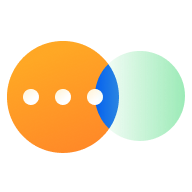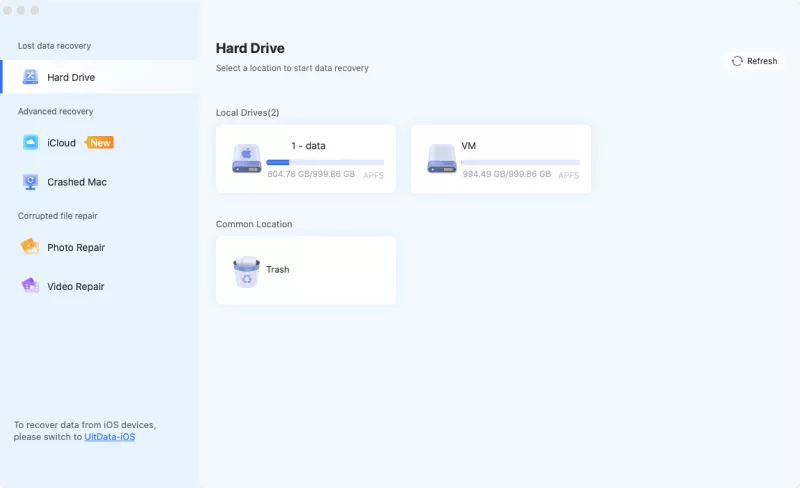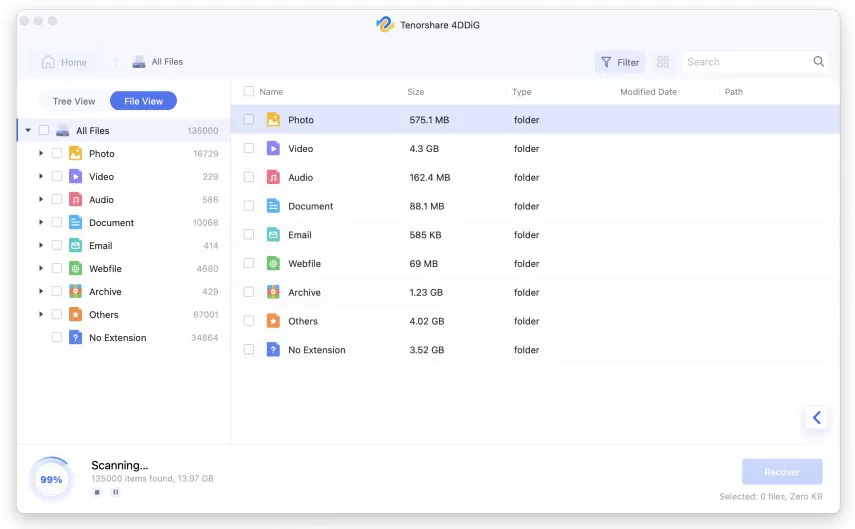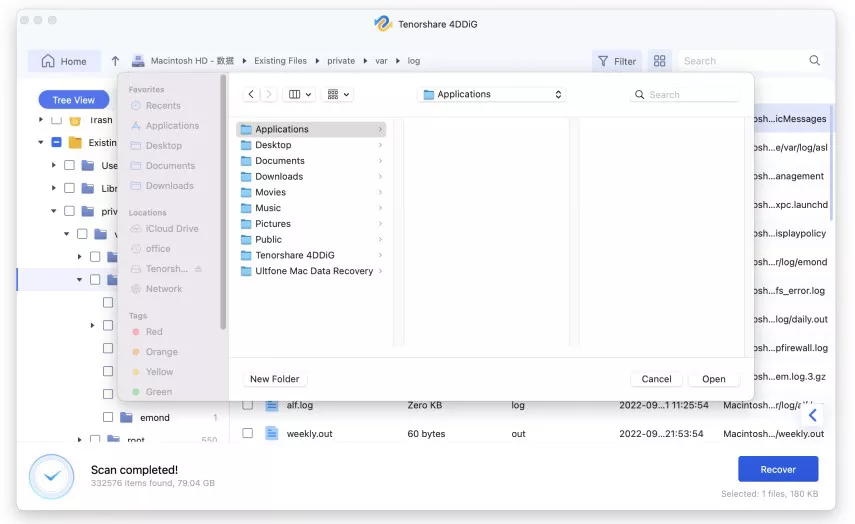4DDiG Mac Data Recovery
Expert Data Recovery Software for Mac
- Recover unlimited data from 2000+ storage devices like HDDs, SSDs, USB drives, SD cards, etc.
- Recover files on Mac due to accidental deletion, formatting, system crash, or other data loss scenarios.
- iCloud recovery feature: Recover deleted files from iCloud directory.NEW
- T2 chip, M1, M2, M3, M4 and macOS Sequoia are supported.
- Restore data to local or Google Drive.NEW
- Find large & old files for removal.NEW


Best Mac Data Recovery Solutions in Any Scenarios
Tenorshare 4DDiG Mac Data Recovery can effectively recover data from various loss situations. More and more Apple users are choosing it to recover deleted files from emptied Mac trash without a Time Machine backup.
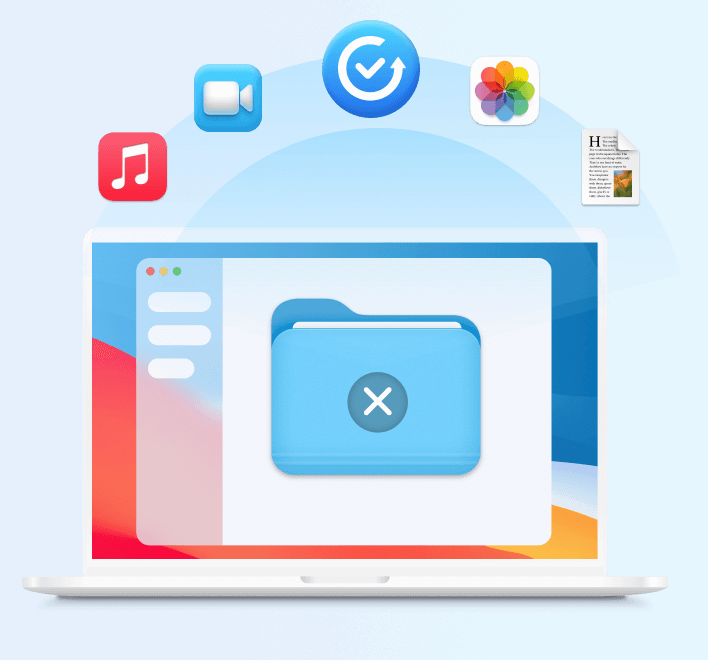
Accidentally Deletion
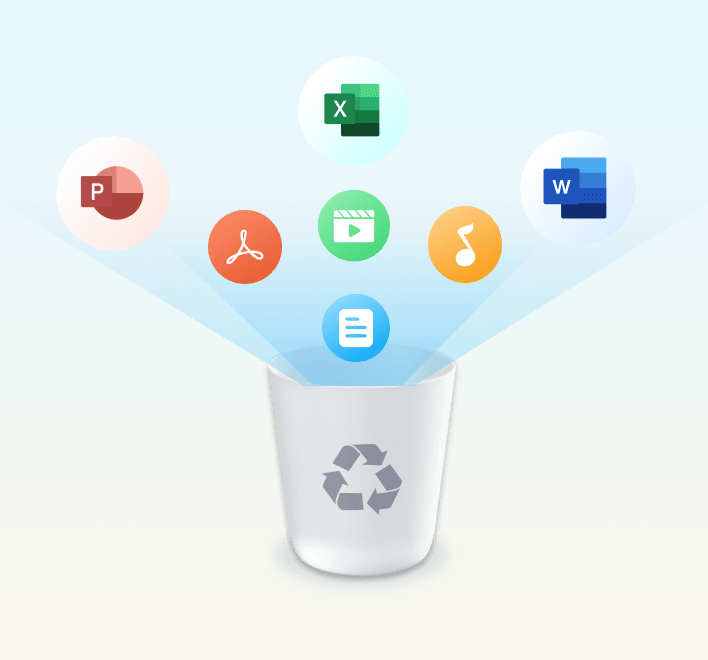
Emptied Trash
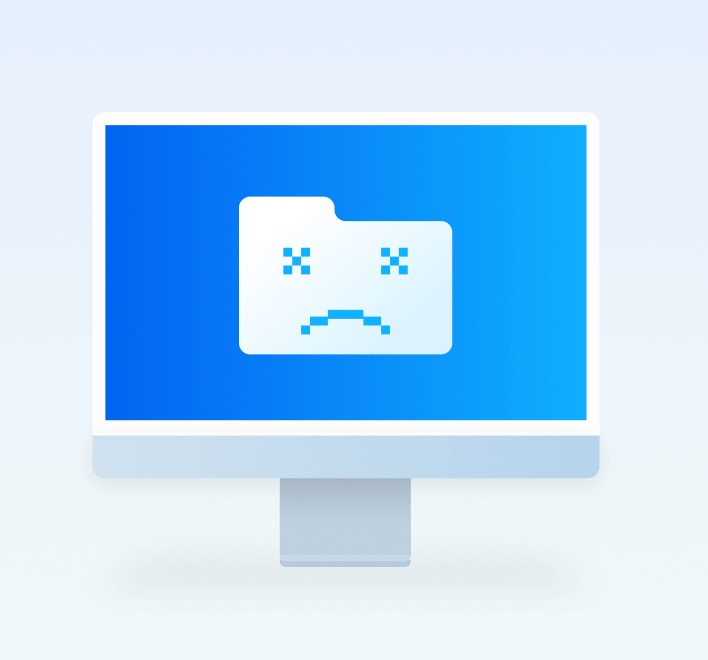
System Crash
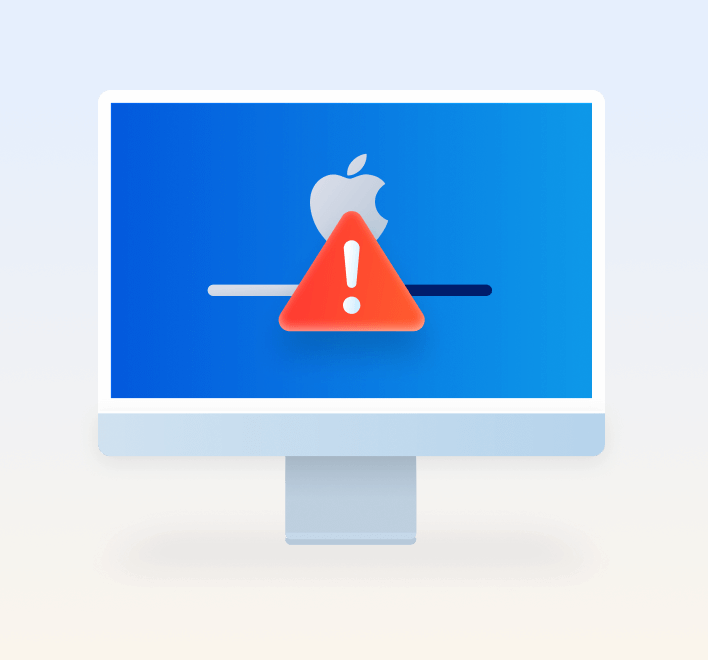
Update Failure
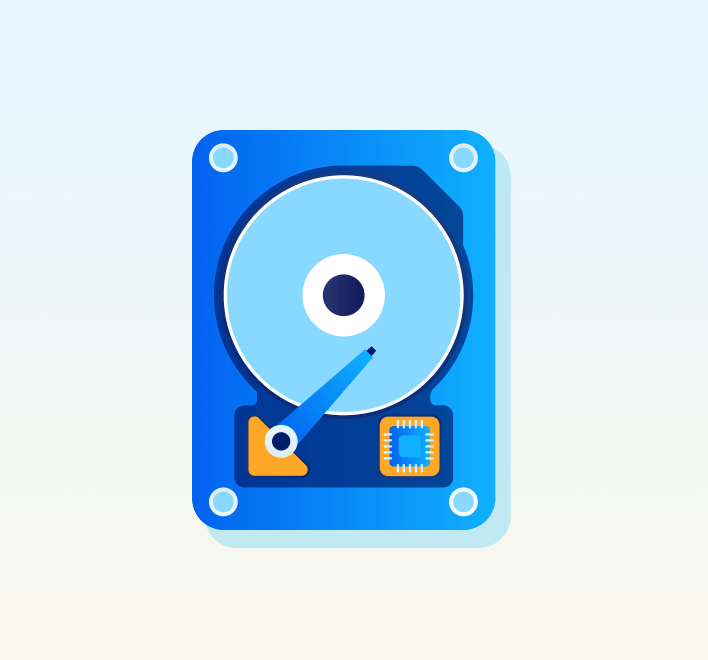
Disk Format
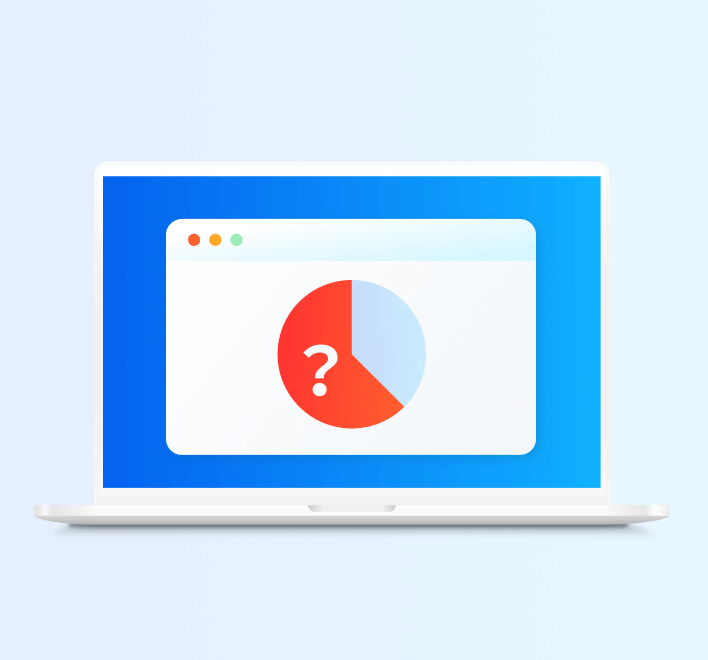
Partition Loss
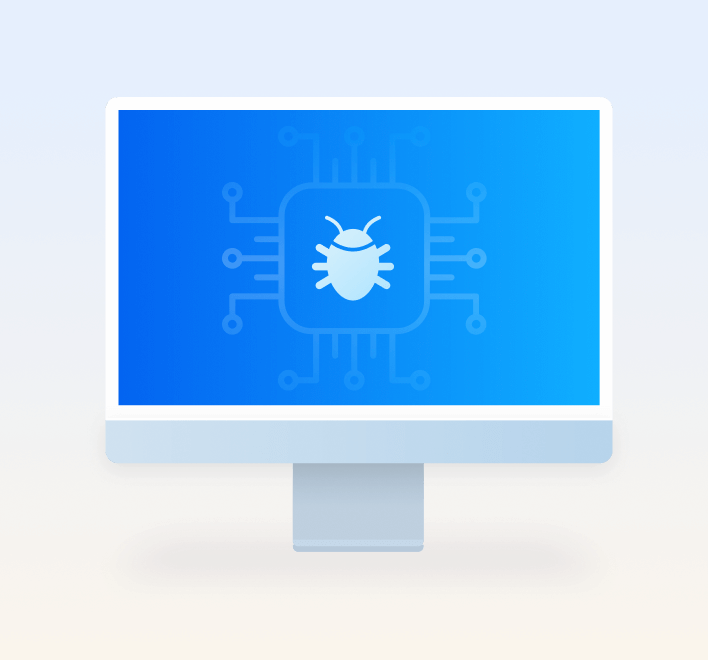
Virus Attack
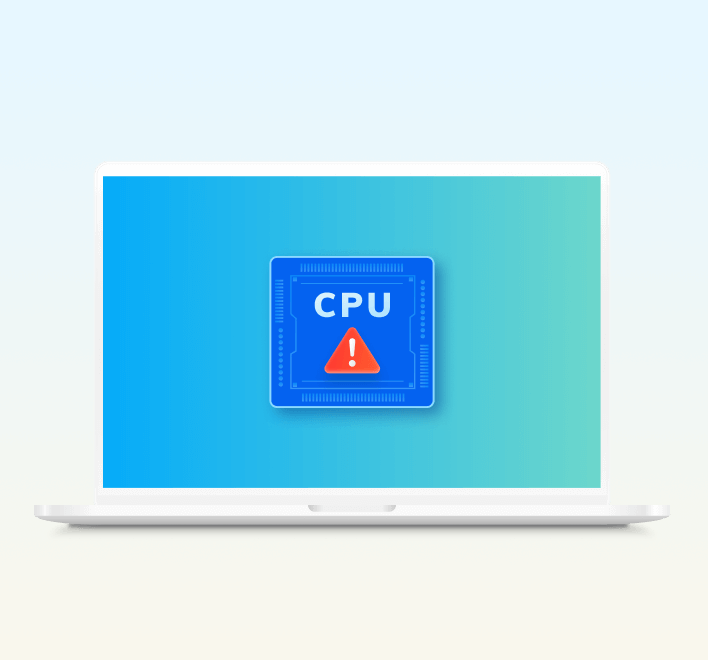
CPU Failure
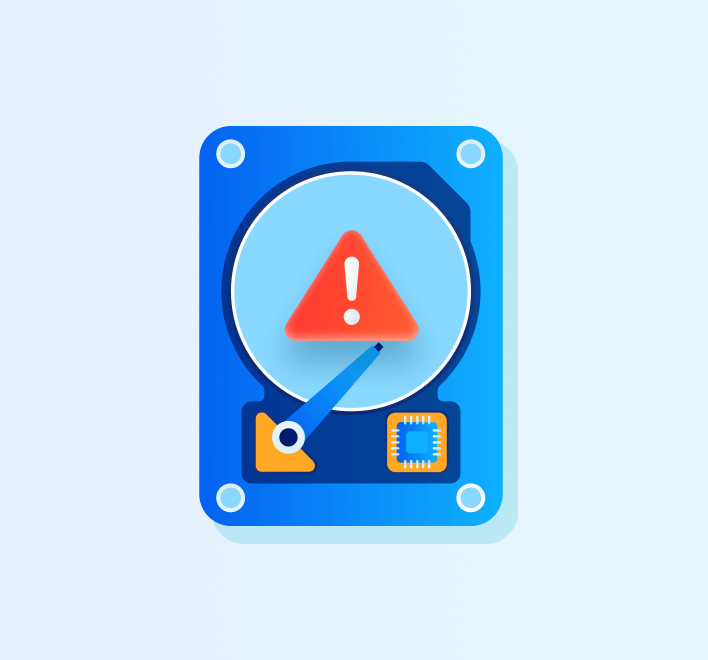
Disk Damage
A Powerful Mac File Recovery for 2000+ File Types & Devices
You can recover various data types from this powerful Mac data recovery tool. No matter what you have lost, 4DDiG file recovery software Mac is capable of restoring lost files such as images, videos, music files, emails, etc on any devices.
More Features to Ensure High Recovery Rate on Mac
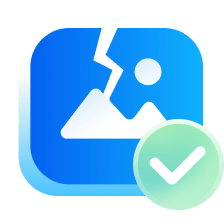
Repair Corrupted Photos
Repair corrupted jpg, jpeg, arw, cr2, erf, nef, pef, orf, raw, srw, crw, and raf images. Repair damaged photos from popular camera brands such as Nikon®, Canon®, Sony®, Olympus®, and more.
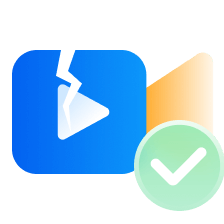
Repair Corrupted Videos
Repair polular video formats including MP4, MOV, MKV, M4V, 3G2, 3GP, etc. Compatible with high quality 4K/ 8K/ 12K, HD, UHD, Full HD, H.265, HEVC, 360, & VR videos.
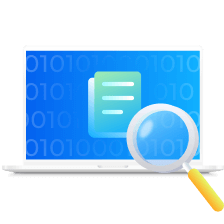
Quick and Deep Scan
4DDiG Mac Data Recovery can quickly scan and find lost files under most data loss situations. Deep Scan will take longer to complete the scan but has a higher recovery success rate.
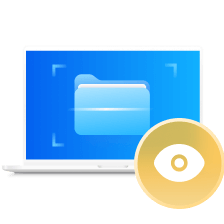
Scan & Preview & File Fliter
Make sure the accurate scan and high recovery rate. Scan the lost data and then preview photos and documents before actually recovering it. The filter feature allows you to quickly locate the lost file by its type and date.
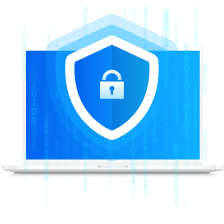
Data Protection
With 4DDiG Mac recovery software, you can recover data at home without sending your device to local service, which ensures your privacy.

Customer Support
All users can enjoy free consultation and technical support. For paid users, we provide remote assistance for necessary cases.
See How 4DDiG
Mac Data Recovery
Works
Tech Specs for Data Recovery macOS
System Supported
-
Operating System: macOS Sequoia, macOS Sonoma, macOS Ventura, macOS Monterey, macOS BigSur 11.0, macOS 10.15, macOS 10.14 (macOS Mojave), mac OS X 10.13 (High Sierra), 10.12(macOS Sierra)
-
Files System: APFS, HFS+, FAT32, exFAT.
Hardware Requirements
-
CPU: 1GHz or above
-
Disk Space: 150 MB or more free space
-
RAM: 512 MB or more
About Product
-
Version: 5.2.0
-
Release Date: June, 2024
-
Languages: English, German, French, Italian, Spanish, Portuguese, Russian, Japanese, Korean, Arabic, Dutch, Turkish, Indonesian, Thai, Traditional Chinese and Simplified Chinese.
FAQs
4DDiG can help you recover lost files from an external drive
with simple steps:
Step 1. Download, install and launch 4DDiG Mac recovery tool on your Mac.
Step 2. Connect the external drive to computer.
Step 3. Select the external drive from the location list. And click on ther Scan
button.
Step 4. Preview the files and select what you need to recover.
It depends on the hard drive size. 4DDiG will scan the hard drive using Quick Scan mode by default, which usually can complete the scan within minutes. While the Deep Scan mode will take hours to scan a hard drive with a large size.
You can download 4DDiG Mac data recovery free to your Mac computer, and also, it supports to scan and preview for 100% free. You can consider purchasing a license when you want to recover the scanned files.
Yes, 4DDiG Mac Data Recover is safe to use. It won't connect your privacy or damage your computer. This software only searches and recovers the data on the location you selected.
It depends on the size of the drive or partition. Scanning your local drive and recovering deleted files usually take 2 to 5 minutes.
Tips
- How to Recover Deleted Files with Mac Terminal
- Recover Deleted Files on macOS Ventura
- How to Repair External Hard Drive on Mac?
- Top 10 Recuva Mac Alternatives
- How to Format USB Flash Drive on Mac?
- Recover Deleted Files after Emptying Trash on Mac
- How to Recover Deleted Folders on Mac?
- How to Fix USB Accessories Disabled on Mac?
4DDiG Mac Data Recovery
Recover Any Lost Data on Mac with Ease
3,067,0290 people have downloaded it