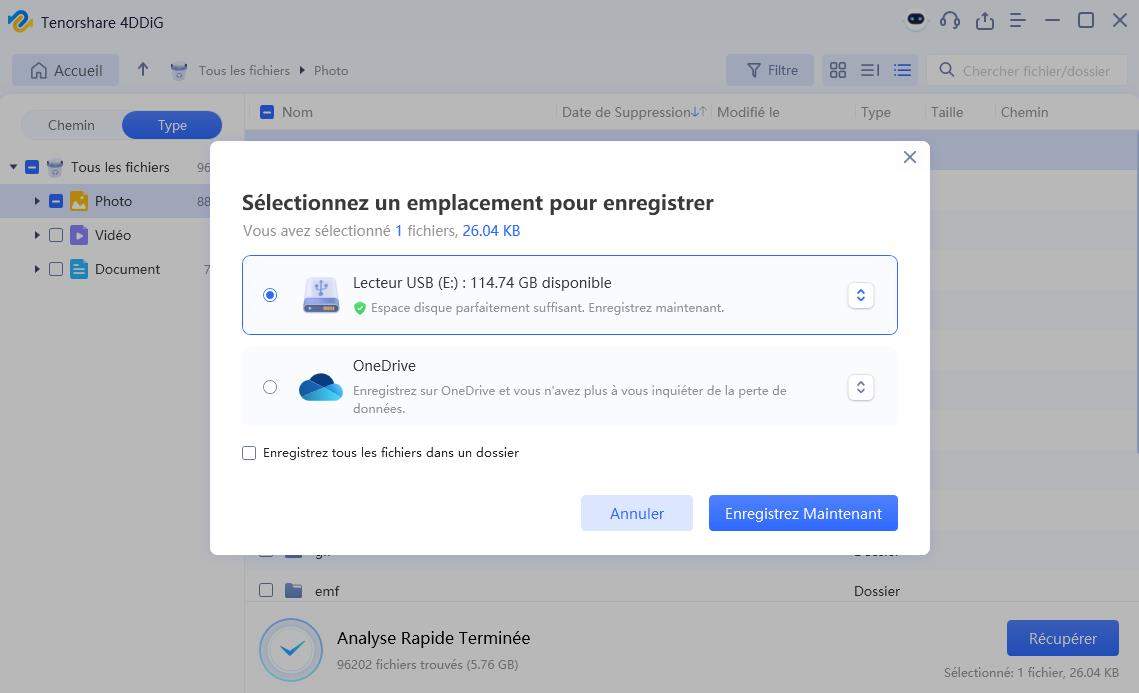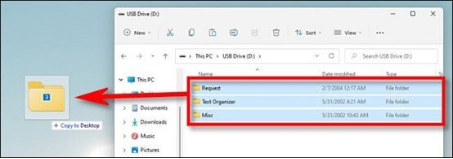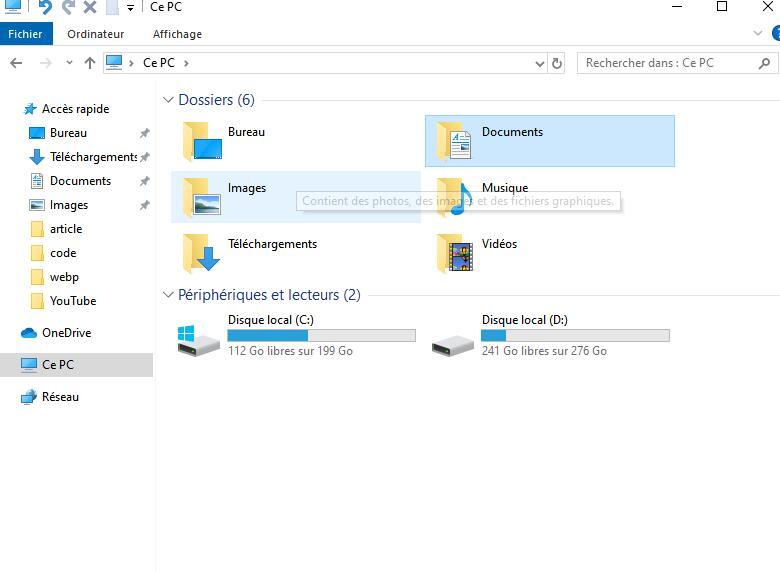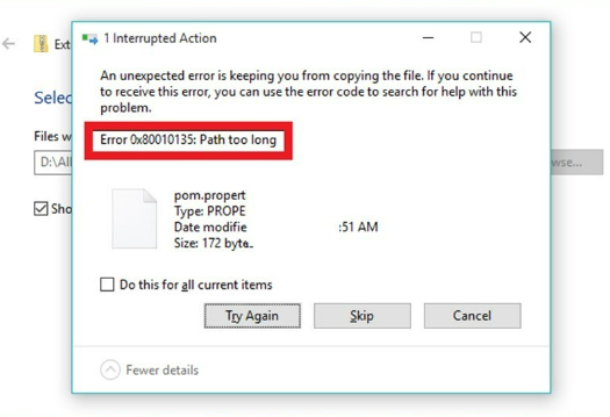Qu'est-ce qu'un lecteur ZIP et tout ce que vous devez savoir
Apprenez ce qu'est un lecteur ZIP, son utilité et comment il facilite la gestion de vos fichiers compressés. Guide complet à ne pas manquer !
Les lecteurs ZIP sont l’un des périphériques de stockage les plus utilisés. Il a été utilisé pour enregistrer et partager des fichiers numériques jusqu’au début des années 2000. Il remplace les disquettes car il a une plus grande capacité de stockage. En fin de compte, c’est devenu un choix pour les personnes qui avaient des fichiers volumineux. Plus tard, les nouvelles technologies ont évolué et les disques ZIP sont devenus obsolètes. Clés USB, disques durs externes , et le stockage dans le cloud est apparu comme remplaçant. Cependant, il reste considérable parce que les gens utilisent ces technologies. Cet article explorera qu’est-ce qu’un lecteur ZIP et leurs innovations au fil du temps.

Partie 1 : Qu’est-ce qu’un lecteur ZIP ?
Le lecteur ZIP est un périphérique de stockage sur disque amovible fréquemment utilisé dans les ordinateurs. Il en existe deux types : interne et externe. Les deux sont utiles et s’installent en fonction des besoins. Plus loin dans le guide, vous apprendrez la différence entre les deux types.
Les lecteurs ZIP étaient utilisés pour stocker des fichiers volumineux tels que des documents, des images et des applications logicielles. Ces disques étaient également considérés comme bons pour les sauvegardes de données et le transfert de fichiers entre plusieurs ordinateurs. Les organisations les utilisent pour la distribution de logiciels afin d’éviter tout contact direct avec une gamme de systèmes.
Partie 2 : Comment récupérer les données d’un lecteur ZIP ?
Bien que les lecteurs ZIP ne soient pas à la mode, de nombreux utilisateurs ont toujours leurs données critiques enregistrées dans leurs lecteurs. Comme les lecteurs ZIP stockent une vaste gamme de données, vos données peuvent être perdues, supprimées, formatées ou corrompues de votre disque. Dans un tel scénario, vous avez besoin d’un outil de récupération. Tous les outils ne sont pas compatibles avec les lecteurs ZIP. Les outils modernes ne fonctionnent pas avec des disques aussi traditionnels. Le seul outil dont la récupération à partir des lecteurs ZIP est 4DDiG Windows Data Recovery.
- Vous pouvez récupérer les disques ZIP internes et externes.
- 4DDiG assure la récupération des fichiers formatés, corrompus, supprimés fichiers de lecteur ZIP.
- Il peut même récupérer des fichiers supprimés il y a longtemps. Cependant, le taux de réussite peut diminuer si les disques sont écrasés par de nouvelles données.
- Le processus de récupération est rapide et avancé.
Téléchargement Sécurisé
Téléchargement Sécurisé
Dans un premier temps, vous devez installer l’outil 4DDiG dans votre système. Une fois l’installation terminée, lancez l’application. Si vous utilisez un lecteur ZIP externe, vous devez le connecter au système avant de lancer l’application.
-
Sélectionner le lecteur ZIP
Sur la page d’accueil, vous verrez tous les disques de votre système. Localisez et choisissez votre lecteur ZIP interne/externe. Une fois sélectionné, cliquez sur Démarrer.
-
Scanner le lecteur ZIP
Lorsque vous cliquez sur démarrer, l’analyse commence. 4DDiG commencera la recherche dans votre lecteur ZIP et recherchera tous les types de médias dans le lecteur sélectionné. Bientôt, vous verrez les fichiers sur votre écran. Si vous recherchez quelque chose de spécifique et que vous le trouvez à l’écran, arrêtez immédiatement l’analyse. Sinon, laissez l’analyse se terminer.
-
Prévisualiser et récupérer le disque
Une fois l’analyse terminée, vous pourrez voir les fichiers. L’option de prévisualisation est le plus grand avantage de 4DDiG ; Il permet de gagner beaucoup de temps et de confirmer l’authenticité des données. Sélectionnez les fichiers et cliquez sur Récupérer. Il vous sera demandé de choisir un emplacement. Sélectionnez un autre disque, de préférence sur votre ordinateur ou votre stockage en nuage.

Partie 3 : Comment utiliser Zip Drive ?
Les lecteurs ZIP sont faciles à utiliser. Ils se composent de quelques étapes ; Discutons-en en détail.
-
Branchez votre lecteur ZIP. S’il s’agit de votre première tentative, vous devez disposer d’un pilote pour les disques externes. Il se peut que l’on vous fournisse un logiciel pour installer les pilotes nécessaires.
-
Insérez votre disque dans le lecteur, interne ou externe. Le disque interne sera placé dans le boîtier, tandis que le disque externe sera connecté via un port.
-
Cliquez sur le bouton Démarrer et ouvrez Poste de travail.
-
Allez dans Lecteur C, puis choisissez Lecteur amovible.
-
Double-cliquez sur le lecteur ZIP. Il ouvrira le lecteur et affichera tout son contenu à partir de ce lecteur.
-
Pour copier et coller le fichier, utilisez les raccourcis clavier CTRL + C et CTRL + V, respectivement. Vous pouvez également glisser-déposer les fichiers directement.

Windows peut lire Disques ZIP formaté avec les formats NFTS, FAT, exFAT ou FAT32. D’autres formats de fichiers peuvent avoir des difficultés à lire les fichiers ZIP.
Partie 4 : FAQ sur Zip Drive
Q1 : Le lecteur zip est-il un périphérique de stockage ?
Oui, les lecteurs ZIP sont un type traditionnel de périphérique de stockage qui a été introduit à la fin des années 1990. À l’époque, ils étaient considérés comme des périphériques de stockage de grande capacité. Ils remplaçaient les lecteurs de disquettes. Ils avaient généralement une capacité de 100 Mo, 250 Mo ou 750 Mo, ce qui était supérieur à la capacité des disquettes. Avec l’augmentation de l’utilisation des clés USB et des clés USB, elles sont devenues obsolètes.
Q2 : Une clé USB est-elle la même chose qu’une clé USB ?
Bien que les clés ZIP et USB soient utilisées pour le stockage de données, les deux ne sont pas identiques.
Voici quelques-unes des principales différences entre eux :
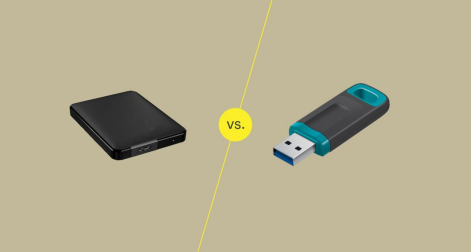
- Les lecteurs Zip sont spécialisés dans la lecture et l’écriture de disques ZIP en particulier. Ils sont comme des disques durs mais avec de courtes capacités. Les clés USB utilisent une mémoire flash qui ne nécessite pas de pièces mobiles. Vous le connectez directement à votre ordinateur et y accédez.
- Les disques ZIP ont généralement une capacité de stockage inférieure, comme 100 Mo, 250 Mo, etc. Cependant, les clés USB peuvent stocker jusqu’à des téraoctets.
- Les lecteurs ZIP étaient très populaires dans les années 1990. De nos jours, les gens utilisent largement les clés USB en raison de leur portabilité et de leur compatibilité avec presque tous les appareils.
Voici les légères différences entre les clés ZIP et les clés USB. Les deux sont des périphériques de stockage, mais l’un est plus compétent que l’autre dans de multiples fonctionnalités.
Q3 : Comment fonctionne le lecteur Zip ?
- Le lecteur ZIP est un système complet qui fonctionne dans un scénario. Il se compose d’un disque ZIP et d’un emplacement pour le disque ZIP. Les lecteurs ZIP sont généralement populaires pour le transfert de fichiers de données volumineux. Ils offrent également un taux de transfert de données élevé, ce qui augmente la vitesse de transfert.
- Il faut un certain temps pour trouver l’emplacement sur le disque pour lire ou écrire les données. Vous pouvez connecter le lecteur ZIP à l’intérieur du boîtier pour augmenter la vitesse de recherche. Cependant, une fois que votre besoin est satisfait, il peut être nécessaire d’avoir des connaissances techniques pour le supprimer.
- D’autre part, un lecteur ZIP externe peut facilement être retiré grâce à son boîtier séparé. Il offre une connectivité très simple à l’aide d’un port parallèle ou d’une connexion USB. Si vous utilisez un port parallèle, vous aurez besoin d’une alimentation séparée pour le connecter au port.
Q4 : Quelles sont les différences entre un lecteur Zip externe et un lecteur Zip interne ?
Des disques ZIP internes et externes sont disponibles et facilitent le stockage.
- Lecteur ZIP interne
- Lecteur ZIP externe
- Un lecteur de fermeture éclair interne est installé à l’intérieur du boîtier.
- Le lecteur ZIP externe est livré avec un boîtier unique. Il dispose d’un câble qui le relie à votre système.
- Les disques internes ne peuvent pas être retirés instantanément.
- Vous pouvez le retirer à tout moment si votre besoin est satisfait.
- Forme fixe avec ajustement au boîtier.
- Différents types de ports sont disponibles en fonction de l’appareil.
Conclusion
Le lecteur ZIP est un ancien système de stockage amovible qui était populaire en 1994. J’espère que vous apprenez à quel lecteur ZIP est dans l’ordinateur et comment fonctionne un lecteur ZIP . En ce qui concerne les périphériques de stockage, la peur de perdre des données importantes est toujours présente. Vous pouvez être confronté à des lecteurs ZIP cassés, perdus, supprimés ou formatés. L’outil de récupération de données 4DDiG est le premier choix pour récupérer les données en raison de sa facilité d’utilisation et de son processus de récupération simple en 5 minutes.