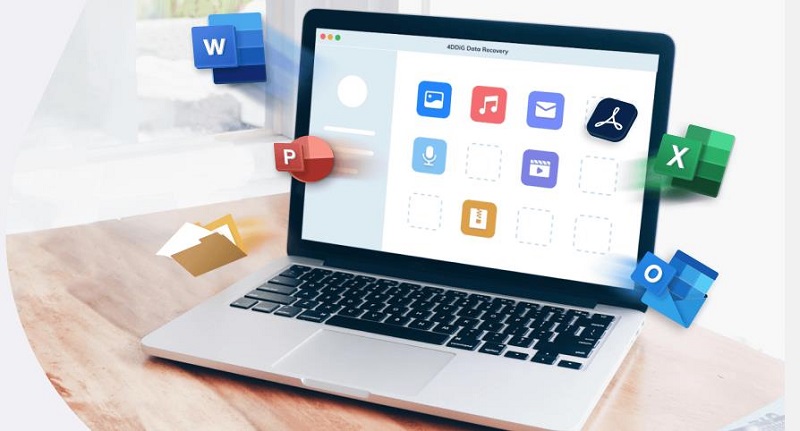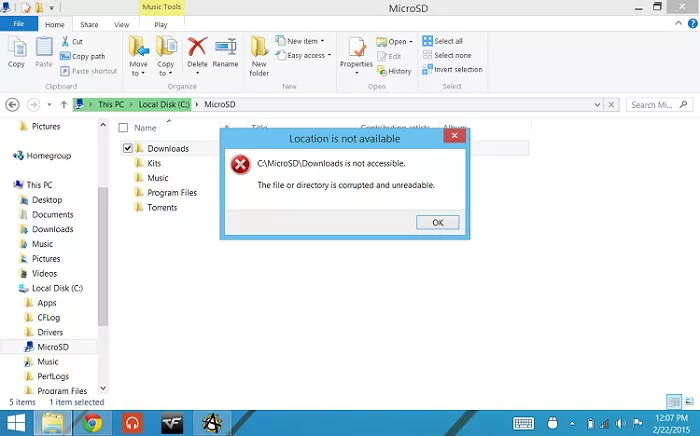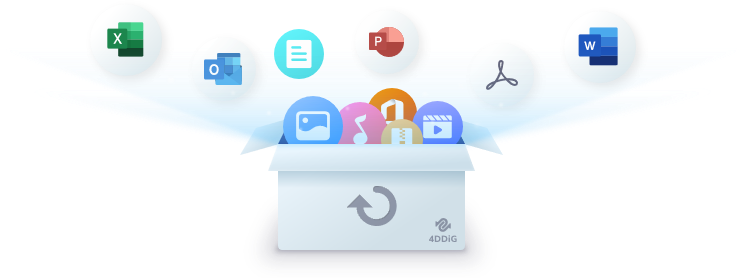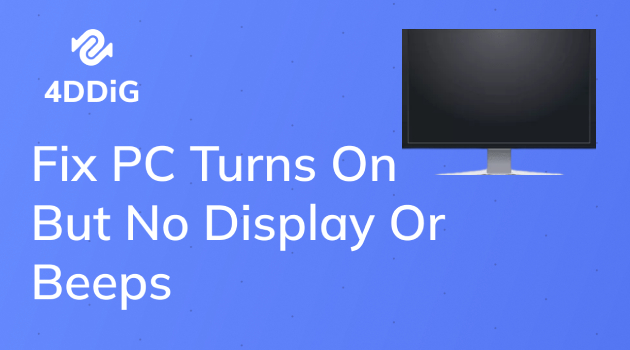Recuva Review: Is It Really Good for Data Recovery
Explore our Recuva review to determine if Recuva is the ultimate choice for your data recovery needs. If you are looking for the best Recuva alternative, try Tenorshare 4DDiG Data Recovery.
If you're uncertain whether Recuva data recovery software suits your needs, this Recuva review is tailored to help you. We'll break down the positive and less favorable aspects of Recuva, walk you through its features, and provide insights into its functionality.
Moreover, we will discuss its pricing plans and present you with user reviews that shed light on Recuva from their perspective. If you're open to exploring alternatives, we've got a backup option ready to share. By the time you've finished reading, you'll possess a thorough understanding of Recuva and its compatibility with your requirements. So, without further ado, let's plunge into the details!

Part 1. What is Recuva?
Recuva, the powerful data recovery software developed by Piriform and associated with CCleaner, is designed to help you retrieve files that you've accidentally deleted or lost from various storage devices. These devices include your computer's internal and external storage, as well as items like digital cameras, SD cards, USB drives, and MP3 players. It can bring back different types of files, like emails, audio, videos,photos, documents, and more.
But Recuva doesn't stop there. It extends its functionality with compelling features that set it apart in file recovery:
Main Features of Recuva Data Recovery
Lst's take a closer look at its features.
- Formatted or Damaged Disk Recovery: Successfully restore data from from disks that have been recently formatted or are damaged.
- Virtual Hard Disk Support: Create virtual drives from disk images, allowing access and recovery of files within these virtual environments.
- Flexible Scan Modes: Provide quick scans for recent deletions and deep scans for more complex data recovery needs.
- Military-Standard File Overwrite: Securely overwrite files using a military-standard deletion technique, preventing unauthorized recovery.
- Portable Version: Offer a portable edition that requires no installation and can be carried on a USB drive, enabling use on multiple computers.
Pros and Cons of Recuva Data Recovery
Drawing insights from users' Recuva reviews, we uncover a range of pros and cons associated with this recovery software:
- Pros
- Cons
-
- Fast scanning and recovery.
- A free version to test its efficacy before making a purchase decision.
- Wizard and Advanced mode for both beginners and tech-savvy users.
- Work on both Windows and Mac systems.
- Recover an extensive range of popular file types.
-
- Some files might remain unrecoverable with the free version.
- Occasional instability in the results of recovery attempts.
- Not as thorough in digging deep for data retrieval compared to premium alternatives.
- Instances of misnaming recovered files.
Part 2. Is Recuva Safe? See More Recuva Reviews
When the questions "Does Recuva really work?" and "Is Recuva safe to use?" arise, seeking user opinions becomes paramount. We've gathered a range of Recuva reviews from Tech Authorities and users to shed light on these crucial inquiries. Have a look at them:
User Voices: Diverse Recuva Reviews
"If you just want a good un-delete program with a small disk footprint (and no financial cost), then Recuva is what you're looking for... the interface is the very model of restrained style and efficiency."
– MakeUseOf.
"After using Recuva for a couple of days, I have ended up being very impressed with it. It is very fast with finding recoverable files and when you click on what you want brought back, it restores the file and sends it back to your hard drive within seconds."
– PC World.
"Amazing recovery software, my first experience with recuva software is good and trustable."
These Recuva reviews present an insightful overview of the software's functionality and safety. While positive experiences underscore its effectiveness and user-friendliness, it's important to consider any potential limitations in specific use cases.
Part 3. Is Recuva Free or Paid?
If you're wondering about the cost aspect of Recuva, you're not alone. In this section, we'll address the question: "Is Recuva free to use?" Let's dive into the software's pricing structure, helping you understand the options available.
Recuva offers both a free and a pro version, catering to diverse user needs. With the free version, you can access advanced recovery functionalities without limitations. However, some files might not appear in the scan results that the Pro version can detect. Also, the free version lacks automatic updates and virtual hard drive support.
In contrast, the pro version, available at a price, unlocks advanced file recovery options, priority and virtual drive support, and automatic updates. If you're after comprehensive recovery and added convenience, the pro version delivers extra value.
Recuva Pricing Plans:
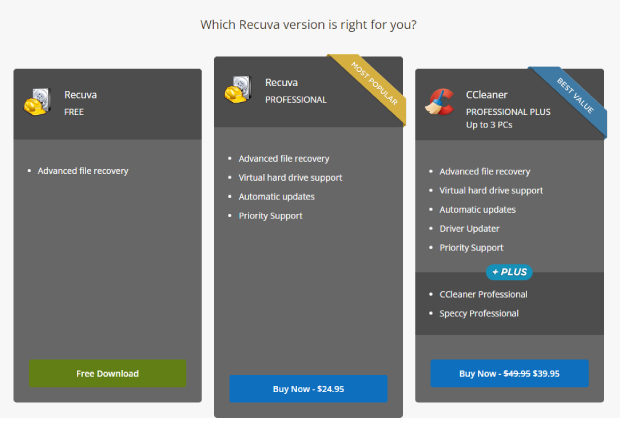
Part 4. How Does Recuva Work?
How does Recuva actually work its data recovery magic? In this section, we'll break down the process. To get started, you should first have Recuva software installed on your computer. Recuva software free download is available from the official CCleaner site. You can download it from there and then follow the steps below to recover deleted files:
-
Open Recuva on your PC and you'll be presented with a wizard where you need to choose a kind of file type. Choose your desired file type or click All Files for recovery, then click "Next."

-
Select a location where your files were lost and proceed with "Next."

-
Start scanning the chosen drive for deleted files by clicking "Start."

-
Review and sort recovered files. You can use advanced mode for previewing them. Check deleted files for recovery, then hit "Recover."

-
Specify a location where you want to save your recovered files and click OK. Wait the recovery process to complete and that's it!

Note:
Choose a disk that's different from the one you's re recovering from to avoid data overwritten.
Part 5. Best Alternative to Recuva Data Recovery
While Recuva is a solid choice for data recovery, its user experience can sometimes be perplexing, especially when attempting to recover specific files. Notably, Recuva lacks clear categories like Deleted, Lost, or RAW files in its preview. This limitation extends to its inability to designate file types within a given classification, such as photos in PNG or JPG formats.
For simple file recovery needs, Recuva's free features suffice. However, if precise file restoration is your goal, consider exploring Tenorshare 4DDiG Data Recovery. This Recuva alternative stands out by offering Tree and File Views, enabling efficient previewing of targeted files. Here's more of what the tool brings:
- Recover deleted, corrupted, hidden, formatted, and lost photos, documents, videos, and audio files.
- Restore data from lost partitions and crashed and virus-infected systems.
- Recover data from SD cards, USBs, digital cameras, hard disks, and encrypted drives.
- Advanced algorithm to dig deeper for data recovery.
- Preview lost files before recovery.
Now, let's explore how to effectively employ Tenorshare 4DDiG Data Recovery software to locate and recover lost or deleted files:
Secure Download
Secure Download
-
Select a Storage Location
Download and install the 4DDiG tool on your PC and choose a storage drive to scan for lost or deleted files. You can target file types for scanning from the top-right corner.

-
Scan and Preview
Click "Start" and the tool will scan your chosen drive for lost or deleted data. You can pause or stop the search whenever you find the files you need and preview them in the Tree View. Files are categorized as Deleted, Existing, Lost, RAW, and Tagged. Alternatively, explore files by types like Photos, Videos, Documents, Audio, and more in the File View. For precision, employ specific file searches or filters from the panel's right side.

-
Preview and Recover Data
Once you find the targeted files you're looking for, you can restore them to a safe location by clicking "Recover."

Final Verdict
As revealed in this Recuva review, Recuva stands as an effective data recovery tool. The free version offers a valuable testing ground, complemented by competitive yearly subscriptions. However, its limitations become evident in scenarios requiring in-depth file recovery and precise restoration, particularly with corrupted or deleted files.
For those seeking alternatives, consider the premium option: Tenorshare 4DDiG Data Recovery. Renowned for its precision in targeted data recovery, it boasts a remarkable success rate in restoring deleted, corrupted, formatted, RAW, and encrypted files. Its advanced features present a compelling solution for comprehensive data retrieval needs.
💡 Summarize with AI:
You May Also Like
- Home >>
- Windows Recovery Solutions >>
- Recuva Review: Is It Really Good for Data Recovery
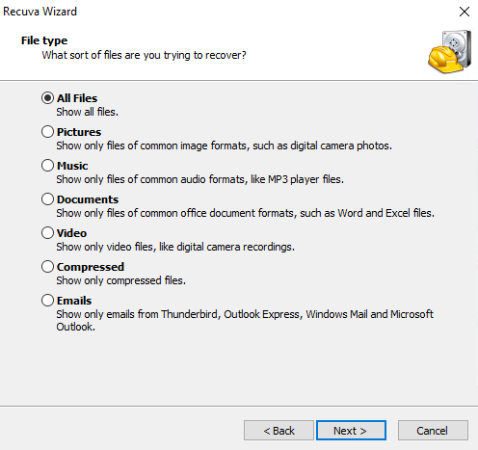
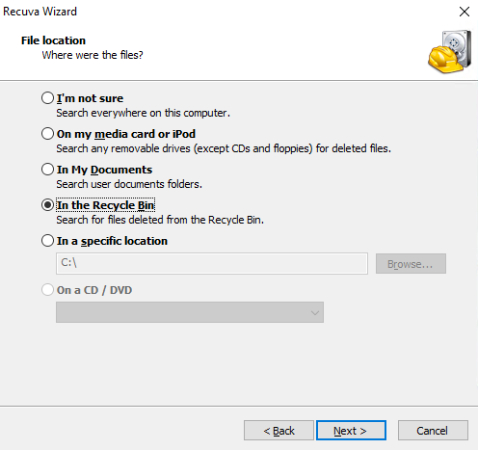
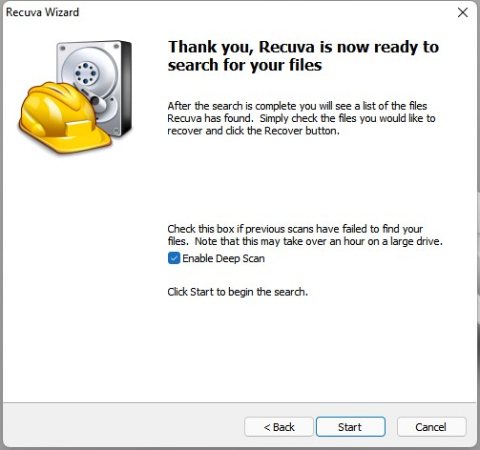
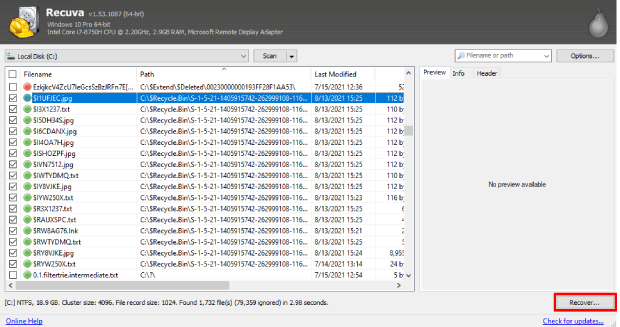
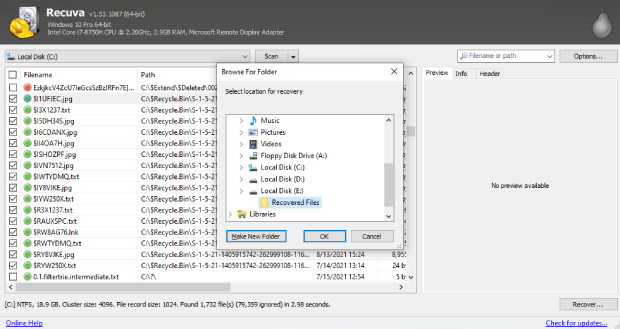



 ChatGPT
ChatGPT
 Perplexity
Perplexity
 Google AI Mode
Google AI Mode
 Grok
Grok