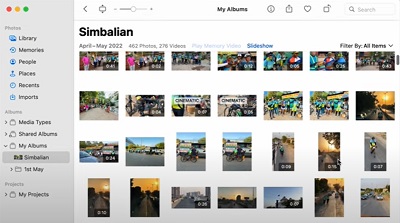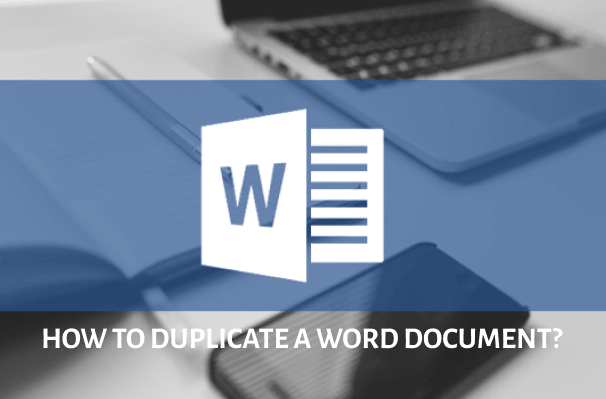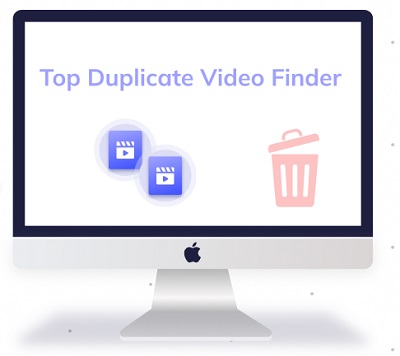Have you ever felt the need to chuck out your MacBook because it is slow and won’t play your favorite music? Don’t do that. It’s a costly mistake and has nothing to do with your system. After getting rid of two MacBooks, I’ve learned the hard way that the duplicate files slowed down my system. After a long day at work, I was too tired to find duplicate music files Mac. In fact, it was impossible for me to search song by file and delete the duplicate ones because I didn’t know any reliable method. So after a long search over the years, I’ve found some super fast ways to get rid of these irritating identical files. In this guide, I’ve shared some curated ways to locate and delete duplicate files on your Mac. You can manually or automatically delete them through Tenorshare Cleamio. Either way, it's your choice. So, let’s have a brief look at these ways:

Part 1: How to Find Duplicate Music Files in iTunes?
In your iTunes collection on Mac, you can delete every song instance by the same singer or exact copies of the audio files. But before you accidentally delete a music file's correct version, opt for a backup. In case you delete a file by mistake, you can restore it from the backup. If you are running one of the previous versions of macOS, such as Mojave, Sierra, and High Sierra, you can still remove duplicates from music library. iTunes has built-in features to find and remove duplicates from Mac. There are several ways how you can delete copies from iTunes:
Find Duplicate Music Files From the Music Option
Step 1: Open iTunes and select the Music option in the left corner of the drop-down menu.
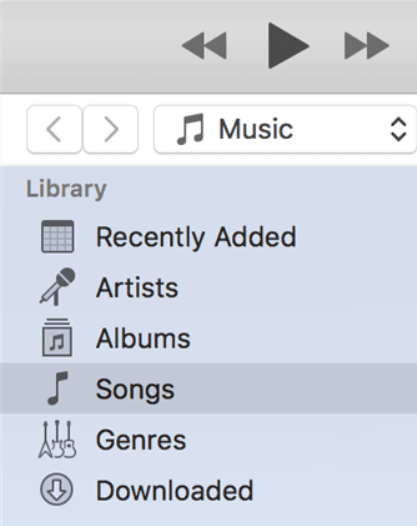
Step 2: Choose Songs to list all available music files in your Library.
Step 3: Click on View from the toolbar and select All Music.
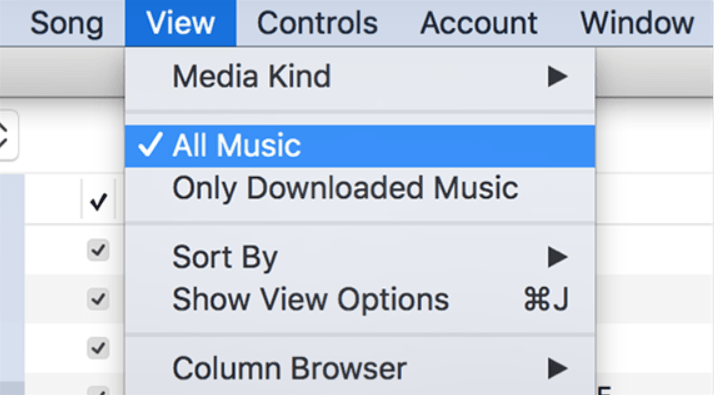
Step 4: Select File from the toolbar at the top and choose Library.
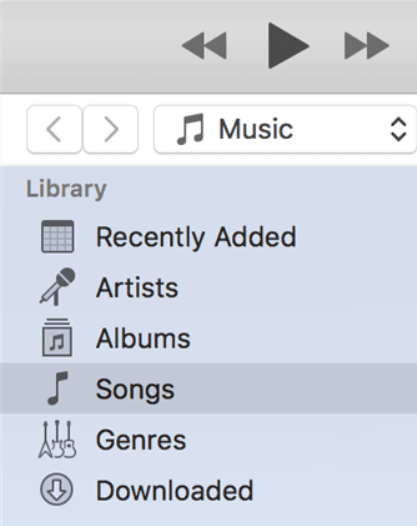
Step 5: Select Show Duplicate Items.
Step 6: Sort the list of music files by matching the song title, artist name, genre, or date added. You can also group them to delete.
Find Duplicate Music Files From the Tool Bar
Step 1: Select Song from the Tool Bar.
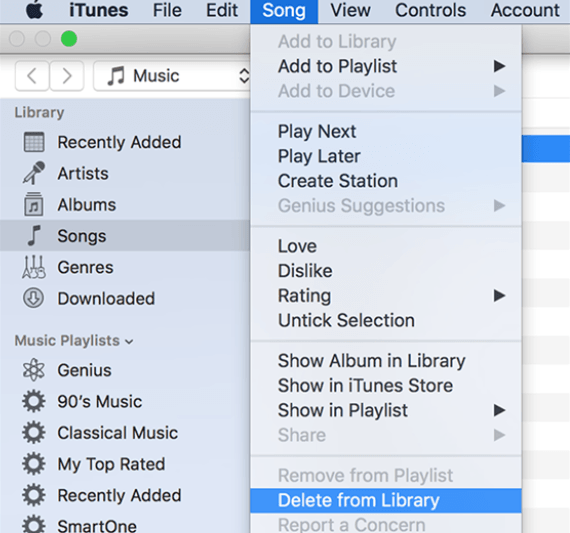
Step 2: After finding the duplicates, click on Delete From Library.
Step 3: Select Move to Trash for permanent deletion.
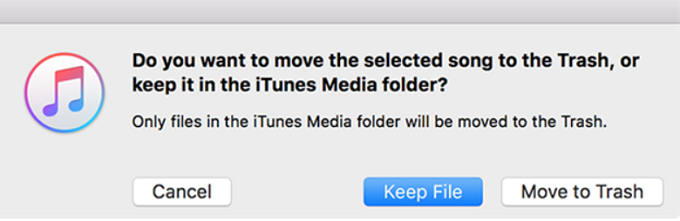
Find Exact Duplicate Music Files
To locate exact duplicates, hold down the Option key to find exact duplicates and select File → Library → Show Exact Duplicate Items.
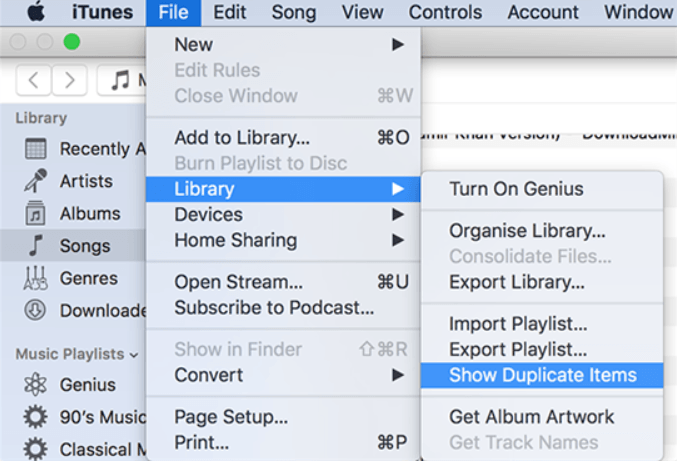
Part 2: How to Find Duplicate Music Files in Music App?
For macOS Catalina, the Apple Music App replaced the older iTunes version with different apps for podcasts, music, TV, and books. So, the process for Apple Music remove duplicates is almost similar to iTunes.
Step 1: Open Music App and select Songs from the left menu bar.
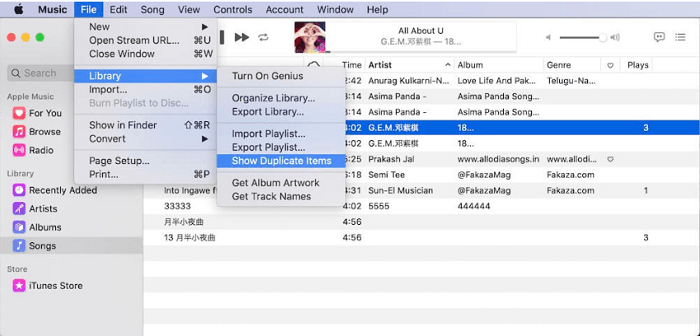
Step 2: Choose File → Library → Show Duplicate Items.
Step 3: Locate and remove Apple Music duplicate songs.
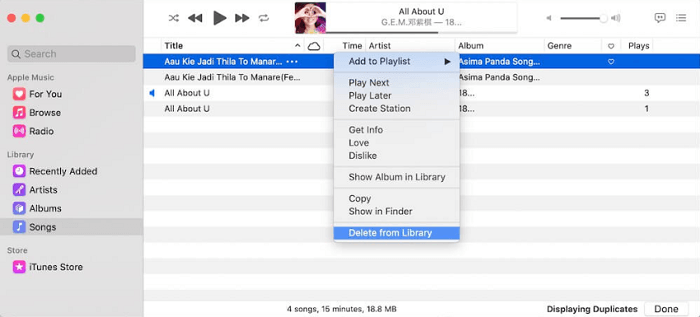
Step 4: Like iTunes, you can find the same hidden function where Apple Music show exact duplicates. This feature helps in removing exact duplicates when you have a vast music library. You may not feel sure you are deleting copies or different versions of songs with the same title. Hence, this function can keep the albums intact.
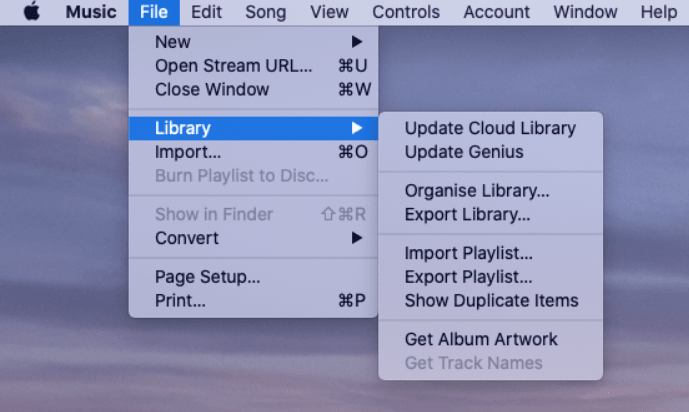
Hold the Option key to locate exact duplicates and select File → Library → Show Exact Duplicate Items.
Part 3: How to Find Duplicate Music Files in Mac Automatically?
If you are short on time, it’s almost impossible to quickly find and delete duplicate music files on your Mac. Although you can manually remove them from iTunes/Music App, it is time-consuming and not 100% accurate. You’ll still have some identical files left in your library. Moreover, there is also the risk of deleting correct versions accidentally. That’s where Tenorshare Cleamio can come in handy. It is the best duplicate music file finder Mac because of its robustness and 100% accuracy in locating and deleting duplicate files. This tool can easily find identical music files on Mac and other Mac-based storage devices. It can locate duplicate files from the remote corners of USBs, SD cards, and internal and external hard drives. This duplicate music files finder Mac uses a sensitive MD5 Message-Digest Algorithm to find identical audio, video, photos, and document files and delete them automatically in just seconds.
Features
- Find duplicate music files in seconds with 100% accuracy.
- Support for free preview.
- Organize your music files to simplify the search.
- Boost up your Mac performance by freeing up space.
- Compatible with macOS 10.11 or higher.
- Customize settings for music file search.
- Include or exclude music files as you want.
- Restore the music files in one click.
Secure Download
Secure Download
Here’s how you can search and delete duplicate files with Tenorshare Cleamio:
- Add Directories and Run the Scan
- Review Detected Duplicate Items
- Choose and Delete Duplicate File
In Tenorshare Cleamio, choose the "Duplicate Files" option from the left sidebar and click the Plus icon to upload a directory you want to search for duplicate items.
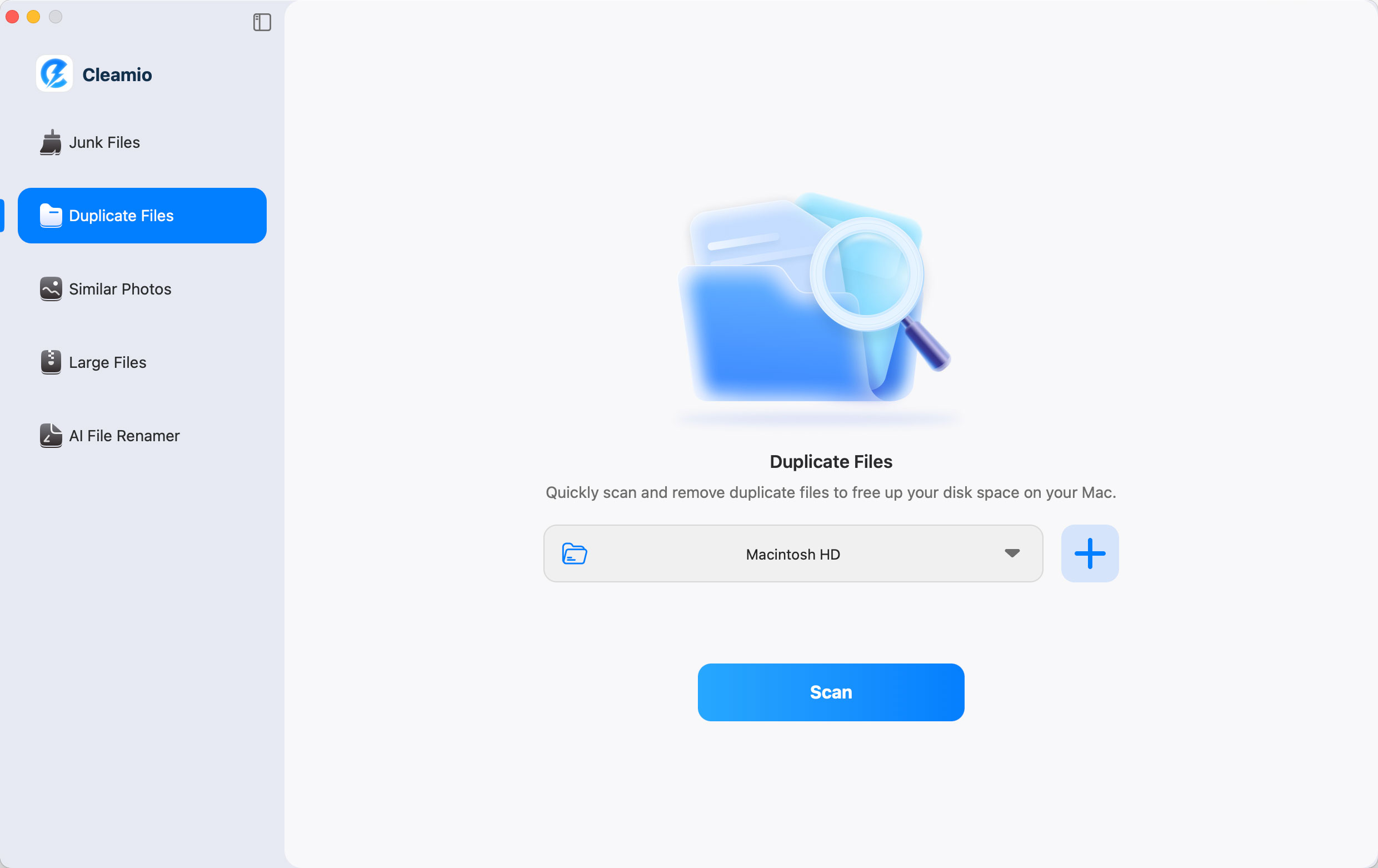
To add more directories, please tap on the "+" logo to proceed. Then hit the Scan button.
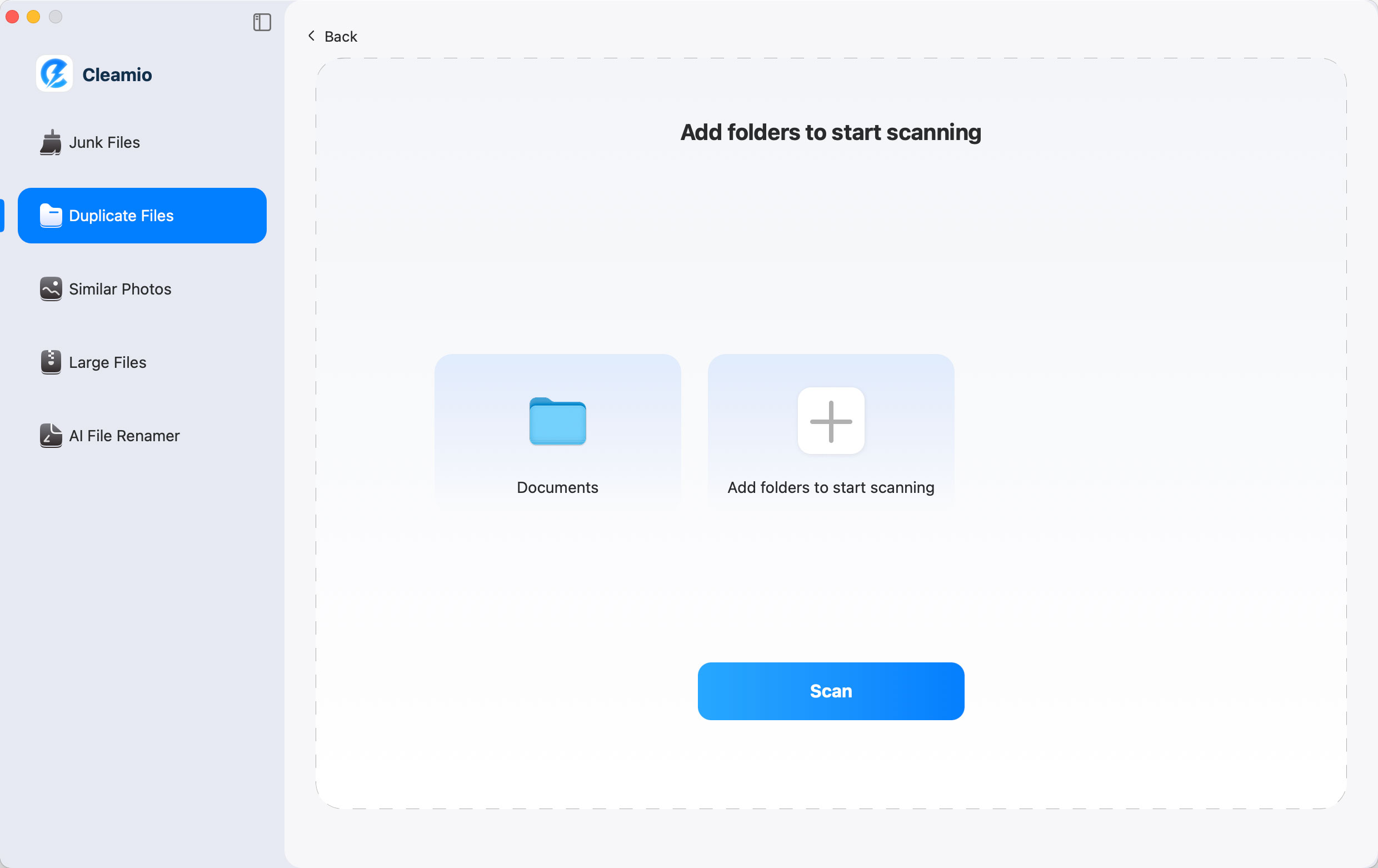
Once scan is over, check those detected duplicate videos, audio, documents, photos, and other file types. You can sort them by Size, Time, and Quantity to find the largest or oldest duplicate item.
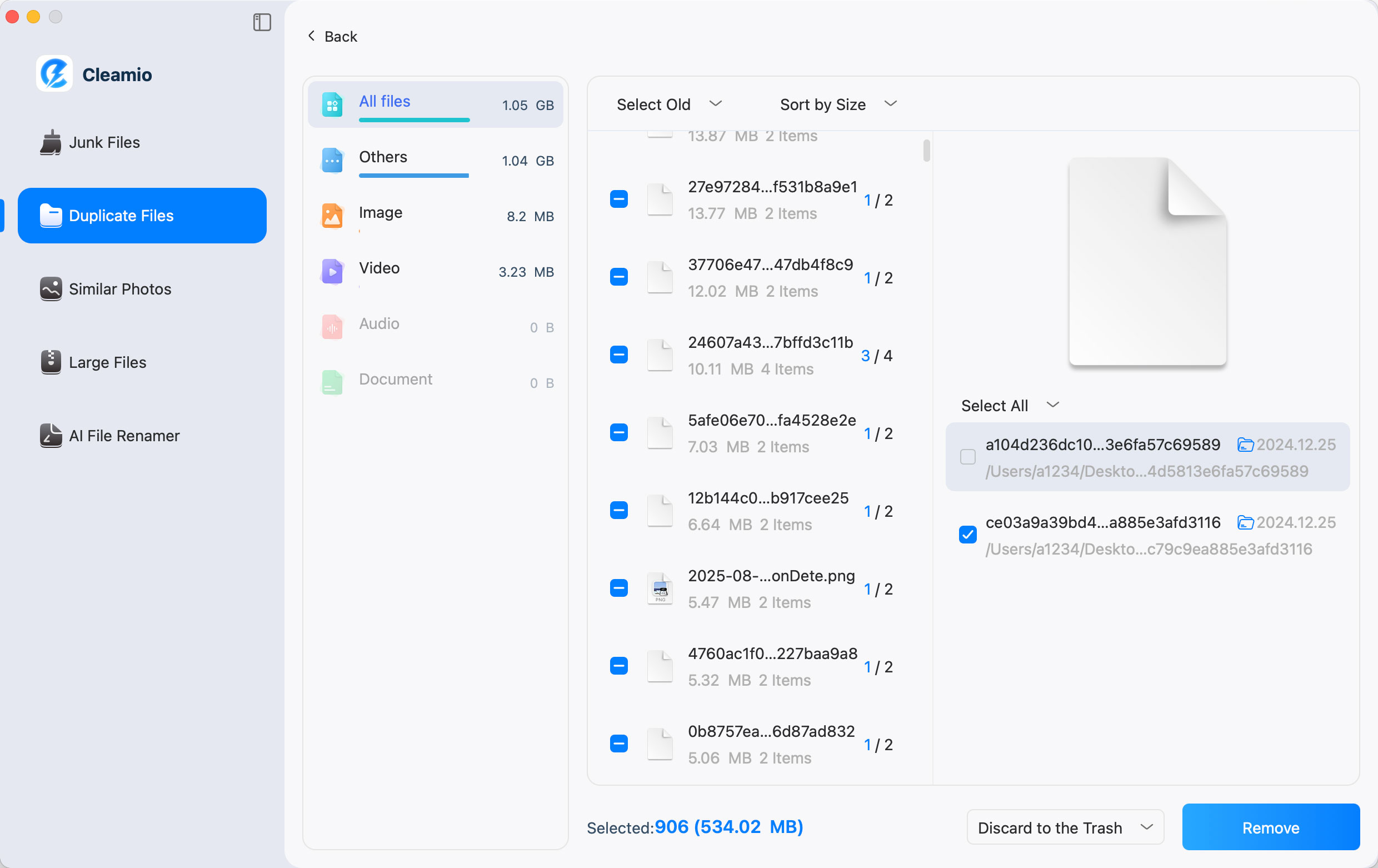
Choose the duplicate items you wanna remove, select a destination (Discard to Trash, Permanently Deleted, and Remove to the Folder), and click "Remove". Once done, tap "Completed".
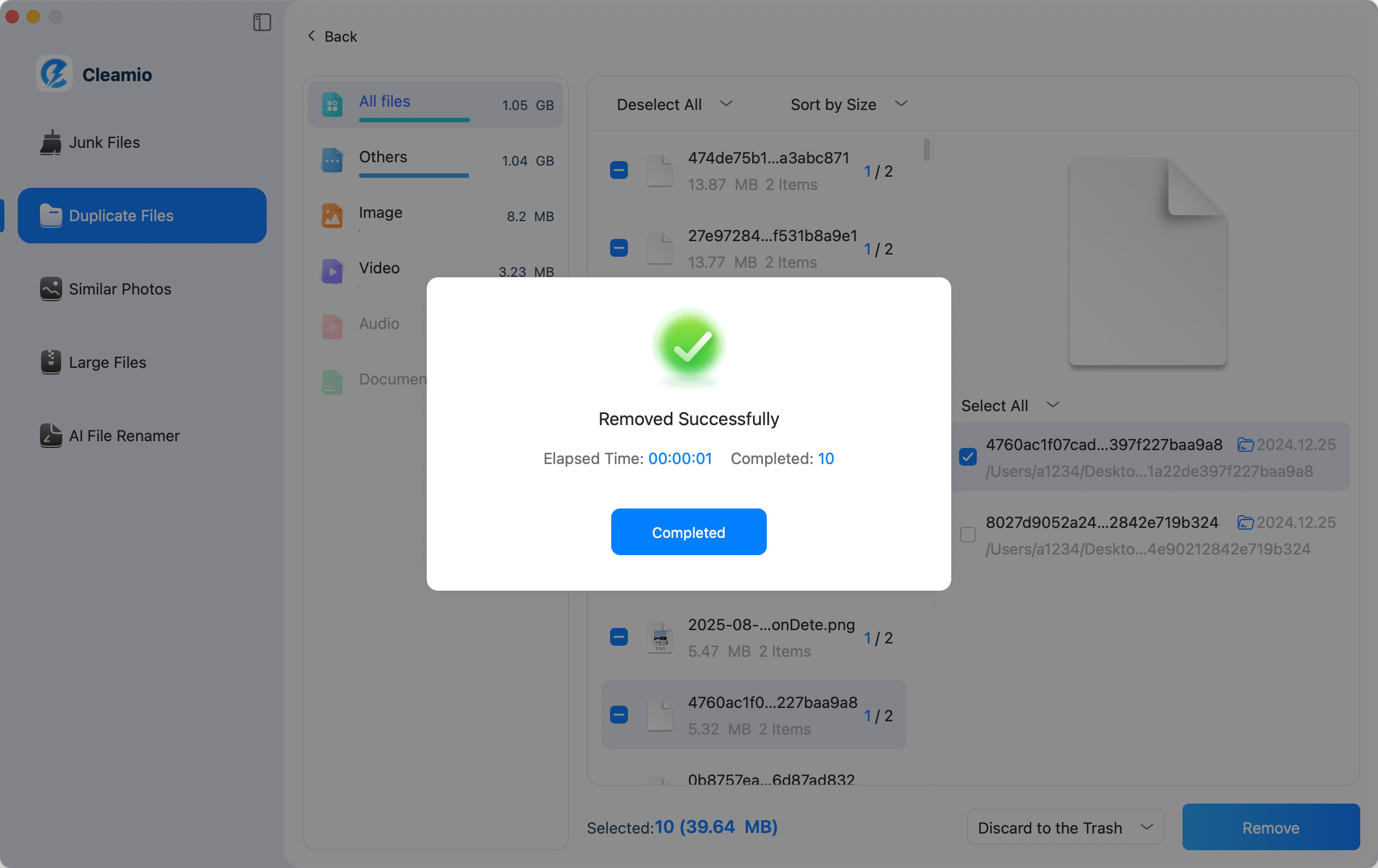
Part 4: How to Prevent Duplicate Music Files in Mac?
How to avoid the creation of duplicate music files in Mac. Here are some ways you can adopt to prevent your Mac from duplicating music files:
- Use only one method to sync your music files.
- Transfer all your data to and fro from an external storage device at once.
- Turn off automatic downloads from third-party apps.
- If your iCloud Music Library is turned on, do not use AirDrop, as it will duplicate music files.
- For iTunes versions older than 12, here’s what you need to do for preventing any extra and unwanted files on your iTunes:
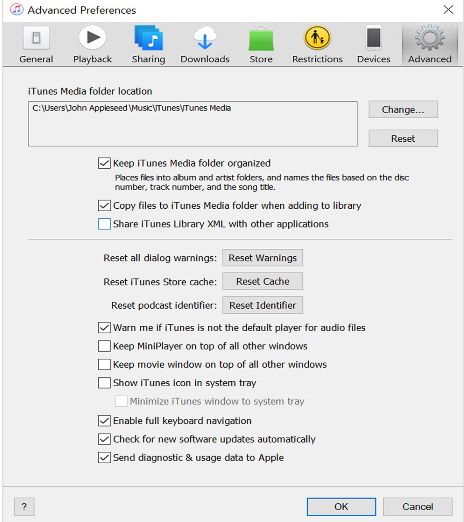
Step 1:Open iTunes and choose Preferences.
Step 2:Select Advanced.
Step 3:Check the box for Keep iTunes Media Folder Organized.
Step 4:Also, make sure to check the box for Copy Files to iTunes Media Folder When Adding to Library.
Step 5:Choose Reset All Dialog Warning and press OK.
Find Duplicate Music Files in Mac FAQs
1. How do I get rid of duplicate Songs on my Mac?
Use any of the methods mentioned above according to your installed iTunes or Music App versions and search and locate duplicate music files on Mac. You can delete duplicate files manually or try Tenorshare Cleamio for 100% results.
2. How do I find duplicates in my Music Library?
Use the Music App method mentioned above to scan and remove duplicate music files from your music library. You can also use duplicate music file finder Mac free to find and remove identical music files quickly and with 100% accuracy.
3. Can you search for duplicate files on Mac?
Yes, you can search for duplicate music files on Mac using the in-built Show Duplicates and Show Exact Duplicates features in the iTunes/Music App. Follow the above-listed steps to search and remove duplicate files accurately.
4. What is the easiest way to find duplicate files on a Mac?
Use any earlier methods mentioned above to search and find duplicate music files on Mac. If you are short on time, the easiest and fastest way is to scan as many music albums as you want with a duplicate music file finder Mac.
Summary
Duplicate music files can be a nuisance as they take up so much storage space on your Mac and slow down your system. So, it’s better to prevent duplicates from happening. Hopefully, our tips about how to find duplicate music files Mac and how to delete duplicate songs in Apple Music or iTunes can help you in finding the right way. You can now delete duplicates manually or try the Tenorshare Cleamio for organizing files, locating, and deleting copies in less time. With a 100% accuracy rate and one-click restore, there is no chance of accidentally deleting the correct version of files.
 ChatGPT
ChatGPT
 Perplexity
Perplexity
 Google AI Mode
Google AI Mode
 Grok
Grok