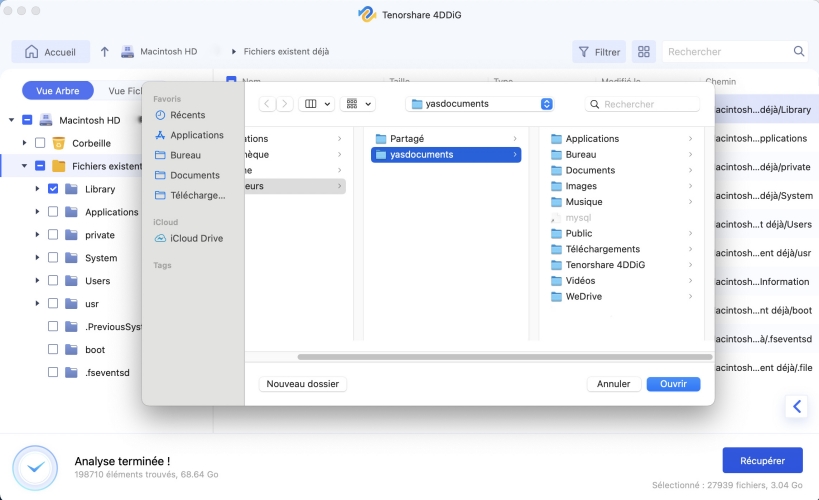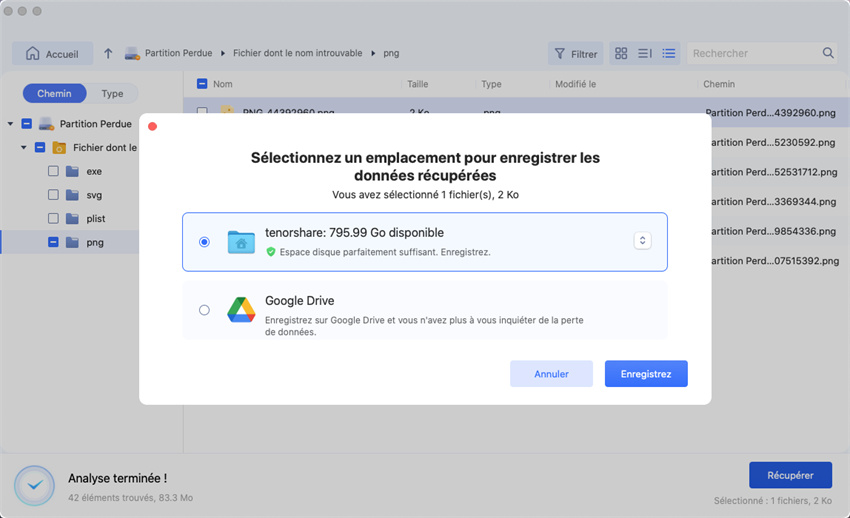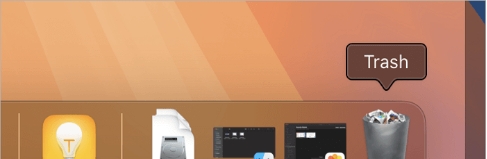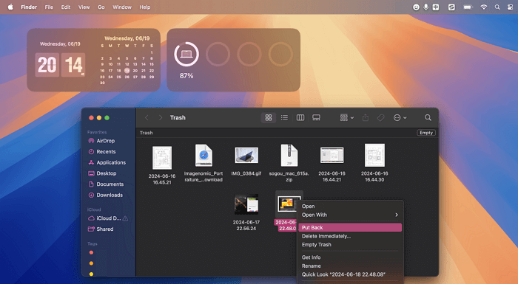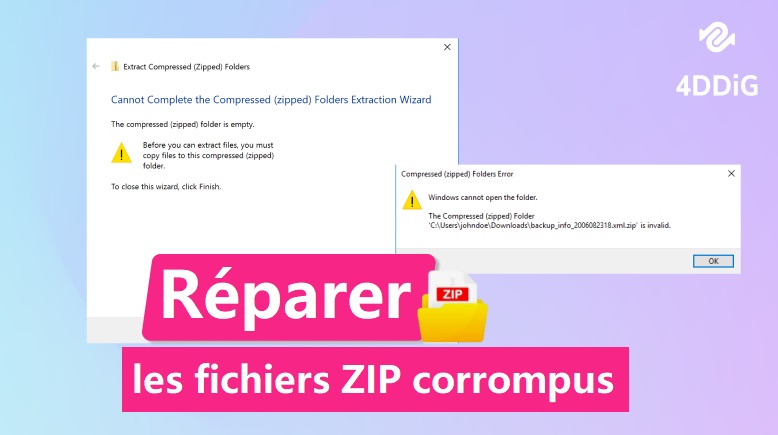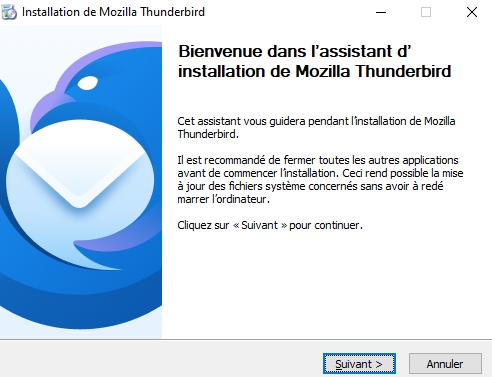3 Méthodes Rapides pour récupérer des fichiers ARW sur Mac
Apprenez à récupérer vos fichiers ARW sur Mac avec nos 3 méthodes simples et rapides. Ne laissez pas vos photos disparues vous stresser, agissez maintenant !
Avez-vous accidentellement supprimé ou perdu vos précieux fichiers Sony ARW sur votre Mac? Ne vous inquiétez pas! Ce guide vous aidera à récupérer des fichiers Sony arw sur Mac. Qu’ils aient été supprimés de votre Mac, d’un disque externe ou carte SD, il existe des méthodes efficaces pour les faire revenir. Nous vous guiderons à travers le étapes pour récupérer vos fichiers ARW et restaurer vos projets de photographie.
- Comment récupérer des fichiers ARW Mac ?
- Méthode 1 : Récupérer des fichiers ARW sur Mac à l’aide de 4DDiG Mac Data RecoveryHOT
- Méthode 2 : Accéder au dossier Corbeille
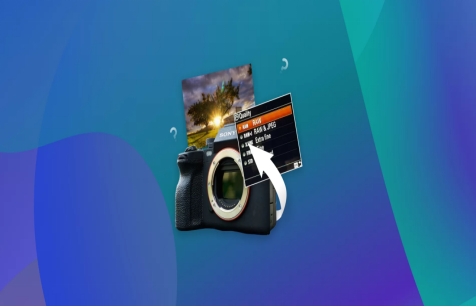
Partie 1 : Pourquoi les fichiers ARW sont-ils perdus ?
Les fichiers ARW peuvent disparaître en raison de divers problèmes techniques ou d’erreurs d’utilisation, entraînant des désagréments importants. Reconnaître les causes profondes de la RAW La perte de fichiers est essentielle pour trouver la bonne solution de récupération.
- Suppression accidentelle : Les fichiers peuvent être supprimés par erreur lors de la l’organisation des dossiers ou l’effacement de l’espace de stockage, entraînant la perte d’éléments Fichiers ARW.
- Formatage de la carte SD : Formatage d’une carte SD, qu’il soit intentionnel ou accidentellement, supprime tous les fichiers, y compris les images ARW.
- Erreurs du système de fichiers : Systèmes de fichiers corrompus en raison d’une alimentation soudaine des défaillances, une éjection incorrecte de l’appareil ou des plantages du système peuvent rendre les fichiers ARW inaccessible.
- Attaques de virus ou de logiciels malveillants : Les programmes malveillants peuvent supprimer, corrompre, ou endommager les fichiers ARW sur votre système ou des périphériques de stockage externes.
- Problèmes de matériel ou de disque : Défaut disques durs, des cartes SD endommagées ou des connexions USB défectueuses peuvent entraîner une perte de données et l’inaccessibilité des fichiers.
- Problèmes logiciels : Interruptions lors de transferts de fichiers ou de logiciels les dysfonctionnements peuvent entraîner la disparition ou la corruption des fichiers ARW.
En connaissant ces causes, vous pouvez prendre des mesures proactives pour prévenir données perte et récupérer avec succès les fichiers ARW manquants.
Partie 2 : Comment récupérer des fichiers ARW Mac ?
Maintenant que vous comprenez pourquoi les fichiers ARW peuvent être perdus, voyons comment les récupérer. Cette section vous montrera étape par étape comment récupérer facilement des fichiers ARW sur Mac.
Méthode 1 : Récupérer des fichiers ARW sur Mac à l’aide de 4DDiG Mac Data Recovery
Si vous avez accidentellement perdu vos fichiers ARW sur Mac en raison d’une suppression, formatage de disque ou plantage du système, vous avez besoin de données fiables outil de récupération pour les restaurer. 4DDiG Mac Data Recovery est la solution parfaite pour récupérer vos fichiers ARW dans ces exacts Situations. Ce qui distingue 4DDiG, c’est sa capacité à récupérer des fichiers ARW même à partir de disque dur endommagé ou d’autres périphériques de stockage, garantissant ainsi que vos précieuses images ne sont pas perdues bon.
- Analyse approfondie : Localise efficacement les fichiers ARW perdus, même s’ils sont endommagés ou appareils formatés.
- Succès de récupération élevé : Assure une grande précision dans la restauration RAW Images mkv, m4a, mxf et autres 2000+ fichiers
- Prend en charge plusieurs appareils : Récupère les fichiers de Mac, de cartes SD et disques externes.
- Prévisualisation avant la récupération : Affichez les fichiers avant de restaurer pour confirmer succès.
Téléchargement Sécurisé
Téléchargement Sécurisé
Voici comment vous pouvez utiliser le logiciel 4DDiG pour restaurer vos fichiers ARW sur Mac :
-
Lancez le logiciel 4DDiG
Téléchargez et ouvrez 4DDiG Mac Data Recovery sur votre Mac pour démarrer la récupération de fichiers processus. Sélectionnez le lecteur ou l’emplacement où vos fichiers ARW ont été stockés, comme le disque dur de votre Mac ou une carte SD externe.
-
Rechercher les fichiers ARW perdus
Cliquez sur l’icône Analyser bouton pour Lancez une analyse approfondie du périphérique de stockage sélectionné. 4DDiG va effectuer une analyse rapide, puis procéder à une analyse plus approfondie pour s’assurer que Les fichiers les plus profondément perdus sont localisés.
-
Prévisualiser et récupérer des fichiers ARW
Une fois l’analyse terminée, Consultez la liste des fichiers qui peuvent être récupérés. Prévisualisez les fichiers ARW, et cliquez sur «Guérir" pour les enregistrer dans un emplacement sécurisé sur votre Mac ou un périphérique de stockage externe.

Méthode 2 : Accéder au dossier Corbeille
Si vous avez accidentellement supprimé des fichiers ARW sur votre Mac, ne paniquez pas pour l’instant. Il se peut qu’ils soient encore présents dans le dossier Corbeille. Fichiers supprimés de votre Mac sont d’abord envoyés à la corbeille avant d’être définitivement effacés. Voici comment vous peut les récupérer :
-
Localisez le Corbeille sur le Dock de votre Mac.

Ouvrez le dossier Corbeille en cliquant sur l’icône Corbeille.
-
Recherchez vos fichiers ARW, sélectionnez-les, puis cliquez sur Remettre pour restaurer à leur emplacement d’origine.

Cette méthode fonctionne très bien si vous n’avez que récemment supprimé les fichiers et qu’ils n’ont pas été définitivement supprimés de votre système.
Partie 3 : Comment prévenir la perte de données de fichiers ARW sur Mac ?
La perte de vos précieux fichiers ARW peut être un cauchemar, surtout lorsqu’ils contiennent souvenirs importants ou travail professionnel. Heureusement, il existe des étapes simples vous pouvez prendre des mesures pour protéger vos fichiers ARW contre la perte accidentelle sur votre Mac.
Voici comment vous pouvez protéger vos fichiers :
-
Sauvegardes régulières : Le moyen le plus efficace d’éviter la perte de données est de sauvegarder régulièrement vos fichiers ARW. Utilisez à la fois des sauvegardes locales comme disques durs externes et services de stockage en nuage pour garantir que vos fichiers toujours récupérable.
-
Investissez dans des périphériques de stockage de qualité : Tous les périphériques de stockage ne sont pas créé égal. Investissez dans des cartes SD fiables, des disques durs externes ou SSD pour stocker vos fichiers ARW. Les appareils de haute qualité durent plus longtemps et offrent une meilleure protection des données.
-
Surveiller l’état du disque : Vérifiez l’état de vos périphériques de stockage régulièrement. Utilisez des outils capables de surveiller les performances du disque et d’émettre des alertes si c’est sur le point d’échouer. Prévenir une défaillance d’un appareil vaut mieux que Récupération des données perdues.
-
Manipulez les appareils avec précaution : Gérez toujours votre Mac, vos cartes SD ou disques externes en douceur. Évitez de les faire tomber, de les exposer à l’humidité, ou les laisser à des températures extrêmes. Les dommages physiques sont l’un des Principales causes de perte de données.
En suivant ces conseils, vous pouvez réduire considérablement le risque de perdre vos fichiers ARW et conservez-les en sécurité à long terme.
Partie 4 : Foire aux questions
Q1 : Comment puis-je récupérer des fichiers à partir de mon appareil photo Sony ?
Pour récupérer des fichiers à partir de votre appareil photo Sony, utilisez une récupération fiable des logiciels comme Disk Drill. Connectez simplement la carte SD de votre appareil photo à votre Mac et analysez-le à la recherche de fichiers perdus pour les récupérer.
Q2 : Quel programme ouvre les fichiers ARW ?
Les fichiers ARW sont le format d’image brute propriétaire de Sony. Vous pouvez ouvrir en utilisant des programmes tels qu’Adobe Lightroom, Photoshop ou les logiciels de Sony, Imaging Edge, qui est conçu pour la gestion des fichiers ARW.
Q3 : Pourquoi mes photos sont-elles au format ARW ?
Les fichiers ARW sont des images brutes capturées par des appareils photo Sony. Ils préservent toutes les données du capteur de votre appareil photo, ce qui permet une édition plus détaillée et qualité d’image supérieure par rapport aux formats compressés tels que JPEG.
Q4 : Comment réparer les fichiers ARW corrompus ?
Pour réparer les fichiers ARW corrompus, vous pouvez utiliser une récupération spécialisée des logiciels comme Disk Drill. Il analyse et répare les fichiers endommagés, ce qui permet de restaurez vos images ARW à leur qualité d’origine.
Résumé
Perdre des fichiers ARW sur votre Mac peut être frustrant, mais avec les bons outils et méthodes, la récupération est possible. Nous avons exploré plusieurs façons de récupérer fichiers ARW supprimés et discutez de quelques conseils pour éviter toute perte de données future avec Pratiques de sauvegarde intelligentes. Pour la solution de récupération la plus fiable, nous Recommander 4DDiG Mac Data Recovery. Il offre un moyen simple et efficace de restaurez les fichiers ARW perdus, en vous assurant que vos précieuses images sont en sécurité.
Articles Liés
- Accueil >>
- Récupérer Fichiers >>
- 3 Méthodes Rapides pour récupérer des fichiers ARW sur Mac