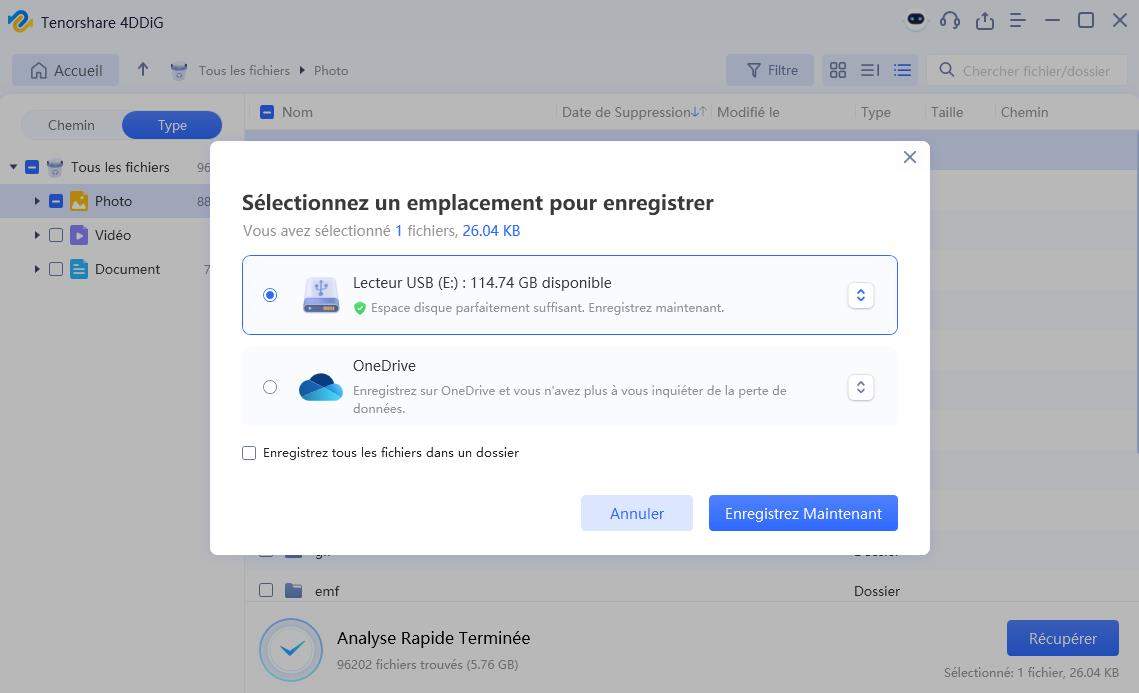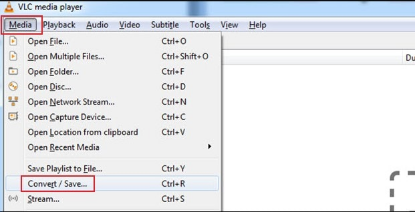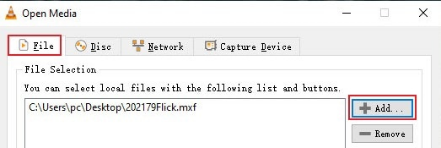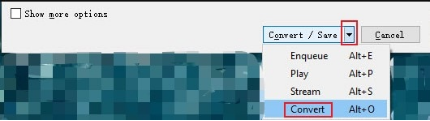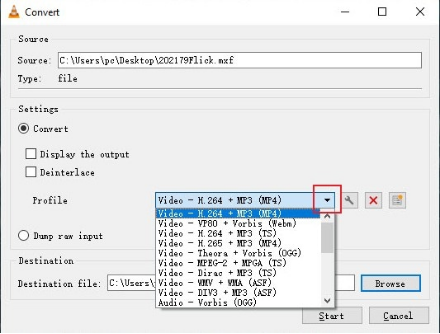Qu'est-ce qu'un fichier MXF et tout ce que vous devez savoir
Qu'est-ce qu'un fichier MXF ? Explorez ses spécificités, ses avantages et son rôle dans le monde de la vidéo. Informez-vous pour mieux l'utiliser.
Le format MXF (Material Exchange Format) est un conteneur de format de fichier pour l’audio et la vidéo. Il est le mieux utilisé dans la diffusion et la production. MXF est populaire parmi ses concurrents pour son excellente qualité, son contenu non compressé et sa prise en charge de plusieurs types de données. Il est idéal pour la télévision, le cinéma et les médias de haut niveau car il s’adapte bien à l’audio, vidéo et les métadonnées au même endroit. Dans ce guide, nous aborderons en détail les détails de qu’est-ce qu’un fichier MXF et ses caractéristiques. De plus, nous examinerons les moyens de récupérer les fichiers MXF s’ils sont supprimés sans le savoir.
- Comment récupérer un fichier MXF perdu ? HOT
- 1. Lire des fichiers vidéo MXF avec VLC (multiplateforme)
- 2. Lire des fichiers MXF avec Windows Media Player
- 3. Lire des fichiers MXF avec QuickTime Player sur Mac
- 4. Vous ne pouvez toujours pas ouvrir vos fichiers MXF ?

Partie 1 : Qu’est-ce qu’un fichier MXF ?
MXF est un type de système de fichiers introduit par les ingénieurs de la télévision pour faciliter l’échange de médias. Cet échange de médias peut se faire entre des données audio et vidéo. De plus, la transmission peut inclure des équipements vidéo, des programmes, des utilisateurs, etc.
Un fichier MXF peut stocker des métadonnées, qui détaillent ce qu’il y a à l’intérieur des données. Il s’agit d’informations importantes sur les supports transmis. Toute personne liée au processus peut ajouter des métadonnées personnalisées, notamment la taille de l’image, la fréquence d’images et la date de création.
Plusieurs formats de compression peuvent être utilisés dans une seule vidéo au format MXF, qui est considéré comme un format vidéo numérique standard.
Partie 2 : Comment récupérer un fichier MXF perdu ?
Les fichiers MXF sont populaires en raison de leur forte demande dans le secteur de l’édition professionnelle. En raison de sa forte demande et de ses caractéristiques uniques, les gens choisissent ce format pour avoir du matériel non compressé et de qualité supérieure. Cependant, les médias numériques ne sont jamais sûrs à 100 %. Votre Fichiers MXF peut obtenir supprimé, cassé, corrompu ou formaté. Toutes ces conditions entraînent des difficultés. Ici, vous avez besoin d’un outil professionnel pour récupérer des fichiers MXF. Les fichiers non compressés étant volumineux, l’outil doit être efficace pour les restaurer. Vous avez besoin d’un outil, comme l’outil 4DDiG Data Recovery, compatible avec le format MXF et qui ne compromet pas la qualité des fichiers.
- L’outil de récupération de données 4DDiG est compatible avec les fichiers MXF et prend en charge la récupération de fichiers volumineux.
- Il a le pouvoir de réparer efficacement les fichiers MXF corrompus ou cassés.
- Vous pouvez obtenir vos fichiers récupérés à l’emplacement souhaité dans la mémoire de l’ordinateur ou le stockage en nuage comme Google Drive ou OneDrive.
Téléchargement Sécurisé
Téléchargement Sécurisé
-
Sélectionnez le lecteur
Tout d’abord, vous devez sélectionner un emplacement où résident vos fichiers MXF. Il peut s’agir de votre stockage interne ou externe. Dans le cas d’un stockage externe, vous devez connecter l’appareil avant de lancer l’application. Sélectionnez le lecteur/fichier/dossier et cliquez sur démarrer.
-
Analysez le lecteur ou le dossier du fichier MXF
Lorsque vous cliquez sur démarrer, l’analyse commence. 4DDiG commencera à rechercher les médias à l’emplacement sélectionné et les affichera en déplacement. Vous pouvez voir à l’écran si les fichiers souhaités sont déjà trouvés ; Si ce n’est pas le cas, arrêtez immédiatement l’analyse. Sinon, une fois l’analyse terminée, choisissez une vue de Format de fichier MXF seulement. Cela vous permet de localiser facilement les fichiers.
-
Prévisualisez et récupérer les fichiers
L’étape suivante consiste à prévisualiser les fichiers. 4DDiG vous permet de prévisualiser, de voir le fichier et de vérifier si sa qualité est la même qu’auparavant. Si c’est le même, sélectionnez vos fichiers et cliquez sur Récupérer. 4DDiG vous demandera un emplacement, alors choisissez en fonction de vos besoins et récupérez.

Partie 3 : Comment lire le fichier MXF ?
En discutant des fonctionnalités des fichiers MXF, vous vous demandez peut-être comment les lire sur un appareil. Ce n’est pas technique ; Quelques étapes peuvent vous aider à accéder facilement à la vidéo.
Solution 1. Lire des fichiers vidéo MXF avec VLC (multiplateforme)
VLC media player est un lecteur multimédia polyvalent. Il est compatible avec presque tous les systèmes d’exploitation, y compris Windows, Mac, Linux, Android, iOS, etc. Vous n’avez pas besoin de codecs supplémentaires pour lire le fichier MXF.
Suivez les étapes pour lire le fichier MXF avec le lecteur VLC,
-
Faites un clic droit sur le fichier MXF
-
Cliquez sur ouvrir avec et choisissez VLC media player.
Il ouvrira Fichier .mxf dans le lecteur multimédia VLC.
Vous pouvez également définir VLC comme lecteur par défaut pour les fichiers MXF.
Solution 2. Lire des fichiers MXF avec Windows Media Player
Windows Media Player est populaire parmi les utilisateurs de Windows. Si vous n’utilisez pas VLC et que vous souhaitez toujours lire le fichier MXF, vous pouvez voir un message d’erreur indiquant que Windows Media Player ne peut pas ouvrir le fichier.
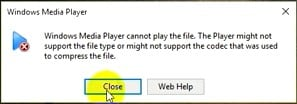
Vous avez besoin d’un codec supplémentaire pour lire le fichier dans les lecteurs multimédias Windows.
Téléchargez et installez le pack de codecs K-Lite pour lire le fichier MXF sous Windows. Une fois l’installation terminée, vous pouvez lire le fichier MXF dans Windows Media Player. Une fois qu’il est installé, redémarrez le système si vous voyez à nouveau l’erreur.
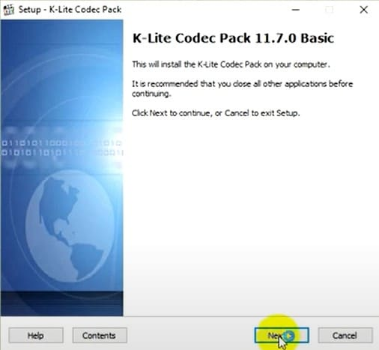
Solution 3. Lire des fichiers MXF avec QuickTime Player sur Mac
Si vous êtes un utilisateur Apple, les appareils modernes ont ajouté la prise en charge de MXF. Si vous êtes un ancien utilisateur, vous avez juste besoin d’un codec au format vidéo professionnel pour ouvrir les fichiers MXF. Vous pouvez ouvrir des fichiers MXF sur Mac à l’aide de QuickTime Player 7.
Solution 4. Vous ne pouvez toujours pas ouvrir vos fichiers MXF ?
Si vous avez essayé toutes les méthodes mentionnées pour ouvrir le fichier MXF et qu’il ne s’affiche toujours pas, il peut y avoir un autre problème. Le fichier a peut-être été cassé ou corrompu. Dans de tels cas, un outil de récupération comme l’outil de récupération de données 4DDiG peut vous aider à récupérer et à réparer les fichiers cassés en même temps.
Partie 4 : FAQ sur les fichiers MXF
Q1 : Un fichier MXF est-il identique à un fichier MP4 ?
Non, le fichier MXF n’est pas la même chose que le MP4. MXF est un format professionnel pour la diffusion et le transfert de fichiers non compressés de qualité supérieure. Alors que MP4 est un format couramment utilisé avec une grande utilisation dans les fichiers compressés. C’est pratique lorsque l’utilisateur souhaite la lecture sur divers appareils.
Q2 : Comment convertir MXF en MP4 ?
Si vous souhaitez convertir le fichier MXF en MP4, c’est-à-dire le fichier non compressé en fichier compressé, vous avez besoin d’un lecteur multimédia gratuit nommé VLC. Ce lecteur multimédia est compatible avec presque tous les systèmes de fichiers. Vous pouvez facilement convertir le fichier MXF en MP4. Pour convertir, suivez les étapes indiquées :
-
Ouvrez VLC, passez à son menu , passez à Média , puis sélectionnez l’icône Convertir/Enregistrer option.

-
Sur la page suivante, cliquez sur l’icône Ajouter , choisissez l’icône Fichier MXF sur le disque dur de l’ordinateur et ouvrez-le.

-
Cliquez sur Convertir dans l’option déroulante Convertir / Enregistrer à partir du coin inférieur.

-
Choisir Vidéo - + MP3 (MP4) dans la section Profil, comme indiqué ci-dessous.

-
Enfin, choisissez un emplacement pour le fichier à stocker et cliquez sur Démarrer pour lancer la conversion.
Q3 : Qu’est-ce qui est compatible avec les fichiers MXF ?
Les fichiers MXF sont des formats de fichiers standard modernes pour le montage vidéo professionnel et d’autres outils de lecture. Ces outils sont couramment utilisés dans la diffusion et la post-production. Certains des logiciels les plus populaires et compatibles avec MXF sont :
Les logiciels d’édition compatibles avec les fichiers MXF sont :
- Adobe Premiere Pro
- Compositeur multimédia passionné
- Final Cut Pro (avec plug-ins ou codecs)
- DaVinci Resolve
- Vallée de l’herbe EDIUS
Les lecteurs multimédias pris en charge par MXF sont les suivants :
- Lecteur multimédia VLC
- Outils professionnels d’Avid
Les systèmes de diffusion et de production comprennent :
- Serveurs de diffusion professionnels (par exemple, les appareils photo Sony, Panasonic et Canon produisent souvent des fichiers MXF)
- Systèmes de gestion des ressources multimédias
Ce sont les quelques systèmes compatibles avec les fichiers MXF. Cependant, si votre flux de travail est perturbé en raison de la compatibilité MXF, vous pouvez simplement le convertir assez facilement dans un autre format comme le MP4. Cela résoudra efficacement l’ensemble du problème.
Conclusion
Qu’est-ce qu’un fichier MXF ? IS et comment cela fonctionne sont des questions courantes. Il s’agit d’un format professionnel pour transférer la diffusion audio et vidéo dans un format non compressé. Cependant, si vous avez accidentellement supprimé ou perdu les fichiers MXF, l’outil de récupération de données 4DDiG peut vous aider à les récupérer. Non seulement la récupération, si le fichier est cassé ou corrompu, 4DDiG peut le réparer avant la récupération et assurer son intégrité. Il maximise les chances de récupération et restaure le support en toute sécurité.
Téléchargement Sécurisé
Téléchargement Sécurisé
Articles Liés
- Accueil >>
- Récupérer Fichiers >>
- Qu'est-ce qu'un fichier MXF et tout ce que vous devez savoir