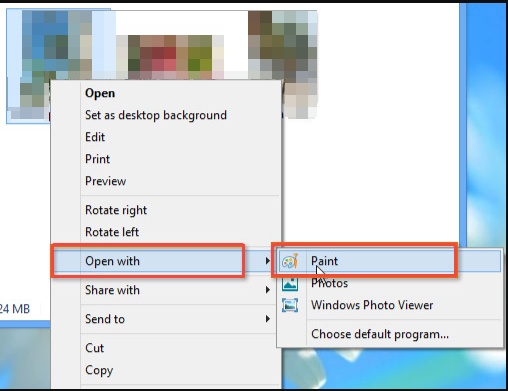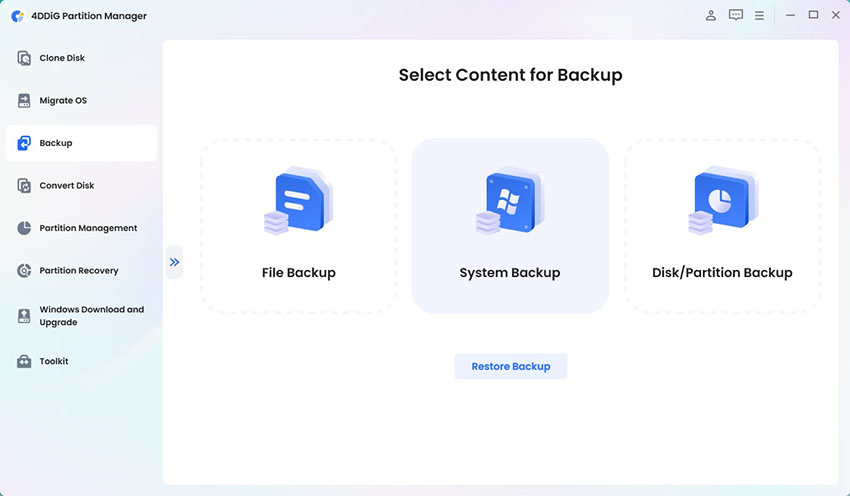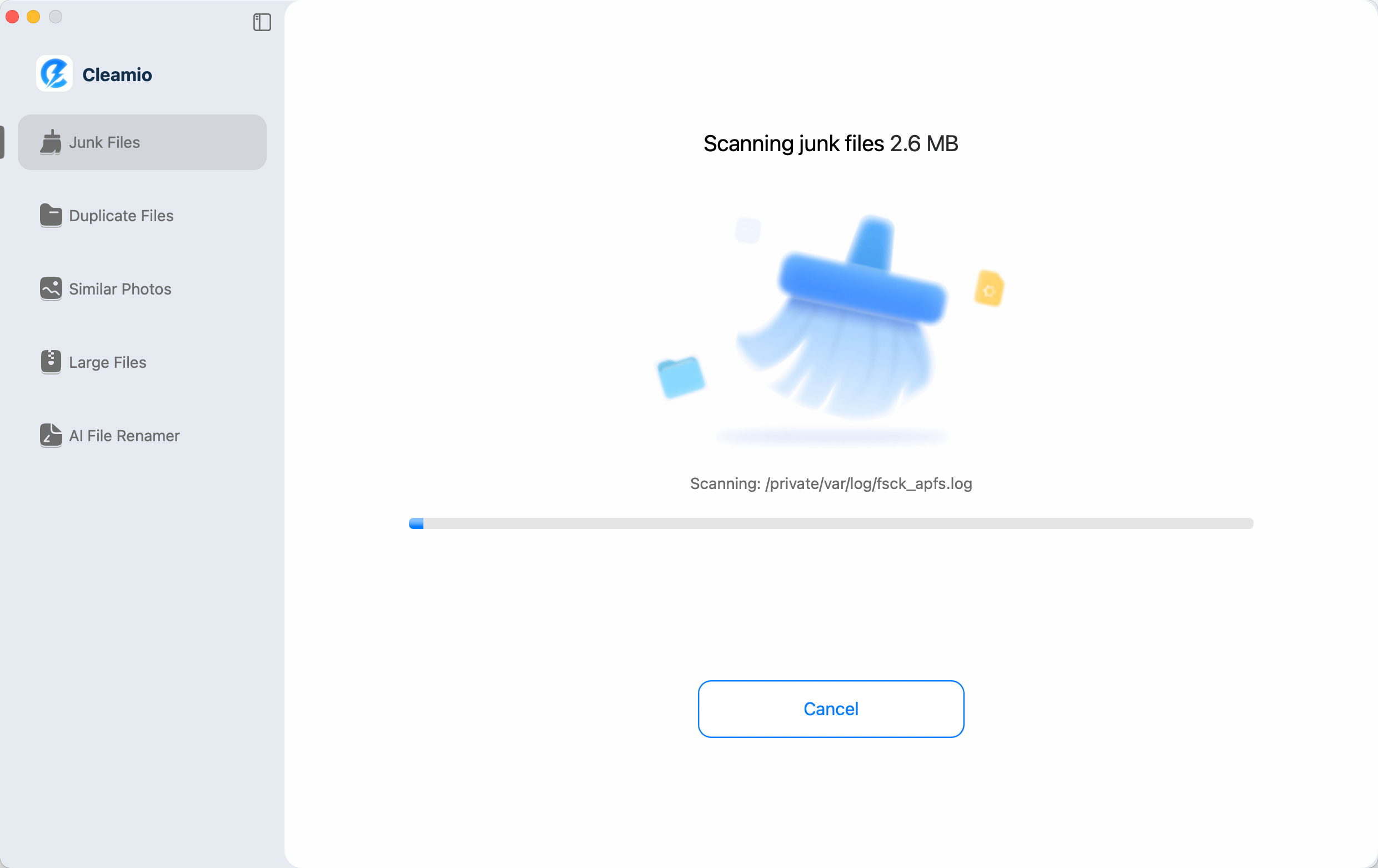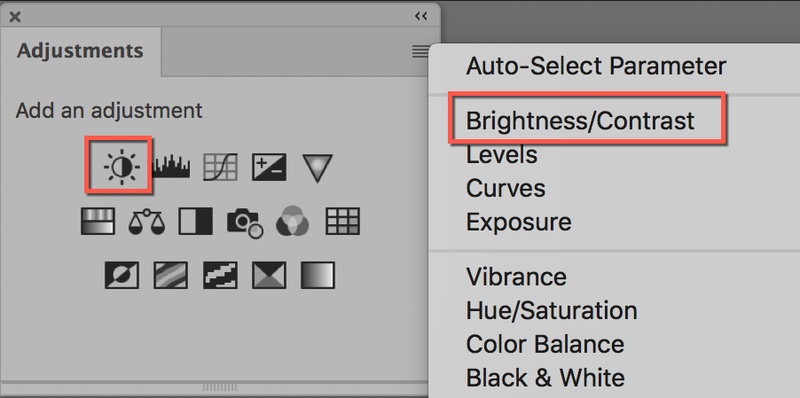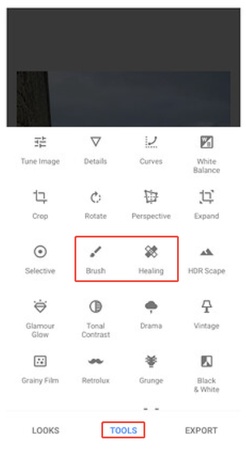Fix ‘App Not Installed as Package Appears to Be Invalid’ Error on Android 12/13 (2026 Guide)
Are you getting the dreaded "app not installed as package appears to be invalid" error when trying to install apps on your Android phone? Whether you’re using a Samsung device, messing with YouTube mods like ReVanced APKs or sideloading your favorite apps, this can be a real pain.
With Android 12 and 13, installation security has gotten tighter and many users, especially those watching YouTube tutorials, are hitting roadblocks. This article shows you how to fix the app not installed as package appears to be invalid error and keep your APK adventures smooth and secure.
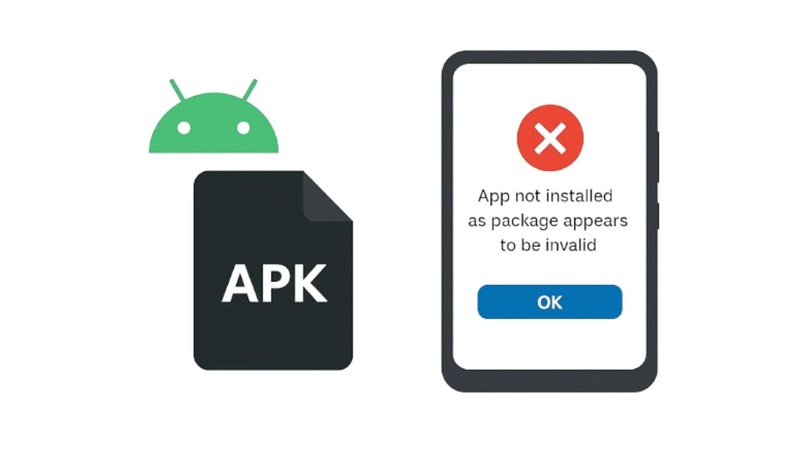
Part 1. What Does "Package Appears to Be Invalid" Mean & Why Does It Occurs?
When Android shows the error “app not installed as package appears to be invalid,” it means your device couldn’t install the app because the APK file isn’t valid. This happens because APK signatures don’t match or have been tampered with. The APK fails the package integrity checks that Android performs. The file structure or manifest is corrupted.
Android enforces strict security policies. It validates every app’s digital signature and ensures the package matches exactly what’s expected. If even a byte is off—for instance, if you try to sideload a modified APK like YouTube ReVanced—you risk the package being labeled as “invalid.”
Common Triggers of This Error
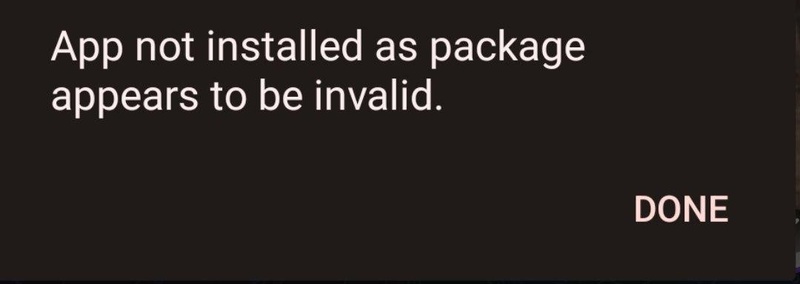
Here’s some reason why you might see the app not installed as package appears to be invalid error:
- Downloading APKs from untrusted or incomplete sources.
- Trying to downgrade apps on newer Android versions.
- Installing modded apps like YouTube ReVanced without proper signatures.
- APK signature mismatch after re-signing apps with different keystores.
- Device security policies blocking sideloaded apps.
- Corrupted or partially downloaded APKs.
How Android System Validates App Packages
When you install an APK, Android:
Parses the APK’s AndroidManifest.xml file.
Checks package names and version codes.
Verified cryptographic signatures to ensure authenticity.
Ensures no conflicts exist with previously installed packages.
Performs integrity checks to detect corruption or manipulation.
If any of these validations fail, you’ll see “app not installed as package appears to be invalid.”
Part 2. 6 Ways to Fix "App Not Installed as Package Appears to Be Invalid" Error
If you’re seeing the “app not installed as package appears to be invalid” error on Android 12 or 13, try these six proven solutions. They help whether you’re installing modded apps like YouTube ReVanced or any other APK.
1. Uninstall Original App Updates in System Settings
Many users trying to install modded apps like YouTube ReVanced hit this error because the original system app is still installed or updated. Removing the updates can clear conflicts and allow the modded APK to install correctly, fixing the app not installed for invalid package error.
How to Do It
Open "Settings" on your Android device.
Tap “Apps”. Tap “See all apps” if needed.
Find and tap the original app (e.g., YouTube).
Tap “Uninstall Updates”. If you don’t see it, tap the three dots (⋮), then Uninstall updates.

Confirm the action.
Now retry installing your modded APK.
This often helps fix the “app not installed as package appears to be invalid” issue.
2. Install APKs Using Android Debug Bridge (ADB)
Sometimes the Android Package Manager blocks APK installation because the app is a downgrade, the signature doesn’t match, you lack the correct permissions or the installer app has certain limitations.
ADB can bypass some of these checks by installing the APK directly via the command line. This is often recommended in ReVanced communities when users encounter errors like “App not installed as package appears to be invalid” or “APK app not installed as package appears to be invalid.”
Steps:
Go to “Settings,” open “Developer Options,” and switch on “USB Debugging.”

Connect your device to your computer via USB. Tap “Allow” on any pop-up that asks for permission.
Go into the folder where you unzipped ADB tools. Hold down the Shift key, right-click, and select “Open in Terminal”.
Type this and press Enter: adb devices. Your device should appear in the list.

Put the APK file into the same ADB tools folder. Then type: adb install yourapp.apk Replace yourapp.apk with your file name, like: adb install GBWhatsapp_Dec.apk. You should see “Success” if it worked!
A great method for how to fix package appears to be invalid issues.
3. Enable Unknown Sources in Android Settings
Android blocks installations from outside the Play Store unless you allow them. If you see “apk app not installed as package appears to be invalid,” this setting might be the culprit.
How to Do It
Open Settings.
Go to "Apps & notifications," then choose "Special app access".

Tap "Install unknown apps"

Select the app you’ll use to install the APK (e.g., your file manager or browser).
Enable "Allow from this source."
This is a simple way to fix the “app not installed as package appears to be invalid” error.
4. Rename or Resign the APK (via ZipSigner)
If the APK signature doesn’t match the original app on your device, you might see: “App not installed as package appears to be invalid.” One solution is to resign the APK so it has a new signature, or simply rename the file to avoid conflicts during installation.
Steps (Using ZipSigner):
- Download and install “ZipSigner” from a reputable source.
- Open the app and select your APK file.
Tap “Sign the File.”

Try installing the new APK.
This can resolve the apk app not installed as package appears to be invalid and app not installed as package appears to be invalid fix.
5. Downgrade the Android App
Android sometimes blocks installation if the APK version is lower than the one already installed. For instance, if you try to install an older ReVanced build over a newer YouTube update, you might get: “apk app not installed as package appears to be invalid.”
Steps:
Uninstall the existing app completely (if it’s not a system app).
Download an older APK version from a trusted source like APKMirror.
Install the older version.
Now try installing your custom APK (e.g., YouTube ReVanced).

6. Download Packages from Reliable APK Sources
Corrupt or tampered APKs from shady sites are a major reason for the app not installed as package appears to be invalid fix problem. Always choose reputable sources.
Recommended Safe APK Sites:
How to fix it:
- Download the latest version from reputable websites.
- Double-check file hashes if available.
- Avoid random Telegram channels, shady forums, or unfamiliar sites.
This is crucial for avoiding android app not installed as package appears to be invalid and how to fix package appears to be invalid
These methods help fix the app not installed as package appears to be invalid error and keep your Android installs running smoothly.
Bonus: How to Free Up Disk Space if Frequently Transferring APKs Between Android and PC
Are you constantly downloading and moving APKs between your Android device and PC? That eats up tons of storage, causing installation issues and slow performance of computer. Worse, transferring large APKs between PC and Android creates duplicate files and clutters your device.
That’s where 4DDiG Duplicate File Deleter comes in. It’s not only perfect for deleting duplicate files, including videos, audio, documents, runtime packages, and more. Its cutting-edge AI technology ensures a deep scan and clean to remove all redundant files, which can optimize your computer performance dramatically.
Secure Download
Secure Download
Steps to Delete Duplicate Files with 4DDiG
Open 4DDiG Duplicate File Deleter, go to “Duplicates” and click “Get Started”.
Select “Local Drive” and then choose the folders you want to scan for duplicate files.

Note:
Click the “Settings” tab, then you can select specific and important folder to skip scan. Also, you can select a detailed file type (video, audio, document, similar images, etc.)

Once selected folders and customized scanning options, click “Scan” at the bottom right to start detecting duplicate files. Then you can select “Smart Remove” to eliminate all detected duplicates files at once automatically.

Alternatively, you can select “Review Duplicates” to view the details. Then select files you want to delete and hit “Remove”.

People Also Ask About App Not Installed Errors
Q1: How to fix apps not installed as package conflicts with an existing package?
This error happens if an app you’re installing has the same package name as one already on your device. Uninstall the old app first, or change the package name in the APK (if you’re building it yourself) before installing.
Q2: How to fix app not installed as app isn't compatible with your phone?
This usually means your device’s Android version, hardware, or architecture doesn’t meet the app’s requirements. Check for app updates, upgrade your phone’s OS if possible, or find an alternative version of the app.
Q3: What does it mean when saying "there is a problem parsing the package"?
This error indicates the APK file is corrupted, incomplete, or not meant for your device’s Android version. Try downloading the APK again from a trusted source or ensure your device allows installations from unknown sources.
Q4: Is it safe to install apps from outside Google Play?
It can be risky because apps from unknown sources might contain malware. Only install APKs from reputable websites and enable antivirus protection on your device for extra safety.
Q5: What does it mean when it says a package appears to be invalid?
It means Android’s package manager has determined that the APK is incomplete, tampered with or has mismatched signatures.
Conclusion
If you’re getting an app not installed as package appears to be invalid, don’t worry! There are ways to fix this error, from uninstalling original app updates to using ADB or tools like ZipSigner. For safer APK handling and to avoid clutter from transferring files, 4DDiG Duplicate File Deleter is a must-have tool. It keeps your storage clean and repairs corrupted videos, so your APK installs are smoother and error-free.
Secure Download
Secure Download
💡 Summarize with AI:
You May Also Like
- Home >>
- Remove Duplicates >>
- Fix ‘App Not Installed as Package Appears to Be Invalid’ Error on Android 12/13 (2026 Guide)
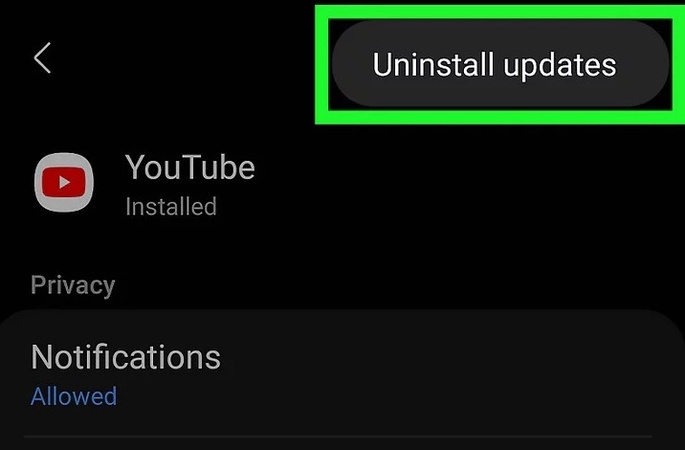
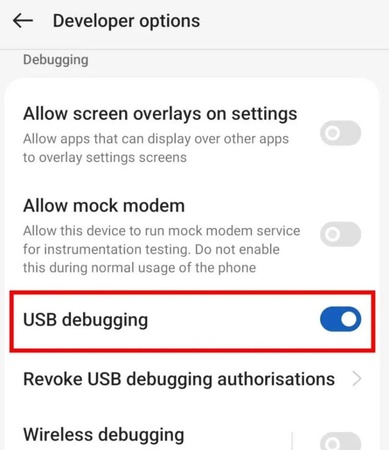
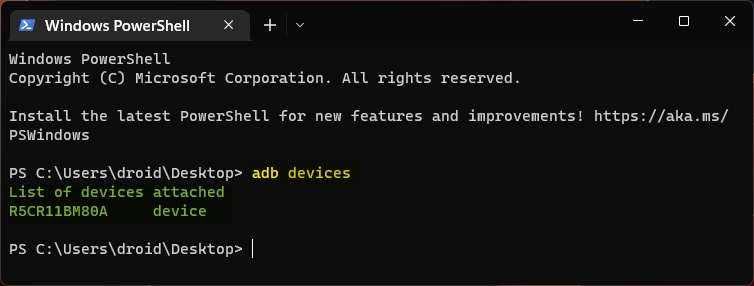
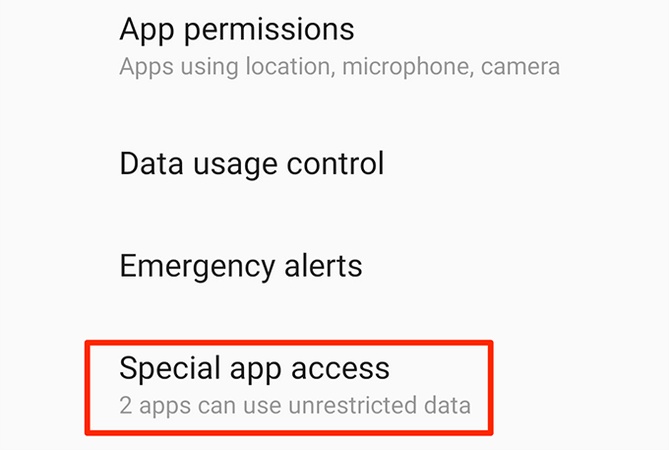
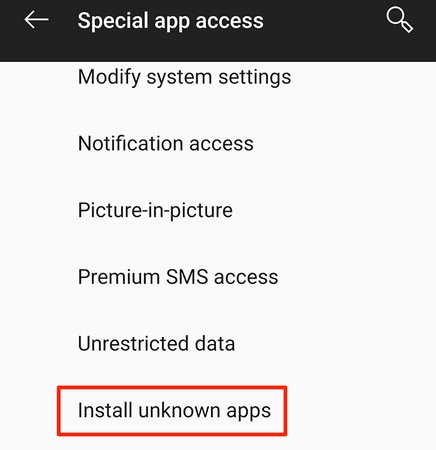
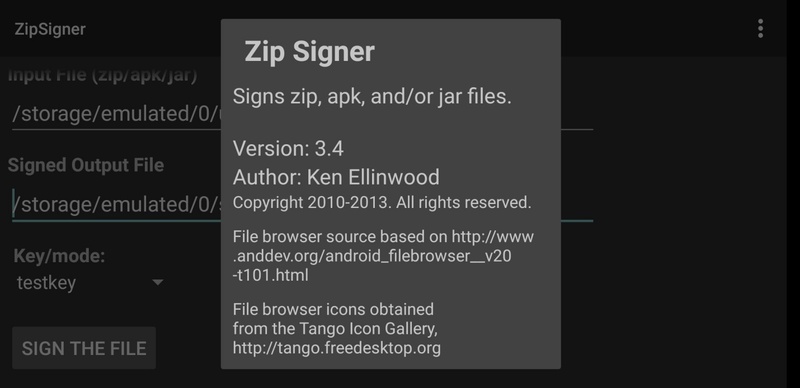
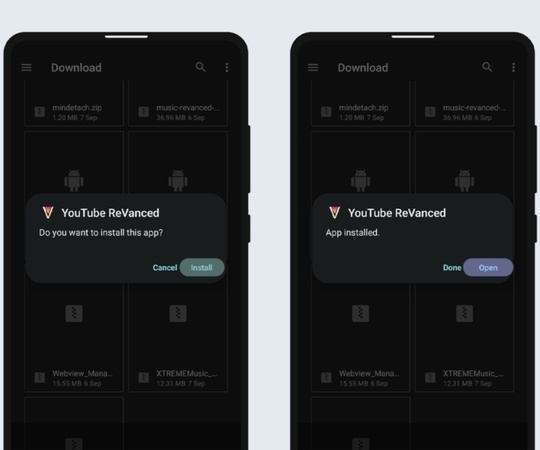
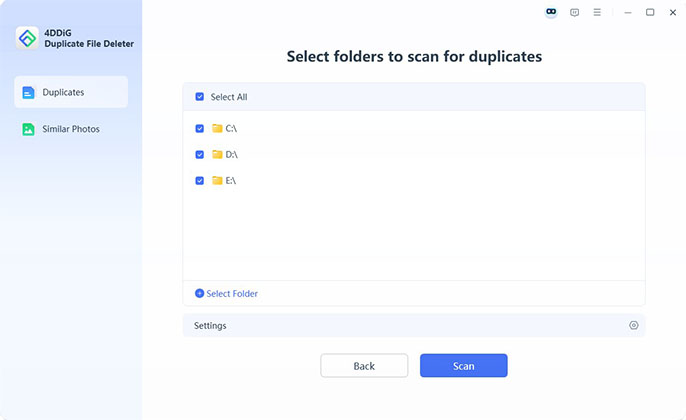
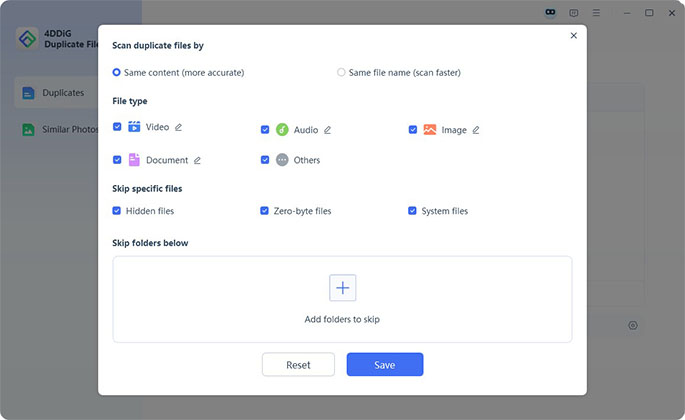
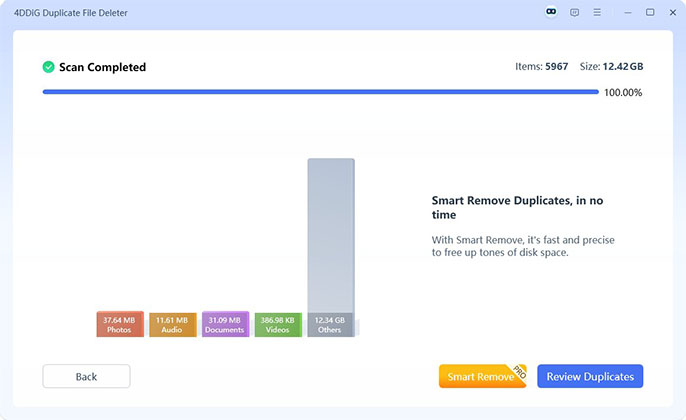

 ChatGPT
ChatGPT
 Perplexity
Perplexity
 Google AI Mode
Google AI Mode
 Grok
Grok