How to Use 4DDiG Mac Data Recovery
Learn how to use 4DDiG Mac Data Recovery to recover files from hard drives, SD cards, crashed Macs, and even iCloud. Plus, get tips on repairing recovered photos and videos.
Tenorshare 4DDiG Mac Data Recovery allows you to recover lost files from both Mac and external drives with ease. In cases of system crashes or startup failure, it can still access and restore your valuable data.
Recover from Hard Drives
-
Step 1:Select a Location
Launch 4DDiG Data Recovery for Mac and select the location where you lost your data, such as a local drive or a common location like ‘Time Machine’ or ‘Trash’. Then click 'Scan' to begin. (For external drives, make sure they're connected to your Mac first.)

You can choose to scan only the specific files you want to recover, or scan all file types.

Quick Tip: If you're unsure of the lost data location, just follow the guidelines to scan the entire disk.

-
Step 2:Scan the Lost Files
4DDiG Mac will automatically begin a comprehensive scan. With scanning speeds faster than most competitors, it saves you time and speeds up recovery.

As the scan runs, you can filter and select files to recover by ‘File Status’, 'File Types', 'Modified Time', 'File Size', or 'File Tags'. Also, you can enter keywords in the top-right search box to easily find all matching files.

-
Step 3:Preview the Files
After scanning, you can click a file type to preview its details. Take the photo as an example.

-
Step 4:Recover the Files
Simply click the ‘Recover' button to recover your lost data and choose a save path for the recovered files. You can save them either on your Mac or directly to the Cloud Drive.
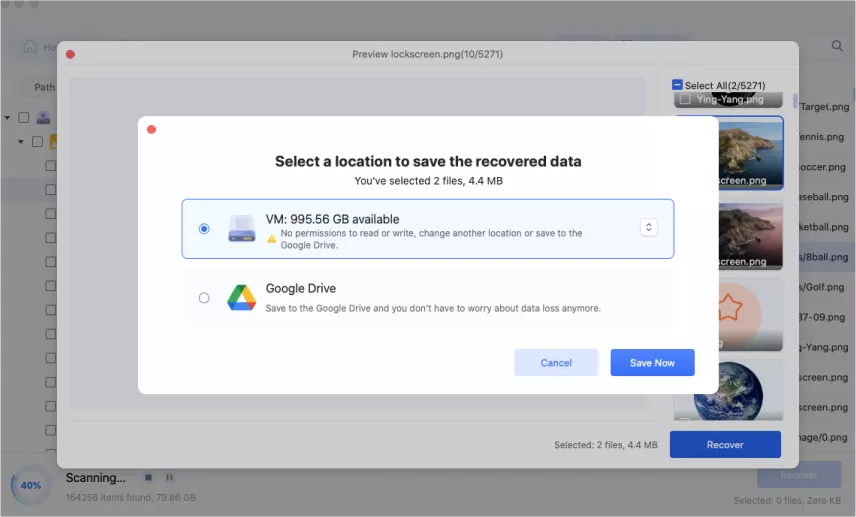
Video Tutorial on Mac Computer Data Recovery
Secure Download
Secure Download
Recover from Emptied Trash
To recover files emptied trash on Mac or permanently deleted files, choose 'Trash' under 'Common location' as the scan location.
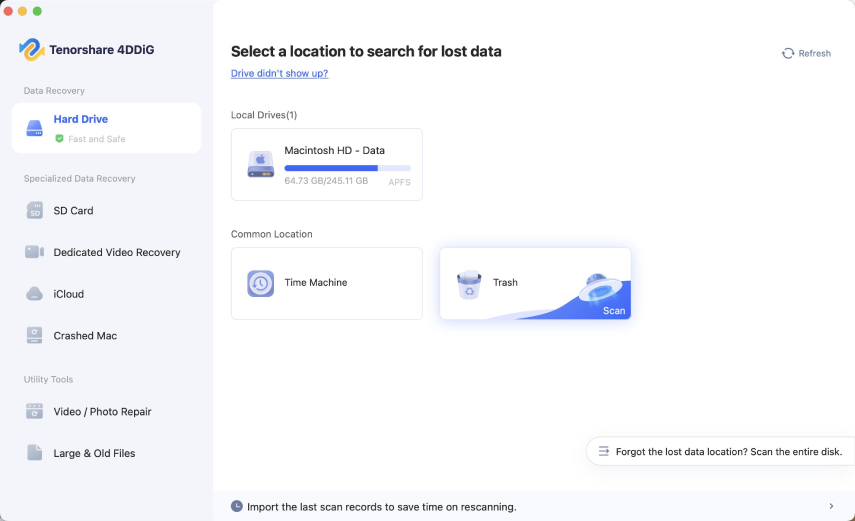
Video Tutorial on Emptied Trash Recovery
Secure Download
Secure Download
Recover from Time Machine
Time Machine backs up your entire Mac by default—including system files, apps, and user data—but doesn’t support restoring individual file types (e.g., photos or documents alone).
However, 4DDiG Mac data recovery can accurately scan specific file types, support quick preview and selective recovery, and greatly save retrieval time. Follow the steps below to restore from a Time Machine backup:
-
Step 1:Select the Time Machine
Open the software and select 'Time Machine' to begin scanning. (Note: If your backup files are stored on an external hard drive, connect it to your Mac first.)
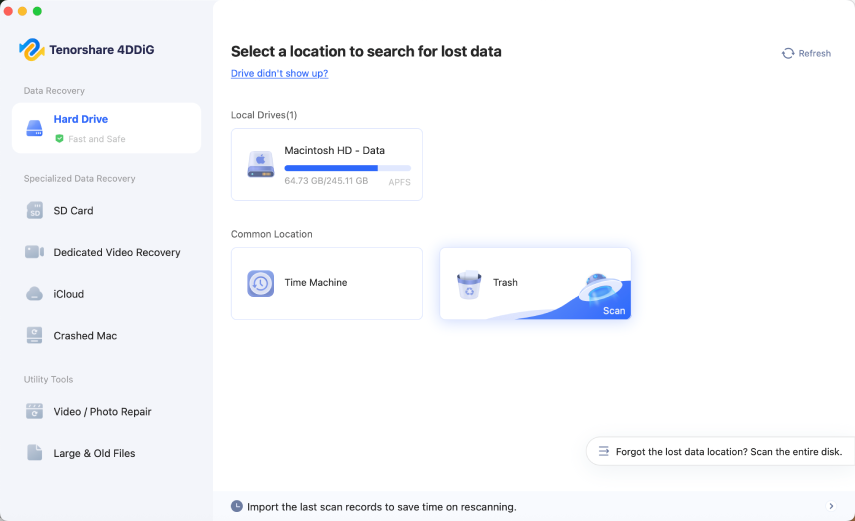
-
Step 2:Select a Backup File You Need
4DDiG will automatically detect available Time Machine backups on your Mac. Select the desired backup, then click 'Import' to continue.
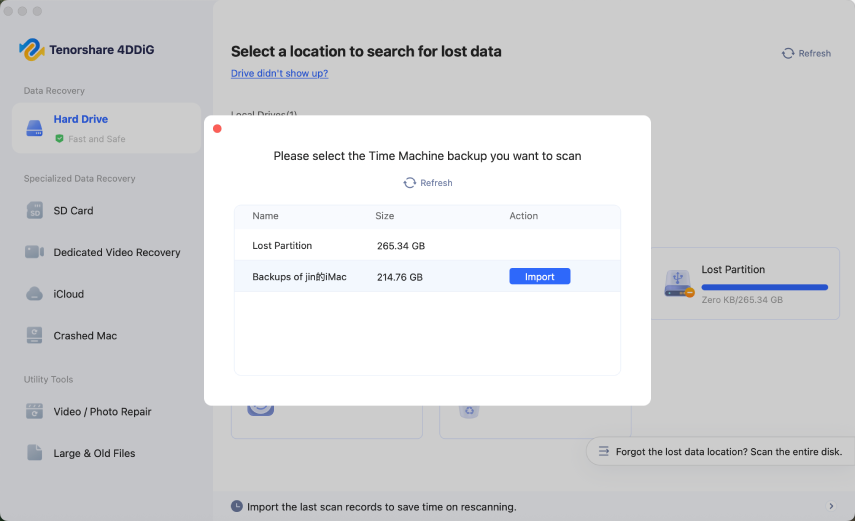
-
Step 3:Recover the Files
After the scan completes, select the files you need to recover. Tip: You can click the time option at the top of the interface to select a specific backup point.
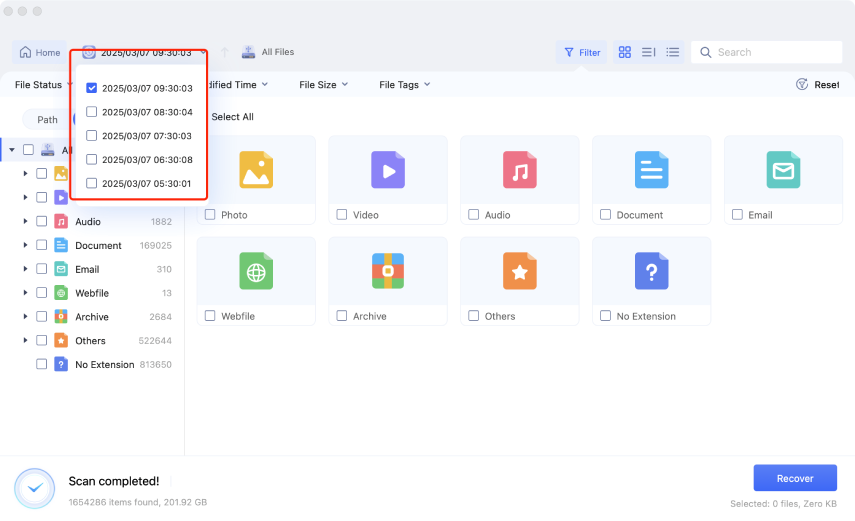
Recover from iCloud
-
Step 1:Select the ‘iCloud’
After launching the program, select iCloud tab from the left list After that, Click "Get Started" to prepare to scan all data on your iCloud.

-
Step 2:Sign in to Your iCloud Account
Enter your Apple ID and password to sign in to your iCloud account.

-
Step 3:Scan the Selected File Types
Select the types of iCloud data you want to recover, such as Photos, Contacts, Notes, and more, then click 'Confirm' to proceed.

-
Step 4:Recover the iCloud Files
Select the files you want to recover and restore them. Save deleted files from iCloud to your Mac locally or to the cloud drive.
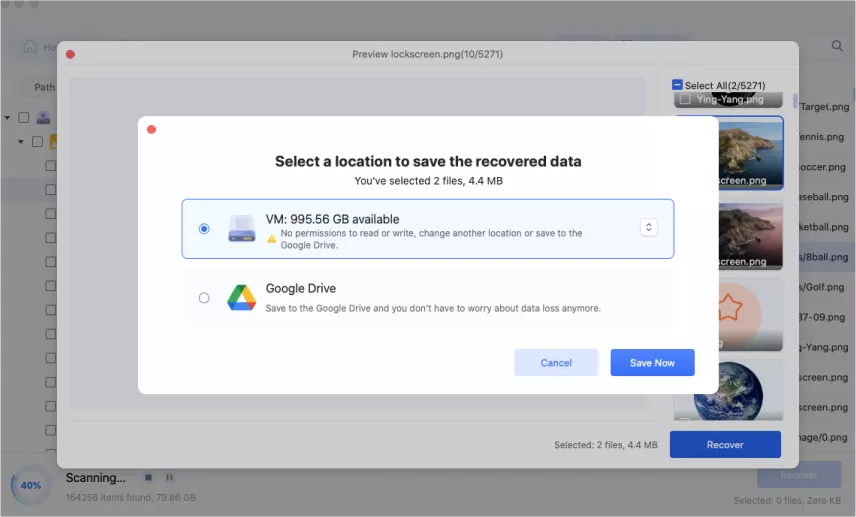
Secure Download
Secure Download
Recover from Crashed Mac
To begin, click the 'Get Started' button. Then, there are two modes for your chosen option: 'USB Recovery' and 'macOS Recovery Mode'.
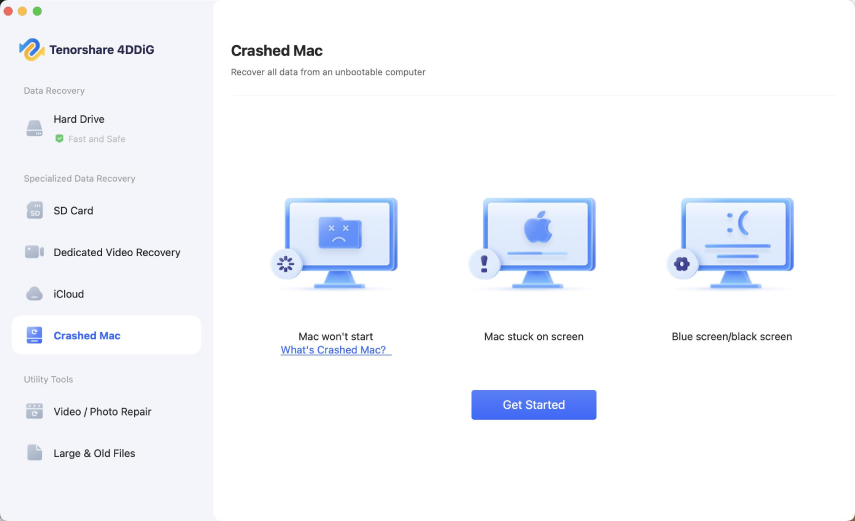
Option 1. USB Recovery
First, you'll need another Mac to create a bootable USB drive. Then, use this drive to install the software on your target computer.
Secure Download
Secure Download
-
Step 1:Insert your USB Drive
Launch the 4DDiG Mac on the working Mac computer. Then insert the USB drive and select the USB Recovery, click the ‘Confirm’ button.

-
Step 2:Create a Bootable USB Drive
Select "Recover from a bootable USB drive" and create a bootable drive using an external USB/DVD drive, then click "Create Now".
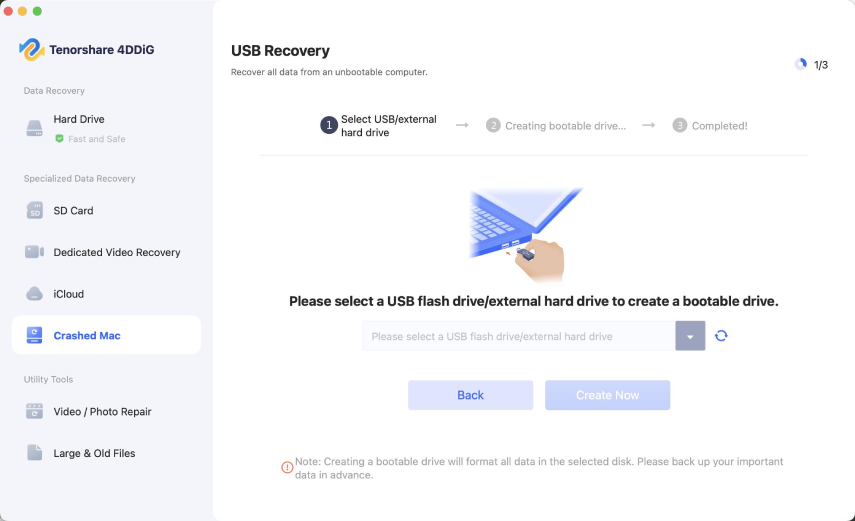
Note
The USB/DVD will be formatted to create a bootable drive. Also, do not operate the drive during the creation.
-
Step 3:Boot Crashed Mac from USB Drive
Connect the bootable USB drive or external hard drive to your crashed Mac. Start the Mac and hold the Option key to select the bootable drive from the startup menu.
-
Step 4:Recover Data from Crashed Computer
Launch 4DDiG Mac, select the internal hard drive, and click 'Scan' to find lost files. After scanning, preview and select the files to recover. Click 'Export' and choose an external drive to save them.
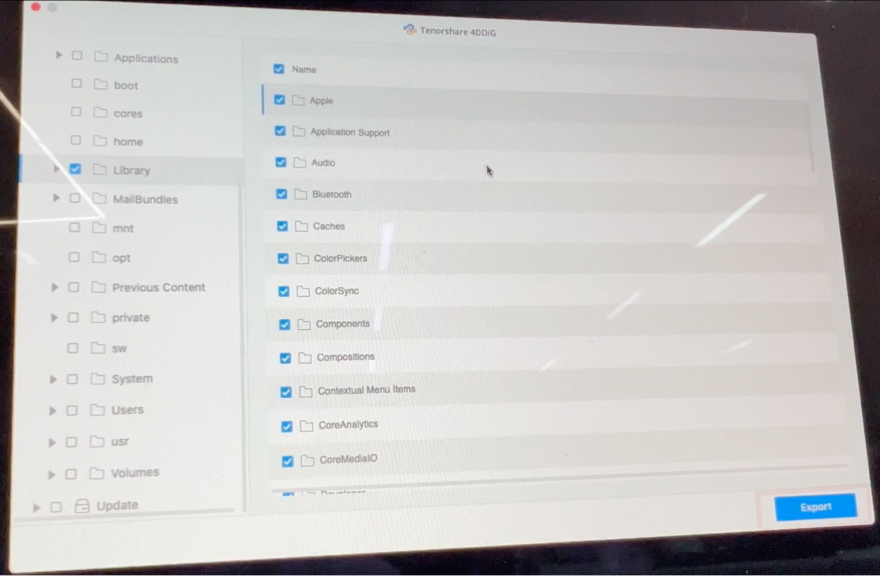
Option 2: Recover from macOS Recovery Mode
If creating a bootable USB drive seems troublesome, you can instead enter macOS Recovery Mode on your crashed Mac to recover your data.
-
Step 1:Select the ‘macOS Recovery Mode’
After your selection, click 'Confirm' to proceed.

-
Step 2:Step 2. Enter the macOS Recovery Mode
Follow the instructions on the interface to enter recovery mode step by step.

Watch the Video Tutorial Here
Secure Download
Secure Download
Repair Videos and Photos
Videos and photos may get corrupted due to storage errors, software issues, or other causes. 4DDiG includes a built-in video and photo repair feature that can fix nearly any video file —no matter the file size or type of corruption.
-
Step 1:Select the Repair Feature
Start the program and select Video/Photo Reapir feature from the menu on the left. Choose the ‘Video Repair’ or the ‘Photo Repair’, then click ‘Get Started’ button.

-
Step 2:Add the Corrupted Photos
Click the 'Add Photo' button to import the corrupted photos. Then click "Repair" in the bottom right corner. (The video repair process is the same.)


-
Step 3:Preview and Recover the File
You can preview the repaired photo or video and click "Export" to save it to a safe location.
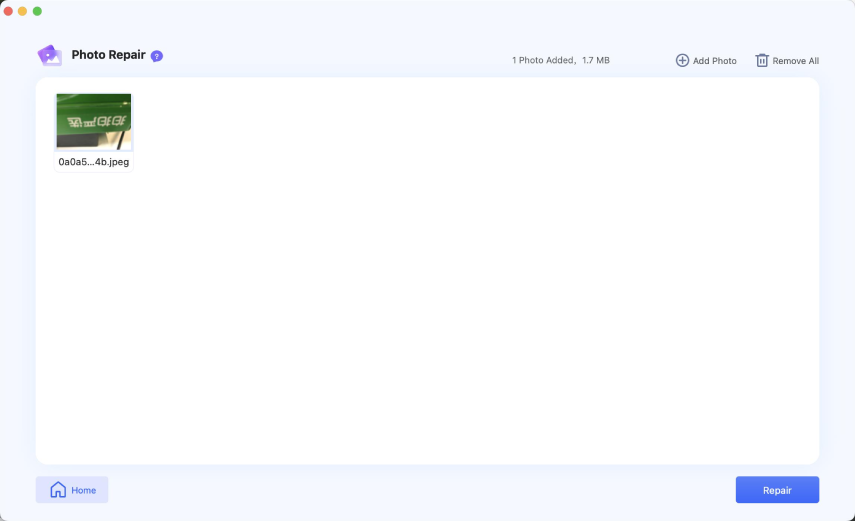
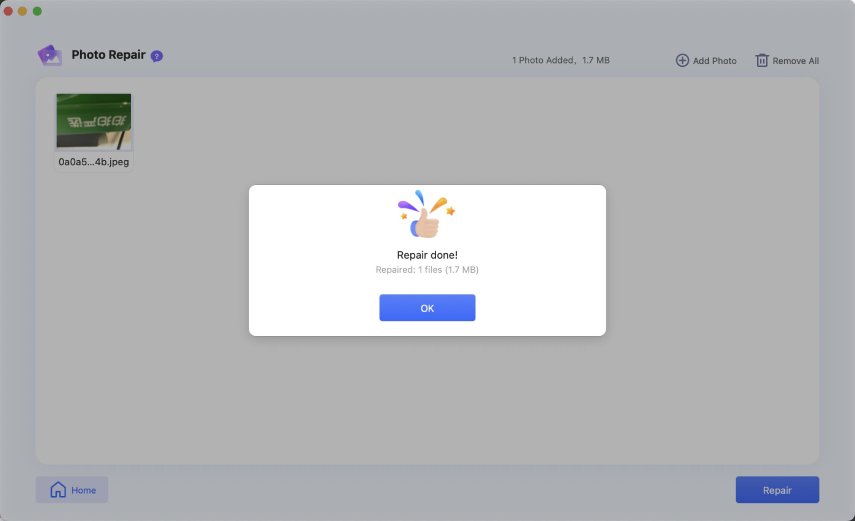
Secure Download
Secure Download
Find Large & Old Files
Your Mac may have large, outdated files that are no longer needed. Removing them helps free up SSD or HDD space and improve performance. 4DDiG Mac can help you locate and remove unneeded files in minutes.
-
Step 1:Scan the Disk
Go to 'Large & Old Files' in the lower-left corner, then select 'Scan Now'.
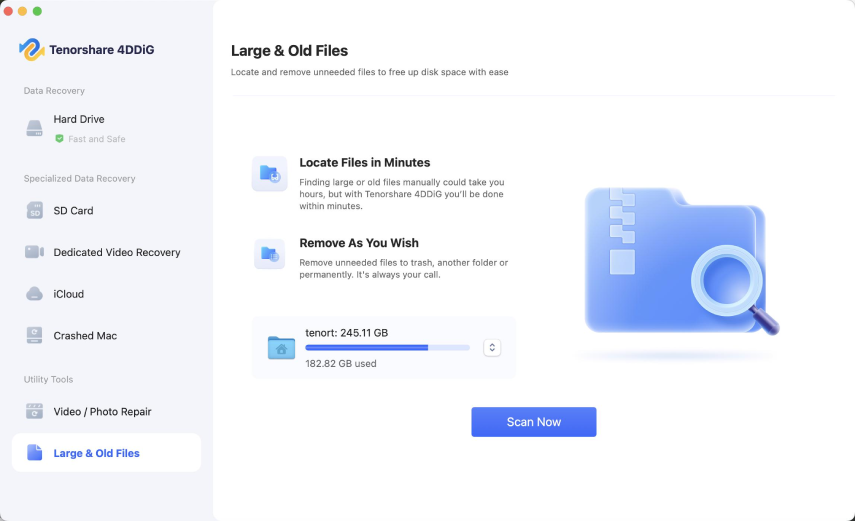
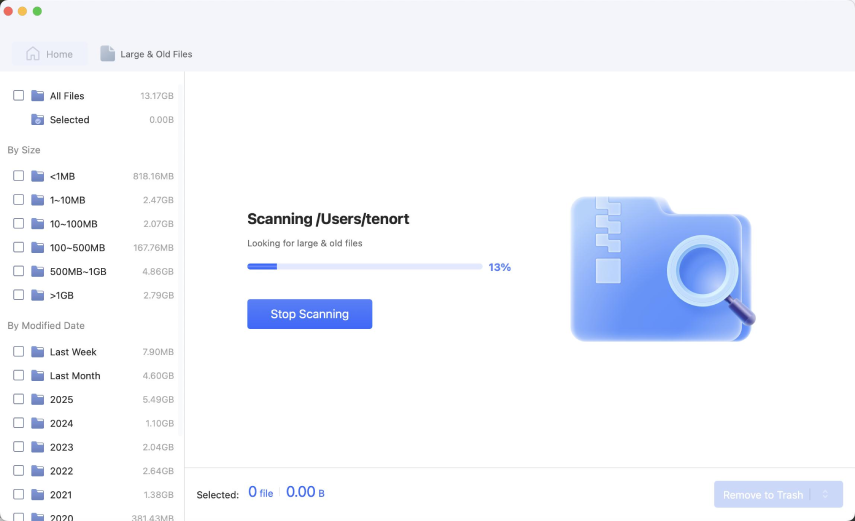
-
Step 2:Select the Unneeded Files and Remove
Select the files and then click the ‘Remove to Trash’ in the bottom right corner.
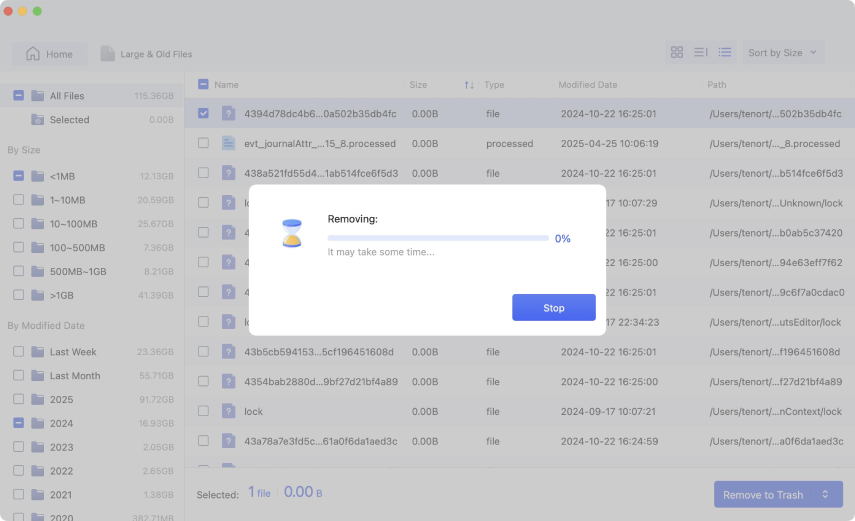
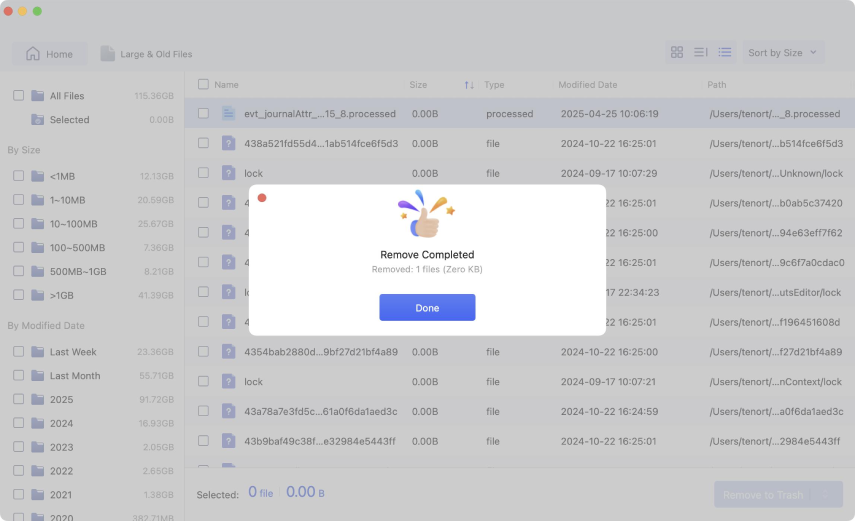
You can sort the files by Name, Size, modified date, type and path.
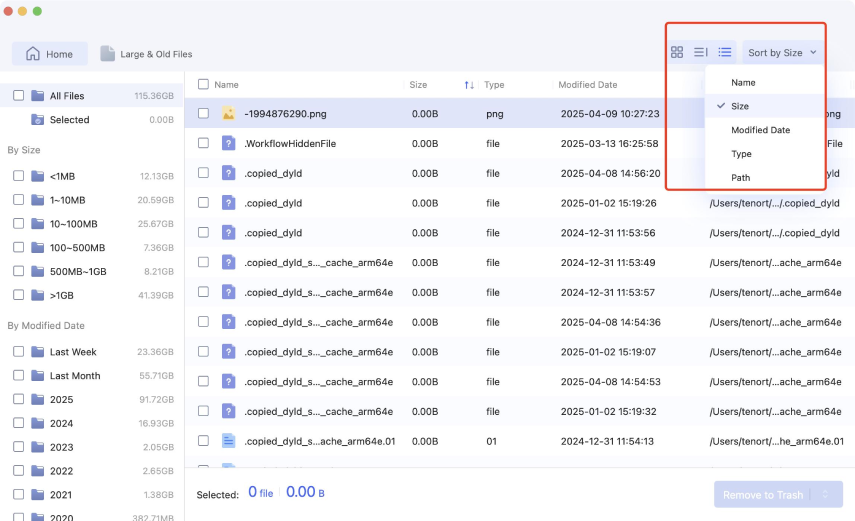
Secure Download
Secure Download