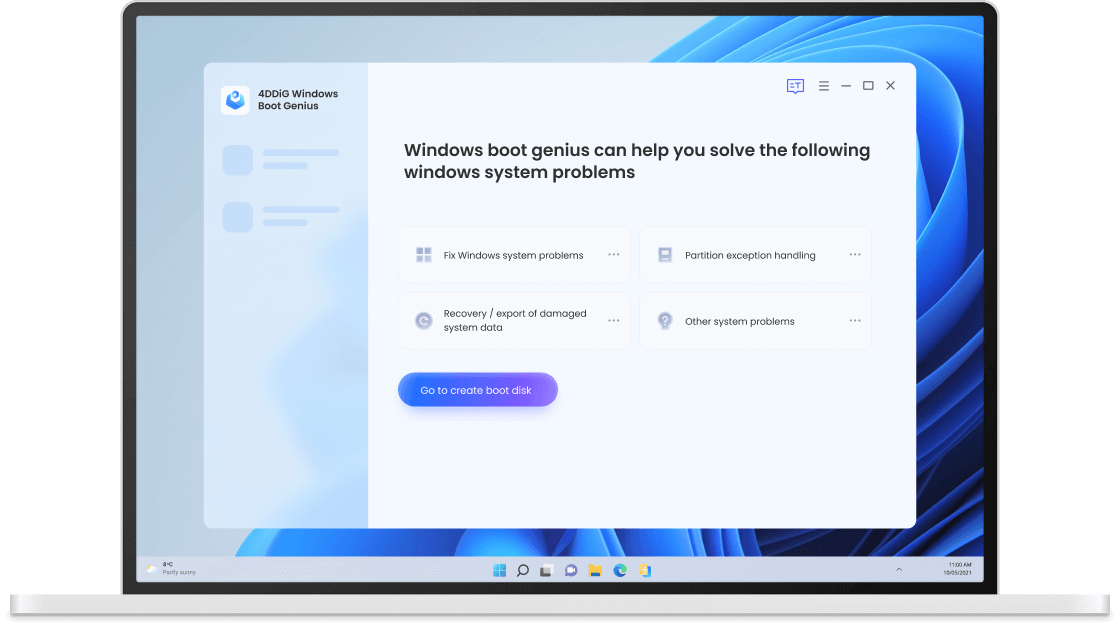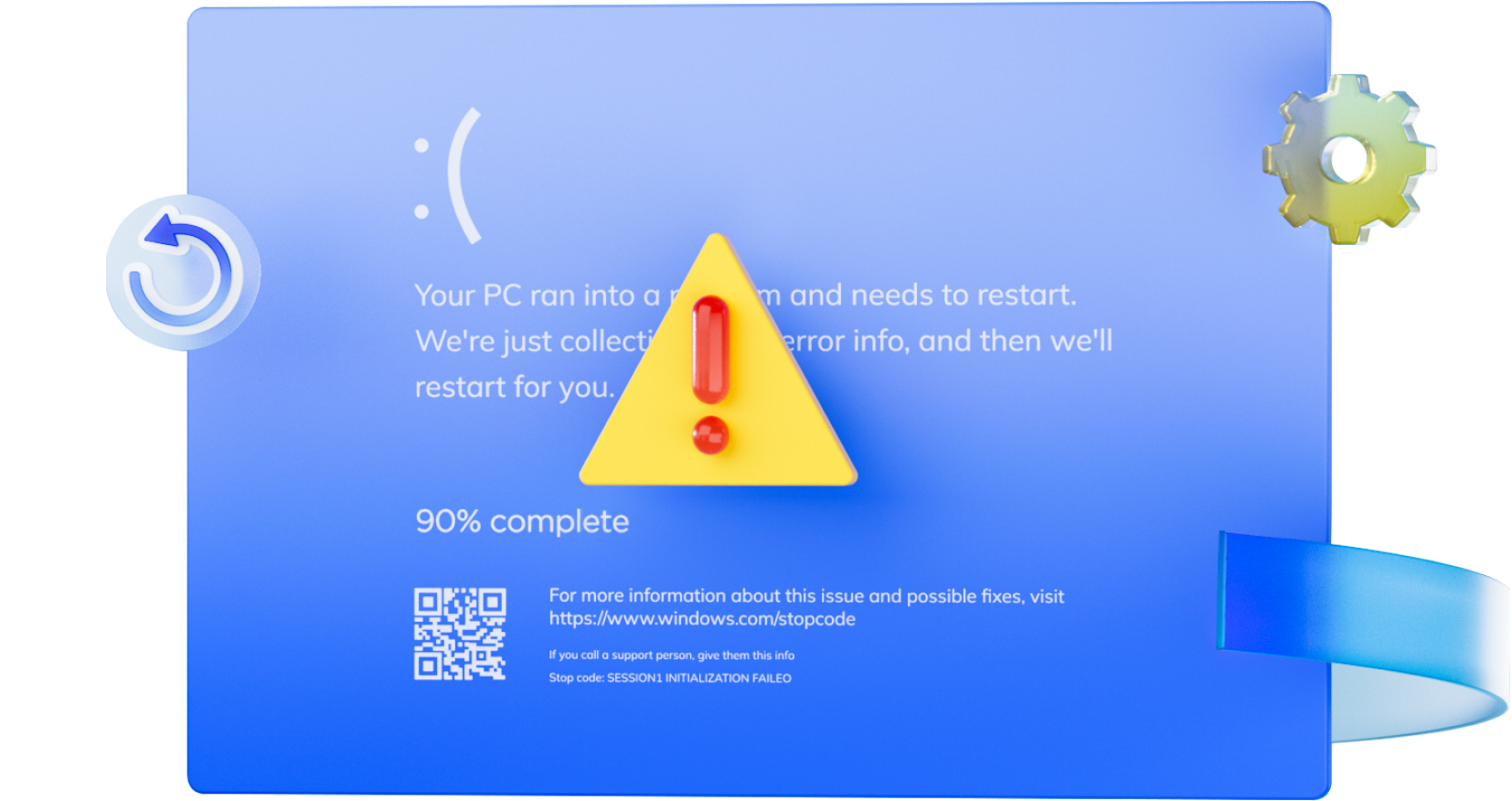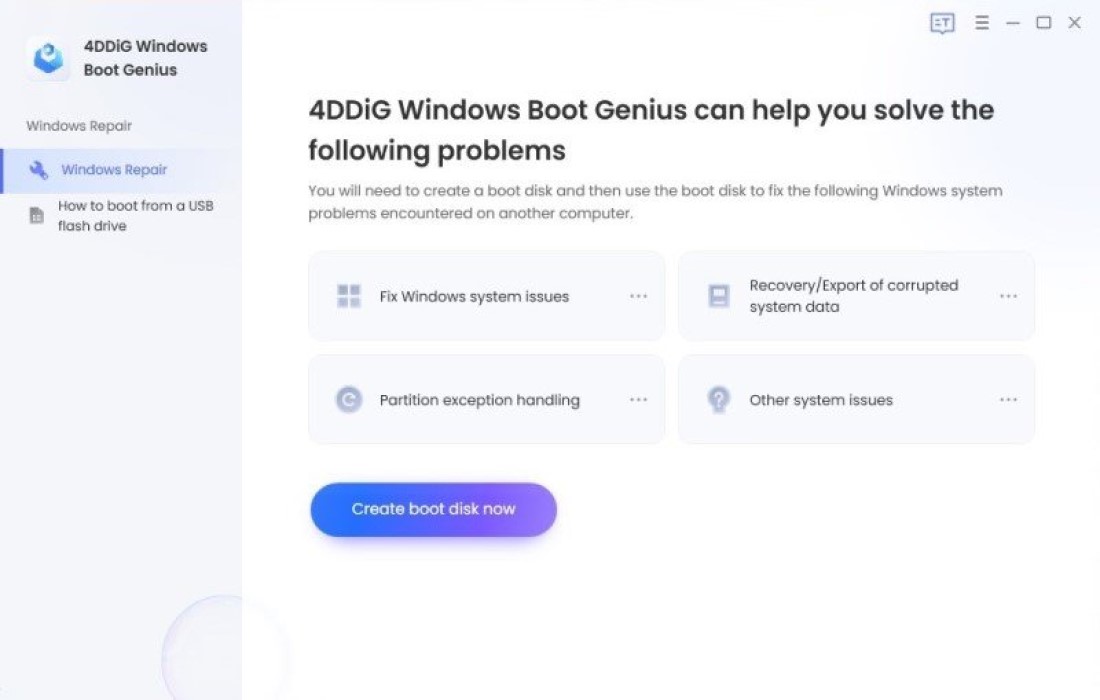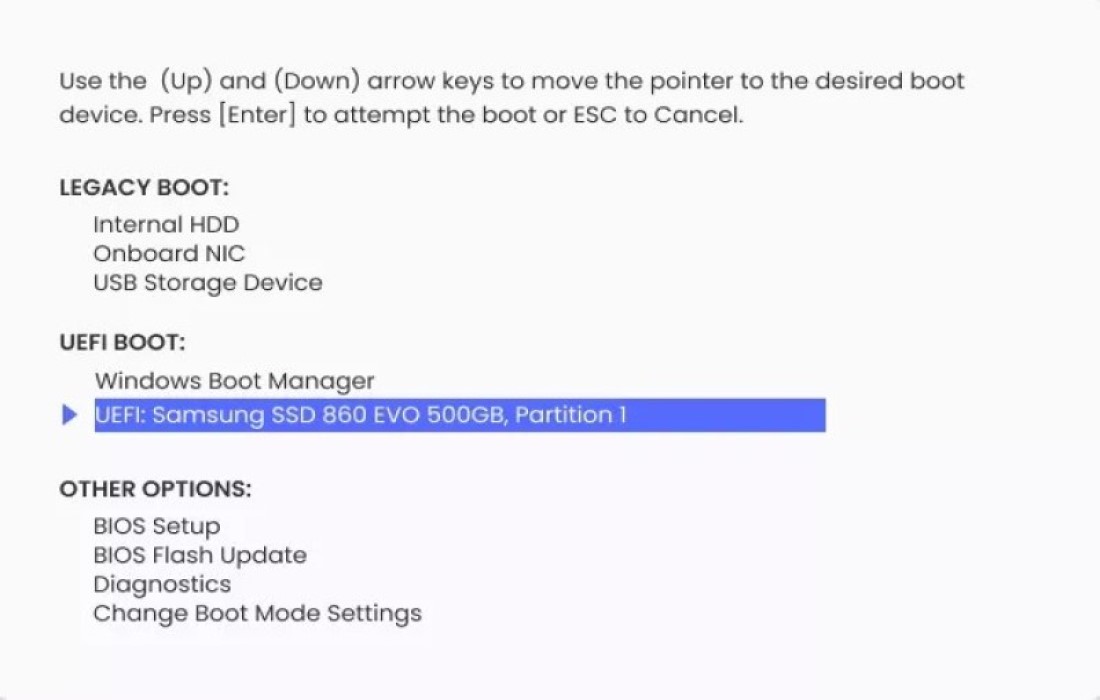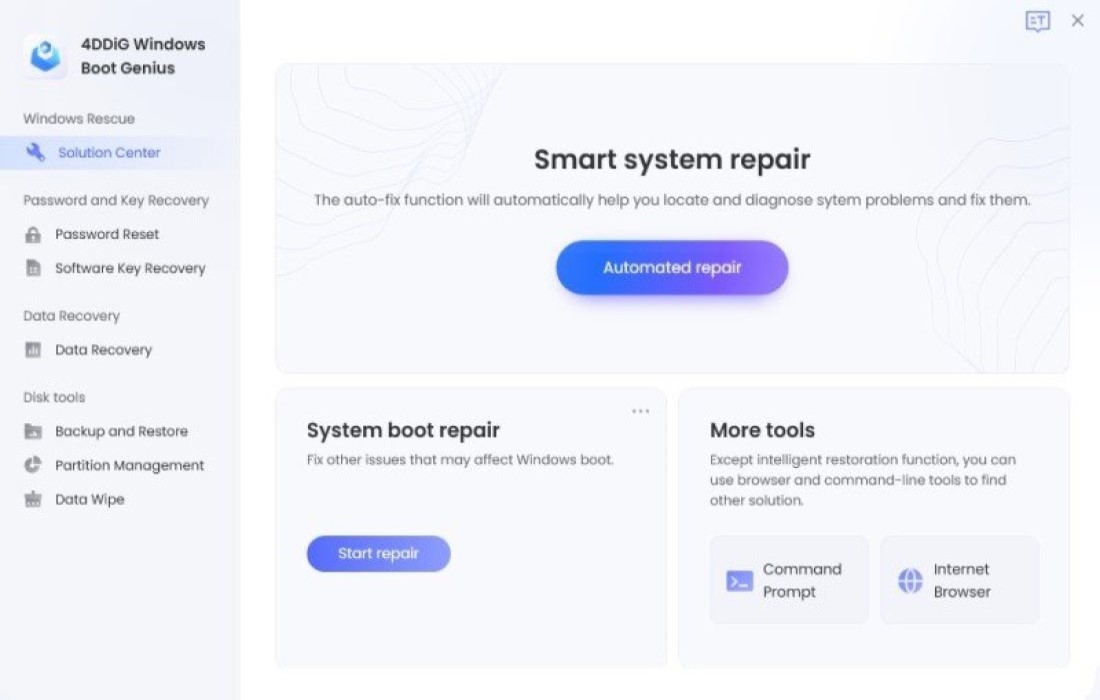4DDiG Windows Boot Genius
Your Ultimate Windows Boot Repair Tool
- Boot up any computers that won't start properly.
- Auto repair Windows issues like Blue/Black screen, system crash in minutes.
- Recover data from even unbootable hard disks.
- Easily backup/restore/manage partitions.
- Unlock & Disable BitLocker Effortless.
- One-click to Reinstall Windows System.
Fix Windows issues from Various Situations
Master any Windows ordeal with Windows Boot Genius! It effortlessly boots up your PC from 100+ challenging situations and effectively resolves common Windows issues like startup failures, black/blue screen errors, stuck restarting screens, and troublesome automatic repair loops.
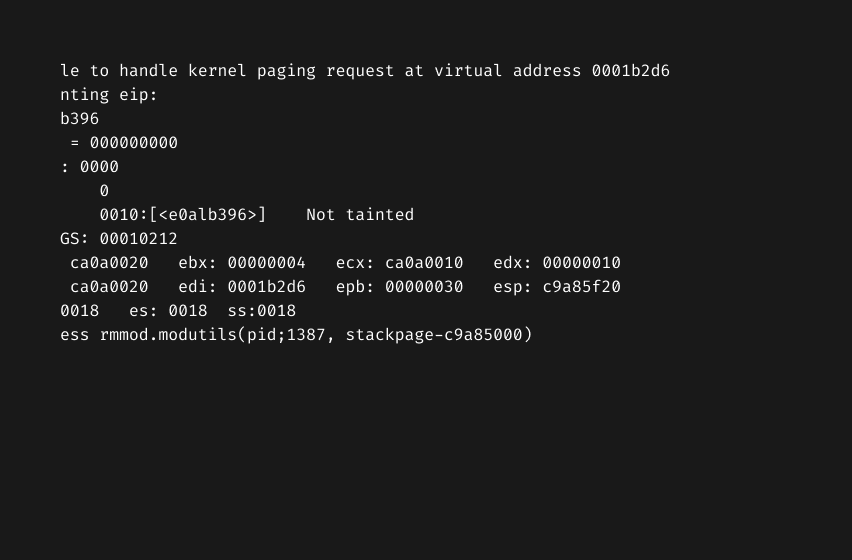
Black Screen
Black Screen
Fix Windows 10/11 black screen before or after login, laptop black screen with cursor, computer black screen on startup, etc
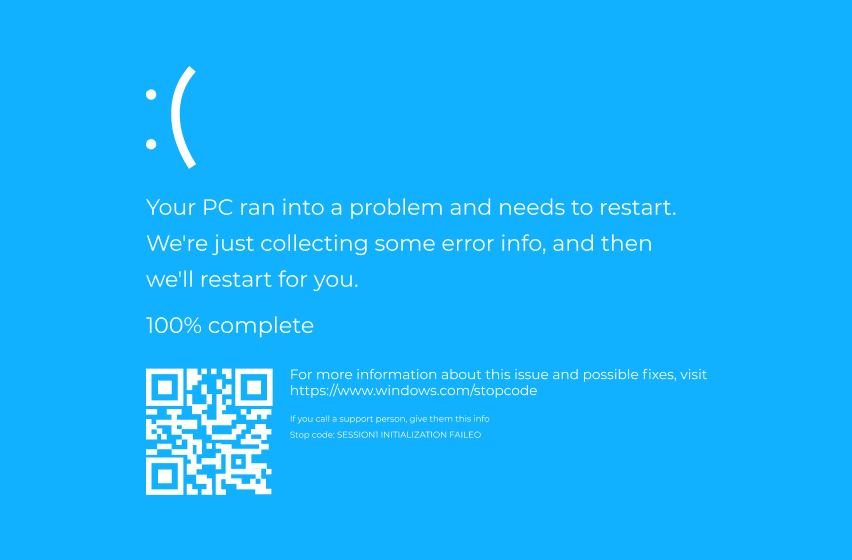
Blue Screen
Blue Screen
Fix blue screen error 0xc00000e9/ 0xc00000e/ 0x80004005 in Windows 11/10
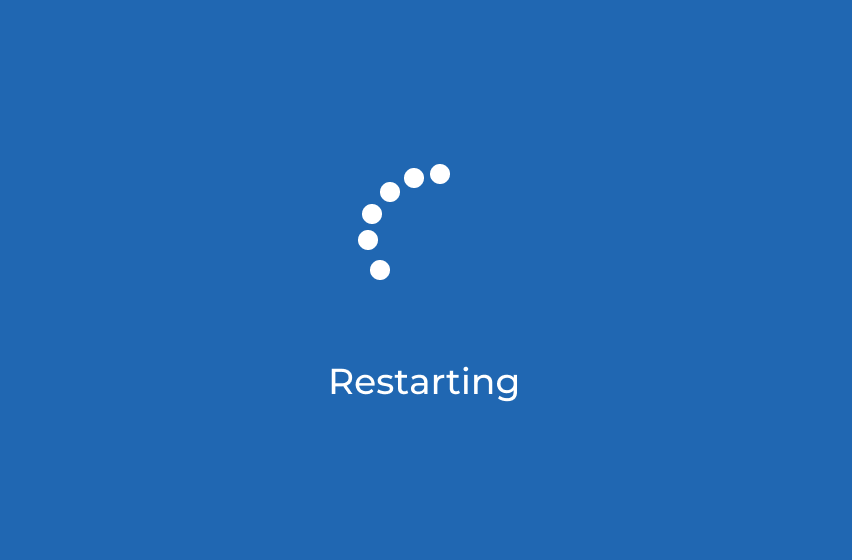
Restarting Screen
Restarting Sreen
Computer stuck on restarting screen: Whether it is windows 10 stuck on restarting screen or other Windows systems, 4DDiG Windows Boot Genius can help you boot up.
Loading Screen
Loading Screen
With 4DDiG Windows Boot Genius software, you can easily fix Windows 10 stuck on loading screen or Windows 11 stuck on loading screen.
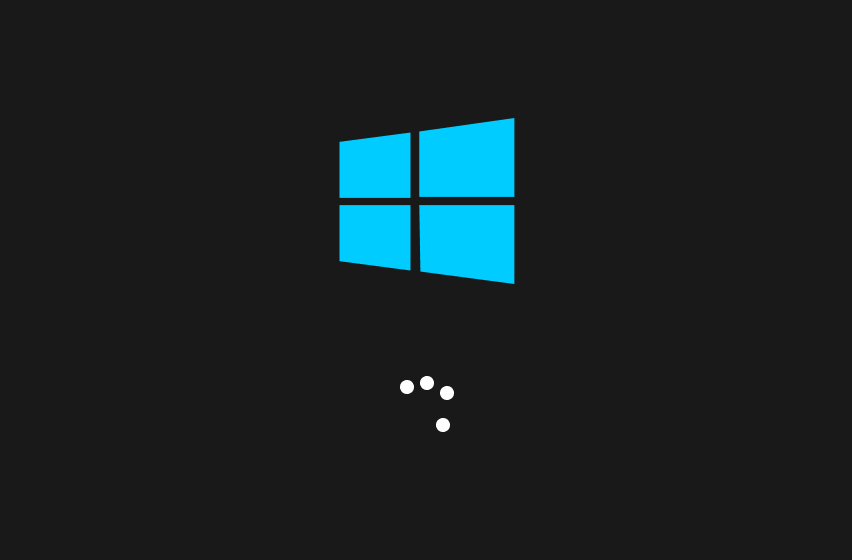
Boot Screen
Boot Screen
PC stuck on boot screen can be a challenging issue to diagnose and fix, but with 4DDiG Windows Boot Genius software, you may be able to identify and resolve the problem.
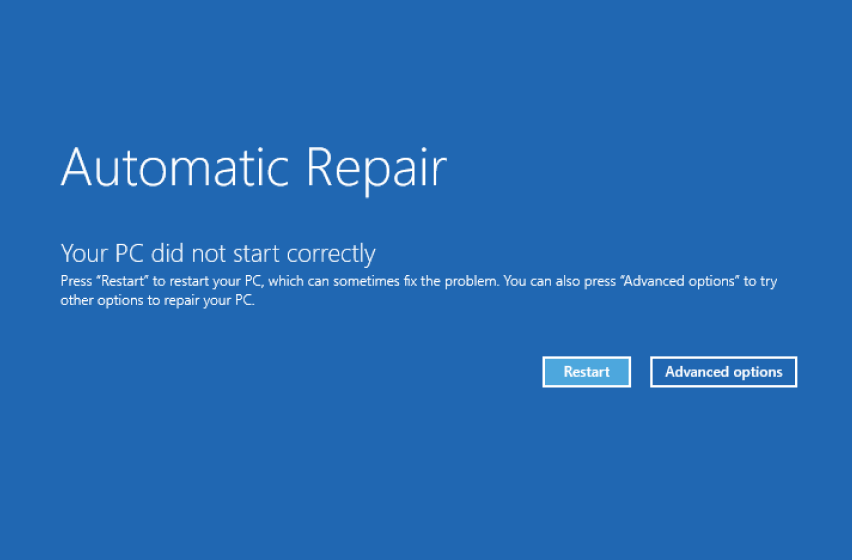
Automatic Repair
Automatic Repair
When Automatic Repair couldn't repair your PC, it can indicate a more serious underlying issue that requires further troubleshooting. But don't worry, 4DDiG Windows Boot Genius can help you fix this issue.
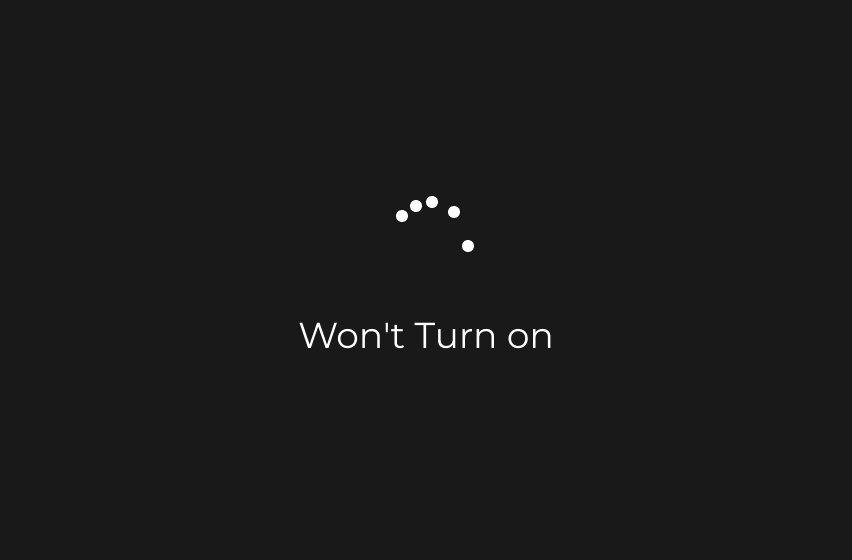
Won't Turn on
Won't Turn on
One possible cause of Windows laptop not turning on is a hardware malfunction, such as a failing hard drive, RAM, or power supply. When your Windows laptop won't turn on, you can try to use 4DDiG Windows Boot Genius to fix it.
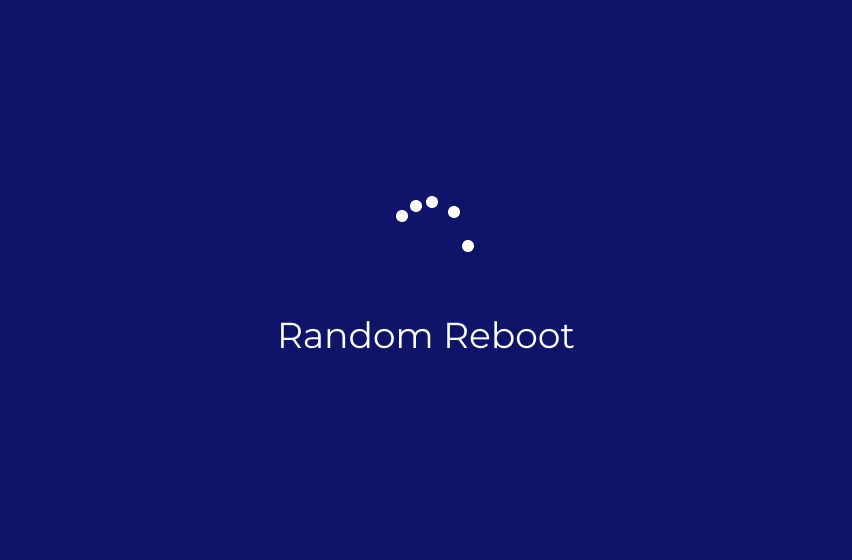
Random Reboot
Random Reboot
There are several reasons that can cause your PC randomly restarts, including overheating, hardware malfunction and software issues, etc. When your PC keeps restarting randomly, you can try to use 4DDiG Windows Boot Genius to fix it.
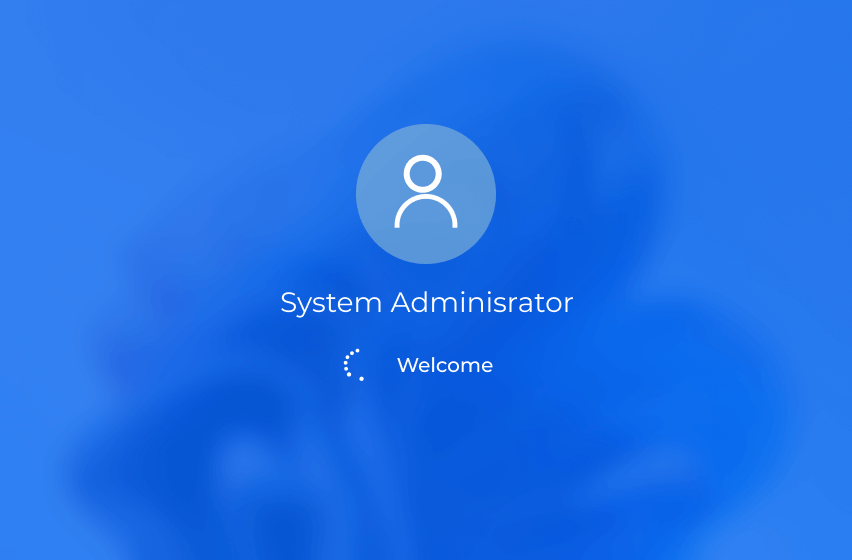
Welcome Screen
Welcom Screen
Windows stuck on welcome screen can be a frustrating and concerning situation. The welcome screen is the screen that appears after you enter your login credentials and before you reach the desktop.
Windows Boot Genius Brings More Functions
With one tool's price, you can enjoy windows repair, data recovery, data backup & restore, partition manager, data wipe, etc.
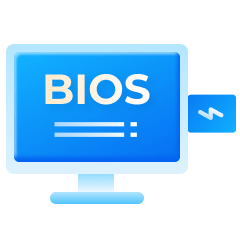
Burning Function
You need a Windows computer, and a USB flash drive that can be burned system. Then you can burn a bootable PE system in USB flash drive/CD.
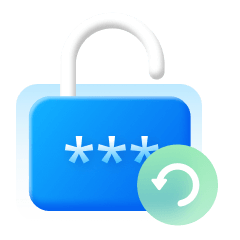
Password & Key Recovery
Forgot Windows login password and can't access your computer? Lost product key after upgrading? With this tool, you can easily reset your Windows administrator password and product key.
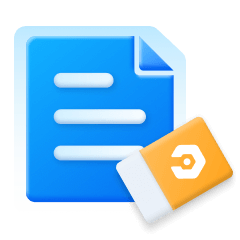
Data Recovery or Data Wipe
With "Data Recovery" option in this tool, you can easily recover any data from crashed Windows. This tool can also help you clean sensitive data and make it irrecoverable.
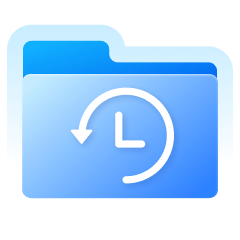
Backup & Restore
Whether you have crashed Windows systems, formatted hard drives, or lost partitions, it will backup valuable data such as photos, videos, audios, documents and other files every time.
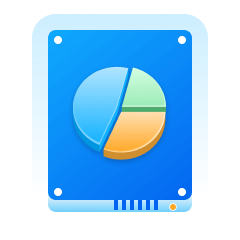
Partition Management
This tool can also help you create, manage and format partitions in your hard drive to efficiently organize and manage your files, folders, applications and other data.
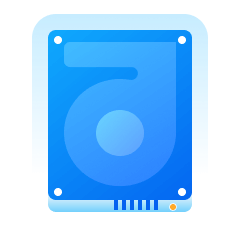
Clone Partiton & Disk
The Disk & Partition cloning features allows you to easily backup data in case of emergency situations like corrupted OS or when you want to upgrade your existing drive.
See How 4DDiG
Windows Boot Genius
Works

Simple
One-click Repair

Complete
Seven Multi-tool

Secure
Easy and Safe
Tech Specs for Windows System Repair
System Supported
-
Operating System: Windows 11/10/8.1/8/7
-
Files System: NTFS, exFAT, and FAT16/FAT32
Hardware Requirements
-
CPU: 1GHz (32 bit or 64 bit) or above
-
Disk Space: 200 MB or more free space
-
RAM: 512 MB or more
About Product
-
Version: 1.0.10
-
Release Date: July, 2023
-
Languages: English, German, French, Italian, Spanish, Portuguese, Russian, Japanese, Korean, Arabic, Dutch, Turkish, Indonesian, Thai, Traditional Chinese and Simplified Chinese.
FAQs
Yes, 4DDiG Windows Boot Genius offers you the option to create a Windows recovery disk from another computer and boot up your problematic computer.
The reasons for a computer won't boot are very complex, these can be the bad electrical connection, power supply failure, operating system failure or hardware failure.
Yes, Windows 10 includes a built-in repair tool called "Startup Repair." It's worth noting that while Startup Repair can fix many common startup issues, it may not be able to resolve more complex problems. In these cases, you may need to perform a more advanced Windows repair tool, like 4DDiG Windows Boot Genius.
The BOOTMGR missing error is usually caused by corrupt and misconfigured files, hard drive and operating system upgrade issues, corrupt hard drive sectors, an outdated BIOS, and damaged or loose hard drive interface cables.
Yes, 4DDiG Windows Repair tool is safe to use. It is a reliable and efficient software that can help you troubleshoot and fix Windows boot problems, like computer black screen on startup, computer stuck on restarting screen, Windows 10 stuck on loading screen and more.
There are numerous BSOD error codes, each indicating a specific issue or problem with the system. Here are some common BSOD errors that users may encounter: 1 Blue Screen Bccode 50 2. Locale ID 16393 Blue Screen 3.Stop 0x000000F4 Error 4. Bluescreen 0x000000D1 Error 5. 1033 Error Blue Screen 6. 0x0000007B Error Blue Screen
4DDiG Windows Boot Genius
Your Ultimate Windows Repair Tool
3,209,023 people have downloaded it