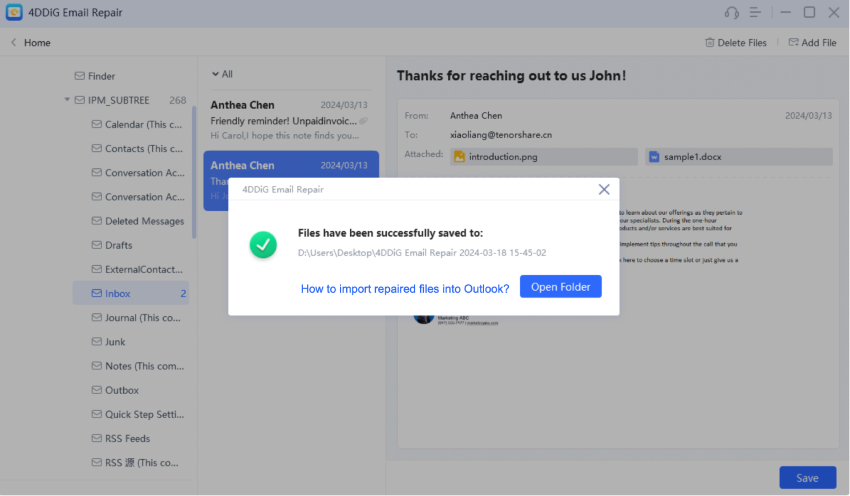How to Use 4DDiG Email Repair
4DDiG Email Repair is a professional Outlook repair tool designed to repair corrupted or damaged PST or OST files in Outlook. In case you encounter issues where the PST or OST file is heavily damaged or inaccessible, or where critical data needs to be restored, follow this step-by-step gudie to get the issue resolved with 4DDiG Email Repair.
How to Repair Corrupted Outlook PST File?
An Outlook PST file may get corrupted due to various reasons such as sudden system shutdowns, abrupt Outlook closures, or hard disk issues. If you encounter error messages like "Outlook PST cannot be opened" or "The set of folders cannot be opened," 4DDiG Email Repair is here to help. This guide will walk you through the steps to use this tool to repair corrupted or inaccessible PST files, helping you restore your Outlook data quickly and efficiently.
Secure Download
Before running 4DDiG Email Repair, it is crucial to close Microsoft Outlook and all other mail-enabled applications. Ensure that no Outlook processes are running in the background.
-
Step 1:Select and Add Corrupted PST Files
Download and run 4DDiG Email Repair on your Windows system. Click on the 'Select File' button to choose the damaged PST files you want to repair. You can either select a drive to search for them or directly add them from a specific location.
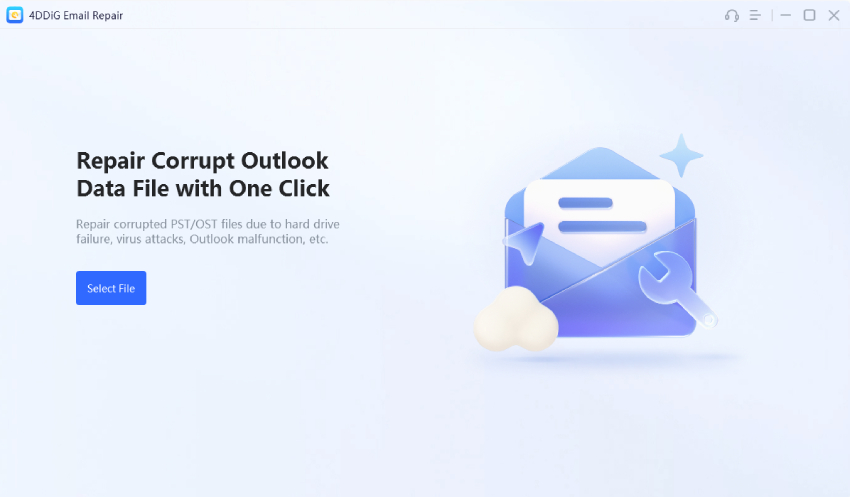
-
Step 2:Repair Corrupted PST Files
Once the Outlook repair tool finishes loading your selected PST files, click "Start" and it will scan them for any error and repair the Outlook data.
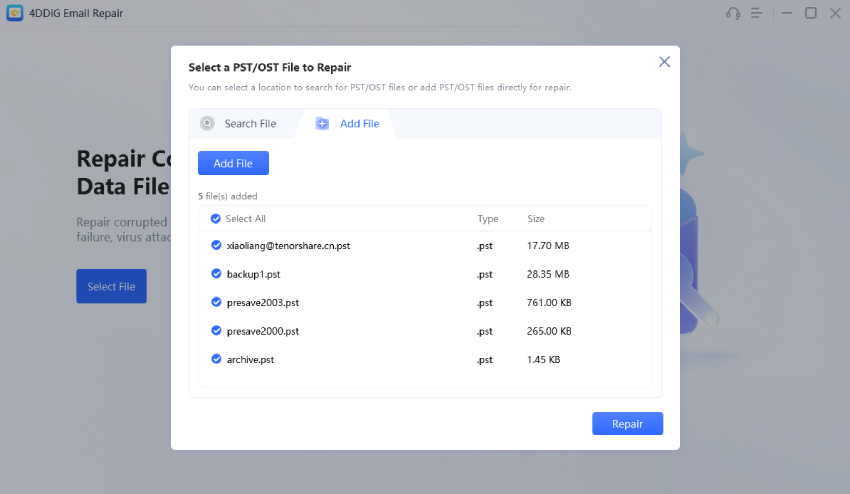
-
Step 3:Preview Repaired PST File
When the repair is complete, you will be presented with all the PST data in tree view. Click on any item to preview its contents for data verification and make sure it's repaired completely. You can also preview the attachment in the repaired PST file.
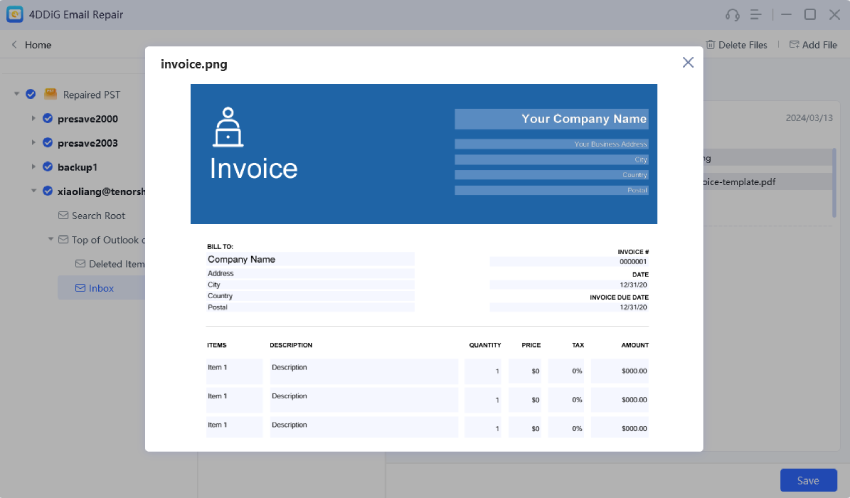
-
Step 4:Save Repaired PST File
After verifying, click Save and choose a location for saving the repaired Outlook data as new PST.
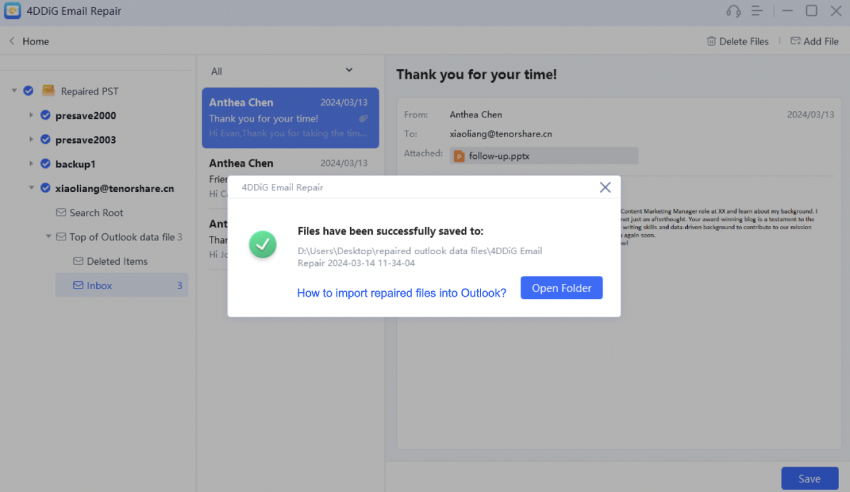
When the repaired PST files are saved, import them to your MS Outlook.
How to Repair Corrupted Outlook OST File?
OST (Offline Storage Table) files are essential for Outlook users as they store mailbox data offline, allowing users to access their emails, contacts, calendar items, and more even without an internet or Exchange server connection. However, corruption issues can arise due to various software and hardware-related factors, making these OST files inaccessible. In this case, 4DDiG Email Repair offers a reliable solution to restore and repair corrupted OST files. Here is a complete guide to repairing your Outlook OST file with 4DDiG Email Repair.
Secure Download
Before running 4DDiG Email Repair, it is crucial to close Microsoft Outlook and all other mail-enabled applications. Ensure that no Outlook processes are running in the background.
-
Step 1:Select and Add Corrupted OST Files
Download and run 4DDiG Email Repair on your Windows system. Click on the 'Select File' button and navigate to the location where your corrupted OST files are stored to import them to the software.
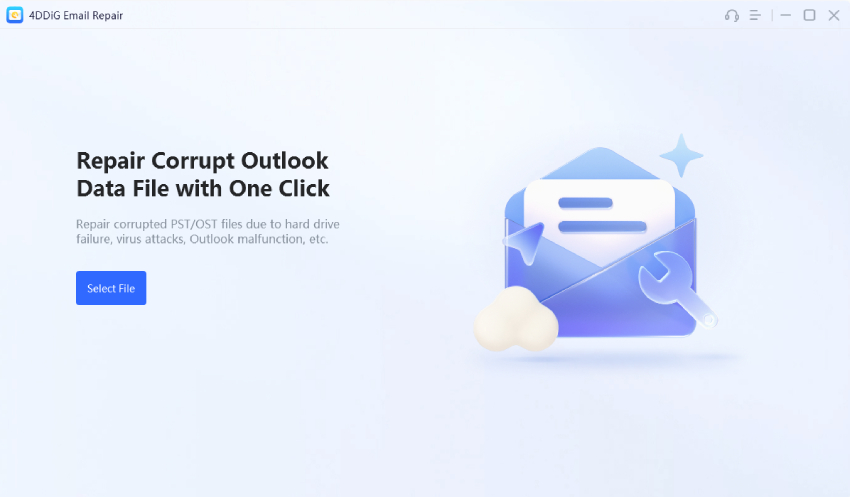
-
Step 2:Repair Corrupted OST Files
After importing the OST files, click on "Repair" and let the software scan and repair the Outlook data file. This process may take some time, depending on the size of the OST file and the extent of the damage.
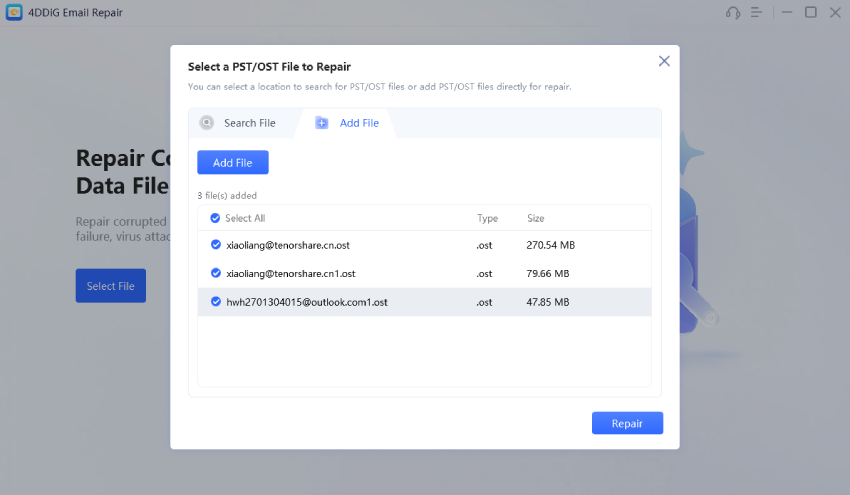
-
Step 3:Preview Repaired OST File
A preview of repaired OST or PST file item will display when the repair process completes. Click each mail item to verify its content before saving.
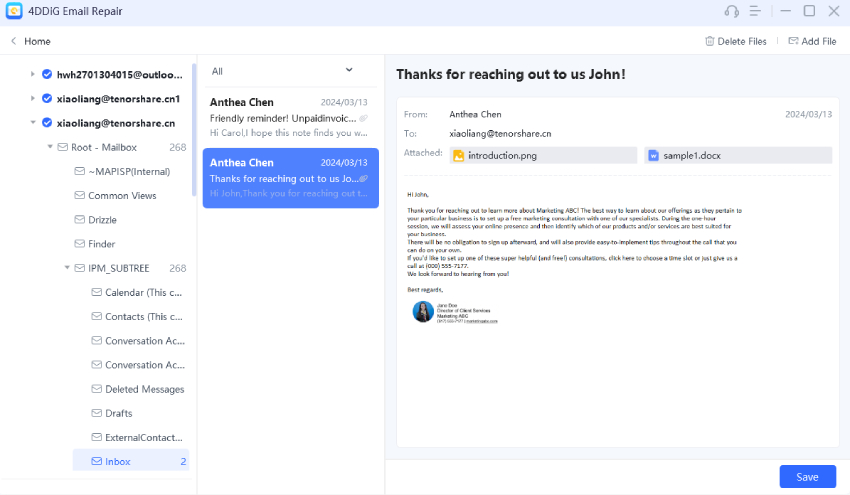
-
Step 4:Save Repaired OST File
After previewing Outlook data and ensuring that everything is intact, click on the "Save" button and select a location on your computer to store the repaired OST file.