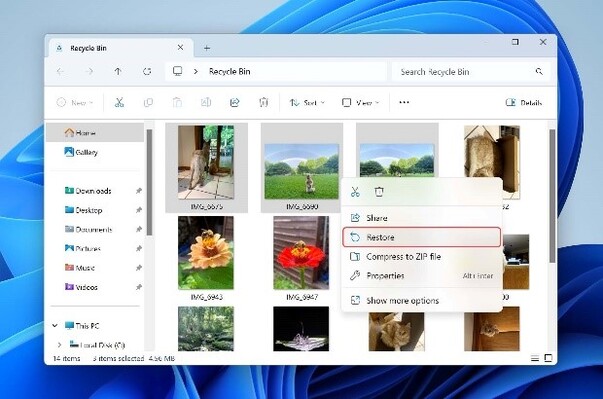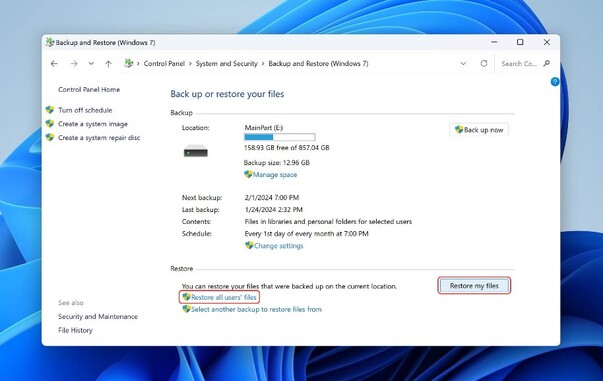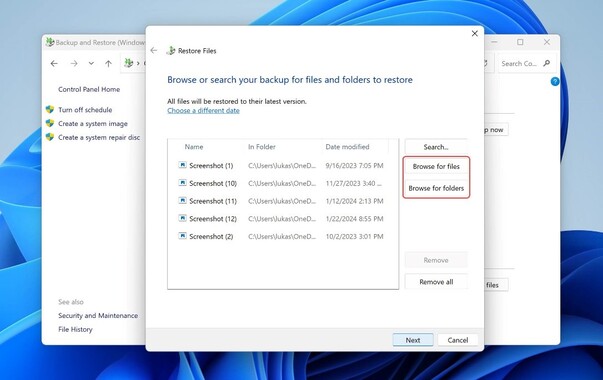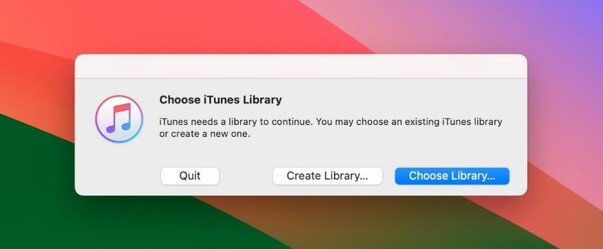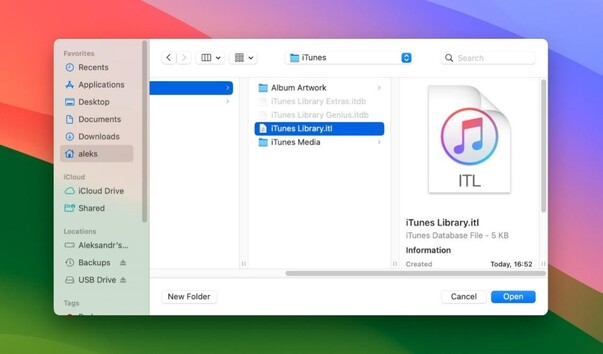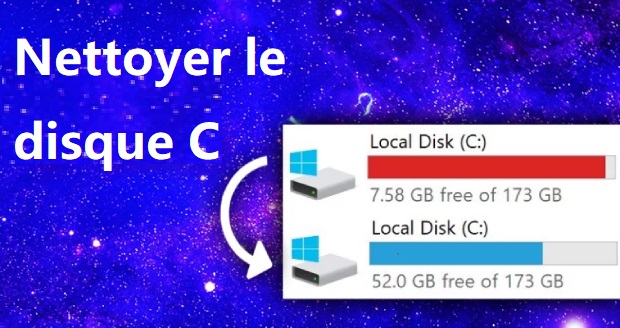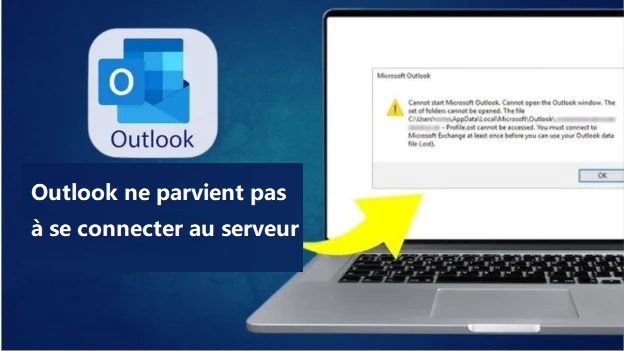Comment récupérer des photos supprimées ?
Les photos, en particulier les photos numériques, sont très importantes dans nos vies. Nous ne pouvons pas imaginer que nos souvenirs soient effacés. Malheureusement, la suppression accidentelle se produit par erreur ; parfois, la carte ou les fichiers sont corrompus. C’est extrêmement tragique de perdre vos précieux moments. Discutons de quelques moyens de les récupérer sur votre ordinateur. Chaque appareil dispose différentes façons de récupérer des médias. Ce guide vous apprendra d’autres façons de récupérer des photos supprimées depuis Windows ou Mac systèmes d’exploitation, ainsi que les appareils mobiles Android et Apple.

Partie 1 : Puis-je récupérer des photos supprimées sur divers appareils ?
Oui, il est possible de récupérer des photos supprimées sur divers appareils. Cependant, le taux de réussite dépend de la l’appareil et les circonstances de suppression. Si l’appareil est Windows, vous pouvez disposer de plusieurs options de récupération, telles qu’une corbeille, historique des fichiers, etc. Cependant, sous macOS, vous pouvez vérifier Corbeille et Time Machine. Utilisateurs d’appareils Android peut vérifier Google Photos. Si aucune autre méthode ne fonctionne, vous avez besoin d’un outil tiers comme 4DDiG Data Recovery. Il est tout aussi utile pour les systèmes d’exploitation Windows et Mac. Avec cet outil, vous pouvez facilement récupérer votre photos en quelques étapes de base.
De même, la récupération d’un appareil photo numérique nécessite un logiciel professionnel pour vous aider à apprendre rapidement comment récupérer photos supprimées de vos précieux souvenirs. Il est recommandé de récupérer des photos juste après que vous ayez connaissance de délétion. Cela augmente les chances de guérison.
Partie 2 : Comment récupérer des photos supprimées sous Windows ?
Il existe plusieurs façons de récupérer des photos supprimées sur les systèmes Windows. Toutes les solutions ne sont pas toujours réalisables pour toutes les conditions. Vous devez vérifier lequel vous convient le mieux. Parfois, dans des circonstances critiques, vous avez besoin de pour essayer plus d’une façon de récupérer vos photos. Cependant, la récupération est simple. Vous pouvez même récupérer photos après une certaine période de temps. Voyons les moyens de récupérer des photos supprimées.
Méthode 1 : Récupérer des photos supprimées via 4DDiG Windows Data Recovery
Les photos supprimées ne sont pas toujours récupérables via la mémoire ou la corbeille. Parfois, si la corbeille est vide ou si les fichiers sont supprimé définitivement, vous avez besoin d’un outil professionnel de récupération de données. Le Tenorshare 4DDiG est un option incroyable.
Voyons en quoi il est différent des autres outils.
- Vous pouvez récupérer des supports à partir de tous les lecteurs, internes ou externes, même à partir de périphériques tels que appareil photo Canon.
- Il prend également en charge la récupération à partir de disques plantés ou formatés.
- Vous disposez de l’option d’aperçu complet avant la récupération pour confirmer les fichiers requis.
- 4DDiG prend en charge l’option de réparation par IA, qui répare tous les fichiers corrompus et donne des fichiers 100% authentiques.
- Si certains de vos fichiers ont été laissés de récupération, vous pouvez charger l’analyse précédente pour les récupérer.
C’est ainsi que 4DDiG fournit des services à récupérer une photo supprimée efficacement, ce qui lui permet de se démarquer comme le meilleur Option de récupération de photos.
Téléchargement Sécurisé
Téléchargement Sécurisé
Pour récupérer des photos supprimées d’un système d’exploitation Windows, vous devez installer l’outil 4DDiG Data Recovery à partir de son site officiel afin que vous obteniez le produit certifié.
-
Installez/lancez le logiciel et sélectionnez le lecteur
Après le téléchargement et l’installation, lancez maintenant l’application et sélectionnez le lecteur à partir duquel vous souhaitez récupérer les photos supprimées. Vous pouvez facilement sélectionnez-le depuis sa page d’accueil ; Chaque disque y est déjà affiché.
-
Analysez le lecteur pour voir vos fichiers perdus
Lorsque vous sélectionnez le lecteur, cliquez sur démarrer pour commencer l’analyse approfondie. 4DDiG recherchera tous les fichiers possibles sur le disque sélectionné et les affichera tels qu’ils ont été trouvés. Une fois l’analyse terminée, vous verrez tous les fichiers sur votre écran. Si vous ne voulez que Photos, vous pouvez sélectionner la catégorie « Photo », et seules les images seront affichées sur votre écran.
-
Prévisualisez vos fichiers et récupérez-les lorsque vous êtes satisfait
4DDiG offre des options de prévisualisation grâce auxquelles vous Vous pouvez prévisualiser les photos pour voir si vous en avez besoin. Peu d’autres applications de récupération offrent un tel luxe de prévisualiser les fichiers dans leurs versions gratuites avant de commencer le processus de récupération. Une fois que vous avez obtenu les fichiers et êtes satisfait de leur qualité, cliquez sur Récupérer. On vous demandera un emplacement, alors choisissez un emplacement différent et le stockage de vos fichiers est meilleur.
Méthode 2 : Récupérer des photos supprimées de la corbeille
Chaque fois que l’on pense à la récupération, la corbeille est la première chose qui nous vient à l’esprit. La corbeille est un espace de stockage spécial et temporaire dans un ordinateur qui stocke les éléments supprimés après leur suppression pour un certain temps. Si vous avez accidentellement vidé la corbeille, vous pouvez toujours la récupérer avec une récupération spécialisée outil.
La récupération par le biais de la corbeille est un processus très simple
- Cliquez sur l’icône de la corbeille sur la page d’accueil et ouvrez-la.
- Vérifiez si les photos requises se trouvent dans la mémoire temporaire. Si vous les avez trouvés, sélectionnez ceux que vous souhaitez guérir.
- Copiez l’emplacement d’origine de vos photos, et la corbeille restaurera les photos au même emplacement en faire défaut.
- Lorsque vous avez terminé la sélection, cliquez sur restaurer.
- Des options de glisser-déposer sont également disponibles pour les restaurer à un autre emplacement.
-
Vérifiez vos fichiers à l’emplacement et fermez la fenêtre.

Méthode 3 : Récupérer des photos supprimées à partir de fichiers de sauvegarde
La sauvegarde est très importante. De nos jours, les gens créent souvent des sauvegardes pour éviter tout désagrément. Si vous supprimez vos photos, une sauvegarde est un véritable sauveur. Windows propose son propre outil de sauvegarde et de récupération qui vous aide à conservez vos précieuses données et faites-les restaurer en cas d’urgence ou de besoin.
- Si vous disposez d’un périphérique de sauvegarde externe, connectez-le à votre système.
- Cliquez avec le bouton droit de la souris sur le bouton Démarrer et ouvrez le panneau de configuration.
- À partir du panneau de configuration, passez à système et maintenance, Sauvegarde et restauration.
-
Choisissez une option appropriée pour restaurer mes fichiers.

-
Recherchez vos photos supprimées en parcourant. Vous pouvez prévisualiser toutes les photos tout en parcourant les dossiers.

- Sélectionnez les fichiers que vous souhaitez récupérer et cliquez sur restaurer. Il restaurera toutes les images.
Partie 3 : Comment récupérer des photos supprimées sur Mac ?
Êtes-vous préoccupé par les photos supprimées sur votre Mac ? C’est aussi un processus simple. Il y a plusieurs façons Pour le savoir comment récupérer des photos supprimées sur Mac ? Les moyens incluent la corbeille en cas de droit de récupération instantanée après suppression. Cependant, il existe également d’autres moyens, notamment la sauvegarde et des outils tiers. Regardons différentes façons de récupérer des photos sur Mac.
Méthode 1 : Accéder à la corbeille
La corbeille de Mac est la première étape que vous devez rechercher lors de la recherche de fichiers ou de photos supprimés. Lorsqu’un suppression accidentelle, les fichiers supprimés sont déplacés temporairement dans la corbeille afin que vous puissiez y accéder pour une rétablissement rapide en cas de besoin. Une fois la durée définie dépassée, le bac sort automatiquement de l’ensemble du bac et vide la corbeille. Cependant, vous pouvez vider manuellement la corbeille si vous n’en avez pas besoin.
Suivez les étapes indiquées pour récupérer des photos via la corbeille sur Mac :
- Cliquez sur cette icône et ouvrez la corbeille.
- Recherchez les photos de votre choix et faites un clic droit dessus.
- Vous aurez la possibilité de le remettre. Une fois que vous aurez cliqué dessus, l’élément sera restauré à sa valeur réelle emplacement.
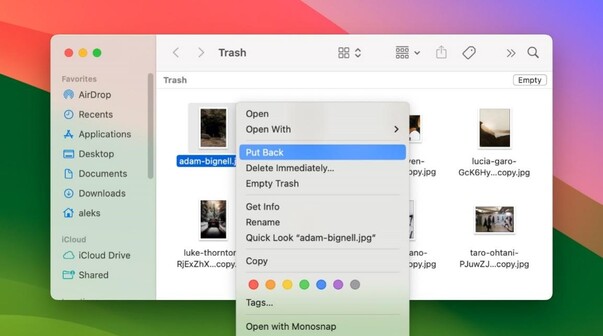
Méthode 2 : Utiliser une machine à remonter le temps
Mac Machine propose Time Machine en tant qu’outil de sauvegarde et de récupération intégré. Tout ce que vous avez à faire est de définir la sauvegarde sur il. Si vous avez déjà configuré sa sauvegarde, il n’y a rien à craindre ; Vous pouvez facilement récupérer les objets perdus Photos.
Voici comment vous pouvez récupérer les données de votre appareil Mac via Time Machine.
- Connectez le disque de sauvegarde à votre appareil.
- Allez dans le dossier où les photos ont été supprimées et ouvrez l’option Finder.
- Cliquez sur l’icône de l’horloge et ouvrez Time Machine.
- De plus, sélectionnez une option pour parcourir les sauvegardes Time Machine.
- Recherchez et sélectionnez les éléments à récupérer.
- Cliquez sur Restaurer pour récupérer les photos dans leur dossier réel à partir duquel elles ont été supprimées.
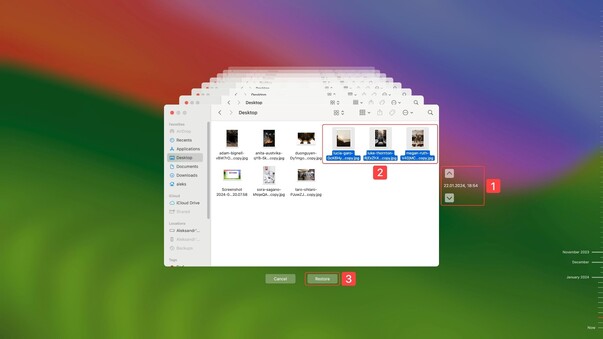
Méthode 3 : Récupérer des photos supprimées d’iTunes
iTunes est également une bonne option pour la récupération. Toutefois, il n’est applicable que si vous avez déjà créé cette sauvegarde vers un disque externe. Les étapes pour récupérer des photos supprimées via iTunes comprennent :
- Cliquez sur iTunes.
- Sélectionnez le dossier iTunes à partir de votre disque externe.
- Copiez ce dossier en cliquant dessus avec le bouton droit de la souris.
- Choisissez un emplacement et collez-y votre bibliothèque iTunes.
- Ouvrez iTunes tout en maintenant la touche option enfoncée.
-
Cliquez ensuite sur Choisissez Bibliothèque.

- Sélectionnez et ouvrez l’emplacement du dossier iTunes copié.
-
Sélectionnez le fichier iTunes Library.itl.

Partie 4 : FAQ sur la récupération des photos supprimées
Q1 : Les photos supprimées définitivement sont-elles supprimées ?
Les fichiers supprimés définitivement ne sont généralement pas supprimés immédiatement du stockage, bien que l’espace occupé soit Marqué comme libre pour le stockage de nouvelles données. Jusqu’à ce que les nouvelles données soient écrasées, les photos supprimées peuvent être récupérées facilement à l’aide d’un logiciel de récupération de données. L’outil 4DDiG Data Recovery est la meilleure option pour de tels cas. Il dispose d’une Une méthodologie qui recherchera vos données instantanément et les récupérera sans compromettre leur qualité.
La récupération est toujours possible après l’écriture de l’emplacement du fichier, mais la récupération du support peut prendre un certain temps.
Q2 : Comment puis-je récupérer des photos supprimées de la mémoire ?
La récupération des photos supprimées de la mémoire dépend entièrement du support de stockage et de l’appareil, qu’il s’agisse d’un Windows, Mac ou Android.
Les éléments que vous devez prendre en compte lors de la recherche de la guérison sont les suivants :
- Vérifiez vos éléments supprimés : Corbeille, Corbeille, etc.
- Si vous avez déjà configuré une sauvegarde, vérifiez les éléments supprimés.
- Les utilisateurs d’Android peuvent consulter Google Photos, et les utilisateurs d’Apple peuvent vérifier les données sur iCloud ou iTunes.
Vérifier ces éléments vous aidera récupérer des photos supprimées de votre mémoire.
Q3 : Comment récupérer des photos définitivement supprimées d’une galerie sans ordinateur ?
Bien qu’il soit difficile de supprimer des photos définitivement supprimées de votre galerie sans utiliser d’ordinateur, divers méthodes rendent cela possible.
- Pour les appareils Android, vous pouvez consulter Google Photos et son dossier Corbeille. Vous pouvez également vérifier la sauvegarde dans le cloud des services tels que Google Drive, OneDrive, etc., et utilisez une application de récupération de données.
- Pour les appareils iOS, vous pouvez vérifier le dossier Récemment supprimé et l’application Photos.
- Vous pouvez vérifier vos photos iCloud. Les applications de récupération tierces peuvent également récupérer des photos supprimées sans ordinateur.
De cette façon, vous pouvez facilement récupérer des photos supprimées de vos appareils mobiles sans ordinateur. Ne perdez pas de temps ; Arrêtez d’utiliser l’appareil une fois que vous rencontrez la suppression et agissez rapidement pour récupérer le support. Il maximise la chances de guérison.
Conclusion
Quel que soit le type d’appareil que vous possédez, la bonne nouvelle est que vous pouvez récupérer des photos supprimées de là. Vous pouvez essayer différentes façons de récupérer vos fichiers supprimés. Il est important d’agir intelligemment et de récupérer avant l’espace fichier s’occupe de nouvelles données. Vous pouvez toujours récupérer même si l’emplacement des données est écrasé. Cependant, vous devrez besoin d’un outil professionnel de récupération de données. Dans ce cas, Tenorshare 4DDiG est l’option idéale car elle peut vous aider à récupérer vos médias rapidement et efficacement.