如何將 PST 檔案匯入 Microsoft Outlook?
4DDiG Email Repair 可以輕鬆修復損毀或破損的 Outlook PST 檔案。成功修復您的 Outlook 資料檔案並將其儲存到電腦後,下一步就是將修復後的 PST 檔案匯入 Microsoft Outlook,以便存取和繼續處理資料。以下是如何將 PST 檔案匯入各種版本的 Microsoft Outlook 的最簡單步驟。
如何將修復後的 PST 檔案匯入 Outlook?
Step 1. 首先在您的系統中啟動 Microsoft Outlook,然後前往 Outlook 窗口左上角,點擊「檔案」分頁。
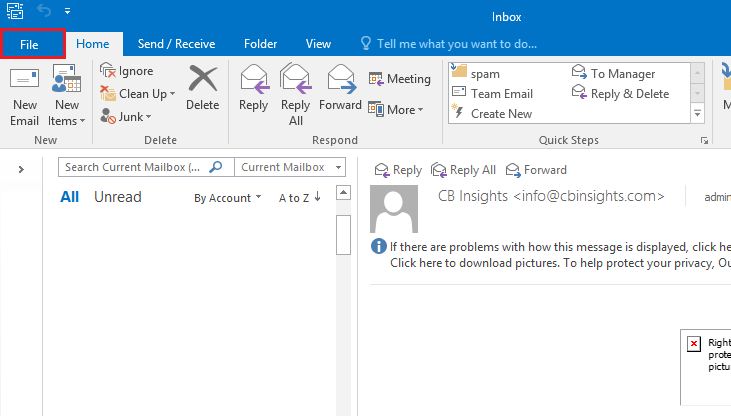
Step 2. 在左側導覽窗格中選擇「開啟和匯出」,然後點擊「匯入/匯出」選項。
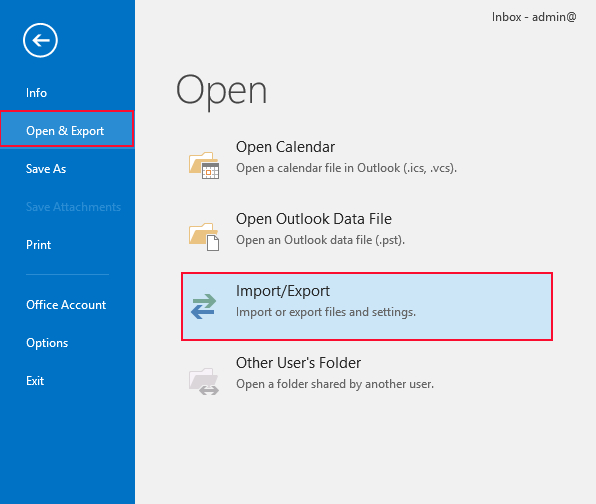
Step 3. 在對話視窗中選擇「從其他程式或檔案匯入」,然後按「下一步」確認。
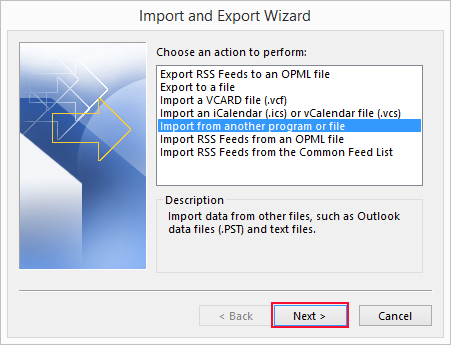
Step 4. 選取「Outlook 資料檔案 (.pst)」並按「下一步」。
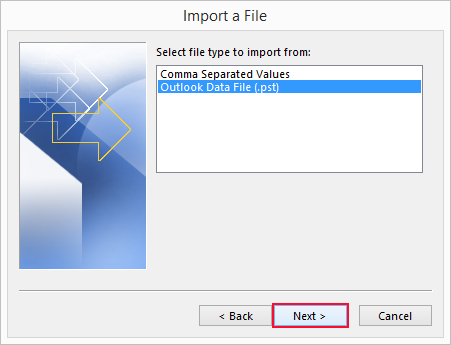
Step 5. 點擊「瀏覽」找到您想要匯入的 PST 檔案,並選擇檔案。如有需要,您可以設定「取代重複項目...」等選項,避免匯入重複的項目。完成後,按「下一步」。
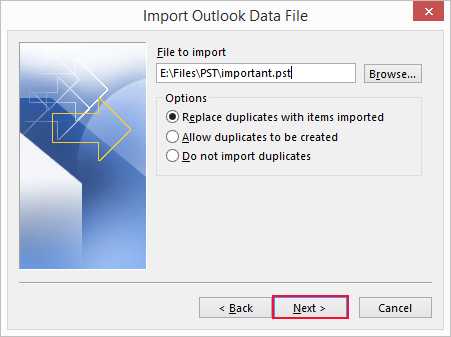
Step 6. 選擇您想要匯入 PST 檔案資料的位置。您可以選擇將所有內容匯入現有資料夾,或選擇特定資料夾。請務必勾選「包含子資料夾」選項。然後,按「完成」開始匯入程序。

完成!等待匯入程序完成,您就可以在 Outlook 資料夾中查看已匯入的資料。